
Are you stuck trying to figure out why Disney Plus is having issues connecting?
You’re not alone! Many users encounter this issue on a daily basis and are left extremely confused as to why it’s happening.
I can only imagine how frustrating it must be for you to be experiencing this. After all, the subscription’s not cheap, and all you want to do is relax.
But don’t worry, we’re here to help you figure things out.
Below, you will find a list of 7 simple fixes you can try to successfully connect to Disney Plus again. I’m sure one of them will get the job done.
These are:
Read on to stop stressing and start streaming!
First, I want to make sure your Internet connection is not compromised.
Although service drops have decreased dramatically over the last decade, they still happen now and then. A fact I’m sure you’re already aware of.
What makes diagnosing a bad connection so tricky is that sometimes you won’t be completely cut off from the Internet. In some instances, you might still be able to do light chatting or browsing while also having connectivity issues on Disney Plus.
How come? Because each activity has very different bandwidth requirements.
Texting your friends about your day via WhatsApp will never be as network-demanding as streaming your favorite movies on Full HD or 4K resolution.
So, before blaming it on the platform, you might want to make sure your connection is doing ok.
Solution: First, I’d advise giving your provider a call and asking if they’re having coverage issues in your area. If they tell you everything’s fine on their end, you’ll likely have to reset your modem and see if that works.
Never done it before? Don’t worry! It’s very simple. Here’s what you have to do:
Next, I want us to check on the status of the platform’s servers.
As you probably know, these are responsible for storing important information and providing millions of Disney Plus subscribers with the service they expect for the price they’re paying.
Given their importance, streaming companies have put a lot of effort into designing them to be as resilient as possible. However, even with all the modern technological advancements at their disposal, making them failproof is something they’ve yet to achieve.
Now, I’m not saying you should expect server downtime every 5 minutes, but apparently unimportant things such as a coding bug, a short-circuiting hard drive, or even minor hacking can severely impact the platform’s performance and compromise its features.
The telltale signs of these events are login difficulties, out-of-sync subtitles, failure to verify your subscription, and… you guessed it; connectivity issues.
Solution: A lot of people don’t know this, but you can check the real-time status of your favorite platforms’ servers in a matter of seconds.
Don’t believe me? Try this!
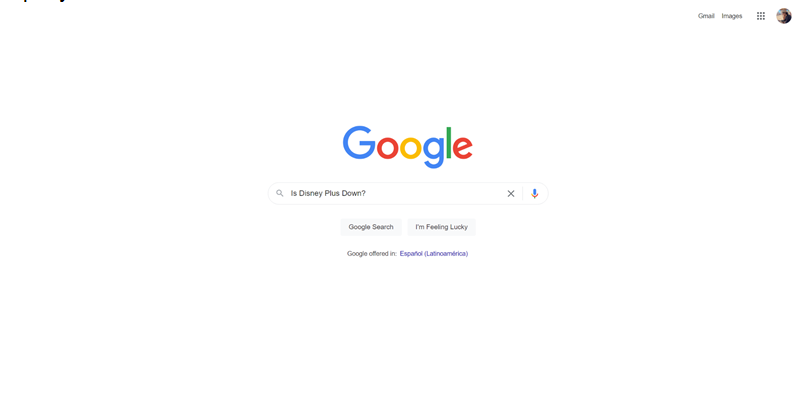
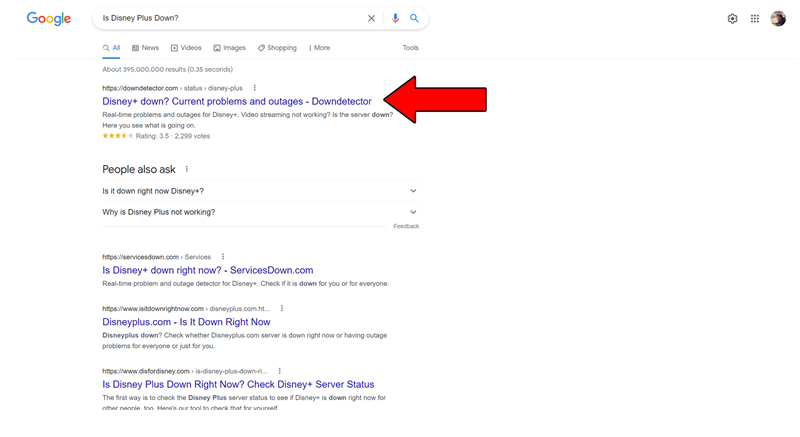
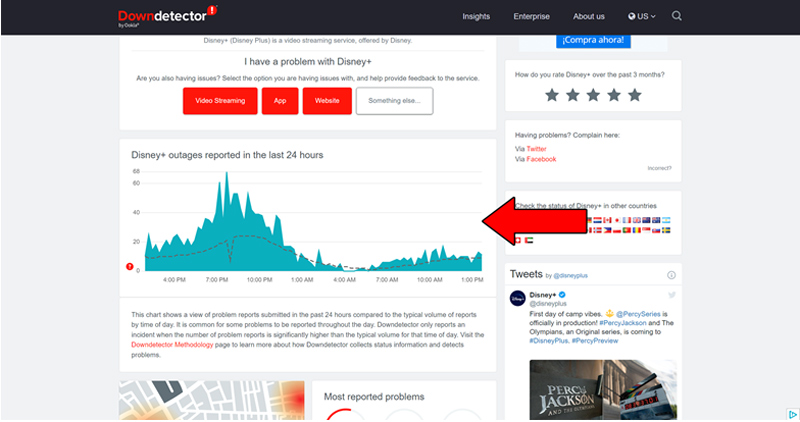
The taller the spikes, the more likely you are to be experiencing issues
Unfortunately, if the platform’s servers are, in fact, down, there’s little to nothing you can do.
However, I wouldn’t worry too much about it. The IT department at Disney Plus is highly capable, and to our knowledge, there’s never been an instance where the service wasn’t fully restored within 24 hours.
If none of the solutions above have worked so far, we must go back to the basics, as sometimes the simplest answer is the right one.
There’s a very good chance that all you need to do to stop your connectivity issues in Disney Plus is to close and relaunch the app (or close and relaunch your browser if you’re on a PC).
Why does that work so well? Because it acts as a forced restart.
You see, whenever we use our favorite apps, thousands of background processes are executed simultaneously.
Most of the time, these will work normally and provide us with the functionality we value on our favorite software. However, in certain instances, one or more can crash and compromise Disney Plus’s features.
Closing and relaunching the platform will normally get rid of any bugs or corrupted files that might be causing trouble, restarting them from scratch.
And the best part is that this fix works for about 90% of all technical difficulties out there, so don’t be afraid to try it out!
You might think that keeping your favorite apps slightly outdated is not a big deal. And while doing so will not bring the end of days upon us, it can certainly be the source of several technical difficulties down the line.
With every new release, app developers try to keep as much backward compatibility as they can, but it’s not always entirely possible. Using an older version of the platform’s software on a fully updated streaming system could explain why you’re having issues connecting to Disney Plus.
Now, this shouldn’t normally be a concern as most updates are configured to be installed automatically. But on some rare occasions, network interruptions, background crashes, or strict device privacy settings could get in the way of this and leave the pending downloads stuck in Limbo.
In that scenario, you’ll have to go in and manually get the latest software version.
Solution: I know this sounds intimidating, but don’t worry! The whole process is very easy and quick.
Here’s what you have to do:
For IOS devices:
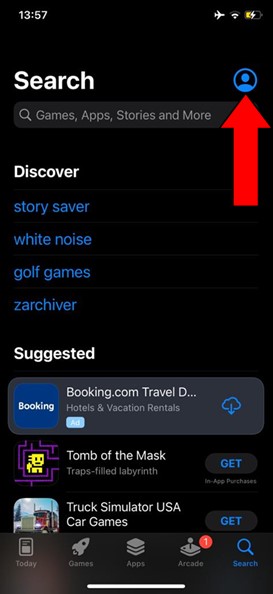
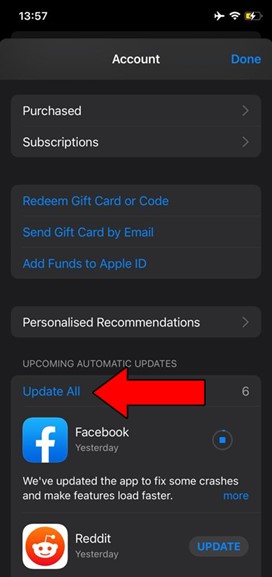
For Android devices:
You might be asked for permission to install the updates. If so, simply accept and be patient.
We’re making good progress, but we’re not quite there yet.
Keeping your Disney Plus app fully updated will greatly improve your situation. However, what will truly drive this whole thing home will be to also keep your streaming devices in the same condition.
Now, just as it happens with the Disney Plus app, your streaming devices should also update automatically, so you should be in the clear. But if you’re not, you’ll have to do some manual updating again.
Solution: With so many streaming devices out there, it would take me hours to walk you through the process of updating each one.
And while I don’t mind it, I’m sure you’ve got other things to do with your day!
Instead, I’d advise going on Google and searching for “How to update <Your Streaming Device’s Name Goes Here>”. You should be able to find a ton of detailed instructions about the process.
To give you a general idea, here’s how you can update your Roku:
We all love a good VPN.
Not only does this software allow us to browse the web securely, but also provides us with a world of opportunities and millions of hours worth of international content.
It’s such a shame that streaming companies don’t share the thought…
In fact, many of them have been outspoken about their dislike for these private networks, even getting to the point of temporarily banning the subscribers that use them.
And if you think about it, it makes sense.
Streaming companies use the metrics they collect from certain countries to film and develop the right shows for them. Having someone from France watching Canada-exclusive movies can mess with these numbers and make content creation much harder to get right.
That being said, I also understand the need for accessing international content, as sometimes, what’s available in our countries of origin can be… less than great.
If you absolutely must use a VPN while streaming Disney Plus, I’d advise paying for a premium subscription from software that offers obfuscated servers.
This will make your VPN traffic much harder to detect, and improve your network’s performance, thus eliminating any issues you might have connecting to Disney Plus.
Solution: The best way to determine whether you need to switch to another VPN provider, is by disabling your current one and seeing if you can connect to Disney Plus without it.
If you no longer encounter any difficulties, there’s your answer.
Lastly, let’s take a look at your cache and cookies.
If you’ve no idea what I’m talking about, that’s fine! Most people are not familiarized with either of these.
But now that you’re here, I’d like to shed some light on the concepts.
Let’s start off with the cache. This is where a lot of your apps’ important information such as audio, video, preset configurations, and sometimes even login credentials are stored. Keeping this data handy allows Disney Plus to load much quicker on startup and makes many processes simpler.
Cookies, on the other hand, are developer tools used to increase the accuracy of targeted ads and improve your overall experience while browsing.
They’re the reason why you’re suddenly bombarded on social media with ads for convection ovens right after looking up the recipe for the perfect Apple Strüdel.
Most of the time, leaving them both untouched will do more good than harm. However, in certain instances, it could also be the reason why Disney Plus is currently having issues connecting.
In that case, your best bet will be to delete them.
Solution: You should be able to get rid of your cookies and cache in any browser and device out there. But for this example, I’ll use Google Chrome and an Android system.
Here’s what you have to do:
On PC:
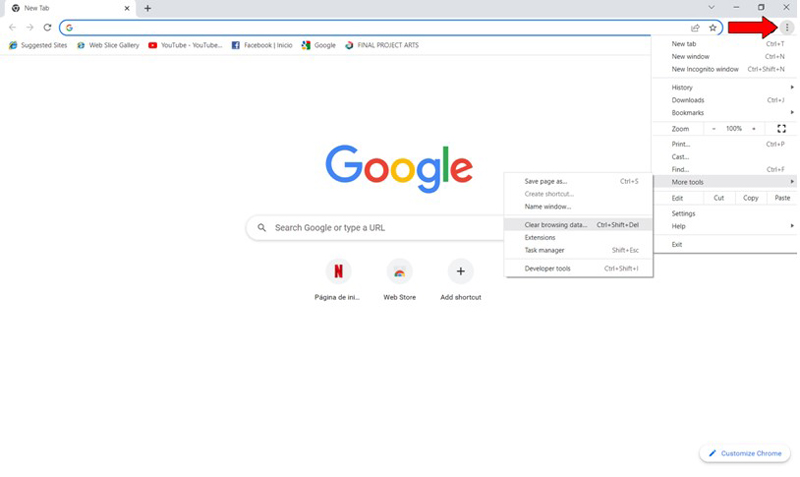
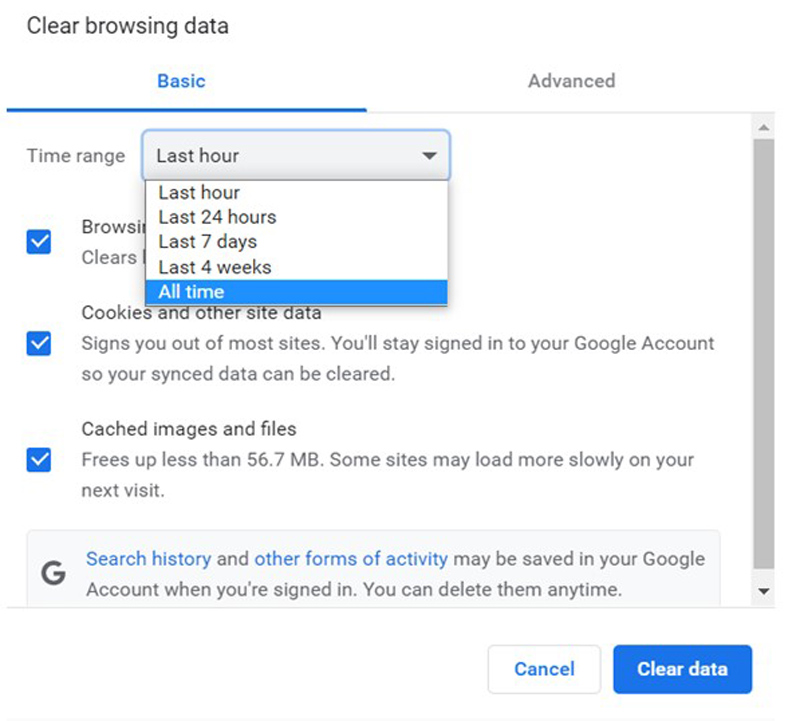
On Android devices:
You might want to write these steps down, as knowing how to frequently clear your cache and delete your cookies will save you a lot of trouble down the line.
Streaming should be stress-free and uncomplicated. But paying for a Disney Plus monthly subscription that you can’t fully enjoy because the platform keeps having issues connecting, can quickly become frustrating.
What a disaster!
Luckily, as I hope you’ve learned in this piece, addressing most of the causes behind this situation is fairly simple and rarely ever time-consuming. In most cases, simple actions, like keeping your apps fully updated, clearing your cache, and making sure that the platform’s servers are not down, should do the trick.
Thank you so much for sticking with me all the way to the end. If you found this article helpful, you’ll be glad to know that we upload new content weekly. Make sure to check out all our other wonderful resources below and become a Tech Detective yourself!
Best of luck to you.