
Are you stuck trying to figure out why Disney Plus is not working on your Roku?
You’re not alone! Thousands of people encounter this issue daily, and given how many factors could contribute to it, I’m honestly not surprised. I can only imagine how frustrating it must be for you to be paying a monthly subscription for a service you can’t fully enjoy.
But don’t worry, your search for answers is over. We’re here to help.
Below, you’ll find a list of 8 possible fixes you can try to get things back to normal and enjoy your favorite content again. I’m sure one of them will do the trick.
These are:
Keep reading to leave this nightmare in the rearview mirror!
The first thing I want us to check is the status of the platform’s servers.
As you probably know, these are responsible for storing important information and providing millions of Disney Plus subscribers with the service they expect for what they’re paying.
Given their importance, streaming companies have put a lot of effort into designing them to be as resilient as possible. However, even with all the modern technological advancements at their disposal, making them failproof is something they’ve yet to achieve.
Now, I’m not saying they’ll break just for looking at them, but apparently unimportant things such as a coding bug, a malfunctioning hard drive, or even minor hacking could severely impact the platform’s performance and compromise features.
The telltale signs of these events are slow loading times, endless buffering, login difficulties, out-of-sync subtitles, and… you guessed it; failure to work with Roku and other streaming devices.
Solution: You’d be surprised at the information you can gain access to these days. Believe it or not, by conducting a quick Google search, you can check the real-time status of your favorite platforms’ servers.
Here’s how!
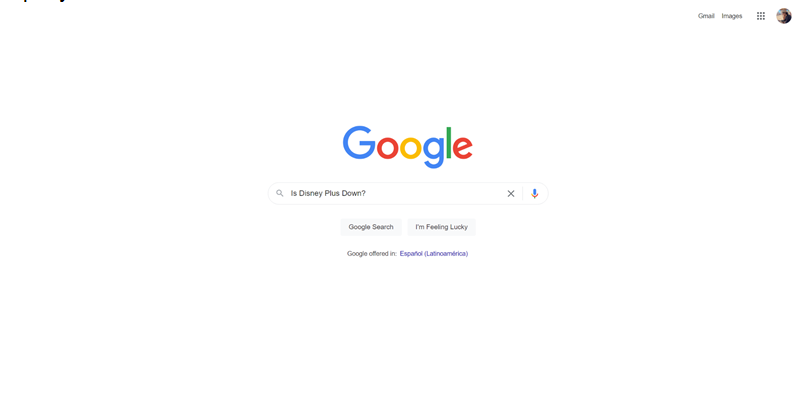
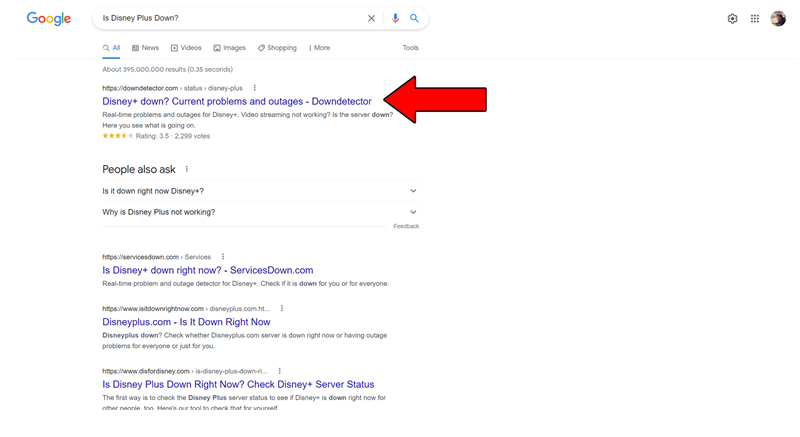
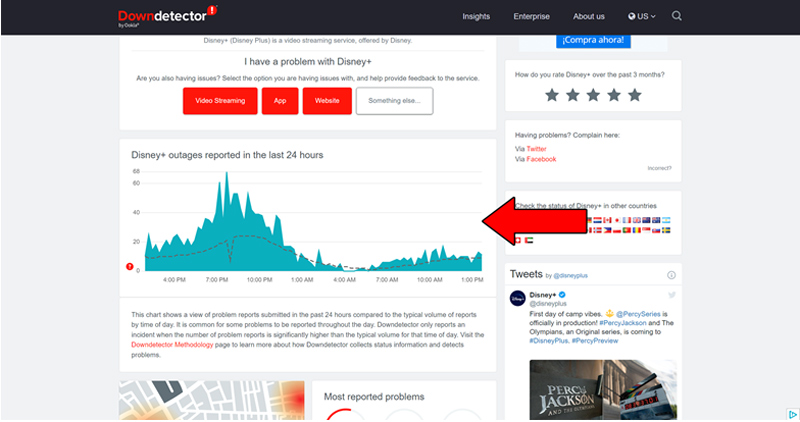
The taller the spikes, the more likely you are to be experiencing issues
Unfortunately, if the platform’s servers are, in fact, down, there’s little to nothing you can do.
That being said, I wouldn’t worry too much about it. The IT department at Disney Plus is highly capable, and to our knowledge, there’s never been an instance where the service wasn’t fully restored within 24 hours.
If nothing external is at play, the next thing we want to look at is the status of your Internet connection.
Service interruptions have dropped dramatically over the last decade, but they still happen now and then. A fact I’m sure you’re already aware of.
What makes diagnosing a bad connection so tricky is that sometimes you might not be completely cut off from the Internet when you have one. On certain occasions, even when Disney Plus is not working on Roku, you might still be able to do some light browsing or chatting.
How come? Because of the bandwidth requirements of each activity.
Texting your friends about your day via WhatsApp will never be as network-demanding as streaming your favorite shows at Full HD or 4K resolution.
So, before blaming this issue on your Roku or the streaming service, make sure your connection is unscathed.
Solution: Give your provider a call and ask them if they’re having coverage issues in your area. If they tell you everything is fine on their end, you’ll likely have to reset your modem and see if that works.
Never done it before? Fret not! It’s really simple. Here’s how to go about it:
Still having problems? There could be another factor at play.
Even if you’re getting a full, healthy Wi-Fi signal at home, your current plan’s speed might be too slow for the service. As a general rule, Disney Plus requires a minimum internet speed of 5 Mbps for streaming in Full HD resolution (1080p), and a whopping 25 Mbps for 4K (2160p)!
This may not sound like much, but remember that having several people using the same Wi-Fi signal simultaneously, using a cheap router, and even connecting to a VPN, can quickly halve your regular internet speed.
So, if Disney Plus is not working on Roku, you might have to call your internet provider and get an estimate.
Solution: If possible, try getting a plan with a connection speed at least 6 times faster than the platform’s minimum requirements. For example, if you want to stream in 4K resolution, you need 25 Mbps, so try to hire a 150 Mbps plan.
This will give you enough headroom to stream your favorite content uninterrupted, even with other people connected to the same modem.
VPNs are simply amazing. Not only do they allow us to browse the web securely, but also open up a world of international content for us to enjoy.
It’s a real shame streaming companies don’t share the thought…
In fact, several of them have been strongly outspoken about their dislike for these private networks, even getting to the point of temporarily banning the subscribers that use them.
And if you think about it, it makes sense.
Streaming companies use the metrics they collect from certain countries or regions to film and develop the right shows for them. Having someone from Portugal watch French-exclusive movies can mess up these numbers and make content development much harder to get right.
That being said, I also empathize with the need for accessing international content, as what may be available in our countries of origin can sometimes be… less than great.
The problem is that using the wrong VPN could be the reason why Disney Plus is not working on Roku.
If you absolutely must use one of these private networks, make sure that you pay for a premium subscription from a provider that uses obfuscated servers.
These will make your VPN traffic much harder to detect and increase your chance of successfully accessing international content without any consequences.
Solution: The best way to tell whether your current VPN provider is to blame for this situation is by turning off the service and streaming without it for a couple of days. If you no longer experience issues, there’s your answer.
You might think that keeping your favorite apps outdated is not a big deal. And while it’s certainly not a capital offense, it could be the source of several technical issues down the line.
With every new update, app developers try to keep as much backward compatibility as they can. But it’s not always entirely possible.
Using an older version of the platform’s software on a fully updated streaming system could explain why Disney Plus is not working on Roku.
Now, this shouldn’t normally be a concern, as most updates are configured to be installed automatically. However, on certain occasions, network interruptions, background process crashes or strict device privacy settings could get in the way of this and leave the pending downloads stuck in Limbo.
In that scenario, you’ll have to manually get the latest software version of the app.
Solution:
Provided that updating your app did not work, you might want to try uninstalling and reinstalling it. Doing this usually works wonders, as it acts as a forced restart that eliminates any bugs or corrupted files that might be causing trouble.
And the best part is that you can also try this fix on other apps to solve about 90% of technical difficulties out there.
Solution: Here’s how to uninstall Disney Plus:
Once you have successfully uninstalled the platform from your system, you can go back to the App Store and redownload it.
While keeping the Disney Plus app fully updated will improve your situation greatly, what will truly drive this whole thing home will be to keep your Roku in the same condition.
Just as it happens with the app, this should normally be done automatically by your system. But in case anything kept it from updating, you’ll have to go in again and do things manually.
Solution: Here’s how you can update your Roku:
As a last resort, I want us to try and restart your system.
Not unlike any apps in existence, your Roku might sometimes encounter a bug that could interfere with the way it works with other platforms.
Restarting the system completely refreshes any background processes that could be running, relaunching them from scratch. Assuming nothing has worked so far, this just might.
Solution Restarting your system is extremely easy, just follow these steps:
That’s it! You’ll have to be patient and wait for the process to be completed, but as you can see, there’s nothing complicated about it.
Once your Roku has restarted, try streaming Disney Plus and enjoy your favorite content.
Streaming platforms and systems are designed to make our lives easier. But having them fail to work together can quickly turn what should be something enjoyable into an annoying nightmare.
Even more so considering how much a Roku and a Disney Plus monthly subscription cost!
Luckily, as I hope you’ve learned in this piece, addressing most of the causes behind this inconvenience is fairly simple and rarely ever time-consuming.
In most cases, simple actions, like making sure that your Internet plan’s speed is fast enough, double-checking that the platform’s servers are not down, and keeping your system updated, should do the trick.
Thank you so much for sticking with me all the way to the end. If you found this article helpful, you’ll be glad to know that we upload new content weekly. Make sure to check out all our other wonderful resources below and become a Tech Detective yourself!
Best of luck to you.