
Do you keep getting a server error when trying to stream content on Funimation?
Sadly, thousands of people are in the same situation as you. Some have even contacted the app’s support team to cancel their subscriptions.
Honestly, I don’t blame them. After all, there’s nothing more annoying than not being able to enjoy a service you’re paying for.
But, the good news is that in this article, you’ll find different ways to solve this issue.
If you keep getting a Funimation server error, try these 5 simple fixes: Check the platform’s servers, clear your cache and cookies, restart your modem, and try using a different browser and device. But, if that doesn’t work, please contact Funimation’s support team.
Keep reading to stream your favorite anime show!
Funimation has become one of the most famous anime streaming platforms because of its exclusive content and premium features.
Sadly, its performance issues have caused controversy among subscribers.
You see, many people have complained about not being able to use the platform because they keep getting an internal server error.
This may happen due to multiple reasons, but it’s likely that Funimation’s servers are currently down.
But, what is a server?
A server is a computer system that hosts websites and handles their information. It performs multiple tasks in order to fulfill your requests and display the page.
If servers go down, the site you’re trying to reach (in this case Funimation) will become unavailable, and you’ll experience all sorts of tech difficulties.
To check if Funimation’s servers are down, you can go to their system status site or check their Twitter profile.
They normally tweet if their site is experiencing issues, and they also let their followers know if they’ve solved them.
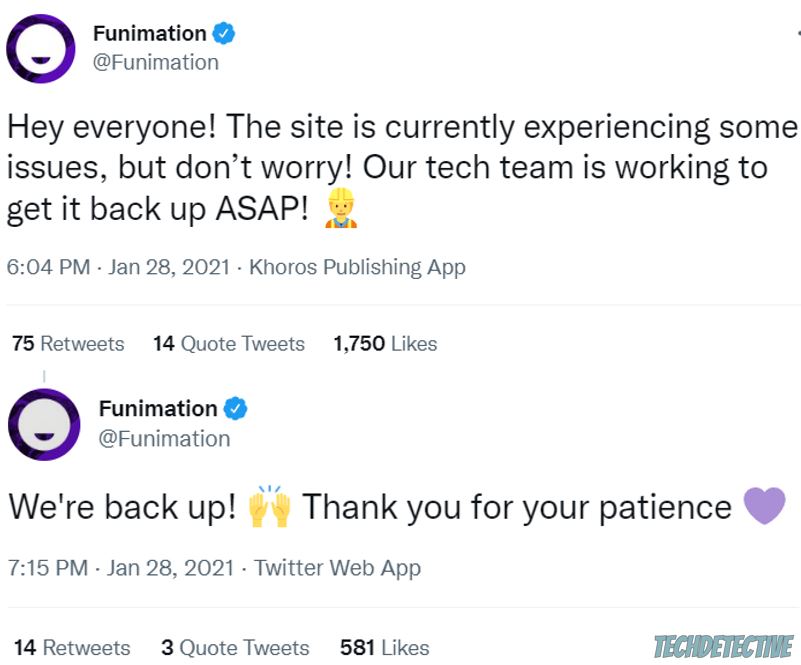
Sadly, there’s nothing you can do to fix server downtime. You’ll need to wait until Funimation’s IT team solves the issue.
But, don’t worry. Server downtime hardly ever lasts more than 24 hours.
If Funimation’s servers aren’t down, you might want to clear your cache and cookies to solve the issue.
If you’re wondering what “cache” and “cookies” are, I got you.
Have you ever wondered why you’re getting ads on social media for something you just searched on Google?
Well, your cookies are to blame.
You see, your cookies are small data files sent to your browser by a website you visit. They help websites remember your login details and keep track of your browsing activity, so they can customize your experience by delivering tailored ads.
Cache, on the other hand, is where websites store information that doesn’t change from visit to visit, such as images, colors, or fonts. This way, whenever you open the website again, it can access this data from your cache folder quickly, instead of downloading it from its servers.
As you noticed, your cache and cookies can make a website load much faster and improve your experience. However, they may also be the reason you keep getting a Funimation server error.
You see, if the data files stored in your cache and cookies become outdated or damaged, you’ll experience all sorts of issues while trying to stream your favorite anime show, such as server errors, buffering, login difficulties, and much more.
But, don’t worry. You can easily solve these problems and avoid this situation from happening again by simply clearing your cache and cookies.
Follow these instructions to do it:
Chrome:
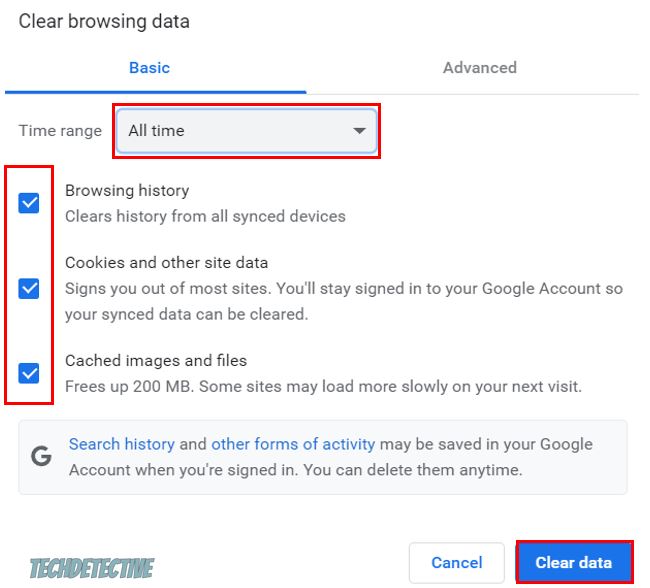
Firefox:
Microsoft Edge:
Once you’ve cleared your cache and cookies, please go to Funimation and sign in to your account to see if the server error was solved.
If clearing your cache and cookies didn’t solve the issue, you might want to keep reading.
You may be getting a Funimation server error due to network issues. When this happens, the best thing you can do is refresh your connection by power cycling your modem and router.
Follow this quick guide to do it:
Tip: Please make sure your router is near your streaming device and away from thick walls or any other object that may interfere with the signal.
Then, please try launching Funimation again to see if the issue was solved. If it persists, chances are you need to use a different device.
Keep reading to learn more about this.
If you’ve tried the three fixes above, but you’re still getting a server error while trying to use Funimation, try using a different browser.
I recommend using Chrome, Firefox, Safari, or Edge because these are compatible with Funimation. Moreover, please make sure they’re running on their latest version, and if they’re not, please update them.
To update Google Chrome, you’ll just need to:
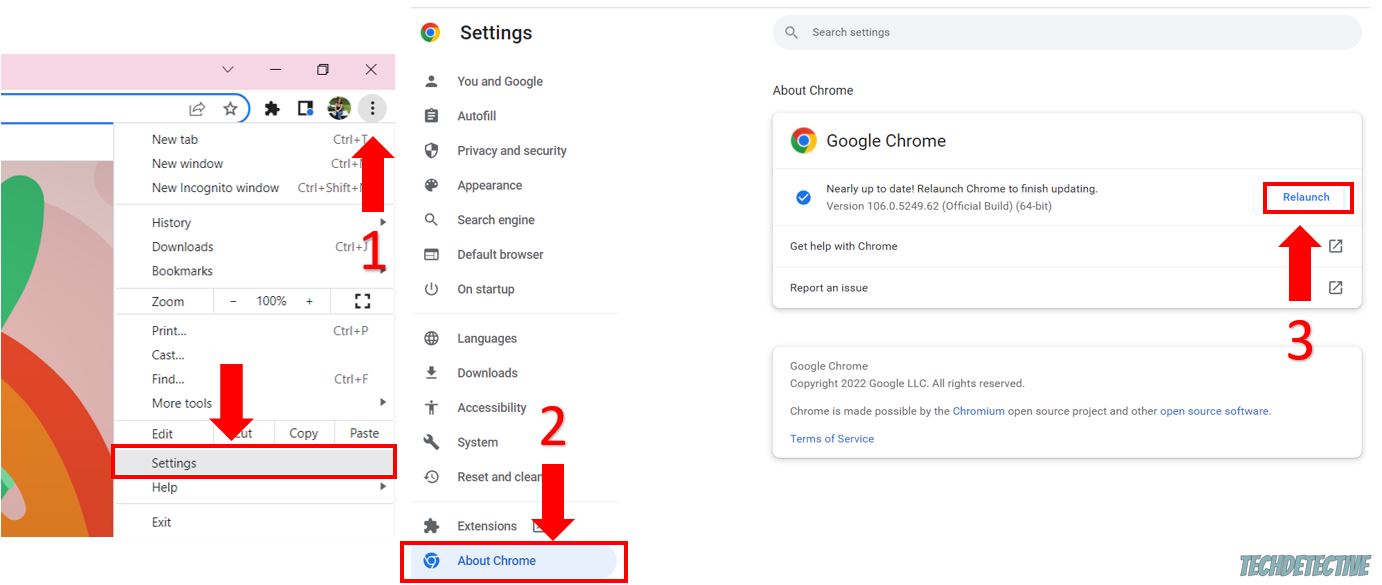
If you’re using a different browser, please search on Google for “How to update [Your Browser’s Name Goes Here]”
Tip: some users found that creating a new account solved the issue.
But, if the steps above didn’t solve the issue, try launching Funimation on your tablet, mobile app, Roku TV, etc. Many people found that they didn’t get a server error while using a different device.
If none of the fixes above solved the issue, it’s time for us to contact Funimation’s support team.
I know this may sound like a tedious thing to do, but when nothing else seems to work, they may be the only ones that can solve the error.
There are different ways in which you can contact them, but I recommend submitting a request on their website and tagging them on Twitter (sometimes this is the best way to get their attention).
Here’s a template you can use:
How can we help you: Please select “Error” from the list.
Device: Choose your device and operating system.
Subject: I keep getting a server error
Description:
“Hi there,
I keep getting a server error whenever I try to stream content. I’ve tried restarting my modem and router, clearing my cache and cookies, and using a different browser, but nothing seems to help.
What should I do?
Thanks in advance,
Your Name.”
If you can’t submit a request, please send an email to [email protected].
Then, tag them on Twitter (@FunimationHelp) so they can answer your concern quickly. I recommend including a screenshot of the error.
There’s nothing more annoying than not being able to stream your favorite anime show because you keep getting a Funimation server error.
Luckily, with the help of this article, you’ll be able to solve the issue in no time.
If you take anything away, remember to check Funimation’s servers, clear your cache and cookies, restart your modem and router and use a different browser or device.
But, if that doesn’t work, don’t forget to contact the platform’s support team.
Thank you so much for taking the time to read this article. If you found it helpful, don’t forget to check out our site. You’ll find multiple articles that will help you fix any tech issues.
Have a wonderful day!