
Does Funimation crash more than a 5-year-old playing Mario Kart?
That sucks! There’s nothing more annoying than trying to enjoy your favorite anime show, only to find that Funimation has other plans.
You wouldn’t believe how many people struggle with this issue. But, the good news is that with the help of this quick article, you’ll be able to solve it in no time.
If Funimation keeps crashing on your Roku, chances are the platform’s servers are down, you have outdated software, bugs, or a weak Wi-Fi signal.
Don’t worry, though. Try these 7 fixes to solve these issues:
Read on to get Funimation working on your Roku again!
Funimation offers exclusive content and multiple features that make it one of the best anime streaming platforms out there.
But, it’s not perfect.
Thousands of people have complained about not being able to use the app on their Roku devices. This issue has even caused some users to cancel their subscriptions.
I bet you’re thinking of joining them, but before you do, please try restarting your Roku device.
As simple as it seems, this quick action can refresh any crashed background process and get rid of temporary bugs that were preventing Funimation from working on your Roku.
Follow these simple instructions to restart your Roku TV:
Or you can also try restarting your Roku with your remote. To do it, you’ll need to:
Once you’ve completed the steps above, relaunch Funimation and try watching an anime show to see if the issue was solved.
If it keeps crashing, there’s a very good chance the platform’s servers are down. Keep reading to learn more about this.
Next, let’s check Funimation’s servers.
You see, they are in charge of storing all the files that make up a website and serving them to other computers in the same network.
Although it’s unusual, servers may fail due to numerous reasons. When this happens, the website may crash or experience other performance issues.
To confirm if that’s the case, I recommend going to Twitter and checking if Funimation has tweeted something about its servers.
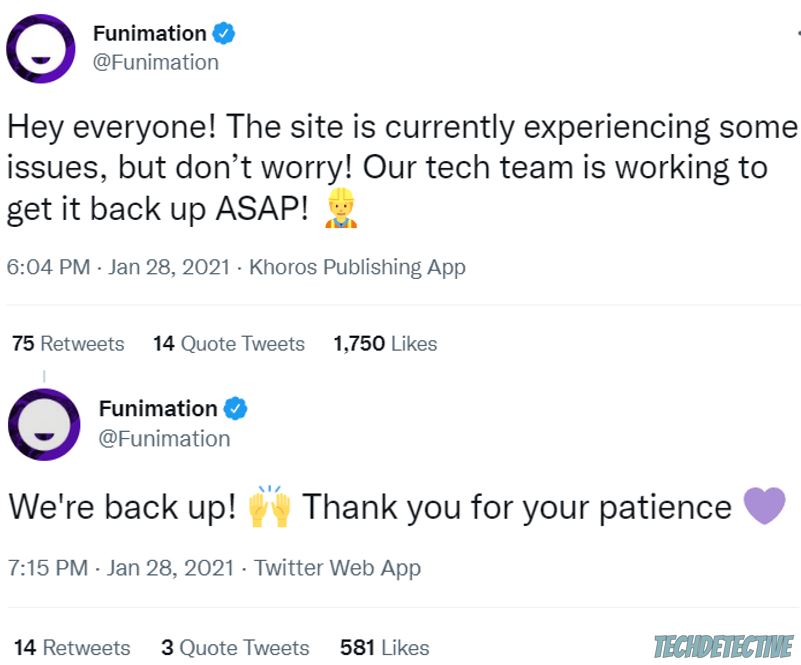
They usually let their users know when the problem has been solved by their IT team.
But, if they haven’t tweeted anything yet, you can go to status.funimation.com, select your region, and check if its servers are down.
Luckily, this issue is usually fixed very quickly. I’m sure you’ll be able to watch your favorite anime show in no time.
If you’ve checked Funimation’s servers, and they’re working correctly, I recommend signing out and back into your account.
You see, this quick action can refresh your current session and solve the problem in no time.
To do it, you’ll just need to:
Then, try streaming any anime show to see if Funimation is working again.
You wouldn’t believe how many people I’ve seen struggle with this problem just because they were connected to a weak Wi-Fi signal.
Sadly, network issues are very common and can be super annoying because they may be the reason you can’t use Funimation on your Roku TV.
Funimation, just like any other streaming platform, requires a strong connection in order to work correctly.
This is why the first thing I recommend doing is connecting to a different Wi-Fi network.
You see, most modems and routers offer two networks (2.4 and 5.0 GHz). The main difference between them is their range and speed.
If your Roku TV is close to your router or modem, try using the 5.0 GHz network, you’ll have a faster connection. But, if you live in a big home, try connecting to the 2.4 GHz, since it has a larger coverage area.
Once you’ve changed your network, try launching Funimation again to see if the issue was solved. If it keeps crashing, I recommend restarting your modem and router.
This is one of the easiest ways to refresh a connection and get rid of any network issues. To do it, you’ll just need to unplug the devices from their respective power sources, wait for a few minutes, and plug them back in.
I also recommend calling your ISP (Internet Service Provider) to see if they’re having coverage issues in your area.
Moving on, I’d like you to check if Funimation is running on its latest version.
You see, sometimes bugs can make the app crash and cause multiple performance issues. App developers are aware of this and constantly work to prevent it from happening again.
Normally, fixes are included in every update. So, if you haven’t updated Funimation in a while, you won’t be able to get rid of the problem.
Don’t worry, though. Installing the app’s latest version is really simple, you’ll just need to:
Once you’ve updated Funimation, it’s time for us to do the same for your Roku TV. This way, your system will be compatible with the app, and you’ll avoid multiple performance issues.
Follow these quick instructions to update your Roku:
If the issue persists after updating the app, restarting your modem, and signing out and back in, it’s time for us to take a much more aggressive approach.
You see, sometimes the most effective way to get rid of stubborn bugs is by reinstalling Funimation.
By doing this, you’ll be able to stop it from crashing because this process will restart every file within the app from scratch.
Follow these simple steps to reinstall Funimation:
Then, please launch the app and try streaming any anime show.
If nothing has worked so far, it’s time for us to reset your Roku.
I know this is probably the last thing you wanted to hear because you’ll need to sign in to your channels and set up your Wi-Fi and preferences again.
But, believe me, when nothing else seems to work, this fix may help.
You see, by resetting your Roku, you’ll be reverting it to its original settings, and you’ll be able to get rid of any major errors that were preventing your apps, such as Funimation, from working as they should.
Follow these instructions to factory reset your Roku:
This step should only be taken as a last resort.
That about covers it! I hope that this article has helped give you some more confidence in solving the issue.
Remember, if Funimation keeps crashing on your Roku, try checking the platform’s servers, restarting your device, and signing out and back into your account. But if that didn’t work, don’t forget to check your connection, update the app, or reset your Roku.
Thank you so much for reading this article. If you ever experience a different issue while streaming your favorite anime show on Funimation or other platforms, please check out our site. You’ll find multiple ways to solve it.
Good luck!