Is your Kindle Fire beeping at you so much that it’s distracting you from your reading?
You’re in good company! Believe it or not, every day thousands of the device’s users face the same issue, and are left quite confused.
I know that having this happen is no fun. Especially when all you want to do after a long day at work is sit back, read your favorite book and relax.
But don’t worry, you came to the right place for answers. Below, I’ve prepared a list including the 4 most common reasons behind this situation, and some convenient ways to address them.
When your Kindle Fire is beeping at you constantly, try disabling sound notifications, checking the battery level, or looking out for bugs. If that fails, you can also try updating your device’s operating system to the latest available version.
Keep reading to enjoy the silence!
First, let’s make sure that you’re not accidentally using your device with the notification sounds turned all the way up.
Assuming you like silence to focus, then you’ve likely already disabled sound notifications on your Kindle Fire to read in peace. However, there’s a chance that you might have missed a specific app that is sending you notifications at unbelievably high volumes.
Something like this could be easily confused with frequent beeping.
Solution: In order to disable all sound notifications once and for all, please follow these simple steps:
This should stop your Kindle Fire from beeping at you and get things back to normal.
Provided the previous section didn’t solve your problem, the next thing you’ll want to look at is your battery life.
Some people say that you should keep the battery on your devices between 40-80% charged at all times to decrease the rate of battery aging and chemical health breakdown. And while this is arguable, one thing’s for sure – letting it run out completely is a big no-no.

You want to avoid this as much as possible to increase your appliance’s lifespan, but also because you certainly don’t want to be reading an exciting book chapter, only to be rudely interrupted by a depleted battery.
Not unlike other mobile devices, your Kindle Fire should let you know when you’re running low on power. Typically, it does this by showing you a message on the screen, and sending sound notifications
So, if your device is beeping at you, it might be a good time to plug it into the wall outlet to recharge.
Sometimes, neither your battery level nor sound notifications are to blame. Now and then, this issue can also be attributed to a coding bug wreaking havoc all over the place.
How so? Great question!
You see, in order to work properly, every modern device and app needs thousands of background processes to be running at the same time, all the time. In most cases, this happens as you’d expect and there’s nothing more to it.
But occasionally, bugs and corrupted files can get make said processes crash, making your reading experience complicated, to say the least.

An event like this could explain why your Kindle Fire is beeping at you, or why it’s not opening a certain book.
Solution: There are many ways to address this issue. The easiest one is to simply turn off your device, and then turn it back on. This often takes care of patching things up and deleting the annoying bugs that are giving you a headache.
However, should the beeping continue after restarting the device, you might have to factory reset it. But before you do, let’s try one last solution.
Assuming nothing has worked so far, you might want to make sure that you’re using your device with the latest available operating system. I know this might seem unnecessary, but trust me – it can make or break your experience.
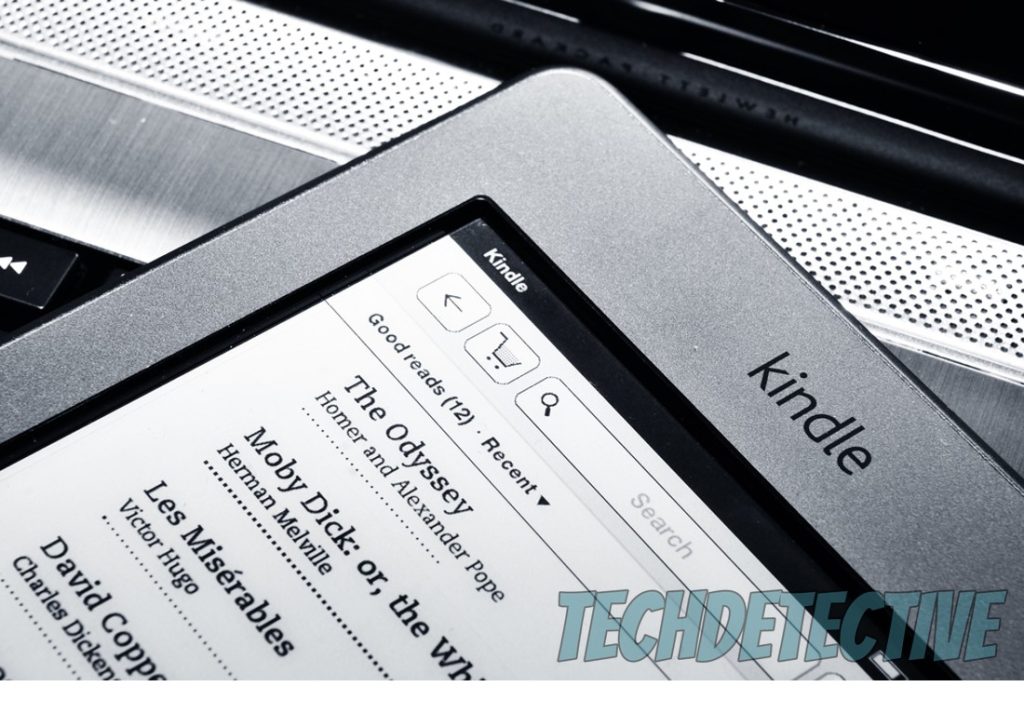
Updates are important not only because they include new and improved features, optimized settings, and patches for bugs, but also due to compatibility. App and device operating system versions are typically designed hand in hand, so using a fully updated instance of the former with an outdated instance of the latter can be problematic.
In fact, this could explain why your Kindle Fire is beeping at you, or why it refuses to turn off.
Now, in most cases, this isn’t something you have to worry about thanks to automatic updating. This feature is present in most modern devices and constantly looks for new software versions to install, taking the matter out of your hands.
However, sometimes a corrupted file, a coding bug, or a network issue while downloading the latest update can get in the way of this process.
Solution: If you suspect something went wrong while installing the latest operating system version on your Kindle, please follow these easy steps to do it manually:
That about covers it.
When your Kindle Fire is beeping at you, a nice, relaxing reading session can quickly turn into a frustrating experience.
I hope this piece has helped you see that, in most cases, addressing the most common causes behind this problem is very easy and quick. More often than not, keeping your Kindle fully updated, disabling sound notifications, and restarting the device when needed, should do the trick.
Thank you very much for sticking with me all the way to the end. If this article proved to be interesting and helpful, you’ll be glad to know that there’s new content to learn from every week. While we’re hard at work on our latest release, please check out our other available resources below to become a Tech Detective yourself.
Have a great week!