Is your Kindle always restarting, and it’s getting in the way of your reading?
What a literary nightmare! I know having this happen is no fun, especially when you’re obsessed with a new book and need to know what happens to the main character.
There’s no denying that Kindles have revolutionized the way in which we read and consume content. But when something so convenient turns into a nuisance, you might wish you’d never bought yours.
But don’t worry, you’ve come to the right place for answers. Below, you’ll find a list including 6 simple steps you can follow to get everything back to normal.
When your Kindle is always restarting, you can try clearing some storage space, deleting non-Amazon files, and updating the software. If that fails, you can also try uninstalling any problematic apps, checking your power sources, or factory resetting the device as a last resort.
Keep reading to get back to your books!
Let’s start off by making sure that your Kindle has enough storage space to work as intended.
This might be hard to believe, but most devices need at least 15% of free storage space to run their internal processes normally and guarantee good performance. Filling up your memory could explain why your Kindle is always restarting, as it has little to no wiggle room to operate.
Unless you’re trying to fit the Library of Alexandria into your device, you should never run into this issue. E-books are very light, and a single GB of memory can store thousands of them.

However, if there are other apps or files filling up your memory, you might want to take a look at them and clear as much space as possible.
Solution: To delete books and files you want no longer need, please follow these steps:
Depending on how cluttered your storage space is, removing a couple of files and e-books should do the trick.
Next, let’s talk about how downloading external files can harm your device.
We all love third-party software and the possibility to go beyond our Kindle’s limits. But when doing so, it’s essential to verify that what you’re installing on your gadget is safe and fully optimized.
While Amazon has control over the apps and files they create and distribute, they have no way of making sure that other software won’t wreak havoc on your device. Installing unknown or suspicious files could explain why your Kindle keeps restarting, as a coding bug is likely causing background process crashes.
In cases like this, your best bet will be to get rid of any unofficial third-party files by following the same process from the step above.
Note: To get the best performance and experience from your Kindle, always try to stick to Amazon’s original apps, files, and e-books. I know looking for cheaper or free alternatives to your favorite literary pieces elsewhere can be tempting, but it’s simply not worth the trouble.
Having ruled out a full memory and suspicious files, let’s move on to discussing the importance of keeping your devices updated at all times.
Believe it or not, this is one of the easiest ways to cause problems or avoid them as time goes by, and there are very sound reasons behind it.
You see, app updates normally come packed with new and improved features, optimized settings, and patches for bugs. Not to mention that older versions stop being supported shortly after more recent ones are released to the public.
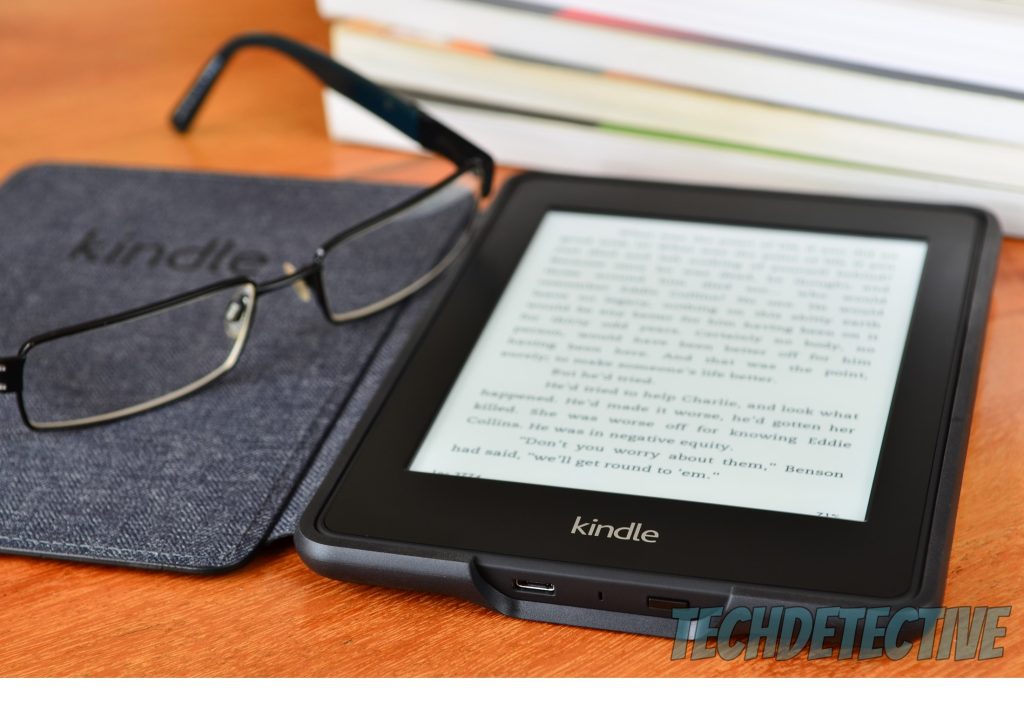
If you’re using an outdated version of your device’s software with fully updated apps and e-books, it could explain why your Kindle is always restarting.
Now, in most cases, you don’t have to worry about this, as there’s an automatic updating feature installed on most modern devices. However, sometimes bugs, corrupted files, or weak networks can get in the way.
Solution: To manually check for updates and install them if found, please follow these easy steps:
As stated above, your device usually takes care of this process on its own, but if you suspect something has gotten in the way, checking manually now and then can’t hurt.
Remember a while back when I said that non-Amazon apps and files could be causing this situation? Well… it turns out that official Amazon files might also be to blame, only in a different way.
How so? Great question!
You see, even legitimate apps can sometimes cause your device to keep restarting due to background process crashes, corrupted cache data, or coding bugs.
It’s very easy to tell whether your current situation is being caused due to a single problematic app or e-book, as your Kindle will restart as soon as you launch it.
If you notice all other files on your device run normally, you might want to consider deleting the troublemaker temporarily.
Solution: To get rid of the culprit, simply follow the instructions from step #1. Once you’ve deleted the suspicious file or app, try redownloading it. This typically patches up any bugs that might have been giving you trouble, getting everything back to normal.
We’re making great progress, but we’re not done yet. Another possible reason why your Kindle keeps restarting restarting is using the wrong power source.
You see, in order to work normally, your device needs to be properly charged. When you connect it to an insufficiently powerful outlet or source, it might not be able to make the best use of its battery. Hard to believe, I know, but it happens.

Solution: When it comes to charging, your Kindle is not very strict. You can plug it into a wall outlet, or into your PC’s USB ports. Granted, the former will charge it much faster than the latter, but if you’re in no rush, this hardly matters, right?
At the end of the day, the only critical thing you should look out for is that the power source you choose is in optimal working conditions and that it meets the voltage and amperage your gadget needs.
Lastly, let’s try something a little more permanent.
If nothing has worked so far, chances are there’s a coding bug or a corrupted file that’s too deep-rooted to be removed by conventional solutions. In cases like this, nothing short of performing a factory reset on your Kindle will work.
Now, what exactly is that, and why should this be your last resort?
In a nutshell, as its name suggests, a factory reset will revert your Kindle back to brand-new settings, removing all traces of your information from its memory. By doing this, you’ll lose user preferences, files, stored e-books, and any settings you’ve changed over time.
I know this is far from ideal, and you’re not excited about having to redownload your apps and content, but sometimes, it’s the only way to get things back to normal.
Solution: To factory reset your Kindle, please follow these simple steps:
Note: If your Kindle keeps restarting after this, chances are the battery is in urgent need of servicing. In that case, contact the manufacturer and send it in for repairs. Unless otherwise specified on your warranty, you shouldn’t have to pay anything for the service if you’re still under coverage.
That about sums it up.
Having your Kindle always restarting can be very frustrating. Especially if you’re trying to relax after a long day by reading one of your favorite books.
I hope this piece has helped you better understand how easy and quick it can be to address most of the causes behind this situation. More often than not, keeping the device’s operating system updated, and leaving enough storage space available for it to work comfortably, should do the trick.
Thank you very much for sticking with me all the way to the end. If this article helped you solve the problem and piqued your interest, it’ll make you happy to know that there’s new content to learn from every week. While we put the finishing touches to our latest work, please check out our other incredible resources below to become a Tech Detective yourself.
We have all sorts of solutions for everyday Tech issues, such as crackling audio on Netflix, or downloads not working on Disney Plus.
Have a great week!