
Are you a fan of precision and want to know how to use Waze using GPS coordinates?
That’s really cool! Most people prefer to just type in their destination in the search bar and be done with it, but when Waze’s directory doesn’t seem to have what you’re looking for, trying this option is a great idea.
Something like this can come really useful when you want to be as accurate as possible, or when you’re trying to go somewhere like an empty lot or a forest.
But how exactly can you use Waze’s coordinate searching feature?
In the short article below, I’ll answer that question, and give you a couple of useful tips, so you’ll never have to worry about going to the wrong address again.
Read on for tactical precision!
This might surprise you, but looking for a destination in coordinates using Waze is not at all different from the process you normally follow while using words. You just need to remember that symbols matter.
The minus (-) symbol in Longitude means “West”, and in Latitude, it means “South”.
Considering that you looked this information up, I’ll go out on a limb and say that you likely already knew this – but hey, I’m trying to cover all bases here.
Solution: To input coordinates on Waze, all you have to do is:
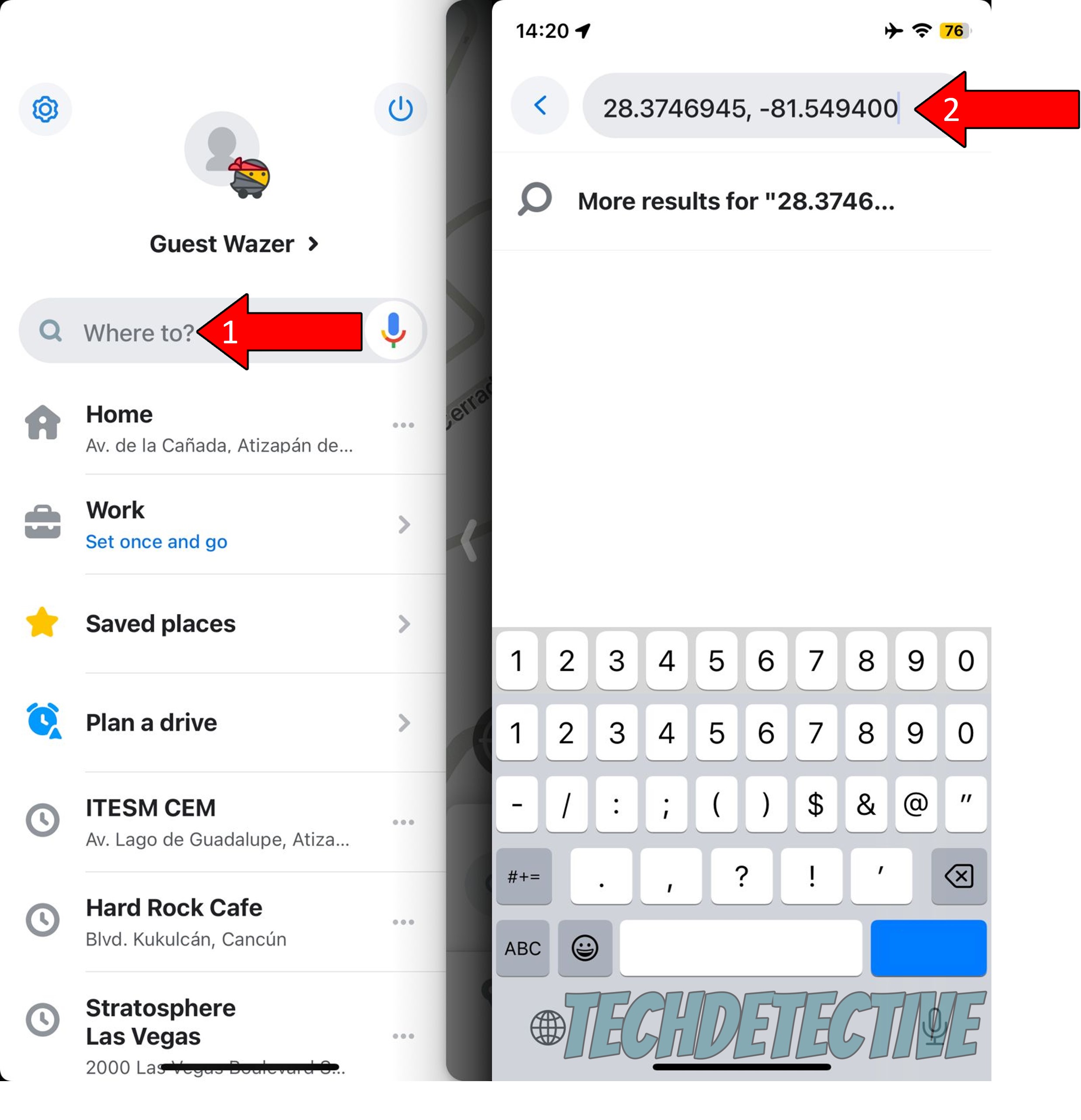
Doing this will take you directly to the latitude and longitude you typed in.
Now that you know how to search using GPS coordinates on Waze, let’s cover another very important topic – actually getting them right.
If you can naturally make out latitudes and longitudes for the places you want to go, America’s Got Talent is waiting! But if you’re like most of us and need to look them up before driving, there are some useful tools that can help you convert regular addresses or zip codes, into usable coordinates.
And the best part is that on most pages, you can always move the location pin around if you’re looking for even more precision.
This can come especially handy when you’re planning a trip with friends or family and want to visit somewhere that doesn’t appear on Waze’s search results by name.
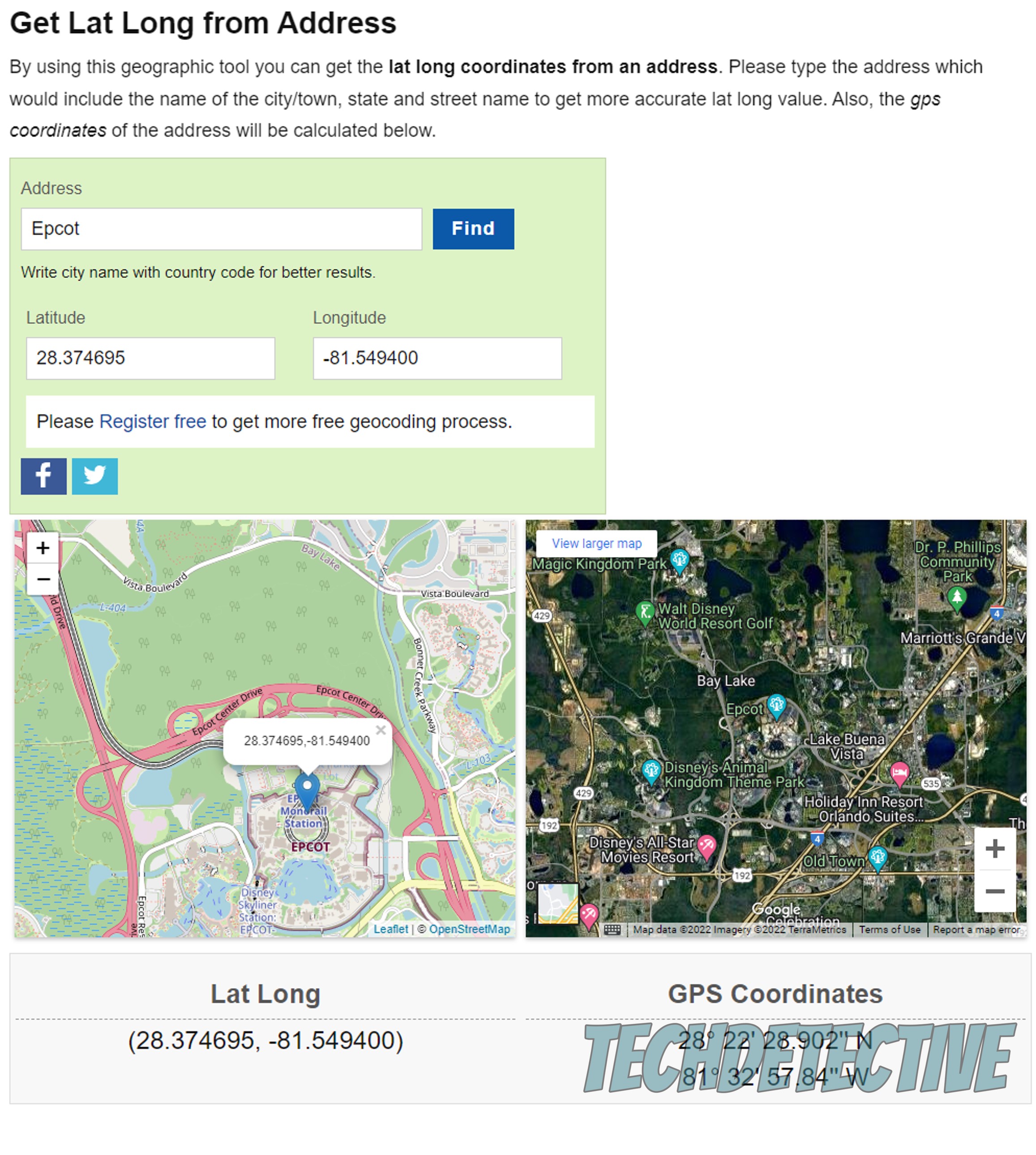
That about covers it.
Using Waze to search for a destination using GPS coordinates can be very useful in many situations. Whether you want to go somewhere isolated, or simply feel like testing out your tactical knowledge, this is a great tool to have.
I hope this piece has helped you see that doing this is super easy and quick. All you have to do is rely on internet resources to convert regular addresses into usable latitudes and longitudes you can later input into Waze’s search bar.
Thank you so much for sticking with me all the way to the end. If this article piqued your interest and answered your questions, you’ll be very happy to know that there’s new content to learn from every week. While we put the finishing touches to our latest work, I encourage you to take a look at our other incredible resources below to become a Tech Detective yourself!
We have all sorts of solutions for everyday Waze issues, such as points that won’t update, or difficulties to submit new reports.
Have a great week.