
Are you stuck with a “YouTube Music doesn’t seem to be working” message?
Welcome to the club! Many people encounter this inconvenience daily and are just as puzzled as you are right now.
I can only imagine how frustrating it must be to have this happen. Especially if you’re a paying subscriber to the platform. I honestly wouldn’t blame you if you want to go ahead and cancel your account.
But before you do it, let me help you take one last shot at figuring things out.
Below, you will find a list of 5 simple fixes you can try to stop this annoying message from appearing. I’m sure one of them will do the trick.
These are:
Read on to enjoy YouTube Music once again!
The first thing I want us to check is the status of the platform’s servers, as ruling out any external factors is essential.
As you probably know, servers are responsible for storing important information and providing millions of YouTube Music subscribers with the service they expect for what they’re paying.
Given how important they are, streaming platforms have put a lot of effort into making them as resilient as possible. However, even with all modern technological advancements available, making them fail-proof is something they’ve yet to achieve.
Now, I’m not saying that you should expect server downtime every 5 minutes, but apparently unimportant things, such as a bug in their coding, a malfunctioning hard drive, or even minor hacking can prove disastrous and impact the platform’s functionality greatly.
Solution: You may or may not know this, but you can check the real-time status of your favorite platforms’ servers in a matter of seconds.
Sounds too good to be true? Try it!
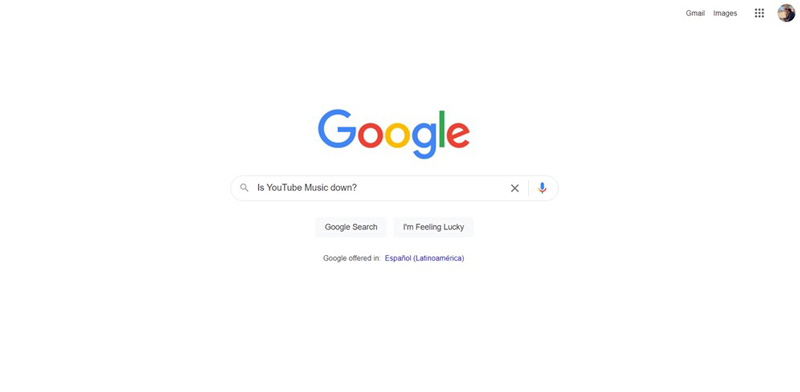
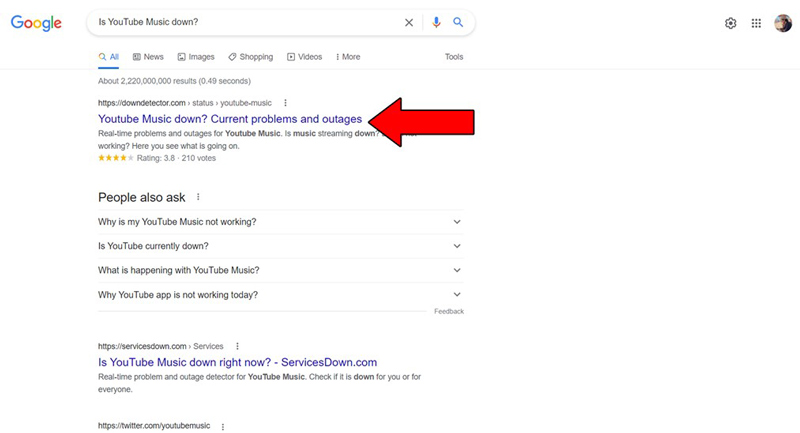
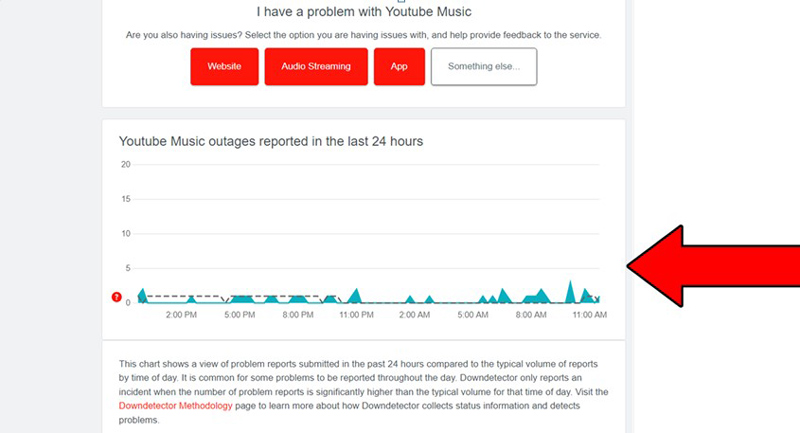
The higher the spikes, the more likely you are to be experiencing issues
Sadly, if YouTube Music’s servers are, in fact, down, there’s little to nothing you can do.
However, I wouldn’t worry too much about it, as to our knowledge, there’s never been an instance where the service wasn’t fully restored within 24 hours.
Depending on what operating system you use and how familiar you are with Android systems, you may not know what this is.
If that’s the case, let me briefly explain.
As its name suggests, Android Auto is an exclusive feature that allows Android device owners to mirror their phone’s screen on their car’s dashboard. Think of it as casting HBO Max or Netflix on your Apple TV.
This function allows users to navigate their phones much more safely and makes for easier interface operation.
The only problem is that several people have reported getting the “YouTube Music doesn’t seem to be working” right after trying to use the feature.
So if you own an Android device and started getting this message right after using Android Auto, try disabling it and see if that does it.
Solution:
Here’s what you have to do:
That’s all there is to it!
If you read the word “cache” and started wondering what sauce to pair it with, that’s ok! A lot of people are not familiarized with the concept or why it’s useful.
But now that you’re here, I’d love to shed some light on it.
Your apps’ cache is where a lot of important information, such as audio, video, images, preset configurations, and sometimes even login credentials are stored. Keeping this data handy lets your favorite platforms load much quicker on startup and provide you with a more enjoyable experience.
In most cases, keeping your apps’ cache untouched will prove more beneficial than harmful. However, on certain occasions it could also be the reason why you’re getting the “YouTube Music doesn’t seem to be working” message.
In that scenario, your best bet will be to clear it.
Solution: A lot of people panic when I tell them they might have to do this, as it sounds overly technical. But fret not, it’s actually quite simple.
You might want to write down these steps, as clearing your cache frequently is a good practice that will save you a lot of trouble in the future.
Ok, we’re doing good progress, but we’re not quite there yet. I want us to take a couple of steps back and return to the basics.
Sometimes, the simplest answer is the right one.
There’s a very good chance that all you need to do in order to get rid of the “YouTube Music doesn’t seem to be working” message, is closing and relaunching the app (or closing and relaunching your browser if you’re on a PC)
Why does this work? Because it acts as a forced restart.
You see, whenever we use our favorite apps, there are thousands of background processes being executed simultaneously. We may not see them, but they’re definitely there.
Most of the time they’ll run perfectly and provide us with the functionality we value on them. However, on some rare occasions, one or more of these processes can crash and compromise our apps’ features.
Closing and relaunching the YouTube Music app will get rid of any bugs or corrupted files that might be causing trouble, restarting them from scratch.
And the best part is that this fix works for about 90% of technical difficulties out there, so make sure to try it out when in doubt!
Lastly, let’s take a look at your YouTube Music app version.
You might think that keeping your favorite apps slightly outdated is not a big deal. And while doing so will not bring the end of the days upon us, it can be the source of several technical difficulties.
App developers try to keep as much backward compatibility as they can, but it’s not always entirely possible. Using an older version of the YouTube Music app on a fully-updated streaming system or mobile device could explain why you’re getting the “YouTube Music doesn’t seem to be working” message.
Now, this shouldn’t normally be a concern, as most updates are configured to be installed automatically. Unfortunately, network interruptions or background process crashes can sometimes get in the way of this and leave the pending download stuck in Limbo.
In this scenario, you’ll have to go in and manually update your software.
Solution: Here’s how you can go about it:
For IOS devices:
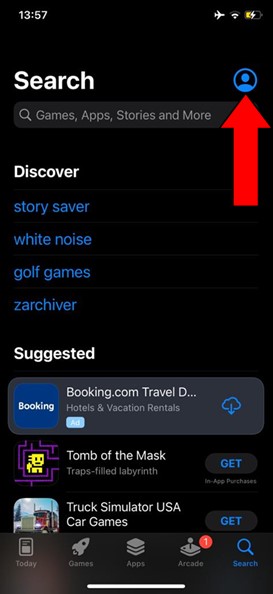
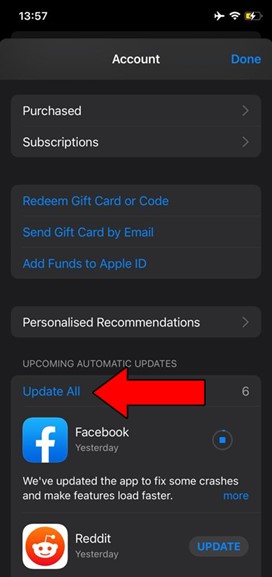
For Android devices:
If you’re prompted with a notification asking your permission to proceed with the updating process, simply accept and be patient.
All done!
Being constantly prompted with a “YouTube Music doesn’t seem to be working” message can quickly get annoying. Especially if you’re paying a hefty sum for a Premium membership every month.
What ever happened to stress-free streaming, and most importantly, can we recover it?
Absolutely! As I hope you’ve learned in this piece, addressing most of the causes behind this situation is very simple and rarely ever time-consuming. More often than not, double-checking that the platform’s servers are not down and disabling Android Auto, should do the trick.
Thank you so much for sticking with me all the way to the end. If you found this article helpful, you’ll be glad to know that we upload new content weekly. Make sure to check out all our other wonderful resources below and become a Tech Detective yourself!
I wish you all the best.