
Are you stuck trying to figure out how to cancel your YouTube Music Subscription?
You’re not alone! Many people struggle with finding where to end their subscriptions and stop the monthly charges.
Whether you’re leaving because you found a better alternative, or simply because you’re no longer interested in streaming music, one thing’s for sure. You don’t want to pay a single additional cent.
And we’re here to help you prevent it.
Below, I’ll give you a detailed explanation of the entire cancelation process so that you can sleep easy tonight knowing you won’t get any more problems with the platform.
Are you ready? Let’s get started!
Streaming platforms are all about simplicity, so you’d think that canceling your subscription to one of them should be a walk in the park. However, in some cases, the process can take a little while to complete or even begin.
Especially considering how hectic life can get and how easily forgetting something like this can be.
But enough talking. Here’s what you have to do to successfully cancel your YouTube Music subscription on every platform available:
For IOS Devices:
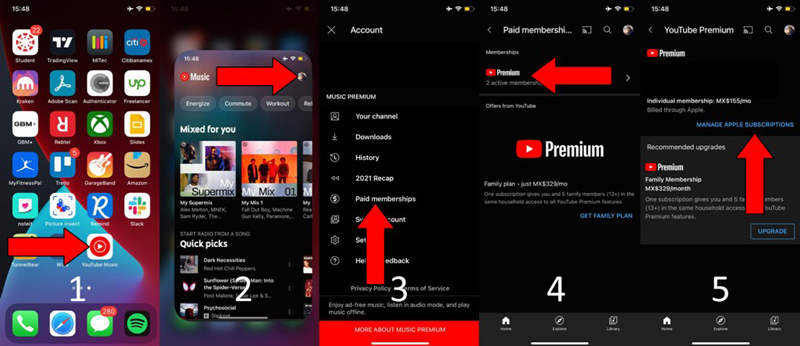
Once you have access to your Apple subscriptions, you should be able to cancel your account and prevent further billing.
For Android Devices:
You might be prompted with a little survey asking why you’re canceling. You can answer it if you want and then continue. Your membership should now be fully canceled.
For PC:
All done!
As I said before, there are many reasons why you might have wanted to cancel your YouTube Music subscription. Maybe you didn’t like the interface, the price was too high, or navigating across titles wasn’t as seamless as you would have expected.
Whatever the case may be, if you’re looking for an alternative after canceling, you might want to try Spotify or Apple Music.
They both offer very similar features to YouTube Music Premium, such as offline listening, background playing, playlist creation, and much more. All for a cheaper price.
Very few things are as annoying as wanting to cancel a membership but not being able to figure out where to start going about it.
All you want is to stop getting billed monthly for a service you no longer use, and instead, it seems like you’re trying to navigate through a labyrinth worthy of an Indiana Jones movie.
What a mess!
Luckily, as I hope you’ve learned in this piece, canceling your YouTube Music subscription is very easy and quick. Unless you encounter additional issues within the platform, the entire process should take less than 2 minutes.
Great news, right?
Thank you so much for sticking with me all the way to the end. If you found this article helpful, you’ll be glad to know that we upload new content weekly. Make sure to check out all our other wonderful resources below and become a Tech Detective yourself!
Best of luck to you.