
Are you bending over backwards trying to cast YouTube Music to Google Home?
Get in line! Believe it or not, this issue is much more common than you think. In fact, for years, several people have reported this situation to the company to no avail.
I can only imagine how frustrating this must be for you, I bet you’re probably even thinking about canceling your subscription, and it’s totally understandable.
But before you do that, I’d like to help you take one last crack at getting things working.
Below, you’ll find a list of 5 simple fixes you can try to successfully cast YouTube Music to Google Home. I’m sure one of them will do the job.
These are:
Read on to get the most out of your casting experience!
The first thing I want us to check is that none of your home devices are interfering with the connectivity between the platform and Google Home.
If you’ve ever used your device as a streaming system, you know that the easiest way to pair it with your phone is via Bluetooth. In most cases, this works wonders and allows for seamless playback.
However, sometimes other devices you’ve paired your phone to could also be trying to connect to with it, thus causing what would seem like a failure to work with Google Home.
Solution: Disable the Bluetooth adapter on all the devices in your home, except for the one you’ll be using for casting.
Pair your mobile device with Google Home and try playing one of your favorite songs. If you’re able to get things working, it’s clear you had network interference.
Sometimes the simplest answer is the right one.
There’s a very good chance that all you need to do stop having trouble casting YouTube Music to Google Home is to close and relaunch the app.
Why does this work so well? Because it acts as a forced restart.
You see, whenever we use our favorite apps, thousands of background processes are executed simultaneously. We may not see them, but they’re there.
Most of the time, they will work normally and provide us with the functionality we value on them. But on some rare occasions, one or more of these can crash and severly impact YouTube Music’s functionality, compromising many features, including casting.
Closing and then relaunching the YouTube Music app on your devices will normally get rid of any bugs or corrupted files that might be causing trouble, restarting them from scratch.
And the best part is that this fix works for about 90% of all technical issues out there. Don’t be afraid to try it out!
You know what they say. Desperate times call for desperate measures.
If nothing has worked so far, we might have to factory reset your Google Home. Bear in mind that this should only be done as a last resort, as it will delete all your preset configurations and devices, and use the settings it had when you just bought it.
Doing this will get rid of anything that might have been keeping you from successfully casting YouTube Music to the device, and hopefully resolve any other issues that might have been present prior to the process.
Solution: Don’t panic. I know this sounds very technical, but in reality, it’s a simple and quick process.
Here’s what you have to do:
For Google Home:
For Google Home Mini:
For Google Home Mini 2:
We’re making good progress, but we’re not quite there yet. The next thing I want us to check is the status of the platform’s servers.
As you probably know, these are responsible for storing important information and providing millions of YouTube Music subscribers with the service they expect for what they’re paying.
Given how important they are, streaming companies have put a lot of effort into designing them to be as resilient as possible. But even with all the modern technological advancements available to them, making them fail-proof is something they’ve yet to achieve.
Now, I’m not saying you’ll experience server downtime everyday, but apparently unimportant things such as a coding bug, a malfunctioning hard drive, or even minor hacking can negatively impact the way the platform works and compromise its features.
Solution: You may not believe this, but you can check the real-time status of your favorite platforms’ servers in a matter of seconds.
Here’s how:
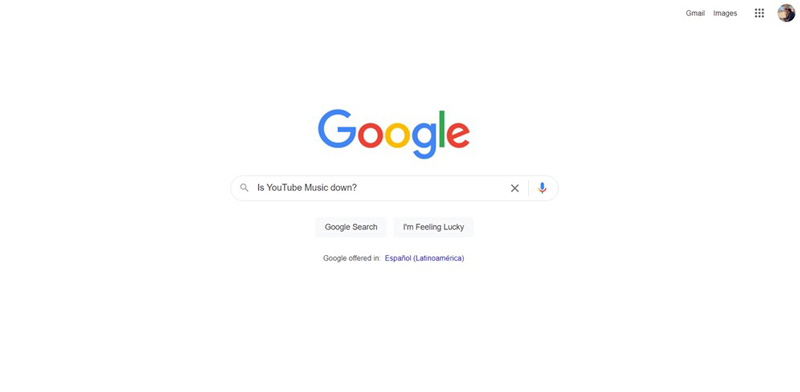
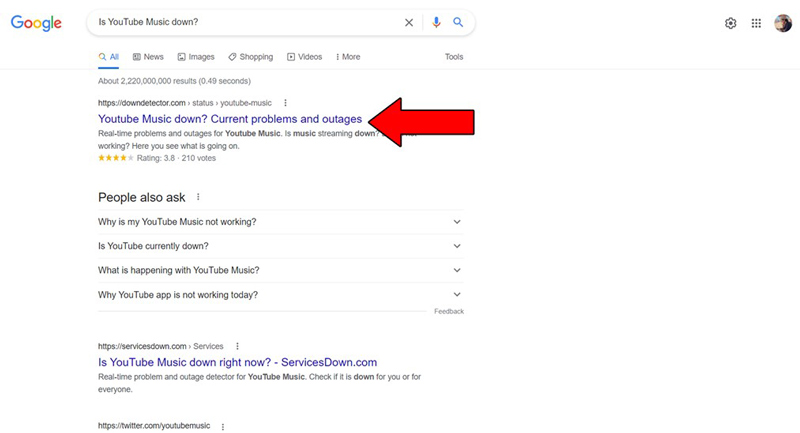
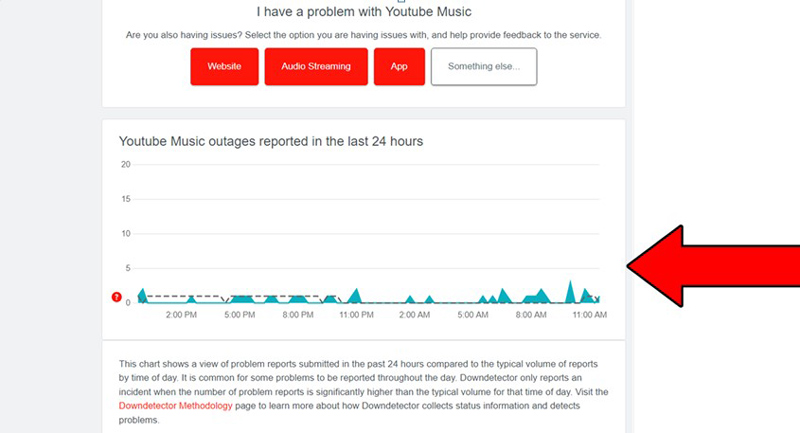
The higher the spikes, the more likely you are to be experiencing issues
Unfortunately, if you see Mount Everest forming in the graph above, it’s an absolute certainty that the platform is having issues.
However, I wouldn’t worry too much about it. The IT department at YouTube Music is highly capable, and to our knowledge, there’s never been an instance where the service wasn’t fully restored within 24 hours.
Lastly, let’s check your cache.
If you’ve no idea what I’m talking about, that’s fine. A lot of people are not familiar with the term. But now that you’re here, I’d love to shed some light on the concept.
Your apps’ cache is where a lot of important information such as audio, video, preset configurations, and sometimes even login credentials are stored. Keeping this data handy allows streaming platforms to load much quicker on startup and provides you with a more enjoyable experience.
More often than not, leaving your cache untouched will do more good than harm. However, on some rare occasions, it could also be the reason why you’re having trouble casting YouTube Music to Google Home.
In that scenario, your best bet will be to clear it. Don’t call you your hacker friends yet, though; doing this is extremely easy.
Solution: To give you a general idea, here’s how the process goes on Android devices:
You might want to write these steps down, as knowing how to frequently clear your cache is a good practice that will save you a lot of trouble down the line.
Having trouble casting YouTube Music to Google Home can be a nightmare. After all, both of them are designed to make your life easier, but instead, they’re overcomplicating everything.
Who knew enjoying your favorite music would be this hard, huh?
Luckily, as I hope you’ve learned in this piece, addressing most of the causes behind this issue is fairly simple and rarely ever time-consuming. More often than not, factory resetting your Google Home device and making sure that YouTube Music’s servers are not experiencing downtime, should do the trick.
Thank you so much for sticking with me all the way to the end. If you found this article helpful, you’ll be glad to know that we upload new content weekly. Make sure to check out all our other wonderful resources below and become a Tech Detective yourself!
I wish you all the best.