
Stuck trying to see your messages on Airbnb?
I know how annoying it can be to have this happen, especially when you found the perfect accommodation, and you have some questions about it.
Unfortunately, thousands of users are struggling with the same issue. But, the good news is that you’ve come to the right place to get it fixed.
If you can’t see your Airbnb messages, chances are there’s a problem with your browser, the platform’s servers are down, or your messages are archived.
But, don’t worry. Here are 7 fixes to try:
Read on to see your Airbnb messages and forget all about this issue!
Although Airbnb offers incredible features to book your stay, I’m sure you’ll agree that sometimes using the platform can be tricky.
You see, many people have complained about not being able to see their messages or contact their host/guest.
If that’s your case, try checking your archived messages. I know this solution might seem a little obvious, but it’s common to accidentally miss this step.
Follow this quick guide to check your archived messages:
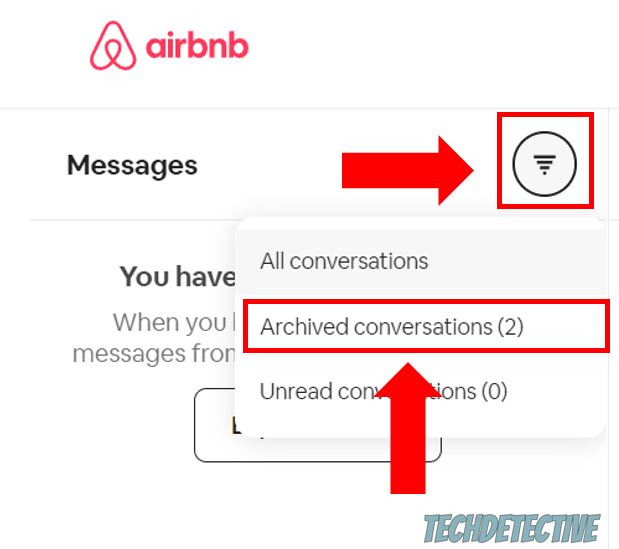
If you want to unarchive a conversation, you’ll need to open it and click on the box icon next to “Hide Details”.

Please note that you won’t be able to see your archived conversations if you’re using the mobile app. You’ll need to use a computer or a mobile browser.
If you don’t have any archived conversations, chances are the platform’s servers are down.
You see, servers are in charge of managing data so that thousands of travelers can book their stays on Airbnb at the same time.
Unfortunately, servers can go down due to bugs and coding errors. When this happens, Airbnb may not work correctly.
Server downtime could explain why you can’t see your Airbnb messages.
You can easily check if Airbnb is down by going to their Twitter profile. They usually let their followers know if their site is experiencing issues.
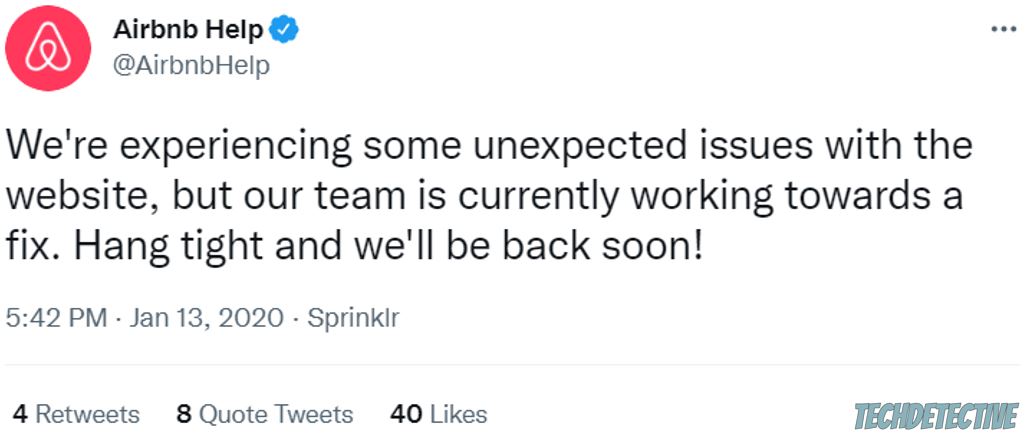
Or, you can enter downdetector.com/status/airbnb and check if the graph shows several reports.
Unfortunately, if the platform’s servers are down, you’ll need to wait until the issue gets fixed.
If Airbnb’s servers aren’t down, chances are your messages aren’t loading because you have an unstable Internet connection.
Network issues are very common and in most cases, they can be easily fixed by power cycling your modem and router. To do it, you’ll just need to unplug them from the power source and plug them back in.
Connecting to a different network can also improve your situation.
You see, most modems and routers offer a 2.4 GHz and 5.0 GHz network. The difference between them comes down to speed and range.
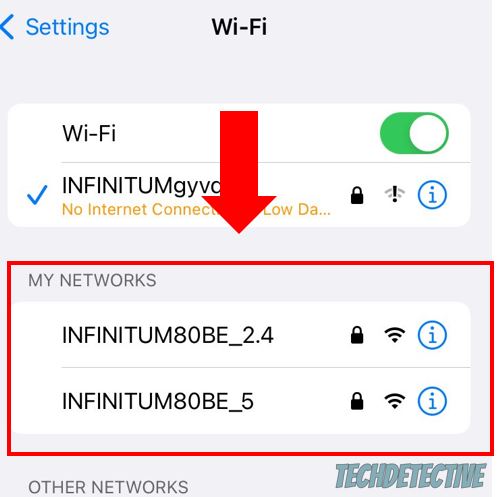
The process of choosing what network is best for your needs depends on where your router and modem are located.
You see, if you live in a big home, I recommend connecting to the 2.4 GHz network, since it provides a better range.
But, if you’re close to your router and want a faster Internet connection, I recommend connecting to the 5.0 GHz network.
If your connection wasn’t to blame, you might want to keep reading.
Thousands of users have complained about not being able to see their messages while using Safari or Edge.
I know how annoying it can be to have this happen, after all, Airbnb is supposed to be compatible with those browsers.
However, the platform works better with Chrome or Firefox. This is why I recommend using them to see your Airbnb messages.
Moving on, I’d like you to check that your browser or mobile app is running on its latest version.
You see, updates usually improve the platform’s performance by adding new features and getting rid of the bugs or glitches that were keeping you from seeing your Airbnb messages.
So, if you haven’t updated your browser or app in a while, you won’t be able to fix the issue.
Don’t worry, though. Installing updates won’t take more than 5 minutes, and it’s really simple. You’ll just need to:
Mobile app:
Google Chrome:
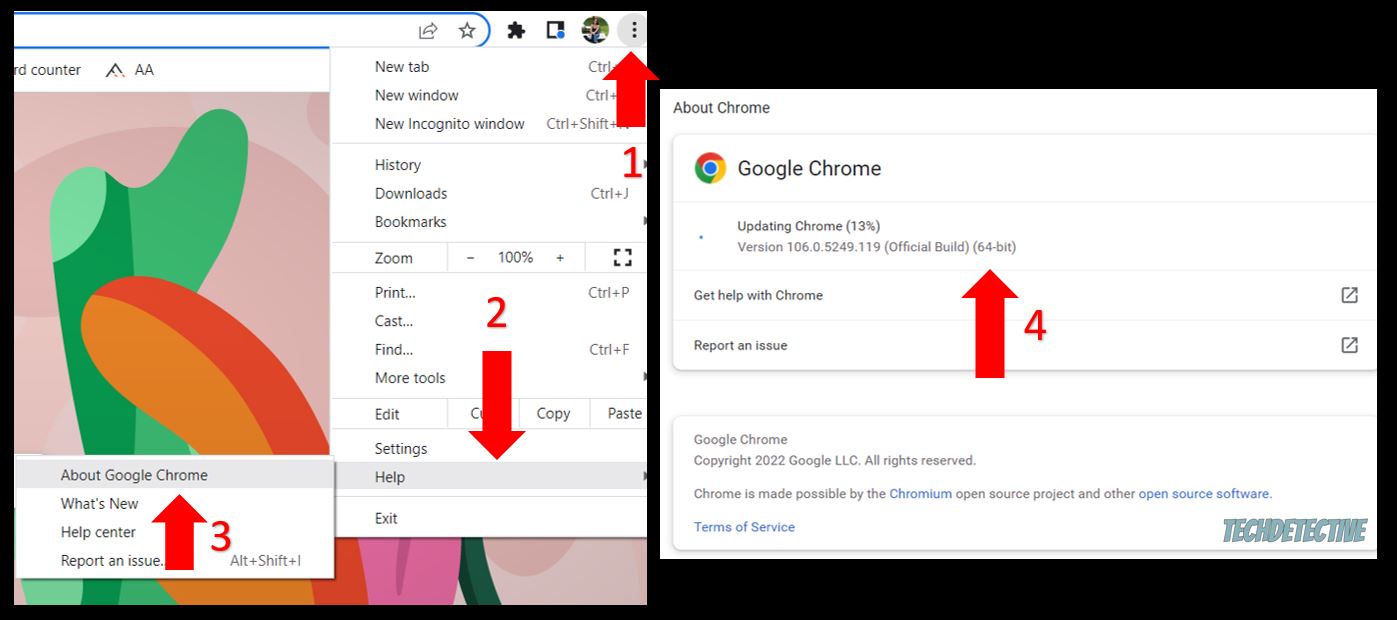
Mozilla Firefox:
Once you’ve updated the app or your browser, please go back to Airbnb to check if you can see your messages.
If you’re still unable to do it, chances are your cache and cookies are acting up. Keep reading to learn more about this.
If you aren’t familiarized with the terms “cache” and “cookies” yet, I got you.
Your cache is where Airbnb stores files that won’t change from visit to visit, such as its logo or the accommodation images.
This way, the next time you’re trying to book a stay, the platform will quickly access this data from your cache folder instead of loading it from its servers.
Cookies, on the other hand, are small pieces of data that contain information about your interests and browsing activity. It’s because of cookies that your login credentials, language preferences, and even your shopping cart are saved when you come back to the website later.
As you noticed, your cache and cookies can improve and customize your experience. Unfortunately, if a file stored in them becomes damaged, you may experience difficulties while trying to use Airbnb.
But, don’t worry. Clearing your cache and cookies can help you solve the issue. Follow this quick guide to do it:
Android (mobile app):
iOS (mobile app):
Google Chrome:
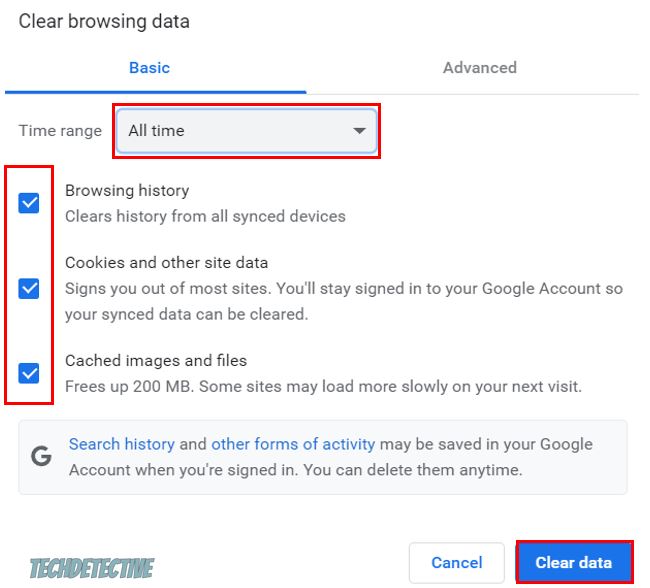
Mozilla Firefox:
If you’re still unable to see your Airbnb messages after trying the six fixes above, it’s time for us to contact the platform’s servers.
You see, there may be a major issue with the site or with your profile that only they can fix. But, don’t worry, they usually answer their clients’ concerns quickly.
If you send a DM or tag them on Twitter, they may solve the issue faster than if you send an email or submit a request.
Here’s a DM or tweet template you can use:
Hey, @AirbnbHelp. I can’t see my messages. I’ve checked my archived conversations, restarted my modem, connected to a different network, and updated my browser/app, but nothing seems to work. I’m using [Your Browser’s and Device’s Name Goes Here]. Could you please help me? Thanks.
They may ask you for more details, such as your email address.
That about covers it! Hopefully, with the help of this article, you’ll be able to see your messages on Airbnb.
If you take anything away, please remember to check your archived conversations, connect to a different network, use Chrome or Firefox, and update your browser/app.
But, if that doesn’t work, don’t forget to contact Airbnb’s support team.
Thank you so much for taking the time to read this article. If you ever experience a different issue while using Airbnb, please check out our site. You’ll find different ways to fix it.
Have a great day!