
Stuck trying to book an Airbnb?
Unfortunately, people from all over the world are in the same situation as you. I know how frustrating it can be to have this happen, especially when you found the perfect Airbnb for your vacation, and you don’t want to miss the opportunity to book it.
If you keep getting an error message when booking on Airbnb, chances are there’s a problem with your account, the platform’s servers are down, and you have a corrupted cache or bugs.
Don’t worry, though. Here are 8 fixes to try:
Read on to solve the error message!
There’s nothing more annoying than not being able to book an Airbnb because you keep getting an error message, especially if you love traveling as much as I do.
Unfortunately, sometimes this can happen due to a crashed background process, temporary bugs, or glitches.
But, don’t worry. As simple as it seems, by relaunching the platform, you might be able to get rid of these issues and book your Airbnb.
Follow this quick guide to do it:
Windows PC:
iOS devices:
Android:
Then, please open the platform and try booking your Airbnb again.
Before continuing, I’d like us to check the platform’s servers.
As you may already know, servers are in charge of hosting websites and storing their data to display the page and manage their clients’ requests.
Unfortunately, if servers go down, you may experience multiple performance issues while trying to use the website.
Server downtime could explain why you keep getting an error message while trying to book an Airbnb.
To see if Airbnb’s servers are down, I recommend checking their Twitter profile. They usually tweet if their site is experiencing issues.
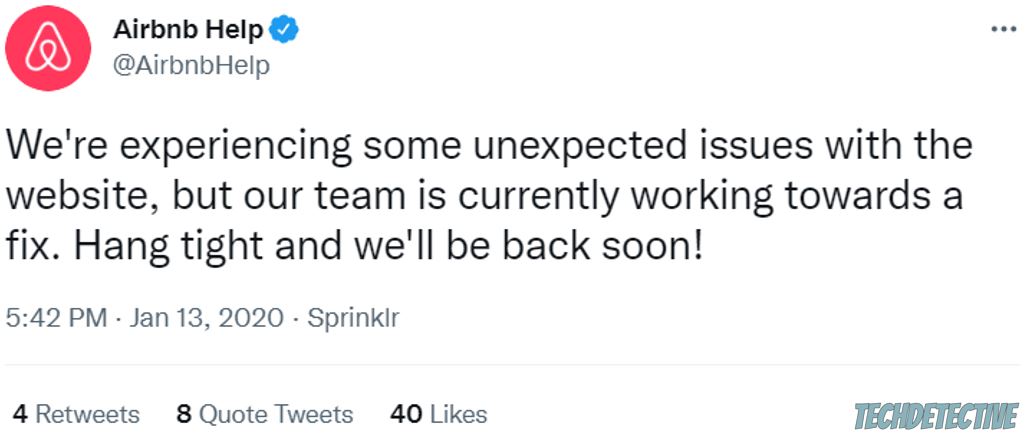
But, if they haven’t tweeted anything yet, I recommend entering downdetector.com/status/airbnb and checking the reports.
Unfortunately, if Airbnb is currently down, you’ll need to wait until the platform’s IT team solves the issue.
If the platform’s servers are not experiencing issues, your cache might be acting up.
You see, Airbnb stores tons of data that won’t change from visit to visit, such as images and logos, in a storage location on your device called “cache”. This way, it can access it quickly since it doesn’t have to load it from its servers.
Sadly, the files stored in your cache can easily become damaged. When this happens, you may experience different issues while trying to use Airbnb.
But don’t worry. By clearing your cache, you may solve the error message that was preventing you from booking an Airbnb. To do it, you’ll need to:
Chrome:
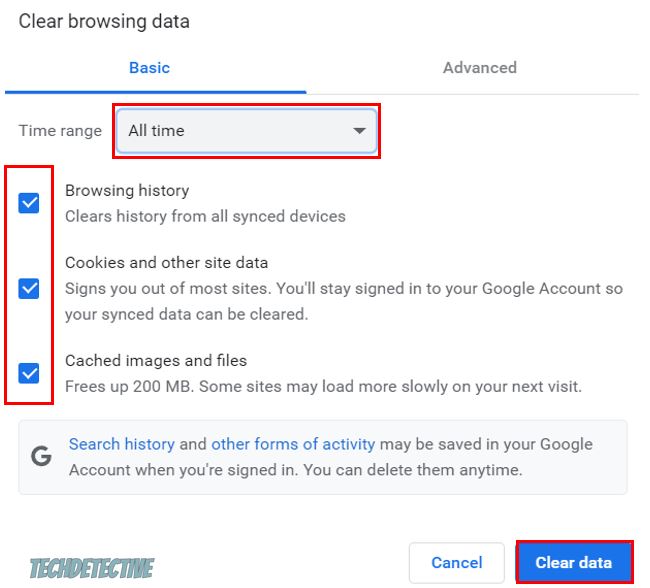
If you’re using a different browser, please go to Google and search for “How to clear cache and cookies on [Your Browser’s Name Goes Here]”
Android:
If you’re using the mobile app on your iPhone, please reinstall it to get rid of the corrupted cache.
You wouldn’t believe how many people I’ve seen struggle with this issue, just because they were having network issues.
To rule out your connection as our culprit, please run an Internet speed test on fast.com. If you’re not getting the speeds that you paid for, please unplug your modem and router from the power source and plug them back in.
By doing this, you’ll refresh your connection and may get rid of the error message.
But, if that didn’t work, please try connecting to a different network or using your mobile data.
You see, most modern modems offer two separate networks, 2.4 GHz and 5.0 GHz. The latter is ideal if you live in a small apartment and your device is close to your router.
But, if you have a big home, please connect to the 2.4 GHz network, since it provides Internet to a larger area.
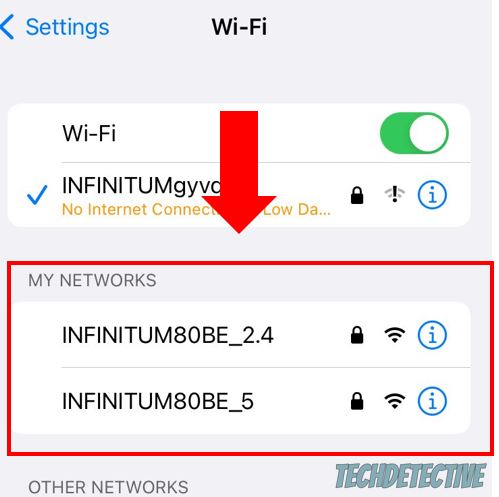
Then, please try booking your Airbnb again to see if the problem was fixed.
If you’re using the mobile app and none of the fixes above have solved the issue, you might want to update it.
You see, updates are usually released to solve any bugs or error messages and add new features.
So, if you haven’t updated the Airbnb app in a while, you won’t be able to get rid of the error message and book your stay.
Don’t worry, though. You can install the app’s latest version by going to the Google Play Store or the App Store, searching for Airbnb, and tapping on “Update”.
If you’re using the web version, you’ll need to update your browser as well.
Moving on, I’d like us to make sure that your account is verified.
You see, if you haven’t uploaded your government ID or/and selfie to the platform, you may not be able to book an Airbnb.
To check if that’s the case, follow these instructions:
Web-version:
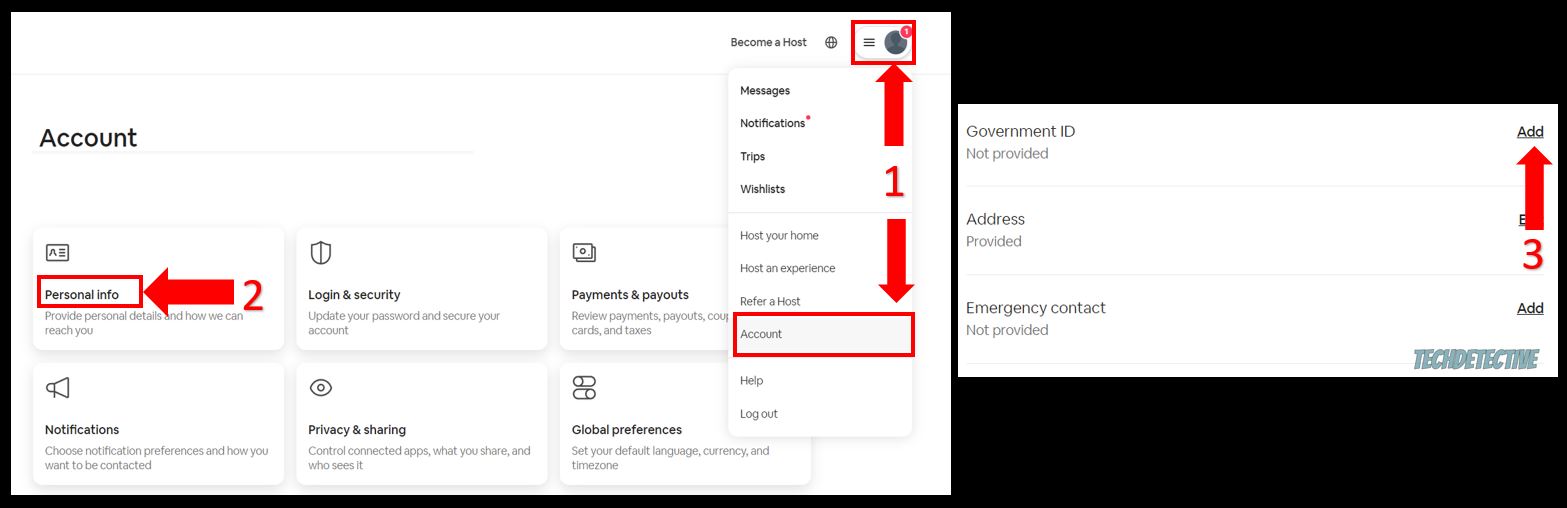
Mobile app:
Please note that your information will never be shared with a host or anyone else.
Once you’ve completed the steps above, please check your payment method. An error message will pop up when trying to book an Airbnb if there’s a problem with your card.
To check it, please go to your account or profile (for mobile app) and click on “Payments and payouts”. Then, go to “Payment methods” and check that your card number is correct.
Moreover, please check that your card hasn’t expired. If it’s still valid, please talk to your bank. They may be blocking Airbnb purchases.
But, if you’re in a hurry, I recommend using a different payment method to book your stay.
If checking your account and payment method didn’t do the trick, try signing out and back into your account.
Sometimes doing this is enough to refresh your profile and get rid of any corrupted data that was causing the error.
Bear in mind that Airbnb may consider you a high-risk rental and may not allow you to book a reservation if:
You may not know this, but if there was an issue while syncing the host’s calendar, the dates you’re trying to book may appear as unavailable and an error message will pop up.
This is why I recommend telling them about your problem and asking them to check their calendar and availability settings.
To contact the host, you’ll need to open the Airbnb you’d like to book, scroll down, and click on “Contact Host”.
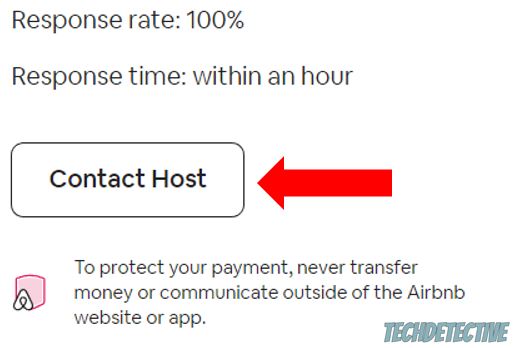
If you’re trying to book your stay on the Airbnb app, but you keep getting an error message, it’s time for us to reinstall it.
This is one of the most effective ways to get rid of any stubborn bugs and corrupted data that didn’t go away by installing the latest app’s version or clearing its cache.
Follow this quick guide to reinstall the Airbnb app:
iOS devices:
Android:
Once you’ve reinstalled the app, please try booking your Airbnb again. If the error message keeps popping up, use a different device or the web version.
Please note that Airbnb is compatible with Edge, Chrome, Opera, and Firefox.
That about covers it! Hopefully, with the help of this article, you’ll be able to solve the error message that was preventing you from booking an Airbnb.
Remember, relaunching the app and clearing its cache, connecting to a different network, checking your account and payment method, and talking to the host can solve the issue. Updating and reinstalling Airbnb should also do the trick.
Thank you so much for reading this article. If you ever experience a different issue while using Airbnb or any other platform, don’t forget to check out our site. You’ll find multiple ways to fix it.
Good luck!