
Stuck trying to stop Amazon Music from pausing your favorite songs?
Sadly, this is a known issue. Thousands of people are no strangers to your current struggle.
Not being able to relax and listen to your beloved music library because Amazon Music keeps interrupting you can be super frustrating.
Believe me, I won’t judge you if canceling your subscription has crossed your mind.
But before you do, try the following 7 simple fixes to stop your Amazon Music from pausing on you:
Keep reading to get rid of the problem today!
If you’re like me, you probably keep multiple apps or tabs open at the same time.
While this allows us to quickly switch between them and save time, it may be the reason your Amazon Music keeps pausing your songs.
You see, your device is constantly running processes in the background to keep your apps open. However, bugs can interfere with these and cause different issues.
This is why I recommend force quitting the app and reopening it. This action can quickly shut down Amazon Music and get rid of the elements that were causing the error.
Relaunching Amazon Music is really simple, you’ll just need to:
iPhone and iPad:
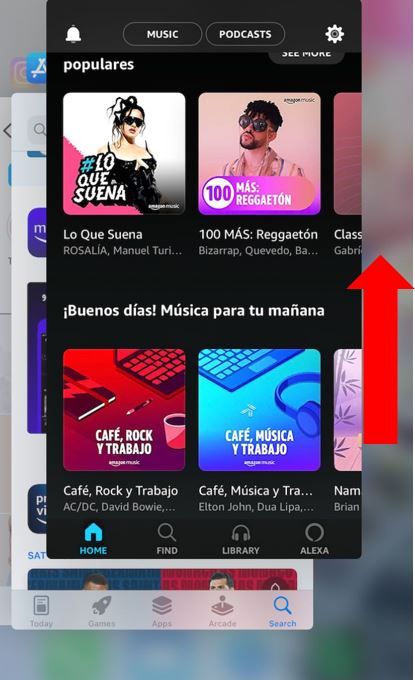
Android:
Windows PC:
Mac:
Once you’ve closed Amazon Music, please launch it and try playing your music library again.
Tip: This fix can also stop your Amazon Music from crashing.
I’m sure you’d agree that using a Bluetooth speaker to listen to your beloved music collection while working out, cooking, or doing something else is one of the best things to do.
However, if you’re constantly in and out of the Bluetooth range (33 feet/10 meters), Amazon Music will pair and unpair with your device intermittently. This may be the reason it keeps pausing on you.
Try getting closer to your Bluetooth device to avoid this situation from happening again.
But, if the issue persists, try refreshing your Bluetooth connection by going to your device’s settings, tapping on “Bluetooth” and turning it off. Then, please wait 30 seconds and enable it again.
I also recommend re-pairing your device. To do it, you’ll just need to:
iPhone and iPad:
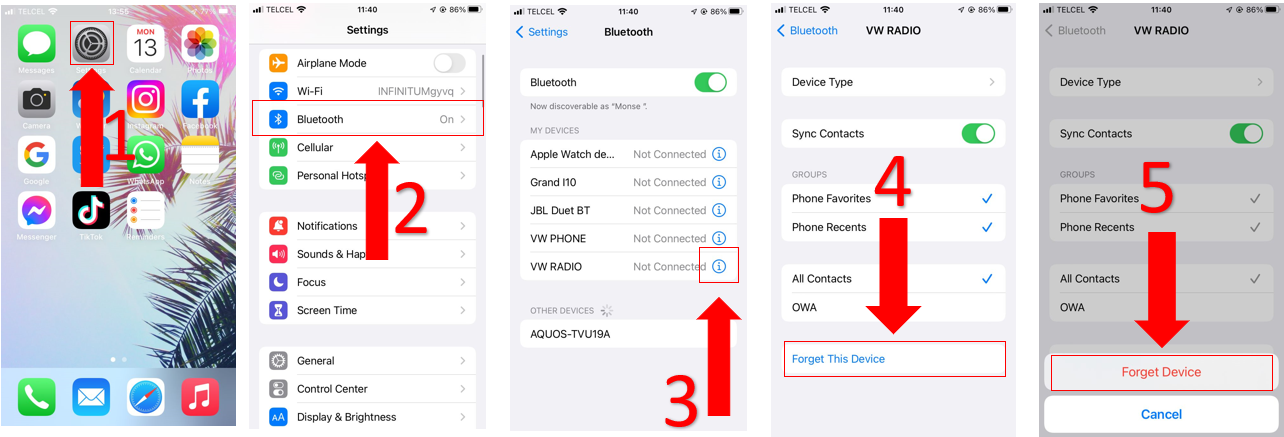
Android:
The next thing we want to rule out as a potential culprit is your device’s power-saving mode.
This feature allows you to extend your battery life, and it’s great to turn it on when you’re away from home and your battery is running low.
However, it can also be the reason why Amazon Music keeps pausing your favorite songs.
Why? Simple. Your device is doing its best to keep your apps at minimum power consumption and streaming your music collection can be very demanding.
But, don’t worry. You can easily solve this issue by disabling your device’s power-saving mode while streaming. Follow this quick guide to do it:
iPhone:
Android:
Windows PC:
Next, let’s run an Internet speed test to ensure that your connection is not to blame.
To do it, you’ll just need to enter fast.com. Then, compare the test results with your Internet plan. You should be getting the Internet speed that you paid for.
But, if your connection is running slow, please make sure there are no thick walls and large metal objects between your router and your device. You see, these objects can strongly interfere with the Wi-Fi signals and cause network issues.
Then, try turning off the devices you’re not using to avoid an overloaded Wi-Fi network.
But, if the issue persists, try restarting your router and modem by unplugging them from the wall, waiting 30 seconds, and plugging them back in.
And if you’re not at home, and you’re using your phone, please make sure that your cellular data is turned on. Follow this quick guide to do it:
iPhone:
Android:
Your cache is where Amazon Music stores copies of frequently accessed information. This speeds up loading times and improves your experience.
However, on numerous occasions, files stored in your cache can become corrupted and cause multiple issues while streaming music.
Clearing your cache every once in a while can solve this issue and free up some storage space on your device.
Follow these simple steps to do it:
Android:
iPhone and iPad:
You’ll need to reinstall Amazon Music in order to clear the app’s cache. To do it:
Web Version (Google Chrome):
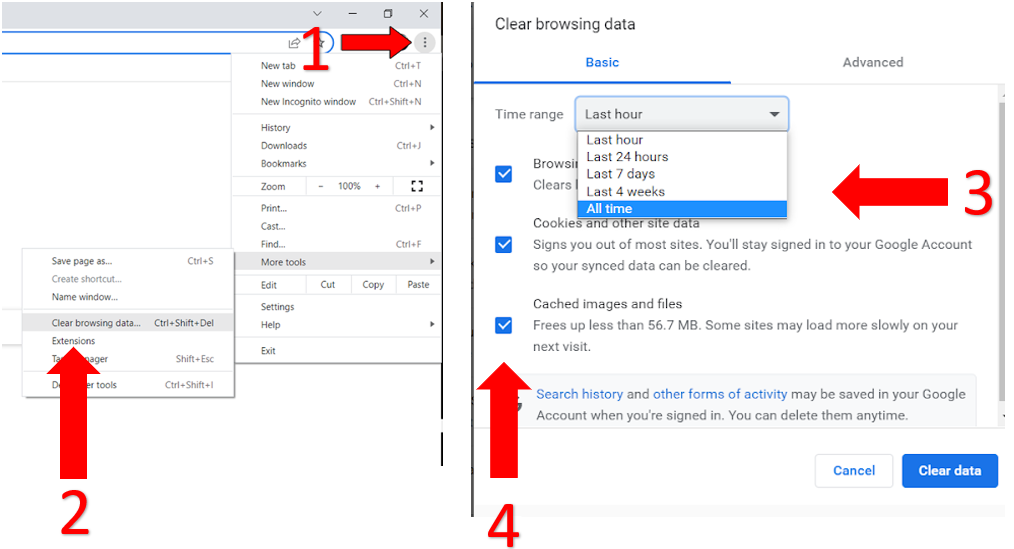
If Amazon Music keeps pausing on you, there’s a very good chance that you need to update it.
You see, every time Amazon’s IT team releases an update, they make sure it’s packed with bug fixes, new functionalities, performance improvements, and much more.
Most modern devices are programmed to automatically install updates. However, if your phone’s battery is running low, or your devices are unable to connect to a strong Wi-Fi signal, you’ll have to manually install the latest version of Amazon Music.
Follow this guide to do it:
Desktop app (Windows):
Web Version (Google Chrome):
If you’re streaming music on Amazon Music’s web version, you’ll need to update your browser. To do it:
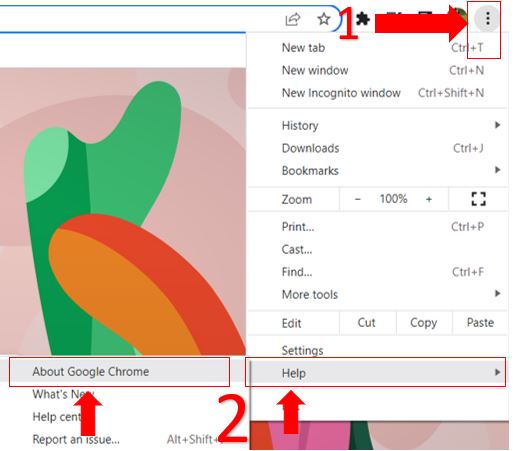
Tip: If you’re using a different browser, please search for “How to update [Your browser’s name goes here]”
iPhone and iPad:
Android:
The last thing I’d like you to try is restarting your device.
You see, by doing this, you’ll force every app (including Amazon Music) that is running in the background to start up fresh, and you’ll get rid of temporary bugs and glitches.
Follow these quick instructions to restart your device:
Windows PC:
For Mac:
iPhone and iPad:
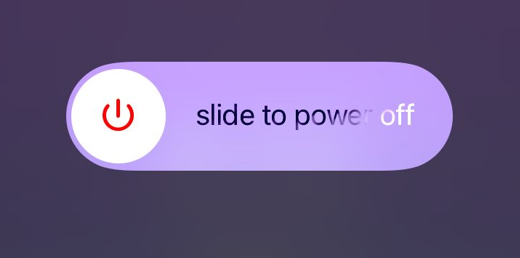
Android:
Bear in mind that this process may vary depending on your device’s model.
Not being able to enjoy your jamming sessions because Amazon Music keeps pausing your favorite songs can be super frustrating.
But, now that we’ve covered everything, I’m sure you’ll be able to solve the issue in no time.
If you take anything away, remember that the best way to stop Amazon Music from pausing on you is by relaunching the app, checking your Bluetooth connection and Internet speed, clearing the app’s cache, and restarting your device.
Thank you so much for reading this article. If you like streaming music or movies on other platforms, please make sure to check out our content. You’ll find multiple articles that cover them.
Have a wonderful day!