
Stuck trying to stop the Amazon Shopping app from returning to the home screen?
Unfortunately, hundreds of people are no strangers to this issue. I know how annoying it can be to have this happen, especially when you want to complete a purchase.
If the Amazon Shopping app keeps returning to the home screen, your cache might be acting up, your app is outdated, or you have bugs.
Don’t worry, though. Here are 6 fixes to try:
Read on to solve the problem!
Amazon has more than 310 million customers thanks to its extensive catalog and features that allow you to order a product and receive it the next day.
Sadly, no matter how famous the platform is, its servers can fail too.
You see, these can go down due to multiple reasons. Sometimes traffic overload, a coding error, or a power outage can cause the issue.
When servers go down, the websites they’re hosting (in this case Amazon) will go down too, and you may experience all sorts of issues while trying to use them.
Server downtime could explain why the Amazon Shopping app keeps going back to the home screen.
To check Amazon’s server status, you can enter downdetector.com/status/amazon/ and scroll down until you find a graph.
You’ll know if Amazon Shopping is down if the graph has very high spikes and the report says that users have experienced issues while trying to use the app,
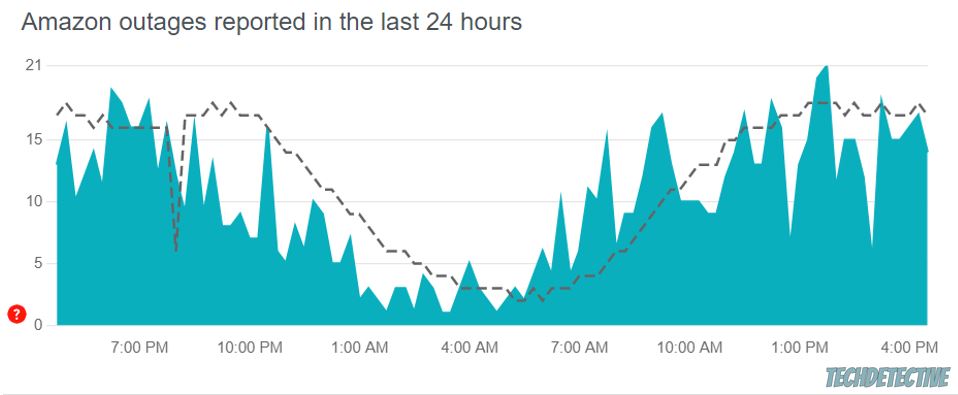
If the graph shows that Amazon is down, you’ll need to wait until the issue is solved. But, don’t worry, server downtime is usually fixed quickly.
If your Amazon Shopping app keeps returning to the home screen, chances are you’ve left it open and running in the back for quite some time.
You see, we normally use our phones or tablets to work, chat with friends, check social media, and even shop for new clothes or other products.
While this can be really entertaining, having multiple apps open at the same time can fill up your RAM and cause multiple issues.
You see, your RAM is in charge of storing the information of the apps that are currently running in the back, so you can quickly switch between them.
However, overloading your RAM can lead to experiencing all sorts of issues while trying to use your device and installed apps.
But, don’t worry. You can solve this issue by simply closing all the apps that you’re no longer using and restarting your phone or tablet.
To fully close your apps, you’ll need to:
iPhone and iPad:
Please note that if your device has a home button, you’ll need to double-click it.
Android:
This process may vary depending on what Android device you have.
Then, please restart your iOS or Android device and relaunch the Amazon Shopping app to see if the issue was solved.
You may not know this, but your phone or tablet has a storage location called “cache”. This is where Amazon Shopping stores data that won’t change from visit to visit, such as images, fonts, and even logos.
This way, whenever you launch the Amazon Shopping app to buy a new product, these files can be easily accessed from your cache folder, instead of loading them from the platform’s servers.
Your cache is in charge of helping apps load much faster. Unfortunately, sometimes the data stored in it can become damaged or outdated and cause multiple tech issues.
A corrupted cache could explain why your Amazon Shopping app keeps returning to the home screen.
But, don’t worry. You can easily get rid of it by clearing Amazon’s cache.
If you have an Android device, you can easily do it by going to the Settings menu, tapping on “Apps” and selecting the Amazon Shopping app. Then, tap on “Storage” and clear the app’s cache.
Please note that this process may vary depending on your device’s model.
If you have an iPhone, please reinstall the Amazon Shopping app to get rid of the corrupted cache.
If clearing your cache and unloading your RAM didn’t do the trick, you might want to keep reading.
As you may already know, bugs can make an app crash and are responsible for most performance issues.
Unfortunately, if you haven’t updated your app in a while, you won’t be able to get rid of them and your Amazon Shopping app will keep returning to the home screen.
I know, sometimes life can get pretty hectic, and installing updates may not be on our list of priorities. But, please take five minutes of your time to update the Amazon Shopping app.
To do it, please go to the Google Play Store or App Store, search for the app, and tap on “Update”.
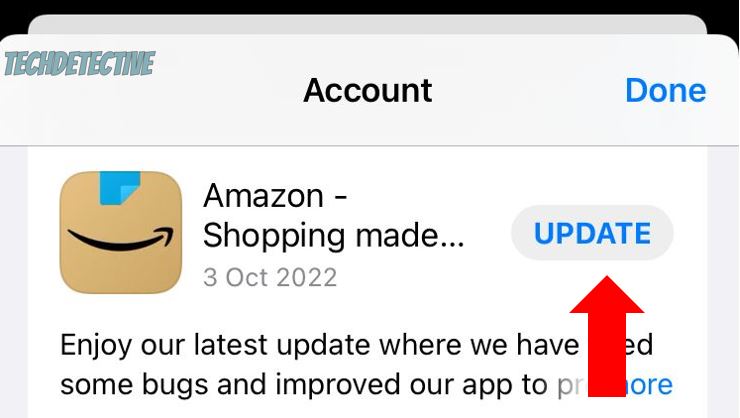
Once you’ve installed any available updates, please open the Amazon Shopping app to see if the issue was solved.
If the app is still going back to the home screen, we might need to take a much more aggressive approach. Keep reading to learn more about it.
Unfortunately, sometimes updates are not enough to fix all the errors and bugs that are keeping you from using the app.
When this happens, the best thing you can do is reinstall the Amazon Shopping app. This may stop it from going back to the home screen and solve other performance issues, such as a white or black screen.
Follow these instructions to reinstall the app:
iOS devices:
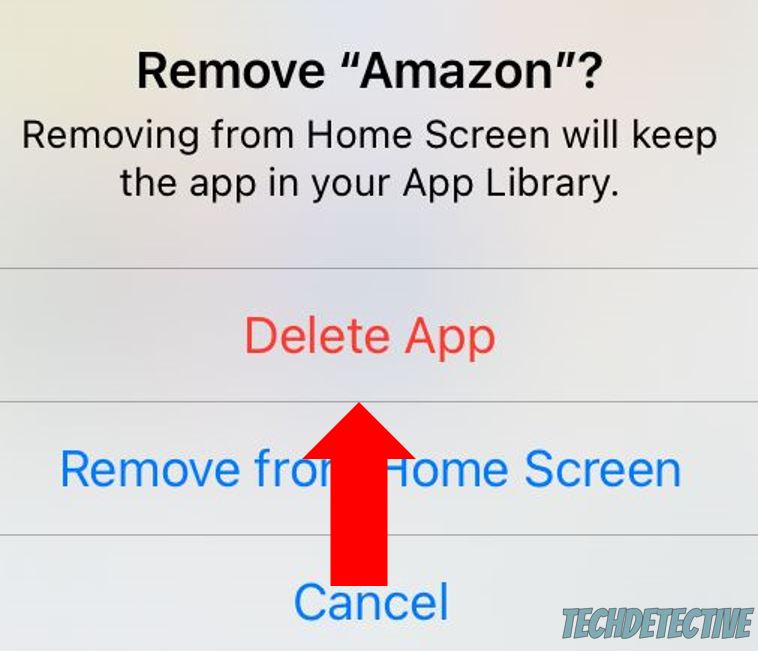
Android:
I know, this is probably the last thing you wanted to do. But believe me, when nothing else seems to work, this action may fix any major error that is causing your Amazon Shopping app to return to the home screen.
Bear in mind that performing a hard reset on your device will delete your apps, personal information, pictures, contacts, browsing history, and settings. Try backing up all of your information on the Cloud before completing this step.
This step should only be taken as a last resort.
Follow this guide to factory reset your device:
iPhone:
Android:
Please note that the process may vary depending on your device’s model. If you couldn’t reset your device by following the steps above, please go to Google and search for “How to factory reset [Your Phone’s Model Goes Here]” or talk with the manufacturer.
That about covers it!
Hopefully, with the help of this article, you’ll be able to stop your Amazon Shopping app from returning to the home screen.
If you take anything away, please let it be that the best way to solve the issue is by unloading your RAM, updating or reinstalling the app, or resetting your device.
Thank you so much for taking the time to try the six fixes above. If you ever experience a different issue while using the Amazon Shopping app or any other platform, please check out our site. You’ll find multiple articles that will help you fix it.
Have a great day!