
Are you unable to add songs to a playlist on Amazon Music?
That sucks! I know how annoying it can be to want to keep a collection of your favorite songs and artists, only to be prevented by the platform.
It can quickly get you thinking about whether it’s actually worth it to keep using it in the future.
But don’t worry, you came for answers, and that’s what you’ll get. Below, you’ll find a list including several easy fixes that will help you get rid of this issue.
The 6 fixes that will allow you to add songs to a playlist on Amazon Music are:
Keep reading to get the most out of your subscription!
First, I want us to make sure that the problem is not coming from the outside.
If you’ve heard the word “Servers” before, but aren’t really sure what they are or what their function is, that’s ok. I’m more than happy to explain it to you.
These are, in a nutshell, tools that take care of important activities, such as managing user traffic, storing information, and backing up data. Most streaming companies rely on them heavily for their daily operations.
This means that making them as resistant as possible is one of the greatest challenges modern-day engineers have to face. And while they’ve been somewhat successful, there’s still a long way to go before they’re “bulletproof”.
Even with all the work that’s been put into them, apparently unimportant things, like a bug in their coding lines, voltage spikes, or hacking attempts can get affect them and make them fail. In cases like these, it’s not unheard of for users to experience playback errors, bad audio quality, and other issues.
Solution: I’ll let you in on a little secret. You can easily check the real-time status of Amazon Music’s servers by going to Google and typing in a specific query.
Here are some easy steps you can follow to do this:
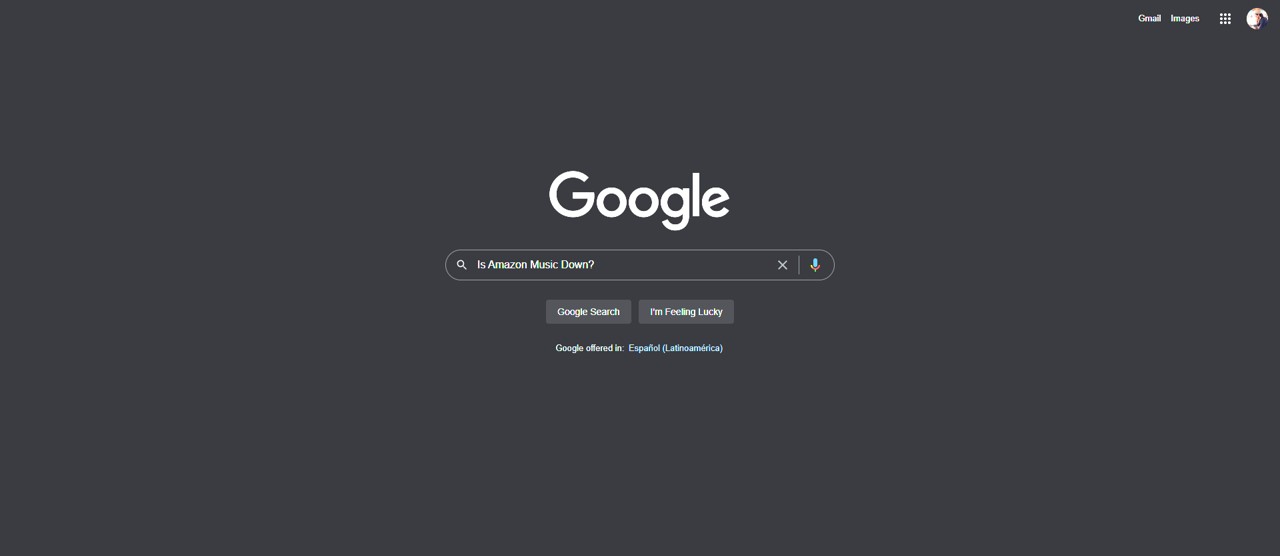
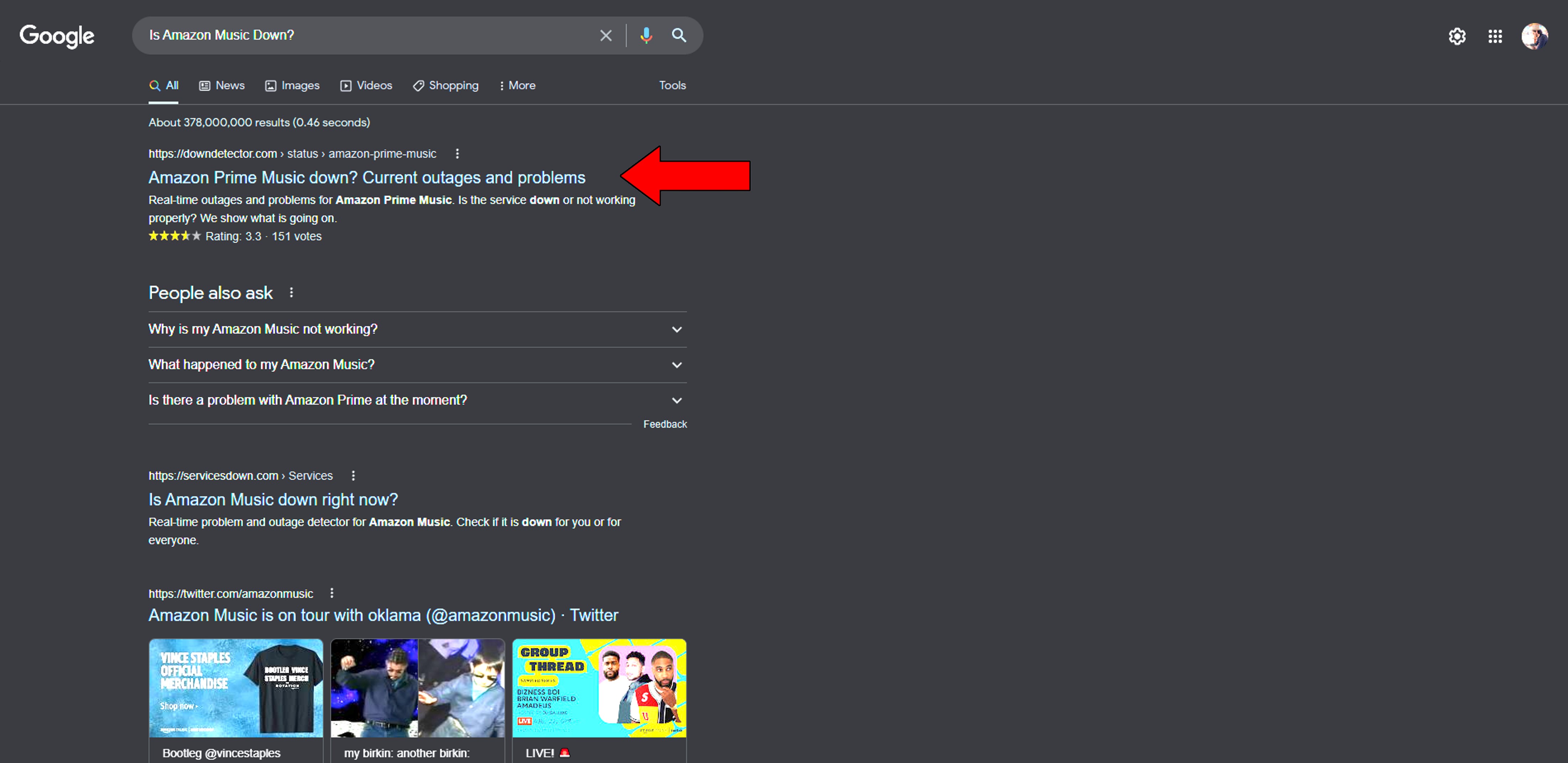
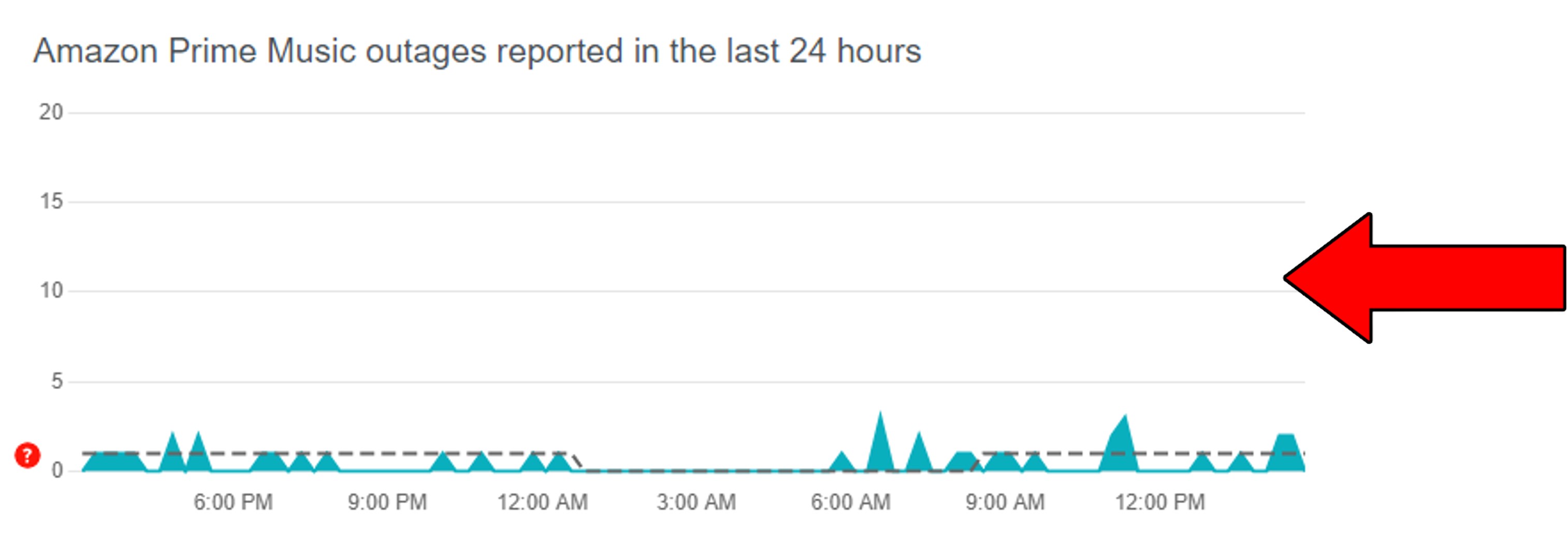
To get this same information for Amazon Music Unlimited, type that into Google and follow the same steps.
Assuming that there are, in fact, incoming user reports, there’s a good chance the servers are failing. Normally, thin and tall spikes are more concerning than wide and short ones, as they mean sudden issues and hundreds of reports.
Now, although this sounds very serious, it’s really not. Things like these happen more often than you think, and Amazon Music’s IT department is prepared to deal with the problem. Fixing this should not take them longer than a day, and that’s in the worst-case scenario.
Next, let’s rule out a connection issue as the culprit.
A lot of people think that browsing the web or sending a text is just as demanding on a home network as streaming music in high quality, or movies in 4K. But this couldn’t be further from the truth.
Just because you can do a couple of Google searches, doesn’t make it impossible for your network to be currently underperforming. Amazon Music needs between 1-6 Mbps to stream your songs and work normally. If your plan is not fast enough, your network is saturated, or your provider is having coverage issues, it could explain why the platform is unable to add songs to a playlist.
Solution: Before looking at anything else, let’s estimate your needs. A household with 4 people who love streaming in 4K, requires at least 100 Mbps to allow everyone to go about their business. If you live alone, you might need a lot less than that, but if you don’t, upgrading your plan is not the worst of ideas.
In case your current plan is already fast enough for all purposes, you’ll want to contact your provider. Assuming it’s all a-okay with them, resetting your modem might do the trick.
If you’re a newcomer, you have nothing to worry about. Please follow these steps:
Moving on, let’s analyze this from the bigger picture.
So far, we’ve only focused on specific things that could be causing this. But sometimes, all you have to do when Amazon Music is unable to add songs to a playlist is close and relaunch it.
And there’s a good reason for this.
Every time we use our apps and devices, thousands of processes are running in the background at the same time. In most cases, you never have to worry about them, and you can just go about your business. However, there are certain instances where they can crash and start causing a world of trouble.
By relaunching Amazon Music, you’re basically patching up anything that’s wrong and reloading important resources from scratch.
If relaunching didn’t work, then uninstalling might.
Sometimes, the damage that background process crashes cause cannot be so easily fixed, and you’ll have to address the problem from the source. By uninstalling and reinstalling Amazon Music, you’ll be wiping all traces of the platform from your devices, including troublesome files.
Solution:
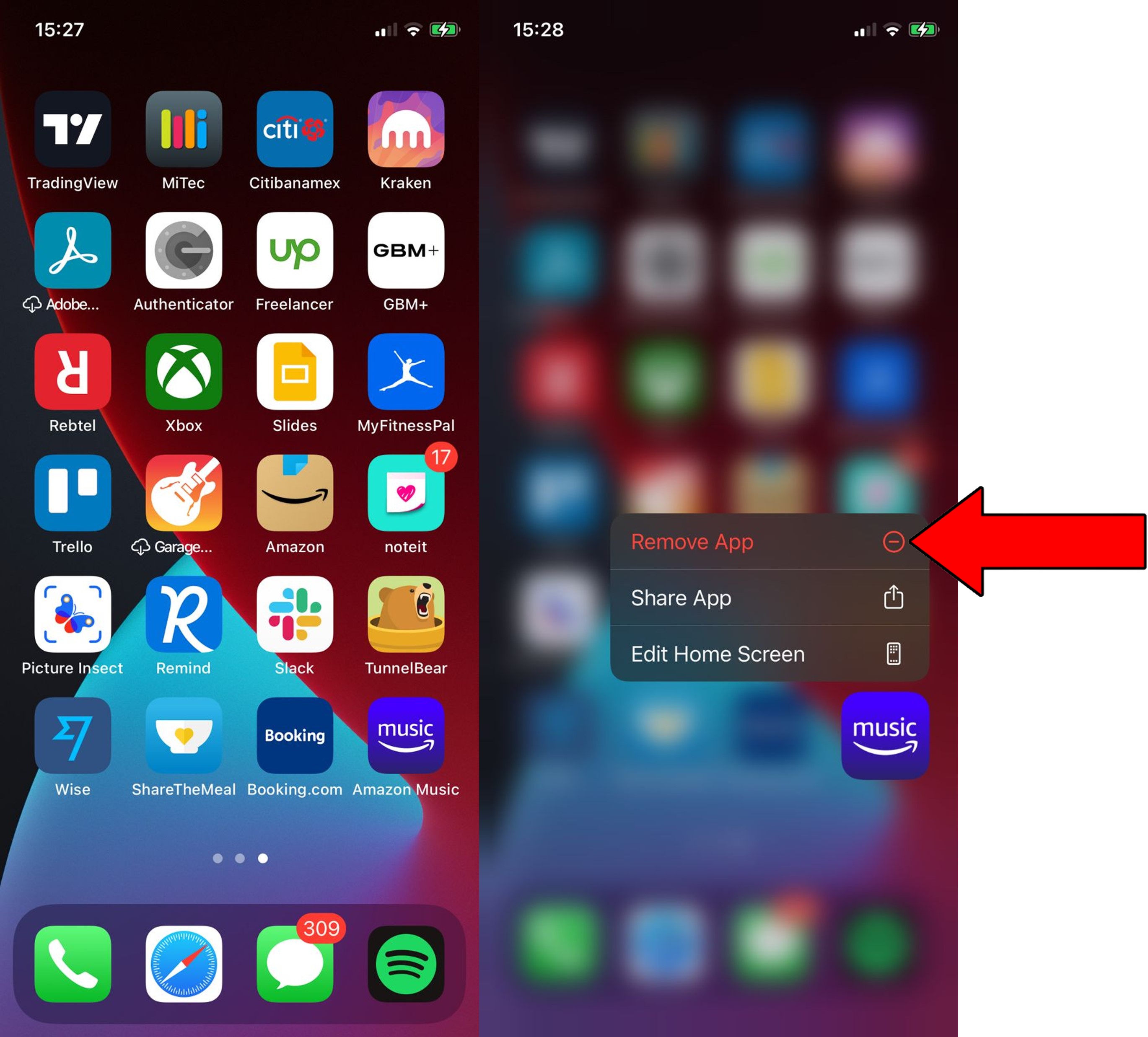
3. Confirm you want to delete it
After you’ve successfully uninstalled Amazon Music, you can re-download it by following the same steps you did the first time you installed it.
I know how keeping your favorite apps updated sounds like something unnecessary, but believe me, it’s extremely important for two main reasons.
Number one, every time an update is released, it comes packed with several new features, and even more patches for existing bugs. And number two, when the newest version of an app is made available to the public, the oldest one stops being supported.
This is not a general rule, but most developers work that way.
Now, something would have to be terribly wrong with your devices to let your apps become obsolete, so this is rare. However, it’s been known to happen. This can mainly be caused by bugs, weak networks, or corrupted files which might prevent automatic updating from doing its job.
In cases like these, manually updating the platform should make Amazon Music able to add songs to playlists again.
Solution: Depending on what device you use to stream, the specifics might vary, but the broad strokes should be very similar across all platforms. Here’s what this looks like on iOS and Android devices:
For iOS:
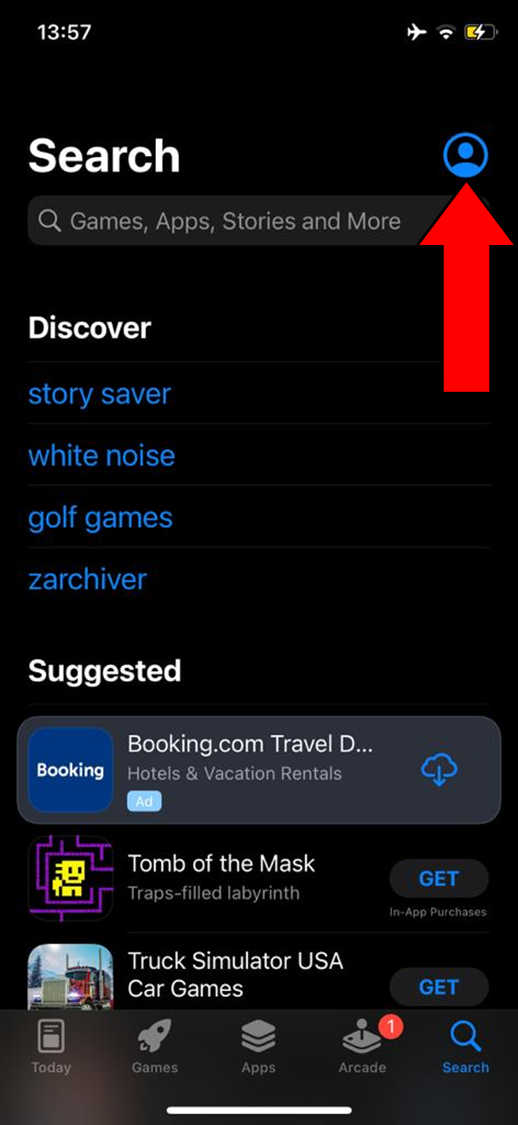
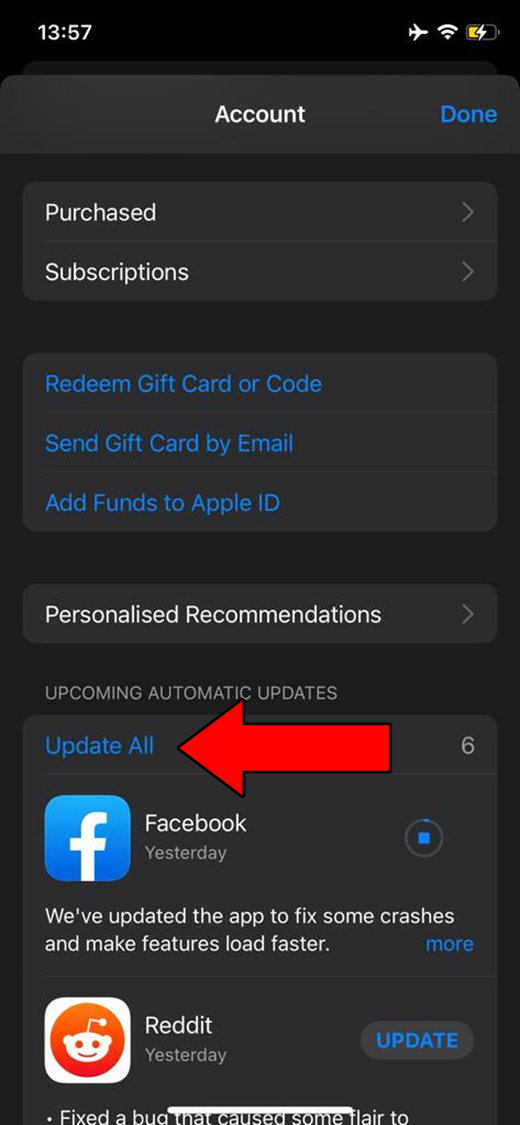
For Android:
Lastly, let’s see if you need to clear the app’s cache.
This is where Amazon Music stores information that can help it launch quicker and work better. In it, you can find song previews, album covers, and sometimes even login credentials.
More often than not, leaving it alone makes your experience smoother. But sometimes, your cache can accidentally store a corrupted file, which would explain why Amazon Music is unable to add songs to a playlist, and cause other issues, like Error 206.
Solution: Here’s how you can clear Amazon Music’s cache on Android devices:
That’s about it!
When Amazon Music and other streaming platforms fail, the answers can be scarce and addressing the issue yourself might be intimidating.
But as I hope you’ve learned in this piece, most of the time, the solutions are super easy and quick. It’s always a great starting point to check the servers and update the app you’re struggling with.
Thank you for reading. If this article was of any help to you, you’ll be very happy to learn that we write and upload new content weekly. In the meantime, why not check out our other resources below and become a Tech Detective yourself?
You take care, now!