Are you trying to stop DAZN from saying you’re using too many devices?
Don’t worry, you’re not alone. I know how annoying it can be not to be able to watch a boxing match uninterrupted.
Luckily, in this article, you’ll learn different ways to solve the issue.
If DAZN is showing a “too many devices” error, you’ll need to make sure you’re not using the same account on different devices, or tweak your privacy settings. You can also check the server status, update DAZN, or contact the app’s support team.
Read on to learn more about these fixes and forget all about the issue!
Unfortunately, DAZN may think you’re streaming on too many devices if you’re sharing your account with your friends or family.
According to the app’s support team, you can register up to 5 devices on your account, but stream on only 2 at the same time.
So, if DAZN is showing a “too many devices” error or keeps signing you out, please try talking to the friends you share your account with.
But if they are not streaming content at the same time as you are, or you don’t share your account, you’ll need to fully close the app on all your devices, even if you’re not streaming content there.
Here’s how to do it:
iOS devices:
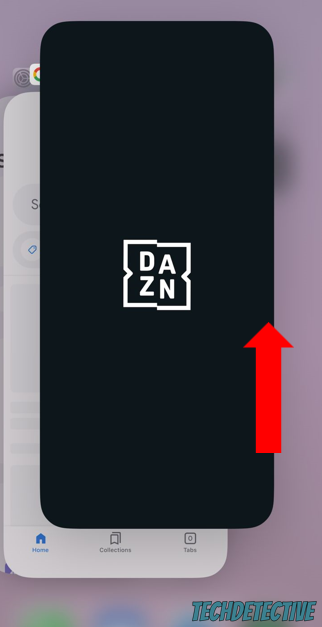
Android devices:
Fire Stick:
Xbox One:
I also recommend making sure DAZN is not open in a browser tab.
Please note that the process of fully closing DAZN on your device may vary depending on the model you own.
If you couldn’t find your device on the list above, please go to Google and search for “How to fully close apps on [Your Device’s Name Goes Here]”.
Once you’ve fully closed the app, try restarting your device to get rid of glitches and other troublesome codes that may cause performance problems.
If DAZN keeps saying you’re streaming on too many devices, chances are someone is using your account without your permission.
This is a common issue and may happen if your password is easy to guess or if you logged in on someone else’s device and forgot to sign out of your account.
To solve this problem, you’ll need to sign out of all devices, remove any unwanted devices, and change your password.
Follow these simple instructions to sign out of all devices:
To delete unwanted devices:
To change your password:
Never use personal information in your password, such as your name or birthday because people might guess it.
Once you’ve completed the steps above, relaunch the app and sign in to your account. You should be able to stream any sports event without further trouble.
But, if you’re still struggling with the same issue, you might want to keep reading.
Servers are responsible for backing up the app’s data and making sure that millions of subscribers can stream content on DAZN at the same time.
Unfortunately, servers can stop working due to power outages, coding bugs, software issues, and other issues.
If DAZN’s servers go down, an error message saying you’re using too many devices may pop up.
To check if that’s the case, go to downdetector.com/status/dazn/. You’ll see a graph and report, please inspect them.
If the graph is red or shows high spikes, then DAZN is probably down.
I hate to be the bearer of bad news, but when this happens, the only thing you can do is wait until the problem is solved by the app’s IT team. They usually take just a couple of hours to fix it.
If the app’s servers were not the issue, there’s a good chance the DAZN app is not running on its latest version.
You see, updates are typically released to get rid of unexpected error messages, bugs, and glitches that can affect your app’s performance.
So, if your device is not programmed to automatically update your apps, or you haven’t manually updated them in a while, you won’t be able to solve the problem.
Don’t worry, though. Updating the DAZN app is very simple, you’ll just need to:
iOS devices:
Android devices:
Xbox One:
Once you’ve updated the DAZN app, try doing the same for your device. This way, your apps will run smoothly and you’ll avoid compatibility issues.
I know this is probably the last thing you wanted to hear, but if none of the four fixes above did the trick, you’ll need to contact the app’s support team.
When nothing else seems to work, they may be the only ones that can get rid of the error that is keeping you from watching any sports event.
You can easily contact them by tagging them on Twitter. Here’s a tweet template you can use:
“Hi, @dazngroup! I can’t stream content on the app because it keeps saying I’m using too many devices, even when I’m not. I’ve tried closing it, signing out of all devices, installing updates, and deleting any unwanted devices, but nothing seems to work. What should I do?”
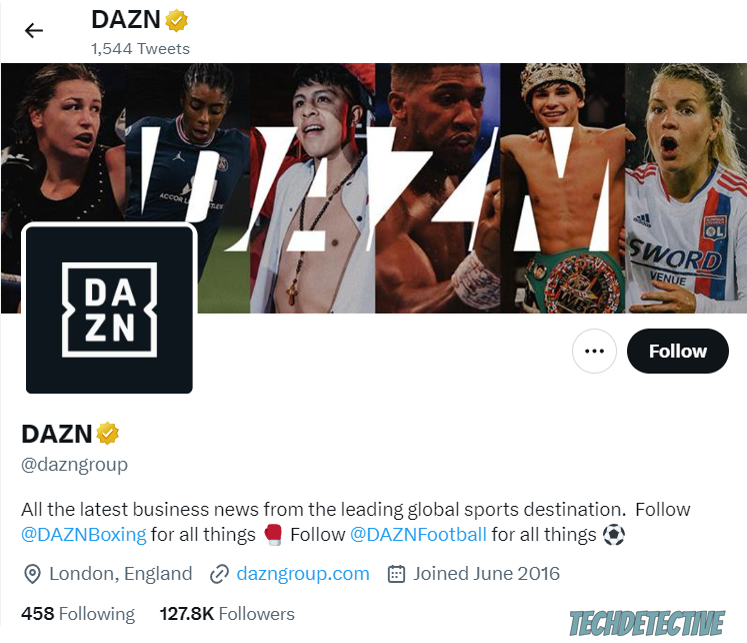
I recommend attaching an image of the error message. Bear in mind that they may ask for more information about your account via DM, such as your email address. They won’t ask for sensitive information, such as your credit card number.
You might find comfort in knowing that they usually answer tweets quickly to avoid damaging their social media reputation.
That about covers it! I hope that this article has helped you gain some more confidence in solving the issue.
If you take anything away, please let it be that if DAZN is showing a “too many devices” error, you’ll need to make sure no one else is using your account by tweaking your privacy settings. Don’t forget to fully close the app on all your devices and install any available updates.
But if that didn’t work, remember to check the app’s servers or contact the support team via Twitter.
Thank you so much for reading the five tips above. If you found them helpful, please check out our related posts below.
Have a wonderful day!