Does DAZN keep logging you out?
That sucks! There’s nothing more annoying than wanting to watch an exciting boxing match, only to be constantly interrupted.
The good news is that you’ve come to the right place to fix this issue.
If DAZN keeps logging you out, check if someone else is using your account, disable your VPN, and clear your cache and cookies. But if that doesn’t work, try checking the app’s servers, and updating or reinstalling DAZN.
Read on to stop DAZN from asking you to sign in!
While sharing your account with friends and family is a great way to save money and talk about different sports, it may be the reason DAZN keeps logging you out.
According to the app’s support team, you can watch DAZN on only two devices at the same time.
So, if a third device is streaming content on DAZN at the same time, you’ll be automatically signed out of your account.
Try talking to your friends and family to stop any other existing streams and avoid this situation from happening again.
But, if you suspect that someone else is using your account without your permission, please remove any unwanted devices.
Here’s how to do it:
If you want to change your password, you’ll need to:
If no one else was using your account, but DAZN keeps logging you out, there’s a good chance you’re connected to a VPN.
Don’t get me wrong, I love using VPNs for their multiple benefits. Unfortunately, streaming platforms don’t share the thought. They do everything in their power to block subscribers who use VPNs.
You see, if you’re trying to watch a sports event that is not originally offered in your country, DAZN can get into serious legal issues due to their distribution and licensing agreements.
So, if you’re connected to a VPN, try disabling it while using the app or looking for a VPN that offers obfuscated servers. This way, you can enjoy international content without being spotted by DAZN.
If you read the title and aren’t familiarized with these concepts, please keep reading. But, if you already know what both terms mean, feel free to jump to the solution.
Your cache is where DAZN stores important information, such as logos, sports images, user preferences, and even video previews. This way, every time you launch the app, the catalog can be displayed much faster (the app doesn’t need to download this data from its servers because it is already saved in your cache folder).
Cookies, on the other hand, gather information about your streaming and browsing activity, so different websites can target you with customized ads. They also save information about your login details, so you can quickly access the platform.
While both cache and cookies sound great, they may be the reason DAZN keeps logging you out.
You see, sometimes the files stored in them can become corrupted, outdated, or damaged, and cause all sorts of difficulties.
But, don’t worry. By clearing your cache and cookies, you may be able to solve the problem. Follow this quick guide to do it:
Fire Stick:
Android phones and tablets:
Samsung TV:
Bear in mind that this process may vary depending on your device’s model.
If you’re using your computer, you’ll need to clear your browser’s cache and cookies. Here’s how to do it on Google Chrome and Firefox:
Chrome:
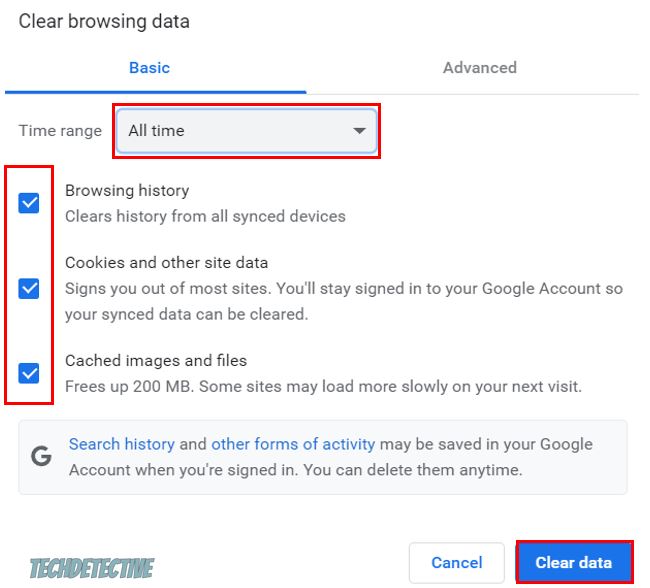
Firefox:
If you’re using a different device or browser, please go to Google and search for “How to clear cache on [Your Device’s or Browser’s Name Goes Here]”.
Bear in mind that once you’ve cleared your cache and cookies, you’ll be asked to enter your login credentials one more time.
DAZN servers are in charge of managing user traffic. Thanks to them, millions of people can access the app and watch different sports events at the same time.
Unfortunately, if servers go down due to software/hardware issues, coding bugs, or other errors, DAZN may log you out or freeze on you.
To check if the platform’s servers are down, enter downdetector.com/status/dazn/ and check the graph and reports. If the app is down, you’ll see high spikes and the graph will be orange or red.
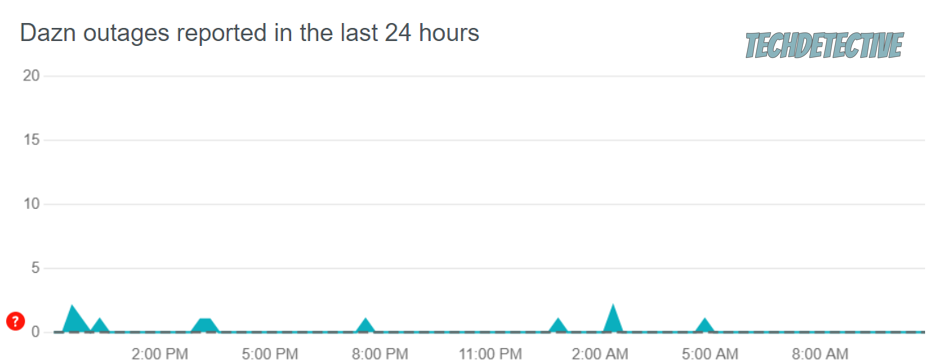
I hate to be the bearer of bad news, but if DAZN is down when you’re trying to watch a sports event, you’ll need to wait for a couple of hours or until the app’s IT team solves the issue.
Updates usually come packed with bug fixes and other features that will improve your streaming experience.
Unfortunately, if you haven’t updated DAZN in a while, you’ll experience all sorts of issues while trying to stream any sports event.
Using an outdated version of DAZN could make it impossible for it to verify your login credentials. This can explain why it keeps logging you out.
To avoid this issue from happening, please look for any available updates and install them. Here’s how to do it:
Fire Stick:
iOS devices:
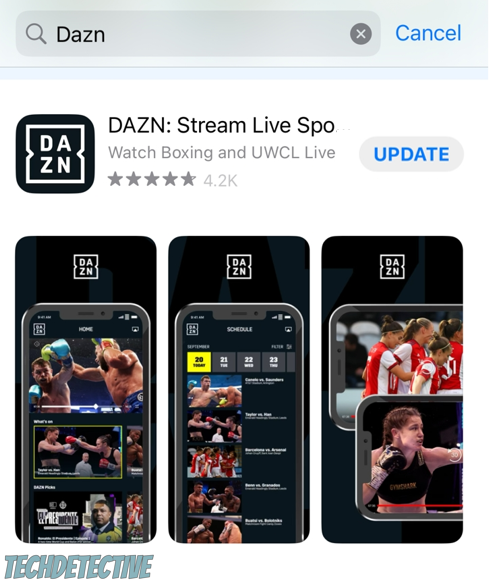
Android devices:
Samsung TV:
Remember, this process may vary depending on your device’s model.
Once you’ve updated the app, please launch it to see if the issue was solved.
If nothing has worked so far, you’ll need to uninstall DAZN and download it again.
I know this is probably the last thing you wanted to do, but this will give the app a fresh start by deleting all the corrupted files that are causing it to log you out.
The process of uninstalling the app may vary depending on your device’s model, but in most cases, you’ll just need to go to the Home Screen or Apps section, select the app, and click on “Uninstall” or “Delete app”.
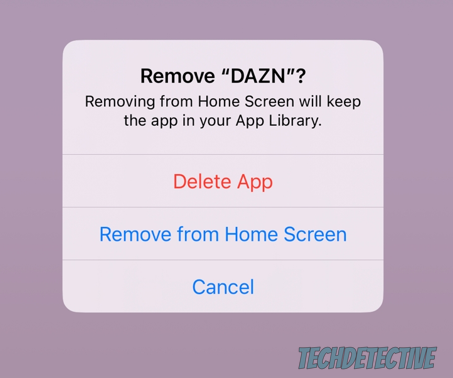
Then, you’ll need to go to your device’s app store, search for DAZN, and reinstall it.
Bear in mind that you’ll be asked to enter your login credentials one more time.
There’s nothing more annoying than being constantly logged out of your DAZN account, especially when you’re paying a monthly subscription.
Luckily, now that we’ve covered everything, you’ll be able to solve the problem today.
Remember, you need to check if someone else is using your account at the same time, update the app, clear your cache and cookies, and disable your VPN.
But, if that doesn’t work, remember to reinstall the app and check its servers.
Thank you so much for taking the time to read this article. If you ever experience a different issue with DAZN or any other platform, please check out our site.
Good luck!