Are you having a hard time trying to get DAZN working on your Fire Stick?
Don’t worry, this is a known issue. There’s nothing more annoying than having friends over and wanting to watch an exciting boxing match, only to find that your Fire Stick has other plans.
Luckily, you’ve come to the right place to get this issue fixed.
If DAZN is not working on your Fire Stick, you’ll need to relaunch the app, refresh your connection, or clear your cache. But if that doesn’t work, please make sure DAZN and your device are running on their latest version, disable your VPN, or reinstall the app.
Read on to learn more about these fixes and forget all about the issue!
You may not know this, but whenever you want to stream a sports event, DAZN needs to run thousands of codes in the back.
More often than not, you’ll be able to stream content without further trouble. However, sometimes bugs and glitches can make some of these background processes crash.
When this happens, you can experience all sorts of difficulties while trying to use the app.
But the good news is that there’s an easy way to solve this issue. You’ll just need to:
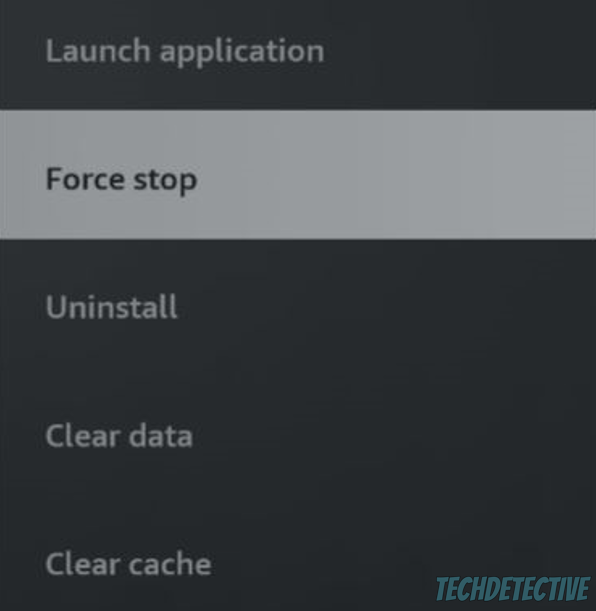
Once you’ve completed the steps above, I recommend restarting your Fire Stick. You can easily do this by pressing the Select and Play/Pause button on your remote for ten seconds.
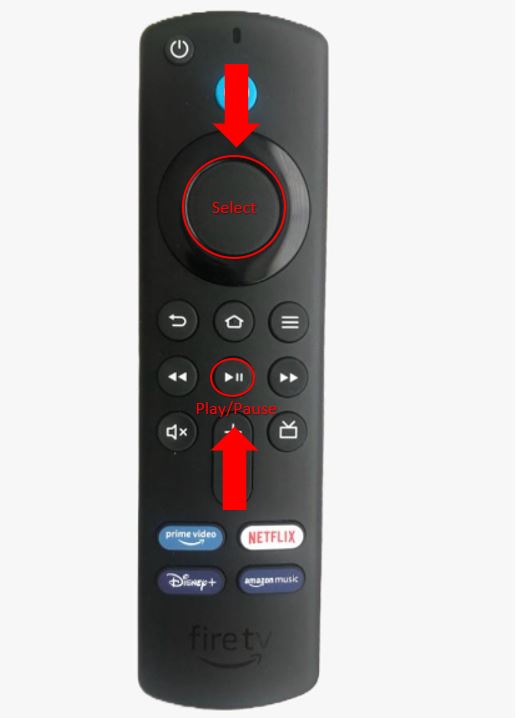
Then, relaunch DAZN.
Now, it’s time to check your Internet connection.
DAZN has specific requirements when it comes to streaming sports events on your Fire Stick. According to the app’s support team, you’ll require at least 8 Mbps for HD resolution.
Although this might seem easy to attain, there are different factors you might want to consider when hiring an Internet plan.
You see, if you live alone, you’ll probably be able to stream sports events, play online video games, and work from home with as little as 25 Mbps. However, if you have roommates or live with your family, you’ll need to get a faster Internet plan.
Tip: Multiply the number of people living in your home by 25 Mbps to know what Internet plan you should get.
If your Internet plan is not the issue, you’ll need to restart your modem and router to refresh your connection.
I know this may sound like a difficult thing to do, but it’s very quick and simple. You’ll just need to unplug them from their respective power sources, wait for a couple of minutes, and plug them back in.
I also recommend making sure that your router is away from kitchen appliances, fish tanks, or other metal objects to prevent signal interference.
Don’t forget to call your Internet service provider and ask if they’re having coverage issues in your area.
When you installed and launched DAZN for the first time, the app had to download different images and sources from its servers to display the sports catalog.
Then, this information was stored in a storage location in your Fire Stick called “cache”. This way, the next time you’d like to watch a sports event, DAZN could easily access this information, load it, and display the page.
As you noticed, your cache can make DAZN load much faster and improve your streaming experience. Unfortunately, if the data saved in your cache folder becomes outdated or corrupted, DAZN can crash or glitch.
Luckily, your Fire Stick allows you to easily clear your app’s cache. You’ll just need to:
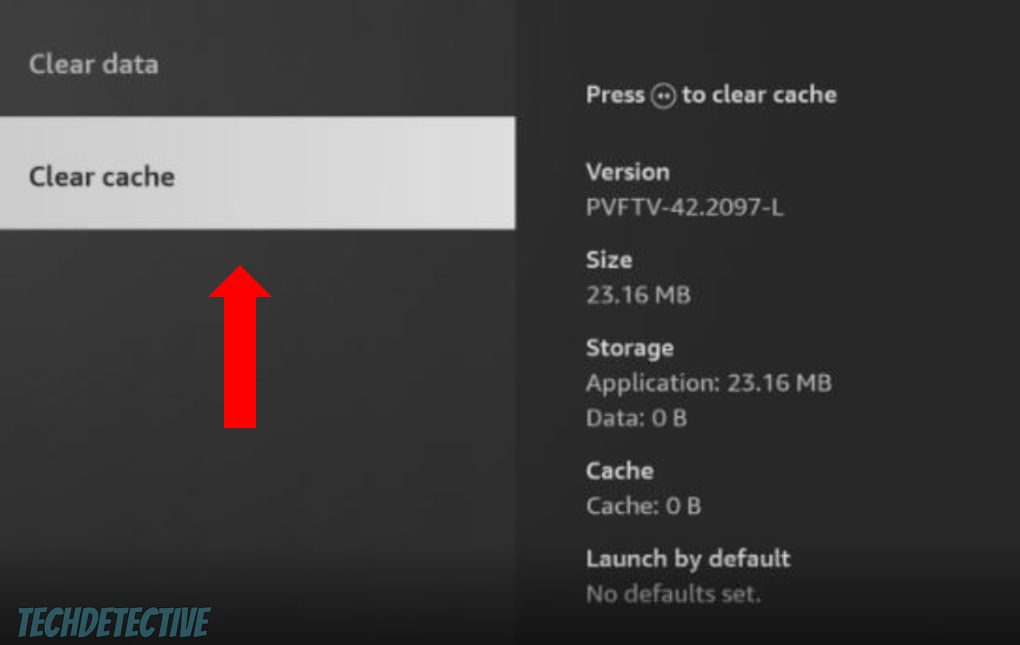
Once you’ve cleared your cache, please relaunch DAZN and sign in to your account. You should be able to stream any sports event without further trouble.
However, if DAZN is still not working, you’ll need to update it. Keep reading to learn how to do it.
Now, it’s time for us to make sure that DAZN is running on its latest version.
You see, the app’s developers are constantly working to make DAZN more stable and better. This is why updates are usually packed with bug fixes and other improvements.
So, if DAZN is not working on your Fire Stick, there’s a good chance, you haven’t installed the latest app’s version.
Don’t worry, you can easily update DAZN, you’ll just need to:
Once you’ve updated the app, it’s time for us to do the same with your Fire Stick. This way, you’ll prevent compatibility issues, and you’ll make sure all the apps (including DAZN) run smoothly.
Here’s how to update your Fire Stick:
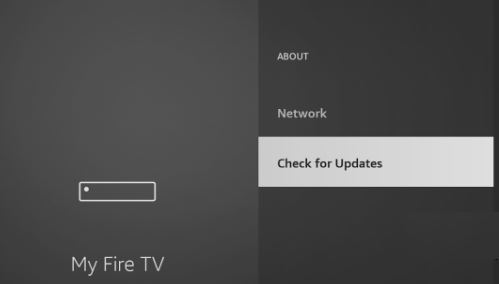
Once you’ve completed the steps above, please go back to DAZN and check if it’s working again.
I hate to be the bearer of bad news, but you’ll need to disable your VPN if you want to stream a sports event on DAZN.
Unfortunately, streaming platforms, such as DAZN, Netflix, or Prime Video, may stop working or can restrict some features if you’re connected to a VPN.
But why do they seem to hate VPNs?
Simple. Because of their licensing and distribution agreements.
You see, if you’re currently living in the U.S. and want to stream a sports event that is only offered in Canada, the platform can get into serious legal issues.
This is why I recommend turning off your VPN while using DAZN.
If you installed a VPN app on your Fire Stick, please open it and turn off the connection.
If nothing has worked so far, it’s time for us to reinstall the app.
You see, sometimes apps can encounter major issues while running processes in the back that can’t be fixed by simply clearing their cache or restarting them.
When this happens, the best thing you can do is reinstall the app. This simple action will restart every file within the app from scratch and get rid of the error that was keeping DAZN from working correctly.
Reinstalling DAZN on your Fire Stick is very simple, you’ll just need to:
Once you’ve reinstalled the app, please open it and sign in to your account. You should be able to stream any sports events without further trouble.
The fixes above should’ve helped you get DAZN working on your Fire Stick again.
However, if you’re still struggling with the same issue, I recommend going to the DAZN website on your computer and checking your payment history.
If your subscription wasn’t renewed, you won’t be able to use the app. This is why, you’ll need to make sure your card isn’t expired and check the payment info.
But, if your subscription isn’t the issue, then there’s a good chance the platform’s servers are down due to a power outage, coding bugs, or software issues.
To check if that’s the case, please enter downdetector.com/status/dazn/ and check the graph. If it’s orange or red and has high spikes, then, the app is down.
DAZN’s IT team is no stranger to this issue, and they usually solve it in less than a couple of hours. So, if the platform’s servers are down, the only thing you can do is wait.
That about covers it! I hope that this article has helped give you some more confidence in solving the issue.
If you take anything away, please remember that if DAZN isn’t working on your Fire Stick, you’ll need to relaunch it, refresh your Internet connection, and disable your VPN.
Don’t forget to update your system and app. But if that doesn’t work, please reinstall DAZN, check your subscription status, and the platform’s servers.
Thank you so much for taking the time to read this article. If you ever experience a different issue while watching a sports event or using any other streaming platform, please check out our site and related content below.
Have a wonderful rest of the day!