
Are you stuck figuring out why your audio is crackling or popping on Disney Plus?
Welcome to the club! You would not believe how many people encounter this issue daily and are left baffled and angry.
I can only imagine how frustrating this whole thing must be for you. After all, there’s nothing more anticlimactic than having terrible audio when trying to enjoy your favorite content.
But don’t worry, you’ve come to the right place. I’m here to help you get everything back to normal.
Below, you’ll find a list of 6 simple fixes you can try to restore your audio to its former glory. I’m sure one of them will get the job done.
These are:
Read on to start enjoying your streaming sessions once again!
The first thing I want us to do is to make sure that neither your cables nor your audio equipment are damaged.
How we’ll go about this will greatly depend on your sound system. If you only have a TV and use an HDMI cable, this whole process will be much simpler. But if you own a full surround sound system, you might be in for a little more work.
I know how it can be counterintuitive to think that your cables could sustain damage, as they seem sturdy and well-built.
And don’t get me wrong, they are, but they’re not indestructible.
In fact, simple things, like keeping them tangled or pressed between the back of your TV and the wall, and a sharp angle are more than enough to do them in.
If the damage is total, you should not be getting any audio coming from your sound system. But if it’s only partial, it could explain the crackling or popping you’re getting on Disney Plus.
Solution: One of the best ways to tell whether your cables or speakers are to blame for this is by trying to stream content on other platforms. If you’re having the same problem on different services, the issue likely lies not with the platform, but with something else.
In this case, and depending on what kind of sound system you have, there are two roads you can take:
If your setup is simple, try using a different HDMI cable and see if that works. Should you no longer have any crackling or popping, keep using the replacement and throw away the old, suspicious cable.
Provided that you have a surround sound system, you’ll want to call your manufacturer or find a professional who can service it, as these are much harder to fix and the cables are not detachable.
Sometimes all you have to do is watch something else.
You may or may not know this, but every piece of content within Disney Plus has its own space and ID on the company’s servers. This helps prevent an isolated incident from turning into a general failure.
And while this fix usually works wonders, sometimes it could trick you into thinking that you’ll have the same problem with every other title.
As a matter of fact, not too long ago, this happened to several subscribers who had audio crackling or popping while watching the 3rd episode of the “What If?” series. It turns out, that everything else on the platform was fine, but this particular title was having technical difficulties, and probably still is!
The more you know, huh?
Solution: Try navigating between different titles and see what happens. If a bug or a corrupted file is to blame for the situation, this can sometimes help resolve the issue.
However, if this audio issue is the result of server failure, all you can do is wait.
Now, I want us to make sure that your connection is not to blame.
As you probably know, Internet service drops have decreased dramatically over the last few years, but they still happen now and then.
The problem with this is that sometimes, diagnosing a bad connection can be trickier than you think, as you won’t always be completely cut off from the internet. In some instances, you might still be able to do some light browsing or chatting while experiencing audio that’s crackling or popping on Disney Plus.
How come? Because one activity is much tougher on your connection than the other.
Texting your friends about your day via WhatsApp will never be as network-demanding as streaming your favorite content.
As a general rule, Disney Plus needs a minimum Internet speed of 5 Mbps for streaming in Full HD resolution (1080p), and a whopping 25 Mbps for 4K (2160p).
Solution: Normally, I recommend having an Internet plan that’s at least 5-6 times faster than your favorite platform’s minimum requirements. For example, if you want to watch Disney Plus in 4K, you should get a plan that offers 150 Mbps as a starting point.
If you live alone, you might be able to get away with a slower connection. But if you share your home network with several people, you might even need to go a little higher.
Provided that your current plan is already fast enough, give your provider a call and ask if they’re having coverage issues in your area. If they tell you everything’s fine on their side of the fence, you’ll likely have to reset your modem and see if that works.
If you’ve never done it before, that’s ok! It’s really simple:
Moving on, let’s check the status of the platform’s servers.
As you may know, these are responsible for storing important information and providing millions of Disney Plus subscribers with the service they expect for the price they pay month after month.
Given how essential they are to their everyday operations, streaming companies have put a lot of work into designing them to be as resistant as possible.
And while I’m not telling you that you should expect server failure every 10 minutes, I’d be lying if I said that they’ve managed to make them failproof.
In fact, things that seem unimportant, such as a coding bug, a malfunctioning hard drive, or even minor hacking can greatly impact the platform’s performance and compromise several of its features.
The most obvious signs of these events are slow loading times, subscription verification issues, login difficulties, out-of-sync video/subtitles, and of course, audio that keeps crackling or popping.
Solution: To confirm or rule this out as a potential culprit, we need to check on the real-time status of the platform.
To do this, please follow these steps:
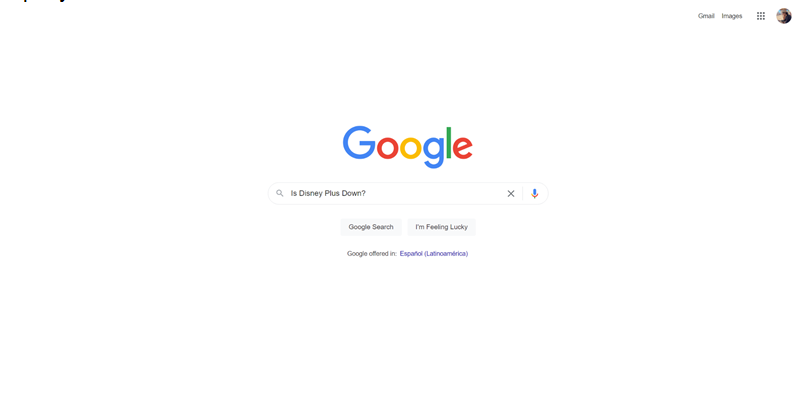
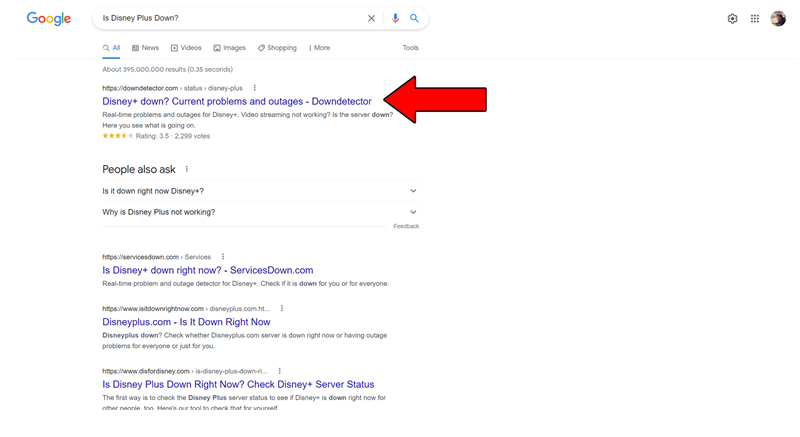
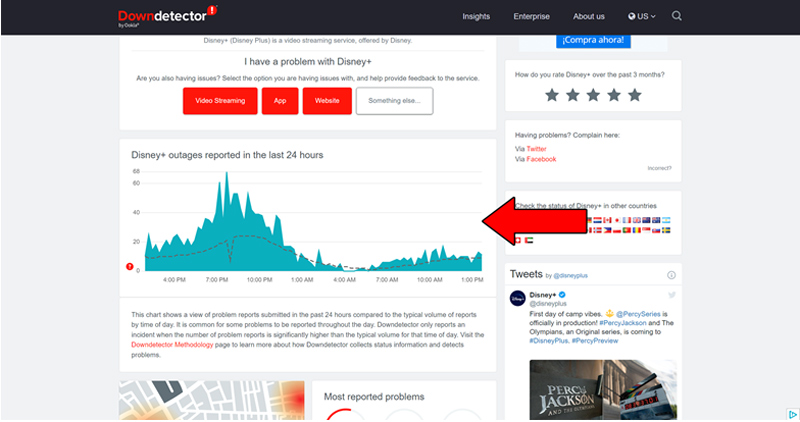
The taller the spikes, the more likely you are to be experiencing issues
Unfortunately, if you see the equivalent of Mt. Everest forming in the graph above, it’s an almost absolute certainty that the platform is currently having problems.
However, I wouldn’t lose any sleep over it. The IT department at Disney Plus is highly efficient, and to my knowledge, there’s never been an instance where the service wasn’t fully restored within a day.
If you don’t know what these are, that’s perfectly fine. A lot of people don’t.
But now that you’re reading this, I’d love to take this chance to shed a little light on the concepts.
Let’s start with the cache.
This is where your favorite apps store important information. In it, you’re likely to find audio, video, preset configurations, and sometimes even login credentials. By keeping this data handy, Disney Plus can load much quicker on startup and provide you with an enjoyable experience
Cookies, on the other hand, are tools used to make your browsing more efficient and increase the accuracy of targeted ads.
They’re basically the reason why you’re suddenly bombarded on social media with ads for music lessons right after looking up the best Maplewood neck guitar for beginners.
Now, most of the time, leaving them both untouched will do more good than harm. However, in certain instances, it could also be the reason why your audio is crackling or popping on Disney Plus.
In that scenario, your best bet will be to clear them.
Solution: You should be able to delete your cookies and cache in every major browser and operating system out there. For this example, I’ll use Google Chrome and an Android device:
On Google Chrome:
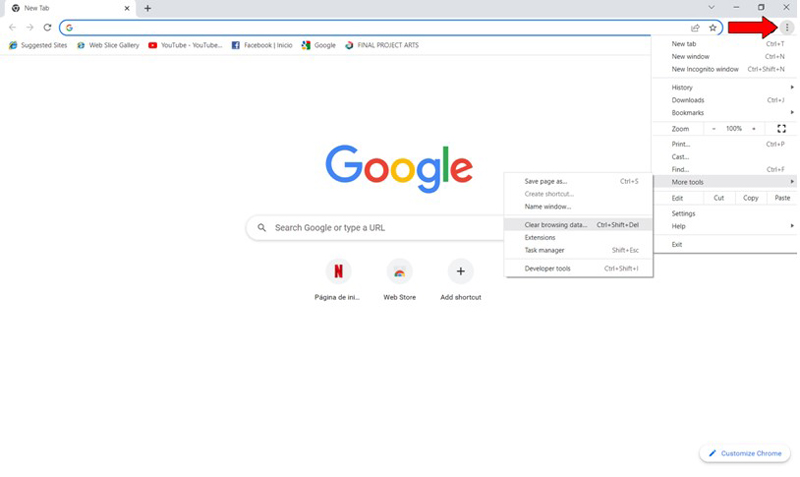
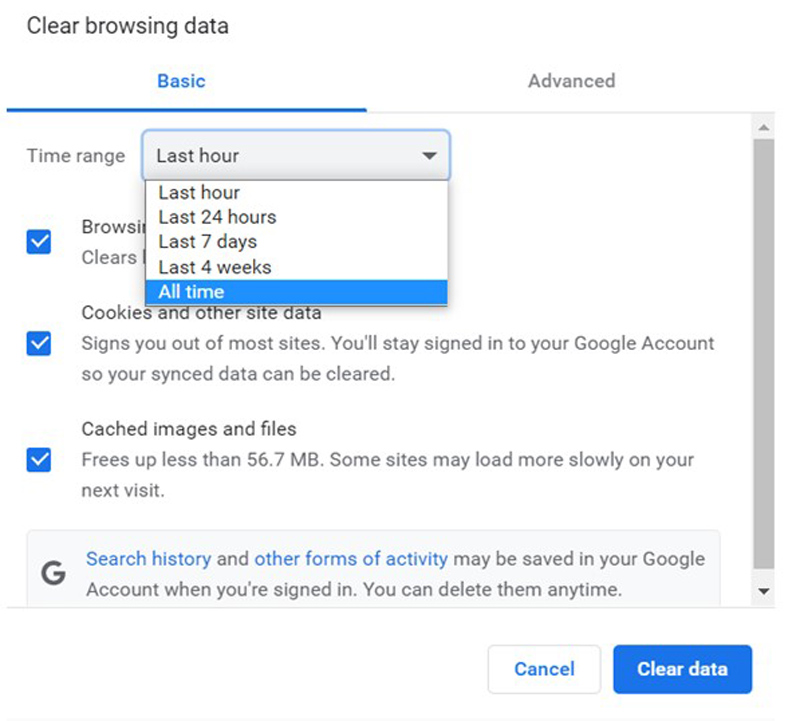
On Android devices:
This is merely a suggestion, but you might want to write these steps down as knowing how to frequently clear your cache and cookies is a good practice that will save you a lot of trouble down the line.
Lastly, let’s talk about your VPN.
I think we can both agree on the fact that these private networks are amazing, as they not only provide us with secure browsing but also a world of international content to enjoy.
… which makes it a real shame that most streaming companies don’t share the thought.
In fact, several of them, like Disney Plus, HBO Max, Amazon Prime Video, Netflix, and many more, have been outspoken about their dislike for these, even getting to the point of blocking subscribers who use them and decreasing the platform’s performance on their accounts.
And while I certainly do not agree with these actions, I can understand them.
You see, some of the content on these platforms is only licensed to be streamed on certain countries and regions. VPNs allow users from outside these areas of the world to access said content, thus forcing these companies to either take action or face dire legal consequences.
If you absolutely must use a VPN while streaming your favorite shows, I’d advise paying for a premium subscription from a provider that offers obfuscated servers.
These will make it much harder for the platform to detect your VPN traffic, and hopefully, resolve your crackling or popping audio on Disney Plus.
Solution: The best way to tell whether your current VPN provider is to blame for this situation is by disabling it and streaming without it for a couple of days.
If you no longer encounter any audio problems, there’s your answer.
Having crackling or popping audio on Disney Plus can be a modern-day nightmare. Especially considering that you’re paying for a monthly subscription that is not living up to the standards you’d expect for your money.
What a disaster!
Luckily, as I hope you’ve learned in this piece, addressing most of the causes behind this inconvenience is simple and quick. In most cases, simple actions, like using the right VPN, and double-checking that your cables and speakers are undamaged, should do the trick.
Thank you so much for sticking with me all the way to the end. If you found this article helpful, you’ll be glad to know that we upload new content weekly. Make sure to check out all our other wonderful resources below and become a Tech Detective yourself!
I wish you all the best.