
Are you just about to give up trying to get Airplay working with Disney Plus?
You’re not alone! Every day, thousands of the platform’s subscribers go through the same ordeal and are left confused.
I can only imagine how frustrating this must be for you, especially considering you’re spending your hard-earned money on a monthly subscription you seem to be getting nothing out of.
But don’t worry, you’ve come to the right place. I’m here to help you get things on track.
Below, you’ll find a list of 7 simple fixes you can try to get Airplay and Disney Plus working together flawlessly. I’m sure one of them will hit the nail on the head.
These are:
Keep reading to make your streaming experience enjoyable once again!
I want to start off with something simple.
There’s a very good chance that all you need to do to get Airplay working with Disney Plus is to close and relaunch the app.
Why does that work? Because it acts as a forced restart.
You see, whenever we use our favorite apps, there are thousands of background processes being executed simultaneously.
Most of the time they will work normally and provide us with the functionality we value on them. But on certain occasions, one or more can crash and compromise several features within our apps.
By relaunching Disney Plus, you’ll be getting rid of any troublemaking files or bugs, restarting them from scratch. And the best part is that this fix works for about 90% of technical issues out there, so don’t be afraid to try it out!
A lot of people think that every modern device is compatible with Airplay, but this is a misconception. In fact, only Apple products and a handful of non-Apple devices can be used correctly with this technology.
And the older a device is, the less likely it is to be compatible with it.
Before looking at anything else, I want us to make sure that your particular streaming device can actually connect and communicate through Airplay.
Solution: The best way to tell whether your favorite streaming system can handle this technology is by going to Google and searching for “Is <Your Device’s Name Goes Here> compatible with Airplay?”. You should be able to find a clear answer for your particular case.
If your current situation is only audio-related, there is a very good chance that you’re not setting your levels correctly.
You see, whenever you stream your favorite shows via Airplay to your TV or other devices, two separate volume controls are created, one for your source device and one for the device you’re streaming to.
You may notice that sometimes, even when your TV is turned all the way up, you keep getting low volumes. This is mainly because the volume on your source device is set too quiet.
This can quickly become confusing and trick you into thinking that something’s wrong with your Airplay connection.
Solution: First, turn the volume on your TV all the way down or to single-digit levels. Once you have done that, gradually increase the volume levels on your source device until you’re comfortable and adjust the TV volume again to taste.
Remember a while ago when we talked about closing and relaunching the Disney Plus app and how it could help solve this problem?
Well, believe it or not, doing the same thing on your TV can also prove beneficial.
Not unlike the app, your TV needs a set of processes to be running in the background in order to function properly. When one or more of these crash or a file becomes corrupted, certain features on it can become unavailable or work intermittently.
If you’ve ever had to reconnect your Smart TV to the internet twice in one day, this is likely why.
Solution: The process for resetting your TV might vary, as some models have a dedicated function, while others need to be unplugged from the wall outlet and plugged back in.
To give you a general idea, here’s how you can go about this on a Samsung Smart TV:
If any files or bugs were preventing your TV from adequately connecting through Airplay, this should do the trick.
Yet another reason why you might be having trouble getting Airplay to work with the platform is that its servers are down.
As you may know, these are responsible for storing important information and providing millions of Disney Plus subscribers with the service they expect for the price they pay every month.
Given how essential they are to their everyday operations, most streaming companies have put a lot of elbow grease into designing them to be as resistant as possible.
And while I’m not telling you that they’ll break just for looking at them, I’d be lying if I said they’ve managed to make them failproof.
In fact, things that seem unimportant, such as a coding bug, a malfunctioning hard drive, or even minor hacking can greatly impact the platform’s performance and compromise its connectivity features.
The telltale signs of these events are login difficulties, slow loading times, subscription verification issues, out-of-sync audio/video/subtitles, and… you guessed it; the inability to connect with Airplay.
Solution: Not a lot of people know this, but you can check the real-time status of your favorite platforms’ servers in a matter of seconds.
Don’t believe me? Try this!
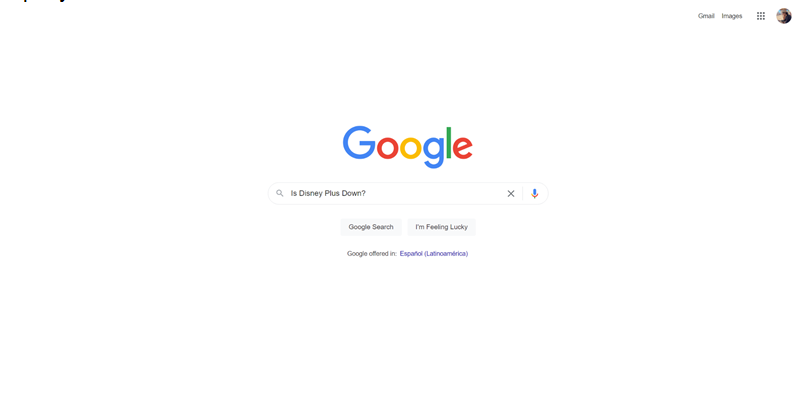
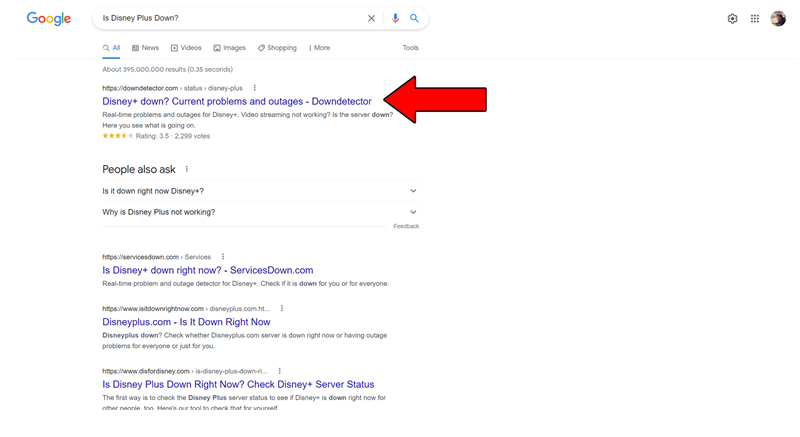
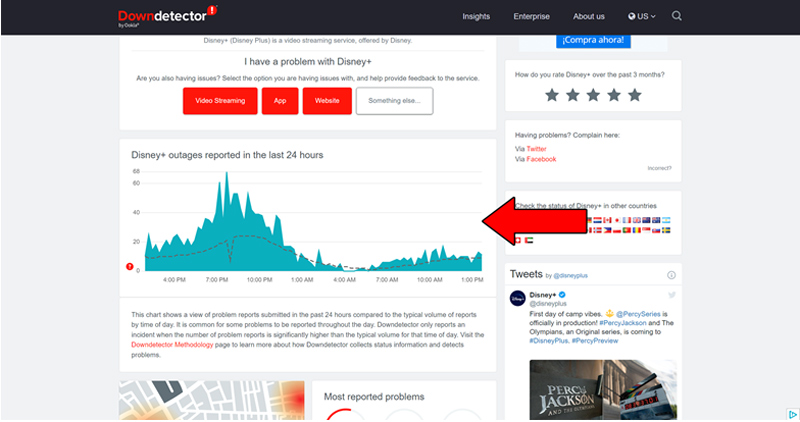
The taller the spikes, the more likely you are to be experiencing issues
Unfortunately, if the platform’s servers are, in fact, down there’s little to nothing you can do.
That being said, I wouldn’t lose any sleep over it. The IT department at Disney Plus is highly capable, and to our knowledge, there’s never been an instance where the service wasn’t fully restored within 24 hours.
Moving on, I want us to make sure that your connection is not compromised.
Although Internet service drops have decreased dramatically over the last few years, they still happen now and then. A fact I’m sure you’re already aware of.
What makes diagnosing a bad connection so tricky is that sometimes, even when you have one, you might not be completely cut off from the internet. In certain cases, you might still be able to do some light chatting while struggling to get Airplay working with Disney Plus.
Why? Because each activity has very different requirements.
Texting your family about your day or how a job interview went will never be as network-demanding as streaming your favorite shows, especially if you’re broadcasting them from one device to another.
As a general rule, Disney Plus needs a minimum internet speed of 5 Mbps for streaming in Full HD resolution (1080p), and a whopping 25 Mbps for 4K (2160p).
Solution: Ideally, you want your plan’s speed to be 5-6 times faster than these minimum requirements. If you want to stream in 4K, I’d advise getting a 150 Mbps plan.
If you live alone, you might be able to get away with a slower connection. But if you share your network with several people, you might even need to go higher than that.
Provided that you already have a plan that’s fast enough, you can try giving your provider a call and asking if they’re having coverage issues in your area. If they tell you everything’s fine on their side of the fence, you might want to try resetting your modem and see what happens.
Never done it before? Don’t worry! It’s really simple. Here’s what you have to do:
Lastly, let’s talk about your VPN.
If you have no idea what this is, you’re probably in the clear, so relax!
However, if like me, you love using one to access your favorite international content, this definitely concerns you. I think we can both agree on the fact that these private networks are amazing and have a lot to offer.
… which makes it a real shame that streaming companies don’t share the thought.
In fact, several of them, like Disney Plus, HBO Max, Amazon Prime Video, Netflix, and many more, have been outspoken about their dislike for these, even getting to the point of blocking the subscribers who use them.
And while I’m not saying I condone these actions, I can certainly understand them.
You see, a lot of the content you find on these platforms is only licensed to be streamed in certain countries and regions. VPNs allow people from outside these permitted boundaries to access said content, which forces streaming companies to either take action or face dire legal consequences.
If you absolutely must use a VPN while streaming Disney Plus, I’d suggest getting a Premium subscription from a provider that has obfuscated servers.
These will make your VPN traffic much harder to detect, thus preventing the platform from blocking you or purposely affecting your performance. In turn, you should then be able to get Airplay working with Disney Plus.
Solution: The best way to tell whether your current VPN is to blame for this situation is by disabling it and streaming without it for a couple of days.
Assuming that you no longer have connectivity issues, there’s your answer.
How to get Airplay working with Disney Plus? That’s the million-dollar question. With so many factors out there that can make this nearly impossible, it can be easy to feel baffled and frustrated, especially if you don’t know where to start looking for a solution.
Luckily, as I hope you’ve learned in this piece, most of the answers to this question are simple and quick to find. In most cases, small actions, like using the right VPN, and making sure that your devices are compatible with Airplay, should do the trick.
Thank you so much for sticking with me all the way to the end. If you found this article helpful, you’ll be glad to know that we upload new content weekly. Make sure to check out all our other wonderful resources below to become a Tech Detective yourself!
Best of luck to you.