
Are you stuck with a “Cant Play Title” message on HBO Max?
I’m honestly not surprised! This issue is more common than you think, and it can happen for a wide number of reasons. From a poor connection, to an outdated app, the possibilities are nearly infinite.
Luckily, we’re here to help you out.
Below, you will find a list including 8 known causes of this problem, and their respective fixes. I’m certain you’ll find the answer to your prayers here.
These are:
Read on to make the annoying message disappear!
First things first.
Before looking into anything else, we want to check the status of HBO Max’s servers. As you probably know, these are responsible for storing data and providing millions of the platform’s subscribers with a seamless experience.
They’re so important, that any downtime is catastrophic.
You’d think that with the billions of dollars giant streaming companies invest in technology year after year, their servers would be failproof at this point, right?
I thought so too, but as it turns out, they’re not. Far from it.
I mean, sure, they won’t break just for looking at them, but apparently unimportant things, such as a bug in their coding, a faulty hard drive, or even minor hacking can be very troublesome.
The telltale signs of these events are slow loading times, login difficulties, and… you guessed it, a “Can’t Play Title” message.
Solution: Not many people know this, but you can actually check the real-time status of your favorite platform’s servers. All you have to do is go to your favorite browser and run a quick Google search.
Here’s how:

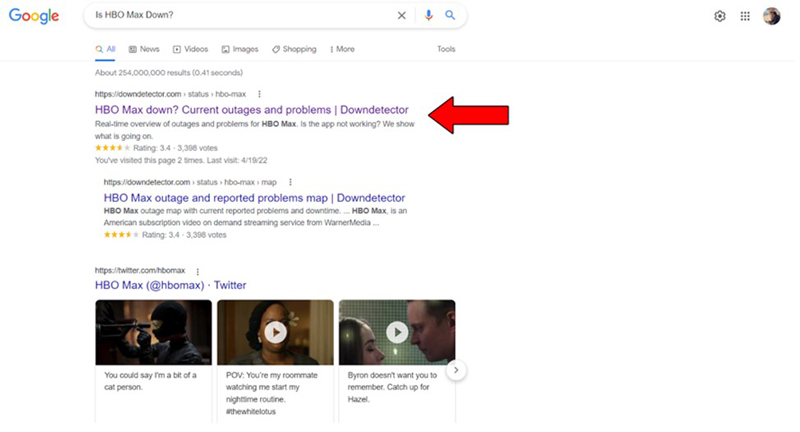
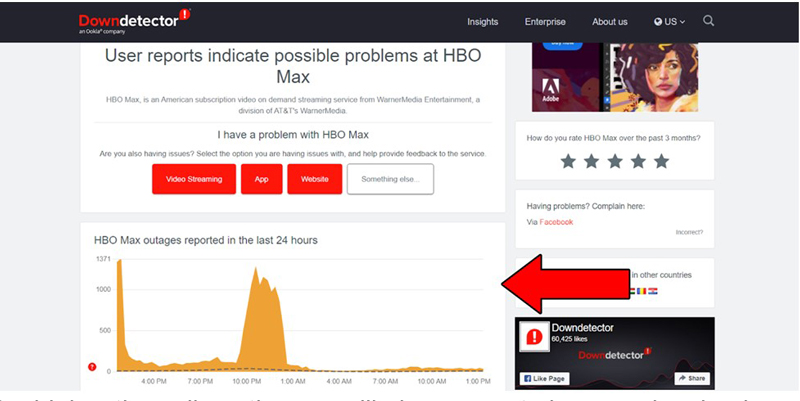
The higher the spikes, the more likely you are to be experiencing issues
Unfortunately, if HBO Max’s servers are to blame, your hands are tied. However, I wouldn’t worry too much about it, as the service is normally fully restored within 24 hours.
Having ruled out HBO Max’s servers as a possible culprit, it’s time to move on to the next possible explanation.
A compromised connection.
Although Internet outages have decreased dramatically over the last decade, they still happen now and then. A fact I’m sure you’re familiar with.
The tricky part about diagnosing this as the source of the problem is that, in some cases, you might be able to do light browsing and still get the “Can’t Play Title” message.
Why? Because HBO Max has different requirements than Google or Whatsapp.
Looking up something online or sending your best friend a funny joke on your private chat can be accomplished without a strong signal or a high internet speed. But HBO Max is a streaming platform, and loading Full HD or even 4K videos is much more complicated.
Solution: Before doing anything else, I’d advise giving your provider a call and asking whether they’re having coverage issues in your area. If they tell you everything is fine on their end, you’ll likely have to reset your modem.
Here’s how to do it:
Maybe all you need to do to get things back to normal is close and relaunch your app (or close and reopen your browser if you’re using a computer).
Sometimes, certain HBO Max background processes can crash and render it unable to work properly. Closing and relaunching the app refreshes most of the platform’s internal settings.
And this works for any app out there. So, if you’re ever having problems with your banking app, for example, try doing this. It should work like a charm!
Depending on how long you’ve been using streaming platforms, you may or may not know this. Every show on HBO Max has its own ID and space on the company’s servers.
When one piece of content fails and the issue is isolated, you can still enjoy other shows on the platform.
There’s a very good chance that the content you try to watch is currently having technical difficulties. The best way to tell whether this is your situation is by trying to stream a different show.
If you can watch the rest of HBO Max’s content without too much trouble, there’s your answer.
Solution: This issue might be related to server downtime from point #2, so fixing it might be out of your hands.
All you can do now is wait.
You might think that keeping your apps slightly outdated is not a big deal. And while no one will come into your home and arrest you for it, you’ll certainly experience technical issues in the long run as a result.
You see, app developers try to keep as much backward compatibility as they can, but it’s not always entirely possible. Using an outdated HBO Max app version with a newer browser with all its updates could explain why you’re getting the dreaded “Can’t Play Title” message.
And the same goes for mobile devices, Roku, Apple TV, etc.
Now, this usually shouldn’t be a concern, since more often than not, updates are configured to be installed automatically, without requiring your intervention.
However, if during the automatic updating process your devices experience network interruptions or background crashes, the download could be stuck in Limbo until you manually authorize it.
Solution: HBO Max is compatible with tens of streaming devices, so if I were to walk you through updating the app in all of them, you’d be here all day. Instead, I’d advise referring to the help center section on their webpage, where you can find detailed instructions for your specific device.
That being said, I don’t want you to leave this section empty-handed, so here’s how you can go about updating the HBO Max app on a Roku and IOS devices:
For IOS devices:
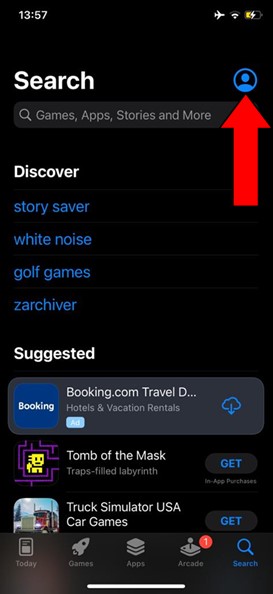
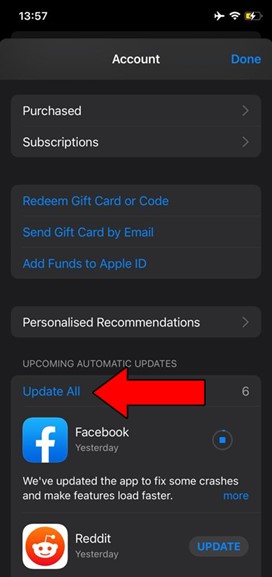
Depending on your situation, this may or may not apply to you. If you’ve been using HBO Max successfully on your current device for a while and the issues just started, you can skip over to the next point.
But if you just bought a new streaming device and are trying to get the platform to work on it to no avail, this definitely interests you, as there’s a very good chance that your new acquisition is not compatible with the service.
I know… that sucks.
Now, before you throw your recent purchase in the bin, we have to make sure this is your case. HBO Max has a comprehensive list of compatible devices you can check out before doing anything rash.
Solution: If you don’t find your device on the list, I’m sorry to say you’ll have to look for an alternative streaming solution.
Assuming you have no other use for your recent purchase, you might still be able to return it or resell it on eBay to break even.
Moving on, let’s talk about cookies.
If you’re thinking about the round, sweet snacks that pair perfectly with milk, I don’t blame you! But I’m actually talking about browser tools that are present in our daily lives.
Cookies are developer tools that websites use to learn your browsing habits and make their targeted ads more accurate. They’re the reason why you’re suddenly bombarded on social media with ads for convection ovens, right after looking up the recipe for the perfect Apple Strüdel.
Now, believe it or not, these tools are not so bad and can actually make your overall browsing experience more enjoyable. But they’ve also made a name for themselves as troublemakers.
So, if none of the solutions above have worked to remove the dreaded “Can’t Play Title” message, deleting your cookies just might.
Solution: For this example, I’ll use Google Chrome. Make sure to follow every step as closely as possible:
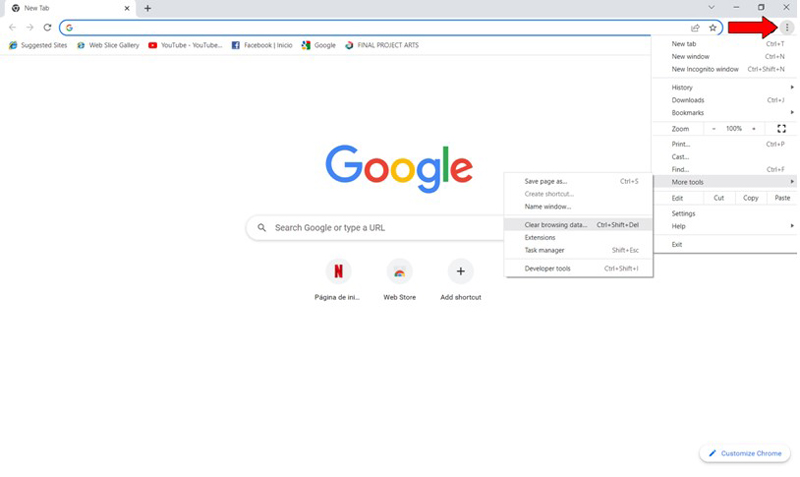
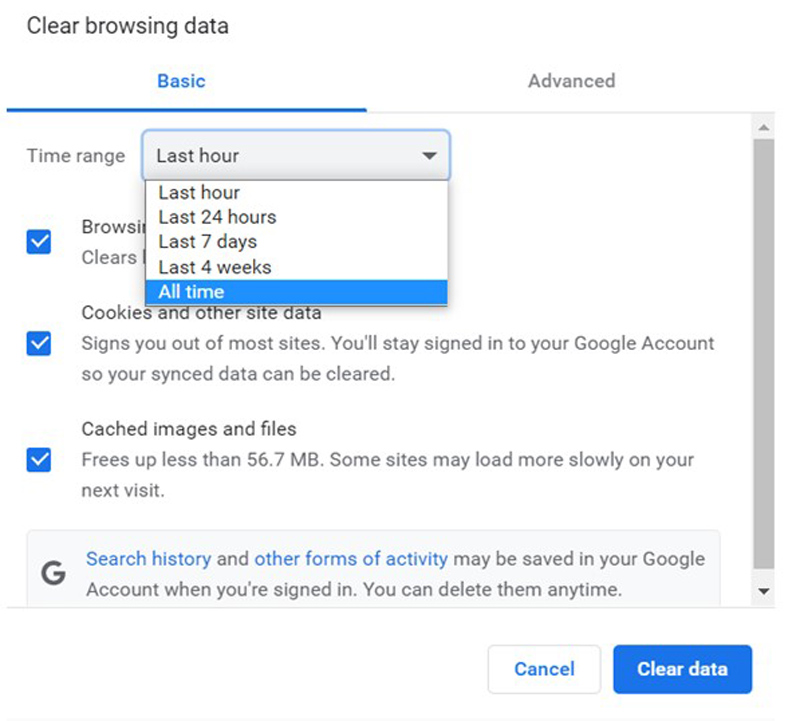
Deleting your cookies frequently is a good practice that will save you a lot of trouble in the long run.
VPNs are great.
Not only do they allow us to browse securely, but also provide us with a world of possibilities in international content. All for a relatively cheap price.
What’s there not to love?
Sadly, most streaming companies don’t share that thought. In fact, several of them have been strongly outspoken about their dislike for these virtual private networks, sometimes even getting to the point of banning subscribers while they’re using them.
And if you think about it, it’s kind of justified.
Giant streaming companies use the metrics they collect from certain countries to film and develop new shows for them. Having someone from Italy watching French-exclusive shows can mess up those numbers and make hitting the nail on the head very hard in terms of content creation.
That being said, I also understand the need for accessing foreign content, as sometimes, what’s available in our country of origin is… not great.
If you absolutely must stream HBO Max through a VPN, I’d advise trying another provider that is friendlier with the platform. This might make your viewing experience smoother and get rid of the annoying title message.
Solution: The best way to either rule out or confirm your current VPN as the culprit, is by trying to stream without it for a while. Should you no longer encounter difficulties, there’s your answer.
To have HBO Max keep saying it can’t play a title is nerve-wracking. There are many stressful situations in our daily lives, and streaming should be one of those few things that aren’t too complicated.
Oh, wishful thinking…
Luckily, as I hope you’ve learned in this piece, addressing most of the causes behind this issue is fairly simple and quick. More often than not, keeping your app updated, deleting your cookies, and double-checking that the platform’s servers are not down, should do the trick.
Thank you so much for sticking with me all the way to the end. If you found this article helpful, you’ll be glad to know that we upload new content weekly. Why not check out our other great resources below and become a Tech Detective yourself?
Happy streaming!