
Are you struggling to figure out how to delete your watch history in Disney Plus?
You’re not alone! In fact, thousands of the platform’s users face this issue every day and are left nothing short of confused.
I know how this can be really annoying, especially when you want a clean-looking interface.
But don’t worry, you’ve come to the right place for answers.
Below, you’ll find a list with a couple of useful steps you can follow to fix this problem. I’m sure one of them will hit the nail on the head.
The 2 simple steps you need to take to delete your watch history in Disney Plus are:
Keep reading to learn how to implement these solutions!
First, I want to address the elephant in the room. As of today, there’s no way to get rid of your watch history on Disney Plus. You can clear your “Continue Watching” list, so if that’s what you meant, you’re in the right place.
You’re probably thinking it’s inconvenient not having a feature this useful, and you’re right, but hey, I don’t make the rules!
Besides, let’s face it, having the platform’s interface look cluttered is much worse than having a full watch history.
The good news is that clearing your “Continue Watching” list is really simple.
Solution: This method works to clear your list individually, so if you want to remove more than one title, you’ll have to repeat this process several times.
Here’s what you have to do:
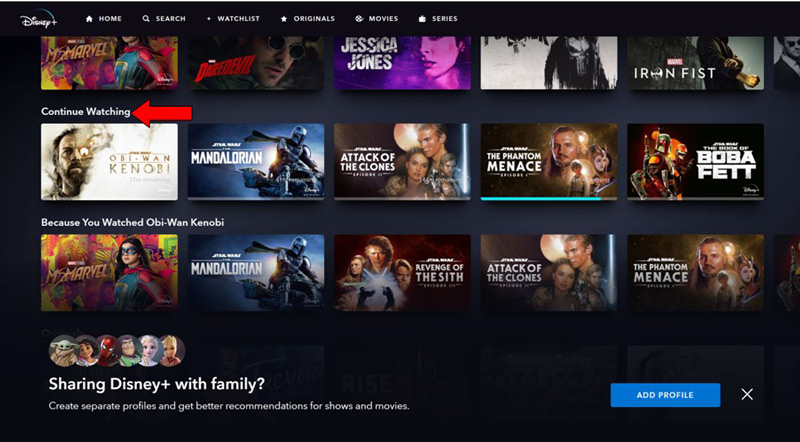

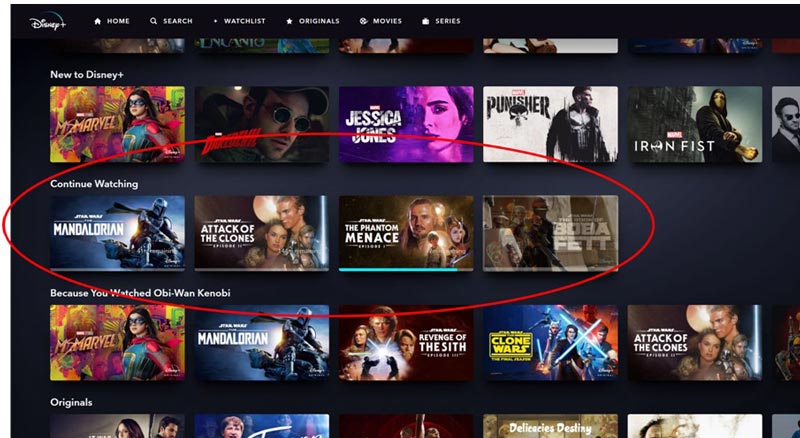
I understand how the idea of doing this manually and title by title can seem tedious, but don’t worry! There’s another way to go about this, read on to see how.
Depending on how attached you are to your current profile, this may not be on the table, but I’d like to mention it anyway.
If you don’t want to go title by title while watching the last episode/scenes, you can always delete your profile and create a new one. This is the most effective and permanent way to delete both your watch history and your “Continue Watching” list on Disney Plus.
But here’s a catch.
As you can imagine, if you delete your profile, you will lose all the user preferences, preset configurations, and algorithm suggestions currently in place for you.
At this point, it all comes down to what bothers you the most. Having a cluttered interface or losing your profile.
I know… bummer.
Solution: Provided that you choose to delete your profile, here’s how you can go about it.

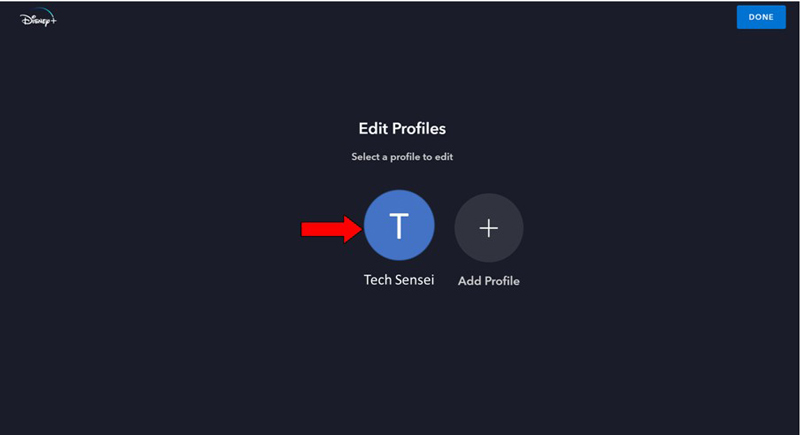
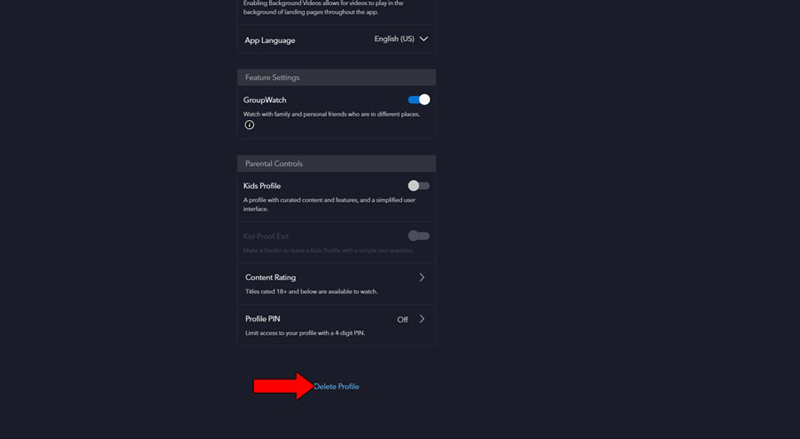
Once you have done this, please take the same steps you followed the first time you opened your account and created your profile to get a new one. I suggest using the same name and picture to avoid confusing other people you share your account with.
Not being able to delete your watch history or clear your “Continue Watching” list in Disney Plus can be very annoying. Especially if you enjoy order and clean-looking interfaces on your streaming platforms.
Luckily, as I hope you’ve learned in this piece, there are some ways to work around this that are simple and quick. Whether you just want to clear a single title from your “Continue Watching” list or get rid of your entire watch history, I’m sure one of these 2 steps will help.
Thank you so much for sticking with me all the way to the end. If you found this article helpful, you’ll be glad to know that we upload new content weekly.