
Are you losing your mind over how often Disney Plus is crashing on your Roku?
You’re not alone! Thousands of people go through the same ordeal every day and are left nothing short of confused.
I can only imagine how frustrating this must be for you. After all, paying for a monthly subscription you keep having issues with, can feel like throwing money in the bin.
But don’t worry, you’ve come to the right place. I’m here to help you figure things out.
Below, you’ll find a list of 7 simple steps you can follow to get everything back up and running. I’m sure one of them will do the trick.
These are:
Keep reading to leave this terrible situation in the rearview mirror!
First, I want us to try restarting your Roku, as it’s usually a very effective solution.
You see, whenever we use our favorite apps or streaming devices, there are thousands of background processes being executed simultaneously.
Most of the time, they’ll work normally and provide us with the functionality we value on them. However, on some rare occasions, they can crash and cause trouble. By restarting your Roku, you’re getting rid of any bugs or processes that might be interfering with how Disney Plus works.
And the best part is that this fix can work for about 90% of technical difficulties out there, so don’t be afraid to try it!
Solution: If you’ve ever restarted your Roku before, please go ahead and repeat the process.
And if this is your first time, here’s how you can go about it:
Once you have done this, wait until the process is completed and try streaming Disney Plus to see if the problem was resolved.
If the previous solution didn’t work, let’s move on to making sure that your Disney Plus app is fully updated.
I know this may not sound like a big deal, and while it’s certainly not a federal crime, it can be the source of several technical difficulties down the line.
You see, with every new release, app developers try to keep as much backward compatibility as they can, but it’s not always entirely possible.
Using an older version of the platform’s software on a fully updated streaming device could explain why Disney Plus is crashing on Roku.
Normally this shouldn’t concern you, as most updates are configured to be installed automatically. However, sometimes network interruptions, background process crashes or even strict device privacy settings can get in the way and leave the pending downloads stuck in Limbo.
In that case, you’ll have to go in and manually install the latest software version of the app to your system.
Solution: This may sound challenging, but it’s actually really simple. Here’s what you have to do:
While keeping the Disney Plus app fully updated will greatly improve your situation, what will truly drive this whole thing home will be to also keep your Roku in the same condition.
Not unlike with the platform, this should normally be done automatically by your system. But if it isn’t, you’ll have to interfere again.
Solution: Here’s how you can manually update your Roku:
When restarting your Roku doesn’t get rid of all the corrupted files and bugs that might be interfering with Disney Plus, you may have to resort to being a little more aggressive.
That’s right, I’m talking about uninstalling and reinstalling the app.
This is the ultimate solution to your problems if a bad file is acting up. Doing this will clear all information your Roku might be storing for Disney Plus and restart it from scratch once you reinstall it.
Solution: Here’s how to uninstall Disney Plus:
Once you have successfully uninstalled the platform from your system, you can go back to the App Store and redownload it.
If you don’t know what a VPN is, you’re probably in the clear and can safely move on to the next point. But if like me, you love using one to access a world of international content, this definitely interests you.
I think we can both agree that these private networks are amazing. Once you try them, you can never go back, right?
…if only streaming companies shared the thought.
Believe it or not, many of them, like Disney Plus, Amazon Prime Video, HBO Max, and Netflix have been outspoken about their dislike for these, and have even resorted to blocking subscribers who use them.
And while I don’t applaud these actions, I can understand them.
You see, a lot of the content found on these platforms is only licensed to be streamed in specific regions of the world. VPNs allow subscribers to enjoy said content from outside the permitted boundaries, which forces streaming giants to take action or find themselves in a very uncomfortable legal position.
If you absolutely must use a VPN while streaming Disney Plus, I’d advise getting a premium subscription from a provider that offers obfuscated servers.
These will make your VPN traffic much harder to detect, hopefully resulting in Disney Plus no longer crashing on Roku.
Solution: The best way to tell whether your current VPN is to blame for this situation is by disabling it and streaming your favorite content without it for a couple of days.
If you no longer encounter any issues, there’s your answer.
Next, I want us to make sure your connection is not compromised.
Although Internet service drops have decreased dramatically over the last decade, they still happen now and then. A fact I’m sure you’re already aware of.
What makes diagnosing a bad connection so tricky, is that sometimes even when you have one, you might not be completely cut off from the internet. In certain cases, you might still be able to do some light browsing or chatting while also having Disney Plus crashing on Roku.
How come? Due to the requirements of each activity.
Texting your friends about your day on WhatsApp will never be as demanding on your network as streaming your favorite content on Disney Plus.
As a general rule, the platform needs a minimum of 5 Mbps of internet speed to stream in Full HD resolution (1080p), and a whopping 25 Mbps for 4K (2160p).
So, before filing a complaint to the company, please make sure that your plan is fast enough and that your connection is strong and stable.
Solution: Give your provider a call and ask them if they’re having coverage issues in your area. If they tell you everything’s fine on their side of the fence, you’ll likely have to reset your modem and see if that works.
Never done it before? That’s ok! It’s really simple. Here’s what you have to do:
Lastly, let’s check on the platform’s servers.
As you probably know, these are responsible for storing important information and providing millions of Disney Plus subscribers with the service they expect for the price they pay every month.
Given how essential they are to their everyday operations, streaming companies have put a lot of elbow grease into designing them to be as resistant as possible. And while I’m not telling you that they are extremely frail and vulnerable, I’d be lying if I said that they’ve managed to make them failproof.
In fact, apparently unimportant things, such as a coding bug, a short-circuiting hard drive, or even minor hacking can impact the platform’s performance greatly and compromise its features.
The telltale signs of these events are login difficulties, slow loading times, subscription verification issues, out-of-sync audio/video/subtitles, and… you guessed it; constant crashing on your favorite streaming devices.
Solution: In order to confirm or rule this out as a possibility, we need to check the real-time status of the platform’s servers.
Here’s how you can go about it:
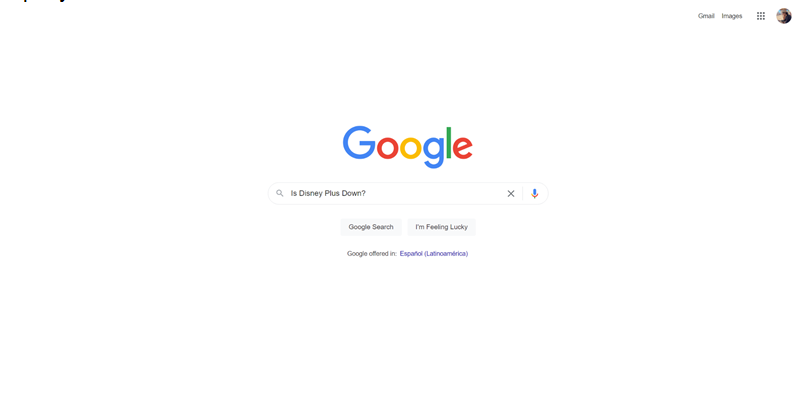
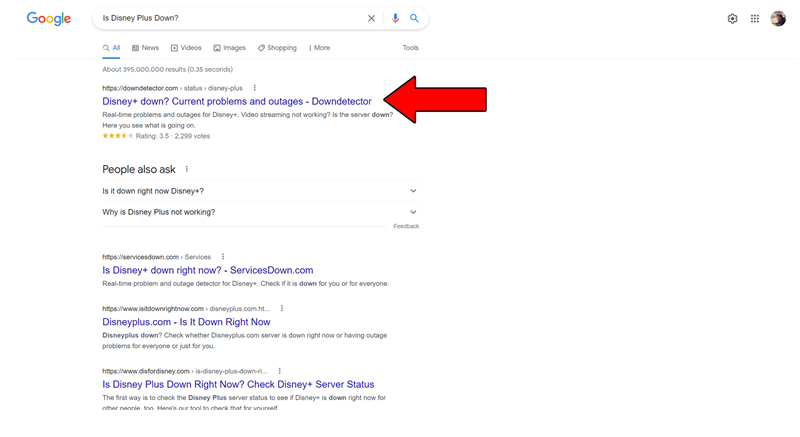
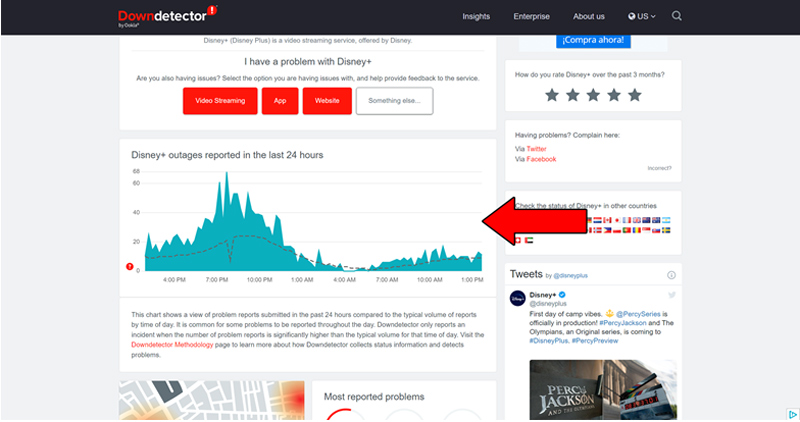
The taller the spikes, the more likely you are to be experiencing issues
Unfortunately, if the platform’s servers are, in fact, down, there’s little to nothing you can do.
However, I wouldn’t worry too much about it. The IT department at Disney Plus is highly efficient, and to our knowledge, there’s never been an instance where the service wasn’t fully restored within 24 hours.
Good news, right?
Having Disney Plus constantly crashing on your Roku can quickly become annoying and ruin your evenings. After all, neither the streaming device nor the subscription to the platform are cheap, so it’s nothing short of infuriating that you’re not getting a top-notch viewing experience.
What a disaster!
Luckily, as I hope you’ve learned in this piece, addressing most of the causes behind this inconvenience is fairly simple, and rarely ever time-consuming.
In most cases, simple actions, like double-checking that the platform’s servers are not experiencing downtime, and using the right VPN, should get the job done.
Thank you so much for sticking with me all the way to the end. If you found this article helpful, you’ll be glad to know that we upload new content weekly. Make sure to check out all our other wonderful resources below to become a Tech Detective yourself!
Best of luck to you.