
Are you stuck trying to stop the Apple Music volume from changing?
Believe it or not, this issue is more common than you’d think. Hundreds of users struggle with this daily.
This is really annoying, especially when you lower the volume to a comfortable level on a song, only to be surprised by a loud sound on the next.
What a nightmare!
Hopefully, with the help of this article, you’ll be able to get rid of this problem in no time.
Try these 6 easy fixes to stop Apple Music volume from changing:
Keep reading to leave this issue in the past.
As you may probably know, songs are processed at different volumes. Old tracks, for example, are quieter than modern ones. This may cause sudden volume changes while listening to your Apple Music library.
Luckily, Apple Music offers hundreds of features that we may not know of.
One of them is its “Sound Check” option (only for iOS users). This fantastic feature protects your hearing by playing all your Apple Music songs at the same volume, no matter how loud the song itself is.
If your Apple Music volume keeps changing, please turn on the “Sound Check” feature. To do it, you’ll just need to:
iPhone, iPad, or iPod Touch:

Windows PC or Mac:

Once you’ve completed the steps above, try playing your music library to see if the problem was fixed.
If you’re wondering what’s an equalizer, I got you! Its meaning is far from obvious, but understanding it can make everything simpler.
An equalizer, also called “EQ”, is an audio filter that can adjust the loudness of specific sound frequencies.
This is a great tool to customize the sounds you want for different genres. You can boost a song’s low frequencies or increase the highs for added vocal presence in your favorite track.
Although EQ has fantastic advantages, it can decrease the volume level of your Apple Music songs.
Make sure your sound equalizer is turned off to avoid constant volume changes. To do this, you’ll just need to:
iPhone, iPad, or iPod Touch:
Android devices:
This process of turning off the sound equalizer may vary depending on your phone’s model. But this is the standard way to do it:
Widows PC :
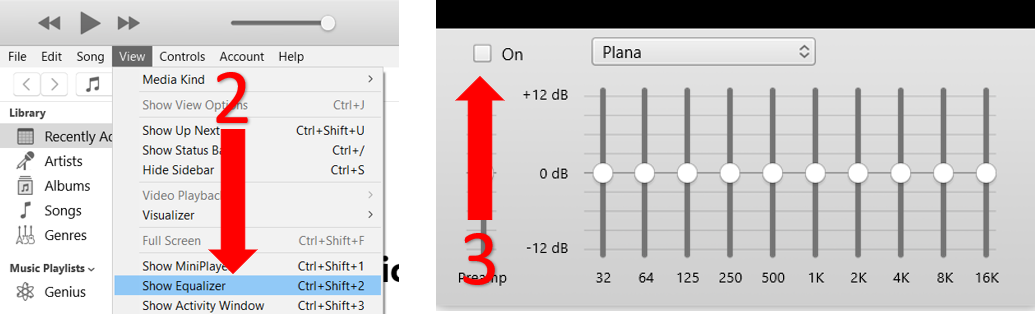
If the problem persists, a faulty volume button might be to blame.
If your phone was recently damaged or exposed to water, your volume buttons might be not working at their best, causing Apple Music volume changes.
Don’t worry, though! You can easily solve this issue by disabling the “Change with Buttons” feature.
Follow these quick steps to do it:
If you have an Android device, you’ll be able to see a similar option on your Settings app. Please note that the availability of this option may vary depending on your phone’s model.
If the issue persists, don’t worry. Keep reading to learn more about other ways to fix it.
If you have an iPhone X or a later model, you might want to disable the “Attention-Aware” option.
Our phones offer hundreds of features, but understanding all of them can be overwhelming.
If you don’t know what the “Attention-Aware” option does, don’t worry. Hundreds of users are in the same situation as you.
But in order to guide you through this section, it’s important that you understand it. With this feature, your phone can detect if you’re paying attention to your device and automatically respond to that.
If you’re looking at your phone, it will lower the sound volume and even dim the display brightness to protect your hearing and eyesight.
Although the “Attention-Aware” feature has fantastic health benefits, it could also be the reason why Apple Music volume keeps changing.
Follow this quick guide to turn this feature off:
If you’re like me and love listening to your favorite songs on Bluetooth devices, like earphones or speakers, you might want to check the Bluetooth connection.
If the Apple Music volume keeps changing while connected to Bluetooth devices, chances are there’s a connection issue.
But don’t worry! You can easily fix this by trying two different approaches: one is turning off your Bluetooth temporarily, and the other is unpairing the Bluetooth devices. These quick actions will give your Bluetooth connection a fresh restart.
To turn off your phone’s Bluetooth, please follow these simple steps:
For Android:
Please note that the process may vary depending on your phone’s model.
For iPhone X and later:
Follow these instructions to unpair your device:
This process may vary depending on your phone’s model. But most devices can be re-paired in this way:
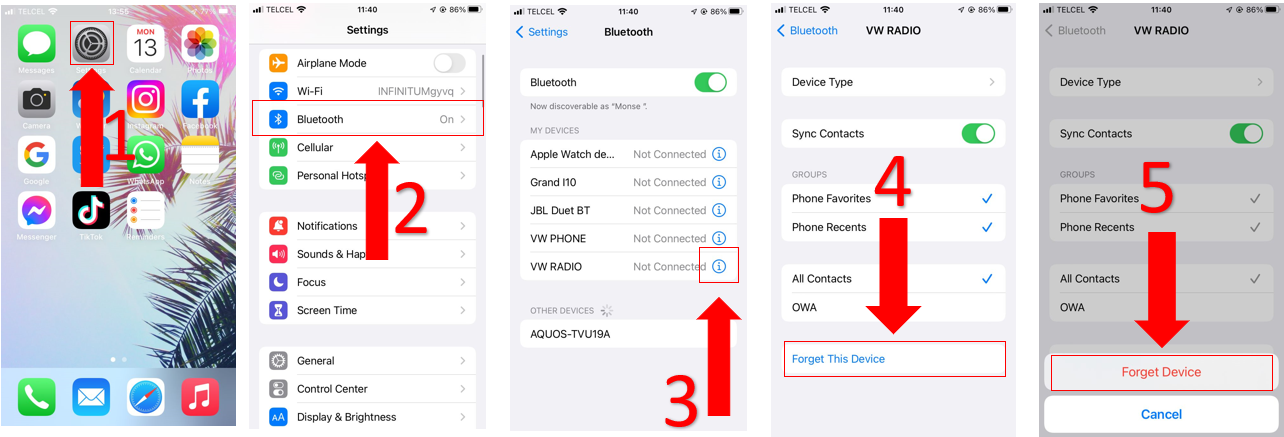
Tip: If you’re using earphones, please make sure that you’re not accidentally pressing some buttons while moving. This may cause volume changes.
If none of the fixes above have solved the issue, you might want to restart your device.
On several occasions, doing this quick action can unload your RAM and fix some temporary bugs or glitches that may be causing performance issues, such as constant volume changes.
Follow these simple steps to restart your device:
For Android phones:
For iPhone X, 11, 12, or 13:
Windows PC:
Mac: You can easily restart your Mac by going to the Apple Menu and selecting “Restart”.
Listening to music should be fun and stress-free, but having Apple Music keep changing the volume level of your favorite songs can make it all feel quite the opposite.
Luckily, addressing most of the causes behind this situation is really quick and simple.
Remember, turning on “sound check”, disabling the sound equalizer and the volume buttons, checking your Bluetooth connection, or restarting your device, should solve the issue.
Thanks for reading this article. I really appreciate everyone who checks out our content! Here, at Tech Detective, we’re passionate about bringing quick and easy solutions to everyday problems.
If you found this article helpful, please make sure to check our other related content below.