Are you having trouble editing your job title in Slack?
Not being able to edit your job title in Slack can be really annoying, especially when you’ve just joined a new team, and you want to introduce yourself.
Don’t worry, I’ve been there too. This can be often challenging, but the good news is that you’ve come to the right place to solve this issue.
If you can’t edit your job title in Slack, try using the desktop app. But, if the issue persists, you’ll need to check your connection, update Slack, and clear your cache.
Read on to edit your job title and forget all about this problem!
Working from home has multiple benefits. It allows us to manage our time while still being productive. But, not everything is perfect.
I’m sure you’ll agree with me that sometimes socializing and getting to know your team can be tough, especially if you’re the newest member.
This is why Slack allows its users to edit their profiles, and add their job descriptions, status, time zone, and name pronunciation.
Unfortunately, many people have found that, if you’re using your phone, you’ll only be able to edit your name and contact.
But, don’t worry. If you want to change your job title or any other description, you can use Slack’s web version or desktop app.
Follow these simple steps to do it:
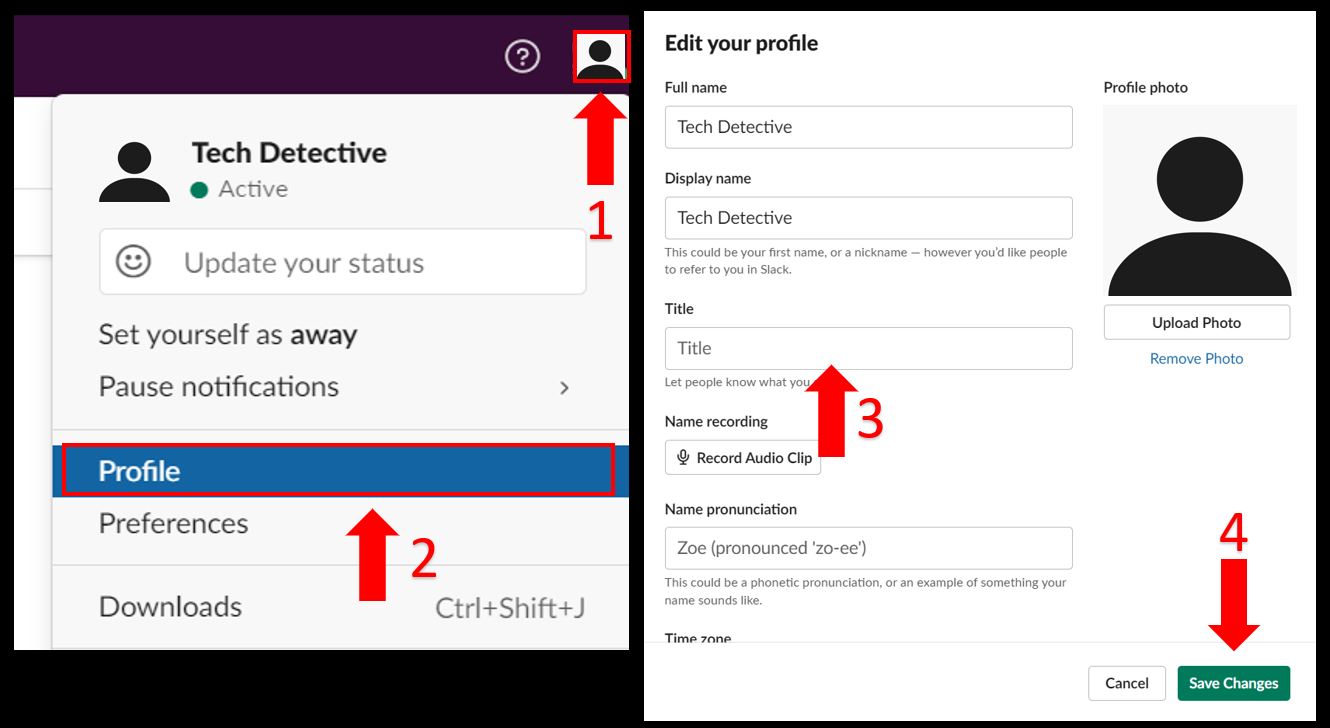
If you’re unable to edit your job title, chances are you have a weak Internet connection. But, don’t worry. Keep reading to learn how to solve this issue.
The first thing I’d like you to do is run an Internet speed test on fast.com. You should be getting the speed that you paid for. Otherwise, you may experience multiple difficulties while trying to edit your profile on Slack, download files, call your team, or send messages.
The first thing I recommend doing is connecting your computer to your modem via an Ethernet cable. Follow this quick guide to do it:
Then, try editing your job title in Slack again. If you’re still unable to do it, please unplug your modem and router from the power source, wait until the devices cool down, and plug them back in. This is one of the most effective ways to refresh your connection.
Moving on, test your connection speed again. If you’re still not getting the speeds that your provider promised, please turn off any devices that you’re not using to avoid an overloaded network.
Then, call your Internet service provider, they might be having coverage issues in your area.
If you’re still unable to edit your job title, you might want to update Slack.
I know, sometimes life can get pretty hectic, and we can easily forget about installing updates. However, this may be the reason you can’t edit your profile.
You see, sometimes bugs can interfere with the way the app works.
Luckily, Slack’s IT team constantly releases updates that can get rid of these and improve your app’s performance.
Follow these simple instructions to update your desktop app and forget all about the issue:
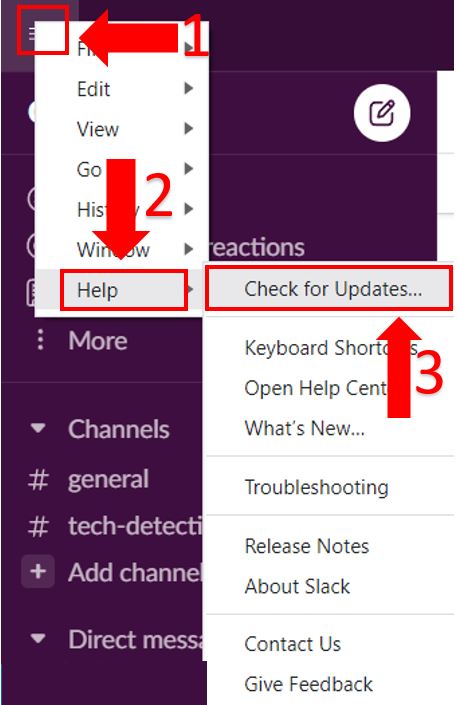
If you’re trying to edit your profile using Slack’s web version, you’ll need to update your browser. Follow this guide to do it:
Chrome:
Firefox:
Edge:
You may not know this, but every time you open a new website, it has to download tons of information (such as background images and fonts) from its servers in order to display the page.
Then, these files are stored in your cache. This way, the next time you open that website, the data can be quickly retrieved and displayed.
As you noticed, your cache helps Slack to load much faster. Sadly, it may also be the reason you’re unable to change your job title.
You see, the files that are stored in your cache can easily become damaged due to bugs and other errors. This can lead to weird glitches that may prevent your app from working as it should.
Try clearing your cache to solve the issue. Follow these simple steps to do it:
Desktop app:

If you’re using Slack’s web version, you’ll need to clear your browser’s cache and cookies. Follow these quick steps to do it:
Chrome:
Firefox:
Edge:
Once you’ve cleared your cache, please open Slack. You should be able to change your job title without further trouble.
Not being able to edit your profile in Slack can be really annoying. But hopefully, now that we’ve covered everything, you’ll be able to change your job title in no time.
More often than not, the easiest way to do it is by using Slack’s web version or desktop app. However, if this doesn’t work, you’ll need to check your connection.
And don’t forget to update the app and clear its cache in order to get rid of any bugs and corrupted files that may be preventing you from editing your job description.
Thank you so much for taking the time to read this article. If you ever have some tech concerns, don’t forget to check out our site. We love helping people tackle everyday issues.
Have a wonderful day!