
Stuck trying to figure out how to use Duolingo without Wi-Fi?
Unfortunately, I’ve been there too. I know how frustrating it can be to have this happen, especially when you’re going somewhere without Wi-Fi and you don’t want to lose your streak.
If I told you how many people are struggling with the same issue, you wouldn’t believe me. But the good news is that you don’t have to be a Super (or Plus) subscriber to use Duolingo offline.
With the help of this article, you’ll learn how to practice a new language wherever you are.
Try these 2 simple steps to use Duolingo offline: Check your storage space and complete a lesson before going offline. But, if that doesn’t work, you’ll need to complete more lessons while connected to Wi-Fi, relaunch, and update the app.
Keep reading to use Duolingo without Wi-Fi!
Duolingo is one of the best language-learning platforms out there, not only because of its quick and varied exercises, but also because of its free features.
You see, a few years ago, you could only use Duolingo offline if you were a Super (or Plus) member. Luckily, the platform informed its users that now they can keep practicing without Wi-Fi even if they’re not paying a subscription.
Sounds good, huh?
Sadly, understanding how to download lessons can be often challenging without proper guidance.
But the good news is that you’ve come to the right place for answers.
Before doing anything else, you’ll need to make sure you have enough storage space on your device. Otherwise, you won’t be able to use Duolingo without Wi-Fi.
Doing this is really quick and simple, you’ll just need to
iPhone and iPad:
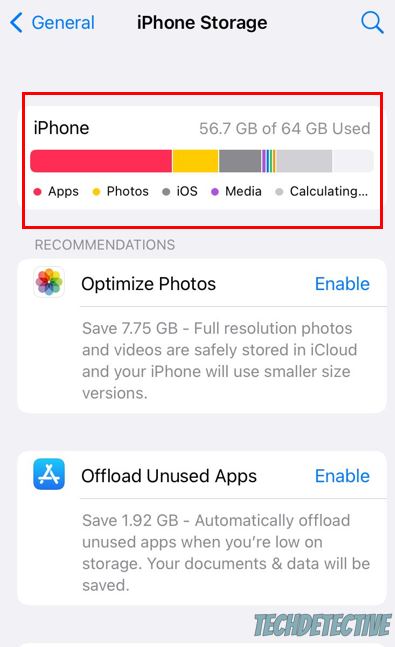
Android:
Bear in mind that this process may vary depending on your phone’s model.
You’ll need to have at least 2 GB available to download Duo’s lessons. If your device’s storage space is full, follow these simple tips:
Once you’ve checked that your device has enough storage space, it’s time for us to download Duo’s lessons.
Hundreds of users have complained about not being able to do it because there’s
no “Download” button in the app.
But, don’t worry. If you have an iPhone or an iPad, you can download your lessons by simply following this quick guide:
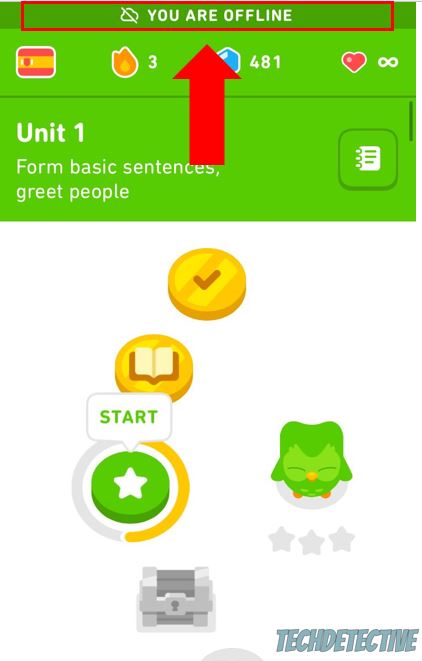
Note: The progress you made offline will be synced once you connect to a strong Wi-Fi signal. You’ll be able to maintain your streak and earn XPs by completing lessons offline.
But, what if you have an Android?
Great news! You won’t need to do anything. You see, Duolingo’s lessons will be automatically downloaded when your device is locked.
Although it’s unusual, sometimes you can experience issues while trying to use Duolingo without Wi-Fi. This can happen if you have an outdated app, bugs, or you haven’t completed enough lessons.
But, don’t worry. Keep reading to learn more about how to solve these issues and get back to your offline study sessions in no time.
Sometimes, Duolingo will only unlock offline content if you complete more than one lesson while you’re connected to a Wi-Fi network.
So, please plan ahead and take 10 minutes to complete more lessons while you’re still at home.
Tip: the more lessons you complete while connected to Wi-Fi, the more content you’ll have available offline.
Please note that not all skills will become available offline.
You may not know this, but sometimes bugs and glitches can interfere with the way Duolingo works.
So, if you can’t use the app while in airplane mode, you’ll need to force quit it and wait for a couple of minutes before opening it again.
By doing this, you’ll be able to restart the app and get rid of any temporary errors that were preventing the app from downloading the lessons.
Follow these simple steps to force quit Duolingo:
iPhone and iPad:
Android:
Once you’ve closed Duolingo, you’ll need to wait for a few minutes, and lock your phone. Then, unlock it and launch the app again.
Try completing some lessons while connected to a Wi-Fi network. Then, enable airplane mode to see if the issue was solved.
If you have an Android, I also recommend turning off your phone, since lessons will be installed while your device is idle.
To do it, you’ll need to:
If you’re still unable to use Duolingo without Wi-Fi, there’s a very good chance your app is not running on its latest version.
You see, downloading lessons without being a Super (or Plus) member is one of the newest features of Duolingo. So, if you haven’t updated the app in a while, you won’t be able to enjoy it.
But, don’t worry, installing Duolingo’s latest version is really simple. You’ll just need to go to your device’s app store (Google Play Store or App Store), search for Duolingo, and tap on “Update”.
Then, try opening Duolingo to see if you can use it without Wi-Fi.
That about covers it! Hopefully, with the help of this quick article, you’ll be able to use Duolingo without Wi-Fi.
If you take anything away, please let it be that you’ll need to have enough storage space on your device to download lessons. Moreover, if you’re an iOS user, to download offline content, first, you’ll need to complete a lesson while connected to a Wi-Fi network.
But, if you’re an Android user, remember that lessons will be automatically downloaded when your phone is locked.
Thank you so much for taking the time to read this article. If you ever experience a different issue while learning a new language on Duolingo or while using a different platform, don’t forget to check out our content. We love solving all sorts of tech problems, so you don’t have to.
Good luck!