
Are you stuck trying to figure out why Crunchyroll keeps buffering?
Welcome to the club! Hundreds of subscribers struggle with this issue daily. It has even caused some users to cancel their subscriptions.
Honestly, I don’t blame them! After all, not being able to enjoy your favorite anime show can be really annoying.
If your Crunchyroll keeps buffering, chances are you have a bad Internet connection, a corrupted cache, or the platform’s servers are down.
But, don’t worry! Try the following 7 fixes to stop Crunchyroll from buffering:
Keep reading to speed up your Crunchyroll!
Before doing anything else, let’s find the source of the problem.
You see, the title you’re trying to watch may be experiencing some performance issues due to loading errors, glitches, or bugs.
Don’t worry, though! As simple as it seems, sometimes this can be easily fixed by playing a different anime show. If it isn’t buffering, return to the original show you wanted to watch to see if the issue went away.
But, if it persists while trying to stream a different title, it’s time for us to check other streaming platforms. This simple action will help us know if Crunchyroll is experiencing some issues or if your Internet connection is to blame.
Either way, in this article, you’ll be able to find different troubleshooting techniques for these problems.
Crunchyroll is one of the best anime streaming platforms out there. However, sometimes its performance issues can be really annoying.
Luckily, on numerous occasions, these can be easily fixed by resting your app. Believe it or not, this simple action may refresh background processes and get rid of some bugs or glitches that could be causing the issue.
Follow this simple guide to restart Crunchyroll:
iPhone and iPad:
Android:
Fire Stick:
Windows PC:
If you’re using a different device to stream your favorite anime show, launch Google and search for “How to close apps on <Your Device’s Name Goes Here>”.
Once you’ve completed the steps above, try launching Crunchyroll to see if the issue was solved. If it persists, don’t worry! Keep reading to learn more about other ways to fix it.
If you have a bad Internet connection, you may experience buffering issues while trying to stream your favorite anime show.
To check if your connection is to blame, test your Internet speed by entering fast.com. If the results show that your connection is running slow, try restarting your modem and router.

Follow this quick guide to do it:
Please make sure that your router is placed at the center of your home and away from large metal objects and other electronics. This way, you’ll avoid signal interference.
Tip: If you’re using your computer or a gaming console, try connecting your device to your modem using an Ethernet cable. An Ethernet connection is usually faster and more secure than a Wi-Fi connection.
Once you’ve completed the steps above, launch Crunchyroll again to see if the issue went away. If it persists, try disconnecting some devices from your network.
If you’re like me, you probably like using multiple devices while doing your favorite activity. For example, you may be streaming your favorite anime show while using social media.
While this can be really fun and entertaining, it can also cause network issues.
Moving on, let’s clear your app’s cache.
If you’re wondering what “cache” is, I got you! Its meaning is far from obvious, but in order to guide you through this section, it’s important that you understand it.
Your app’s cache is where temporary information is stored. Crunchyroll, for example, stores videos, images, fonts, and even login credentials.
By keeping this data handy, your app can load faster and improve your streaming experience.
Now, if your app’s cache has great benefits, why is it important to clear it every once in a while?
Simple. If there’s a problem with a file stored in your file, you may experience different technical problems, such as buffering or crashing issues.
Follow this quick guide to clear your cache and stop Crunchyroll from buffering:
Google Chrome:
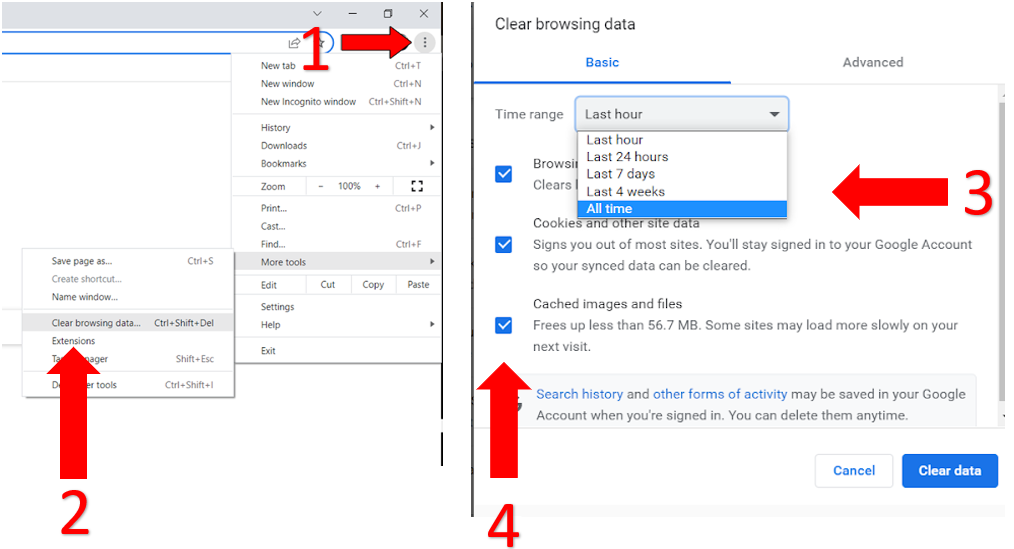
Safari:
Fire Stick:
Android devices:
If Crunchyroll keeps buffering, you might want to keep reading!
Companies often release updates to fix different performance issues. Normally, apps will be automatically updated on your device. However, this process can be easily interrupted due to a bad Internet connection or strict privacy settings.
Don’t worry, though! You can manually update Crunchyroll. Follow these simple steps to do it:
Apple TV, iPhone, and iPad:
Android:
Roku TV:
Fire TV:
Tip: If you’re using another device, go to Google and search for “How to manually update apps on <Your Device’s Name Goes Here>”.
Once you’ve updated the app, try restarting your device and launching Crunchyroll again.
If you’re using your computer to stream your favorite anime show, try disabling your browser extensions.
These allow us to enjoy new features and functions. However, they can interfere with some websites and cause different performance issues.
You can easily check if your browser extensions are to blame by disabling them and launching Crunchyroll again.
Follow these quick steps to disable your browser extensions:
Mozilla Firefox:
Microsoft Edge:
Google Chrome:
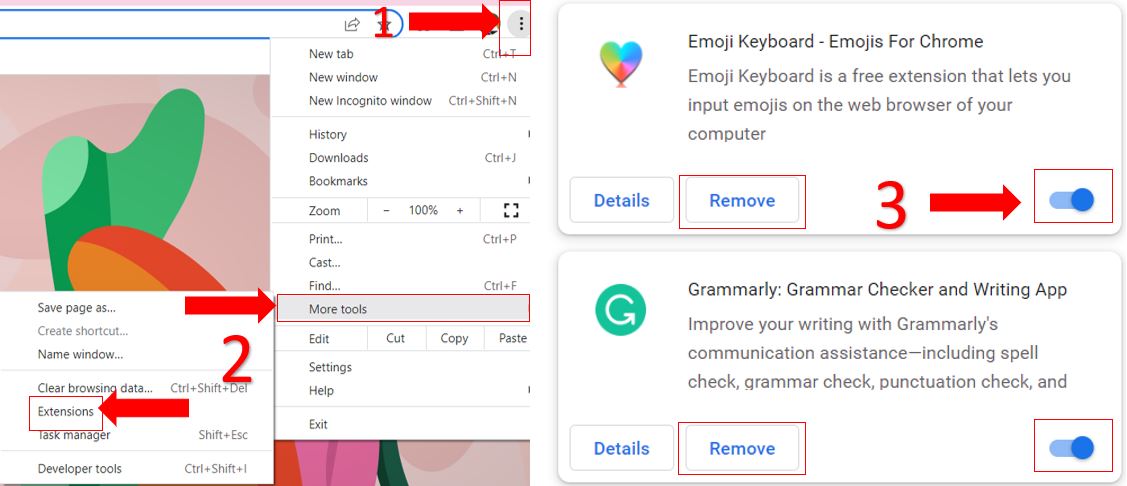
Safari:
If nothing has worked so far, Crunchyroll may be experiencing server downtime.
Although this is unusual, servers may be down due to coding errors, an overload of traffic, hardware issues, and even minor hacking.
You can easily check the platform’s servers. Follow these simple steps to do it:
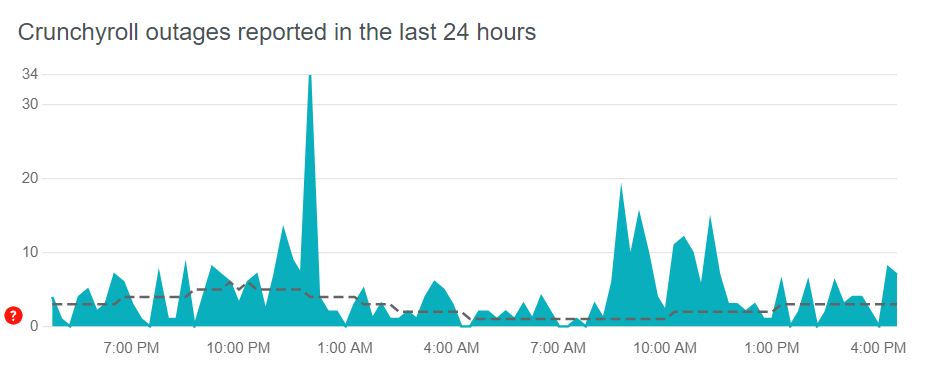
Unfortunately, if Crunchyroll’s servers are down, the only thing you can do is wait until the problem is solved.
But, don’t worry! Server downtime hardly ever lasts long.
To be constantly interrupted by buffering when you’re trying to watch your favorite anime show can be really annoying.
Hopefully, with the help of the fixes above, you’ll be able to leave this situation in the past.
More often than not, simple actions like checking your Internet connection, restarting and updating Crunchyroll, clearing your cache, and disabling your browser extensions can solve the issue.
Thank you so much for taking the time to read this article. If you found it helpful, please make sure to check our other related content below.
Here at Tech Detective, we’re passionate about bringing quick and easy solutions to everyday problems.
Have a great day!