
Stuck trying to stop the McDonald’s app from saying “Authentication required”?
Sadly, I’ve been there too. There’s nothing more annoying than wanting to order a delicious Big Mac with nuggets, only to find that the McDonald’s app has other plans.
You might find comfort in knowing that hundreds of people are in the same situation as you. But the good news is that with the help of this article, I’m sure you’ll be able to use the app in no time.
If the McDonald’s app keeps saying “Authentication required“, chances are you have a corrupted cache and profile data, bugs, or an outdated app.
Don’t worry, though. Here are 6 simple fixes to try:
Read on to solve the problem!
The McDonald’s app was released so that we don’t have to use a third-party platform to order our food. It also offers exclusive discounts.
But, I’m sure you’ll agree that sometimes instead of making our lives easier, it makes them more complicated.
Its performance issues can be super annoying and have caused controversy among customers. Some of them have even deleted the app and ordered their food from a different restaurant.
I bet you’re thinking of joining them, but before you do, please force-stop the app.
You see, bugs and glitches may be the reason the McDonald’s app keeps saying “Authentication Required”.
By fully closing the app, you may get rid of them and refresh any background process from scratch.
Follow this quick guide to do it:
Android:
iPhone:
If you have an iPhone 8 or SE, please double-click the home button to see the apps that are running in the back.
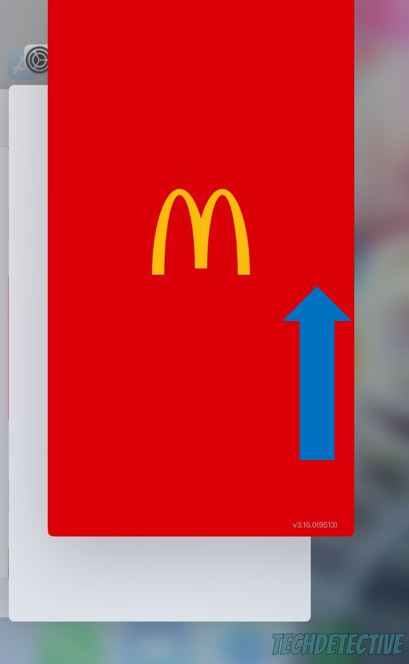
Once you’ve fully closed the app, relaunch it and try placing your order again.
If the McDonald’s app keeps saying “Authentication Required”, chances are your email hasn’t been verified.
Please check if you have received an email from McDonald’s. But, if you can’t find it, please check your junk and spam folders. Sometimes emails can automatically go to these folders.
If it is there, please mark it as “Not Spam”, verify your email address, and edit your “safe senders and domains” list to avoid this from happening again.
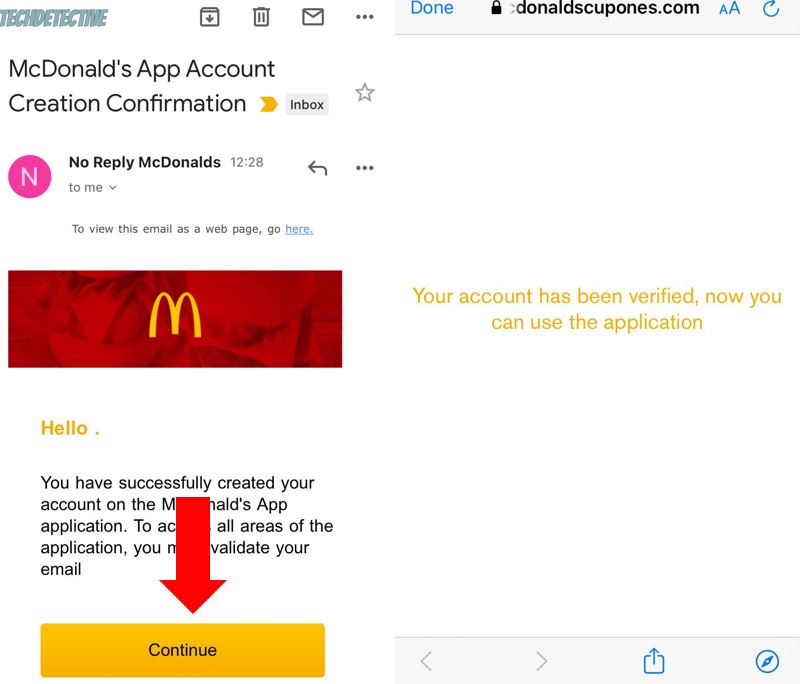
Tip: Please make sure you’re using the same device on which you’ve installed the McDonald’s app to verify your email.
But, if your email was already verified, and you keep getting the “Authentication Required” error, chances are there’s a problem with your account.
Don’t worry, though. Keep reading to learn how to solve it.
Moving on, I’d like you to change your password.
This quick action may force the app into recognizing that your account has been verified, and you may stop the McDonald’s app from saying “Authentication Required”.
Many users found that doing this solved the issue. Changing your password is really quick and simple, you’ll just need to:
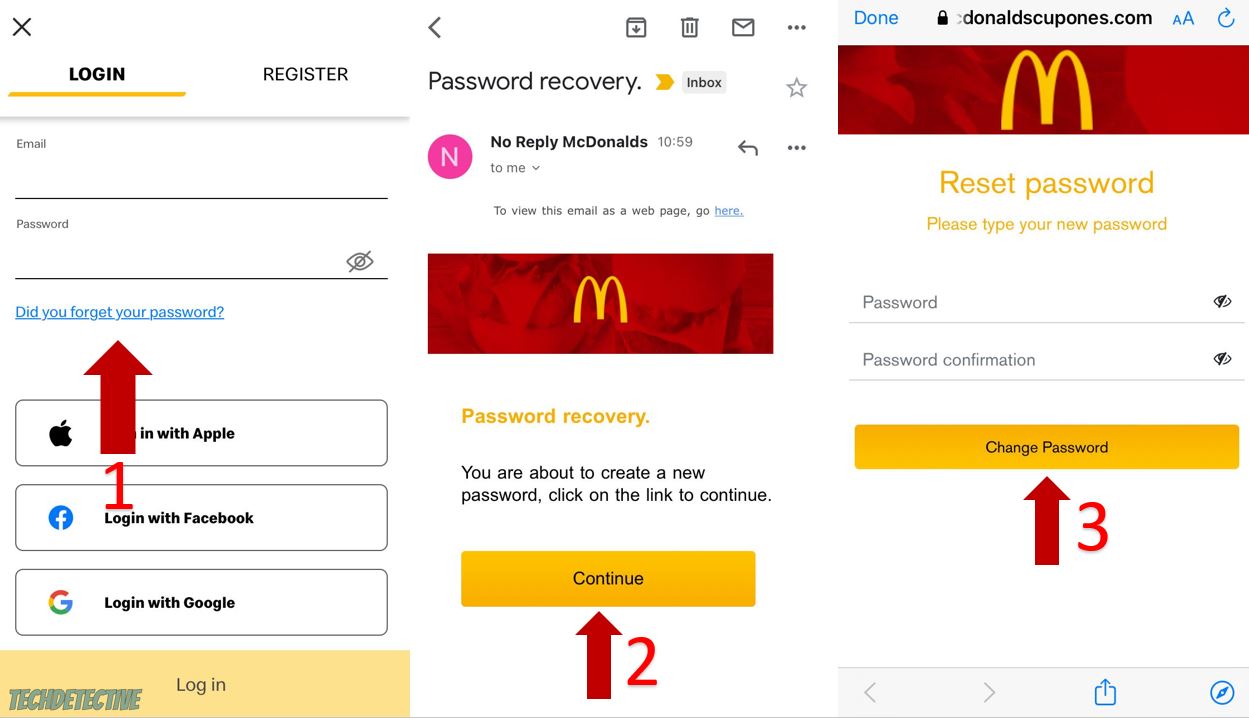
Then, please go back to the McDonald’s app and use the new password to sign in to your account.
If changing your password didn’t do the trick, this just might.
Bugs can interfere with the way the McDonald’s app works and can cause problems in your account.
Sometimes by signing out and back into your account, you can get rid of any corrupted data that was causing the “Authentication Required” error.
To do it, you’ll need to:
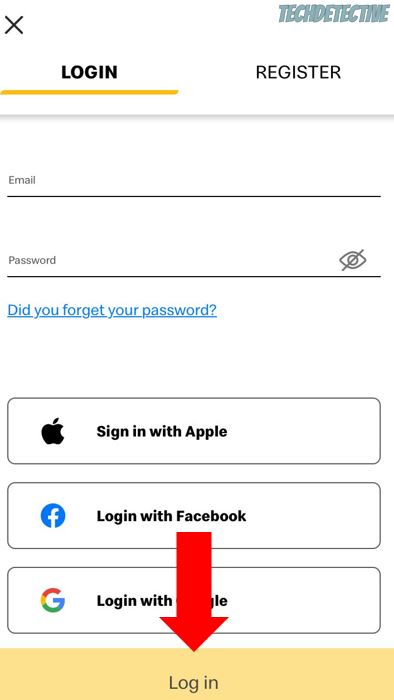
Once you’ve logged in to your account again, please check if the “Authentication Required” error was solved.
You may not know this, but when you launched the McDonald’s app for the first time, it had to download tons of files, such as the menu images, scripts, and fonts, from its servers to display the page.
This data won’t change from visit to visit, so it’s convenient to store it somewhere where the app can access it quickly the next time you launch it, instead of having to load it again from its servers. This is where your cache comes in.
Your cache can make your McDonald’s app load much faster, but it may also be the reason it keeps saying “Authentication Required”.
You see, sometimes the files stored in your cache can become corrupted and may not match the version from the web, which can lead to experiencing login difficulties and different errors.
To solve these issues, I recommend clearing your app’s cache. Doing this may sound like a difficult thing to do, but it’s really simple. You’ll just need to:
Android:
Please note that the process of clearing your cache may vary depending on your phone’s model.
If you have an iPhone, you’ll need to reinstall the McDonald’s app to get rid of the corrupted cache and data. Keep reading to learn how to do it.
If none of the five fixes above have solved the issue, it’s time for us to reinstall the app.
I know, the whole point of installing the app for the first time is not having to repeat the process. But believe me, this is one of the most effective ways to restart every file within the app from scratch.
This way, you’ll be able to get rid of any corrupted data that didn’t go away by restarting the app, signing out and back into your account, and clearing your cache.
Follow these instructions to reinstall the McDonald’s and stop it from saying “Authentication Required”:
iPhone
Android:
Once you’ve reinstalled the app, try signing in to your account and placing an order. The error should be solved.
Not being able to order your food because the McDonald’s app keeps saying “Authentication Required” can be super annoying.
But, I hope that this article has helped give you some more confidence in solving the issue.
If you take anything away, please let it be that the best way to get rid of the error is by force quitting the app, making sure your email is verified, and changing your password. Clearing your cache and reinstalling the app should also do the trick.
Thank you so much for taking the time to read this article. If you ever experience a different issue, don’t forget to check out our site. We love solving all sorts of tech problems, so you don’t have to.
Have a wonderful day!