
Does your Fire Stick keep flashing on your TV?
Welcome to the club! Believe it or not, this issue is more common than you’d think. Many people struggle with it daily.
I know it can be really frustrating not to be able to enjoy a streaming device you already paid for. Luckily, in this article, you’ll learn how to leave this annoying situation in the past.
Try these 5 fixes if your Fire Stick keeps flashing on your TV: restart your Fire Stick, use a different HDMI port, or change your TV’s resolution. You can also try updating or factory resetting your device.
Keep reading to stop your Fire Stick from flashing on your TV!
I know, restarting your device may sound like a cliché, but this action may quickly solve the issue!
Sometimes there are bugs, corrupted files, or glitches that affect how your Fire Stick works. Restarting your device can get rid of these issues and refresh background processes.
There are different ways in which you can restart your Fire TV, these are:
Method 1:
Method 2:
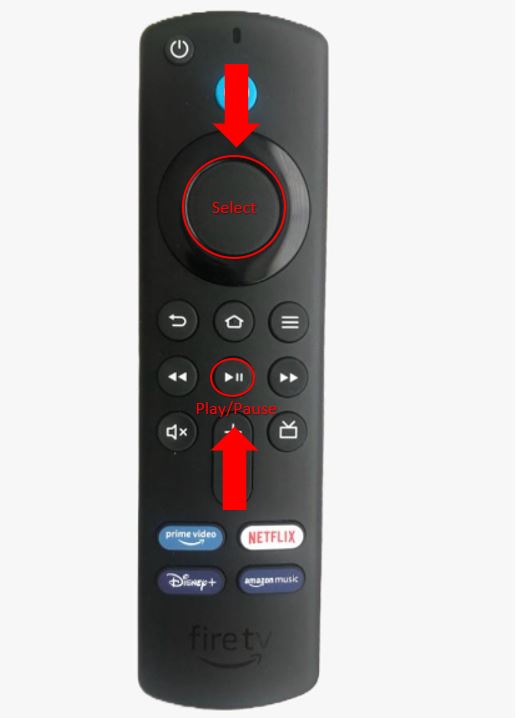
Method 3:
Next, let’s make sure that your Fire Stick is properly connected to your TV. If it’s not, you may experience different technical issues.
Once you’ve checked that, try using a different HDMI port. You see, there are different HDMI versions and most modern TVs have different ports that go with them. This allows you to connect different devices at the same time and improve your experience.
However, if your Fire Stick keeps flashing on your TV, chances are the port you’re using is damaged. Luckily, this can be easily fixed. You’ll just need to follow these simple steps:
Tip: Try connecting your Fire Stick to a direct power source instead of using a power extension. This simple action can help you avoid other performance issues.
If the issue was solved after using a different HDMI port, the answer is clear. The HDMI port you were using was the problem.
But if your Fire Stick is still flashing on your TV, don’t worry! Keep reading to learn more about other ways to fix the issue.
Moving on, let’s adjust your Fire TV’s resolution settings.
Most movies are filmed at 24 frames per second, which means that for every second that passes, 24 images are shot by the camera.
However, this frame rate is slightly different from your Fire Stick. This may be the reason why it keeps flashing on your TV.
Don’t worry, though! You can easily change your Fire TV’s resolution. Follow these simple steps to do it:
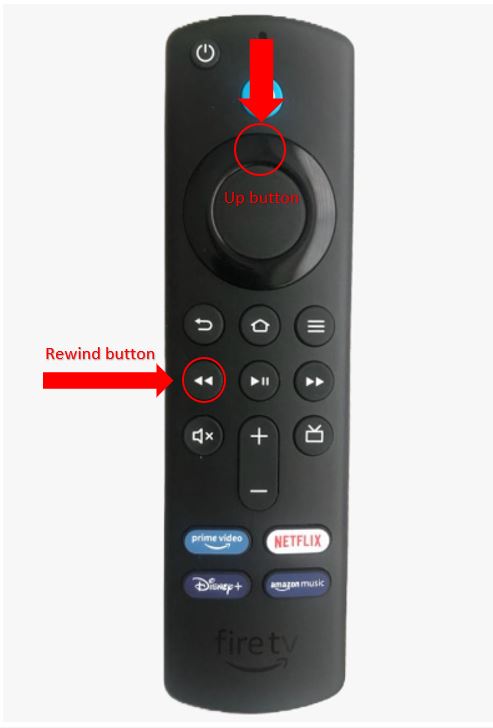
Once you’ve completed the steps above, try using any app to see if the issue was solved.
Next, let’s make sure your Fire Stick is running on it’s latest software version.
Normally, downloads will be automatically installed on your device; however, this process can be easily interrupted due to network issues, crashed background processes, or strict privacy settings.
Luckily, you can manually update your device. This process may solve different performance problems, such as flickering, glitching issues, and even playback errors.
Follow this quick guide to update your Fire Stick:
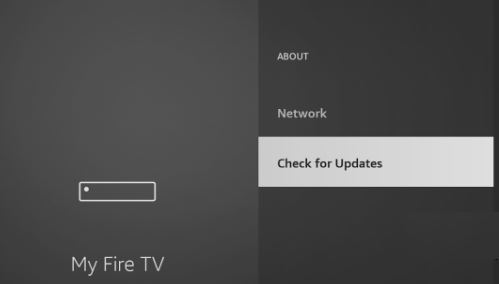
If none of the fixes above has solved the issue, it’s time to be a little more aggressive.
Factory resetting your Fire Stick can get rid of bugs or corrupted files that are causing the issue.
But, please note that this action will delete everything on your device’s memory, such as installed apps, user preferences, and even login credentials.
This is why I strongly recommend writing down or taking a picture with your phone of your installed apps before completing this step. This way, you’ll be able to remember every app you had before factory resetting your Fire Stick.
Follow this guide to factory reset your device:
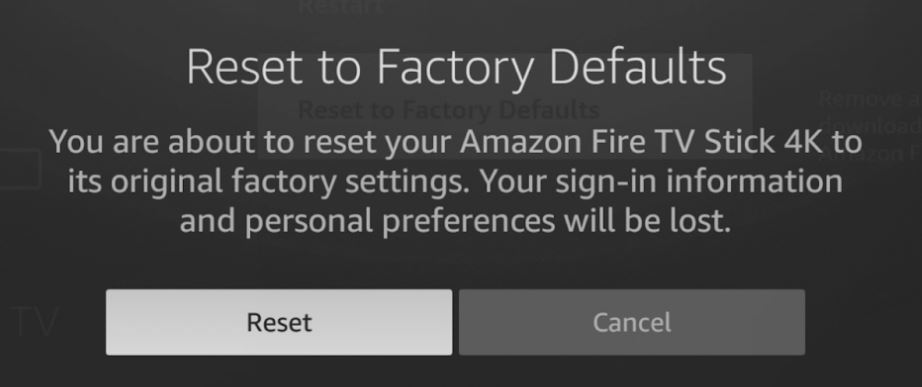
There’s nothing more frustrating than not being able to watch your favorite movie because your Fire Stick keeps flashing on your TV.
Luckily, with the help of the fixes above, you’ll be able to get rid of this annoying issue in no time!
Remember, simple actions like restarting and updating your Fire Stick, using a different HDMI port, changing your Fire TV’s resolution, or factory resetting your device can solve the problem
Thank you so much for taking the time to read this article. If you found it helpful, please make sure to check out our other related content below.
Here at Tech Detective, we’re passionate about bringing quick and easy solutions to everyday problems.
Have a great day!