
Does your Fire Stick keep disconnecting from your Wi-Fi?
You’re not alone! Believe it or not, this issue is more common than you’d think. Hundreds of users struggle with it daily.
Not being able to use your Fire Stick can be really annoying, especially when you’ve waited all day to watch your favorite movie.
Don’t worry, though! Follow these 7 fixes to stop your Fire Stick from disconnecting from your Wi-Fi: check your Internet speed, or change your Ethernet cable and the location of your router. You can also try clearing your cache, restarting, updating, or factory resetting your Fire Stick.
Keep reading to fix this issue!
Before doing anything else, please check your Internet speed.
As simple as it seems, a slow internet speed can cause disconnection issues on your Fire Stick. You can easily test your Internet speed by entering speedtest.net or fast.com.
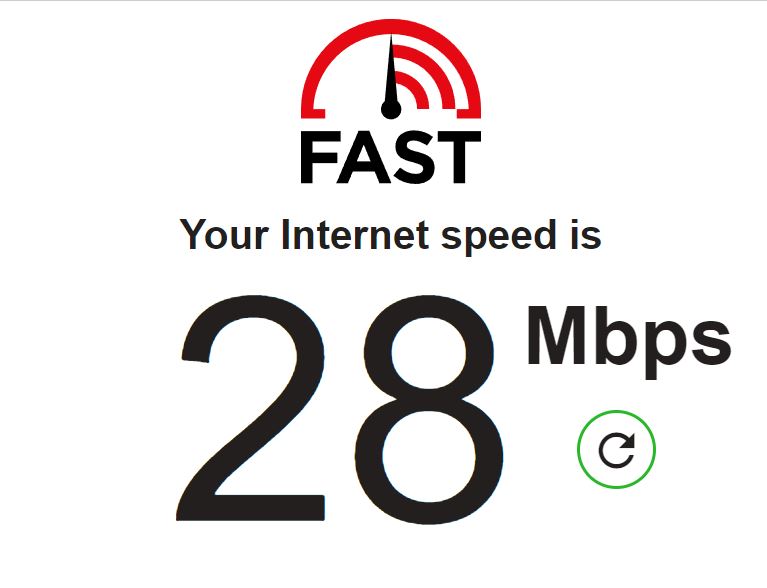
If you’re like me, you probably love using multiple devices while doing your favorite activity. For example, you may be using your Fire Stick, while chatting with friends on Facebook.
While this can be really entertaining, it can also make your Internet connection run slow. To avoid this situation, please make sure that your Internet plan meets the demand of your devices.
But, how can you know what Internet plan is best for your needs?
Simple. Multiply the number of people living in your home by 25 Mbps. This way, if you have a family of for, you’ll need an Internet plan of at least 100 Mbps.
Next, let’s make sure your Ethernet cable is not damaged.
Using an Ethernet cable to connect your device to a modem and router has great benefits. Ethernet connections are faster and more reliable than Wi-Fi since you don’t have to worry about interference from other devices.
Unfortunately, if your Ethernet cable is damaged, your connection can be constantly interrupted.
To check if that’s the case, please try using another cable. You can borrow one from your friends, or buy a new one in an electronics store.
Tip: In order to prevent this situation from happening again, please make sure your Ethernet cable is not tangled and carefully wrap it.
Not being able to use your Fire Stick because it keeps disconnecting from your Wi-Fi can be really frustrating.
Luckily, this can be easily fixed by changing the location of your router. Believe it or not, the best place to put your router is not always where your technician set it up.
You see, it’s better if you place it at the center of your home and away from thick walls or other electronics, such as microwaves, home appliances, and even baby monitors. I also recommended putting your router away from fish tanks since water can strongly interfere with Wi-Fi signals.
Once you’ve changed the location of your router, please make sure it’s not placed on the floor because routers spread their signals downward.
Likewise, try placing your router near your Fire Stick to avoid disconnecting issues.
Next, let’s clear your apps’ cache. Hundreds of Fire Stick issues found that this solved the problem.
Why? Simple. This quick action can free up some storage space on your device and get rid of corrupted files that may be causing disconnection issues.
If you’re wondering what “cache” means, keep reading!
The cache of your installed apps stores temporary data, such as images, user preferences, videos, fonts, and even login credentials. Your cache eliminates the need to re-download this information every time you launch apps to reduce loading times and improve your overall experience.
Unfortunately, if there’s a problem with a file stored in your cache, you may experience some technical difficulties, such as disconnection issues.
Don’t worry, though! You can easily avoid this situation by clearing your cache every once in a while. To do it:
If the fixes above didn’t solve the issue, try restarting your Fire Stick.
As simple as it seems, this simple action can refresh background processes and get rid of corrupted files or glitches that may be causing performance problems, such as disconnection issues and error messages.
You can restart your Fire Stick in three different ways. These are:
Method 1:
Method 2:
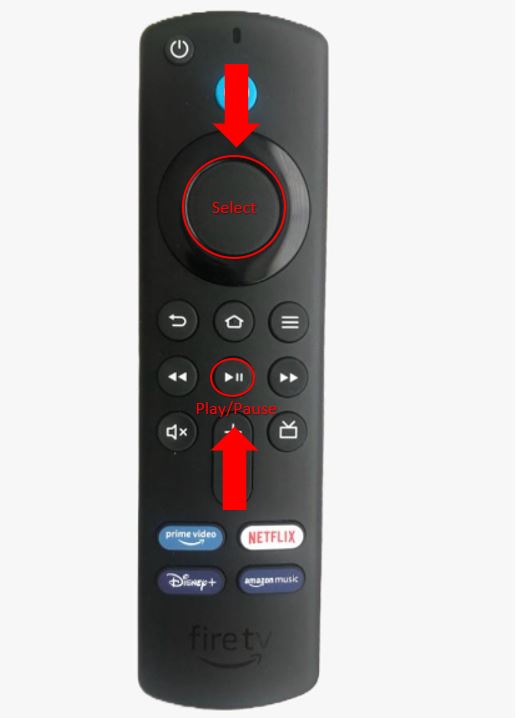
Method 3:
Amazon’s Fire TV is one of the best streaming devices out there. Sadly, sometimes its performance issues can be really annoying.
Believe it or not, these problems can be usually fixed by updating your Fire Stick
You see, Amazon often releases new Fire OS versions to fix coding errors or bugs that may be causing performance problems. If your Fire Stick isn’t updated, you may experience download errors, low video quality, login difficulties, and of course, disconnection issues.
But, don’t worry! You can easily update your Fire Stick. Follow these steps to do it:
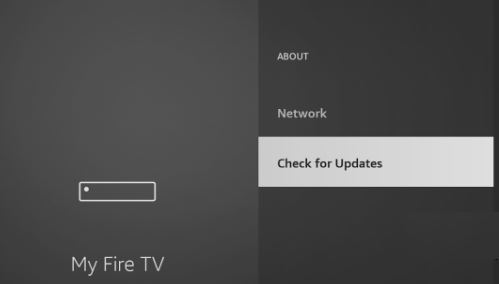
If you’ve tried all the fixes above, but your Fire Stick keeps disconnecting from your Wi-Fi, I recommend factory resetting it. This simple action can easily get rid of corrupted files that are causing performance issues.
Please note that factory resetting your Fire Stick will delete all your customized settings, login credentials, and installed apps.
Follow these instructions to factory reset your Fire Stick:
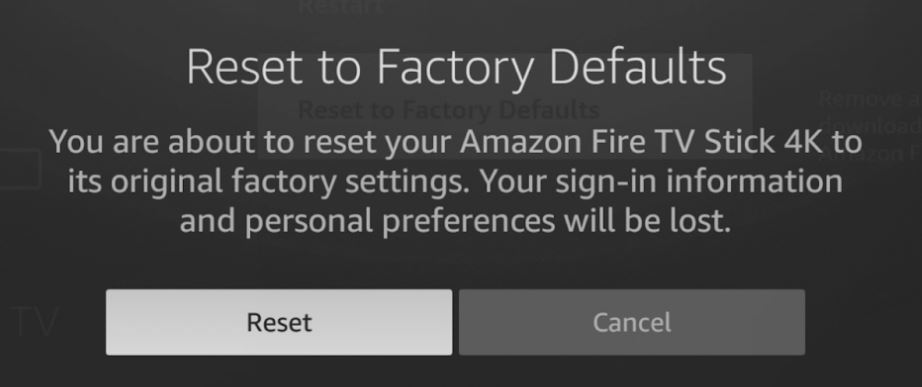
Once you’ve completed the steps above, download your favorite apps again.
Not being able to use your Fire Stick because it keeps disconnecting from your Wi-Fi can be really annoying!
Hopefully, with the help of this article, you’ll be able to get rid of this problem in no time.
More often than not, simple actions like testing your Internet speed, checking your Ethernet cable, changing the location of your router, and updating or restarting your Fire Stick can solve the issue.
Thanks for taking the time to read this article! Here at Tech Detective, we love coming up with solutions to everyday problems. If you found this information helpful, make sure to read our other articles below.
Have a great day!