
Are you struggling to solve Funimation cast issues?
That sucks! If there’s one thing that can ruin an afternoon is to be unable to use your favorite devices for streaming and enjoying yourself.
I can only imagine how annoying it must be to have this happen. After all, not only are you paying for a subscription, but also for a casting device that doesn’t seem to be doing its job.
But don’t worry, I’m glad you came here for answers. Below, you’ll find a list of some easy fixes you can try to solve this problem once and for all. We’ll focus on checking things within the platform, while also covering one of the most common casting devices out there – Google’s Chromecast.
The 6 main fixes to solve Funimation cast issues are updating the app, updating your Chromecast, connecting to the same network, and checking your internet connection. If that doesn’t work, you can also try watching a different show or disabling your VPN.
Keep reading to make streaming enjoyable again!
The first thing I’d like you to try is updating Funimation. You might be wondering why people always make such a fuzz about keeping the latest version of an app installed on their devices. And the reason is functionality.
Let me explain.
Every time an update is released, it usually contains new and improved features, as well as fixes and patches for bugs that might be giving users trouble. Furthermore, a lot of tech companies delete older app versions from their servers to make room for the latest ones, so if you’re not careful, you might end up stuck with obsolete software.
Now, don’t panic. I’m just painting you the worst-case scenario. More often than not, your apps and devices are configured to update automatically, so you should be covered. But sometimes, a corrupted file, a bad network, or a coding bug can get in the way and prevent this from happening.
If so, you’ll need to manually download and install the latest version of Funimation to your devices.
Solution: Here’s how to check whether your apps are up-to-date:
For iOS:
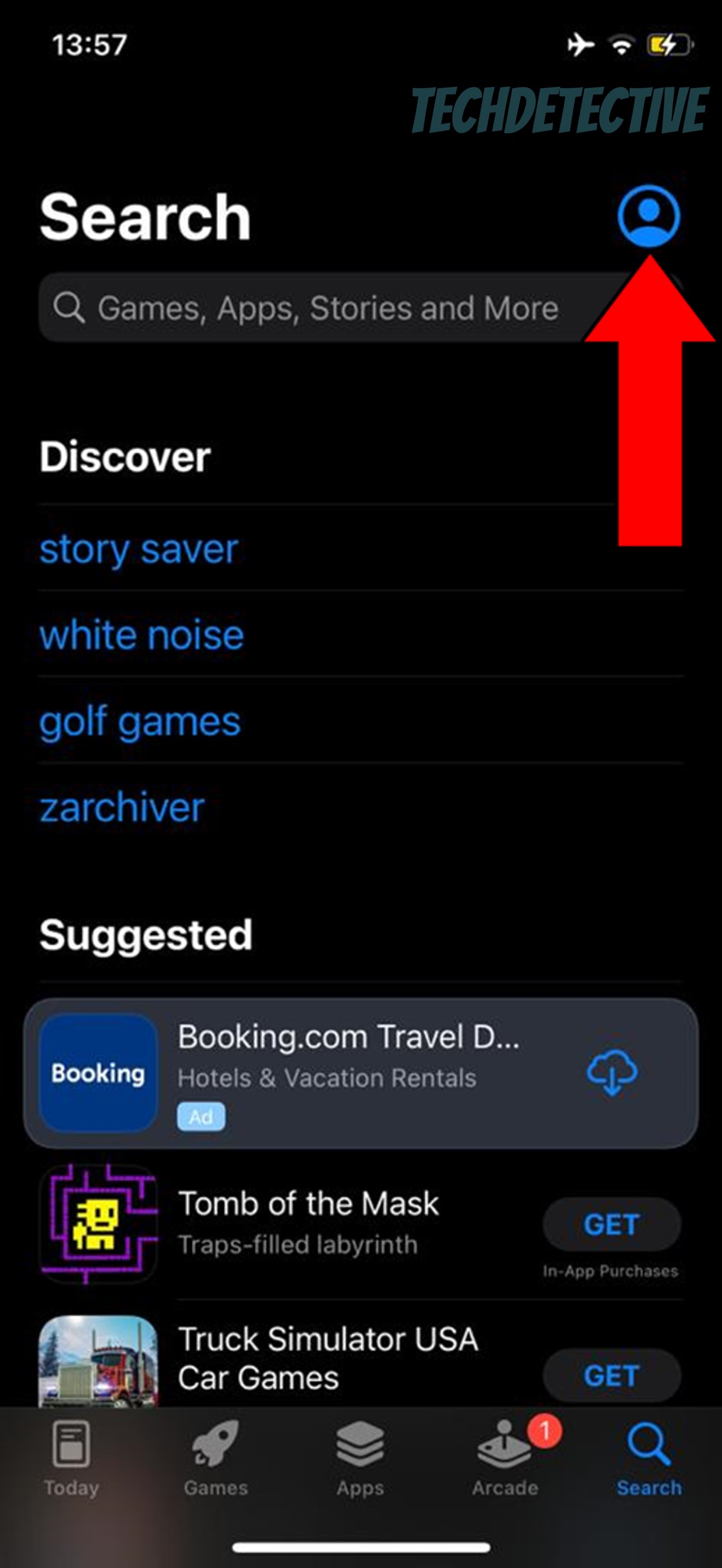
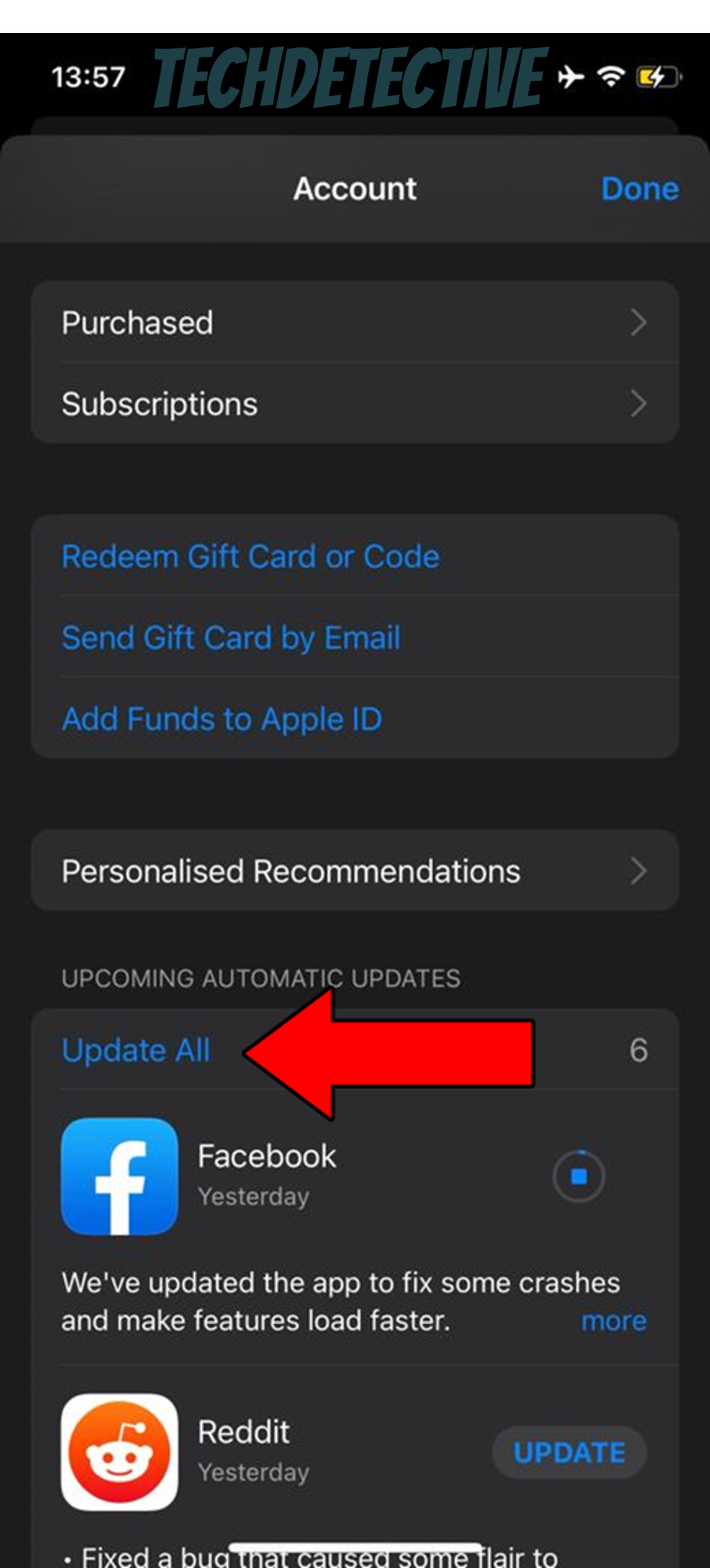
For Android:
While keeping your Funimation app fully updated can greatly improve your situation, you won’t get the full benefits of it until you do the same for the devices you use it on, which in this case is a Chromecast.
Why is this such a big deal? I’m glad you asked!
Newer app versions are typically designed with the latest operating systems in mind, so it stands to reason that the best way to make everything work properly is to always be up-to-date.
Now, as I mentioned before, this should normally be done automatically. In fact, I bet you’ve turned on your Chromecast more than once and seen a notification telling you there’s a new software version available, right?
When possible, try to accept it as soon as you get it to prevent falling behind. This should solve most Funimation cast issues and allow you to keep enjoying your streaming experience.
Solution: Here’s how to update your Chromecast in a matter of minutes:
Go to your device’s “Home” screen
Select “Settings”
Locate “System” and select it
Go to “About”
Find “System Update” and select it
This one is common, but many people seem to miss it, and honestly, I don’t blame them.
Believe it or not, one of the reasons you’re having cast issues with Funimation is that your source device and your casting system are not connected to the same network. I know this sounds confusing, so I’ll elaborate.
Most modern modems have two available networks, one that broadcasts at 2.4 GHz, and another that does it at 5GHZ. The former has a much larger range but is held back by slower speeds, whereas the latter allows you to take full advantage of your internet plan while sacrificing usable distance.
Ideally, you want both your source device and your casting system to be connected to the same network, as this makes for proper communication between them. Failing to do this could explain your current situation, and also why you might keep getting logged out of the platform.
Solution: Here’s how to check what network you’re using, and change it if needed:
On iOS:
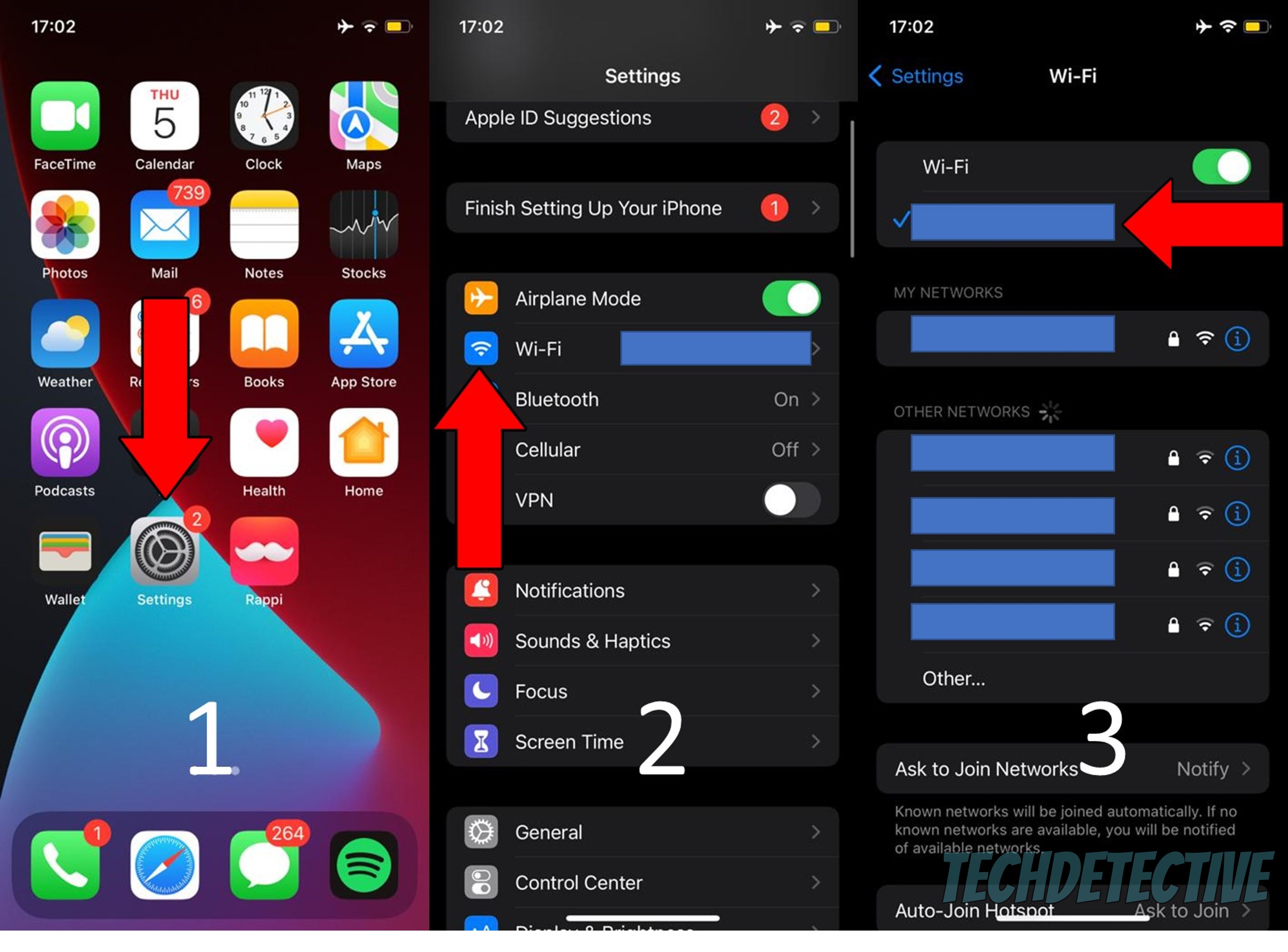
For Android:
For Chromecast:
Moving on, let’s take a look at the status of your internet connection.
As you may know, in order to cast from one device to another, you need to have a stable and strong network signal. This can sometimes be tricky to diagnose, as you might still be able to browse the web while also being stuck solving Funimation casting issues.
There are many reasons why your network might be struggling. From problems on your provider’s end to a miscommunication between your modem and your devices. Whatever the case, one thing’s for sure. You need to find a way around this.
Otherwise, you’ll keep having this issue, and others, such as constant buffering.
Solution: If you already called your provider, and they said everything’s ok on their side of the fence, then here’s how you can reset your modem:
If nothing has worked so far, I’d like to try something simple yet very effective – watching something else. I know it probably sounds like I’m telling you to deal with it and wait, but I’m not. There’s actually a science behind this.
You see, every anime and episode on Funimation has its own ID and space within the company’s servers. This helps prevent a single issue from becoming a system-wide failure. And while it’s great to have a measure like this, sometimes it can trick you into thinking the situation is more serious than it actually is.
Solution: There’s a good chance that you’re not stuck solving Funimation casting issues, but rather are encountering a troublesome anime. Try watching something else and navigating through the platform.
This sometimes refreshes the service’s coding, getting everything back to normal.
If you notice that you’re not having trouble with other content, then it’s likely that there’s partial server failure affecting the particular show you were watching. In that case, sit tight and wait for Funimation’s IT department to hash things out.
Finally, let’s talk about your VPN.
If you don’t know the first thing about this, let me briefly explain it to you. VPN stands for Virtual Private Network, and it’s basically software that allows you to browse the web securely while also giving you the chance to access international content.
This is a great thing to have, but it comes with some disadvantages.
Streaming platforms dislike VPNs and have even reached the point of blocking or banning subscribers that use them. This means that there’s a chance that you’re not stuck solving Funimation cast issues, but are rather being prevented from accessing your content.
I know this sounds unfair, but when I tell you why they do it, you might be a little more understanding.
You see, some of the content available on Funimation is only legally licensed to be played in certain countries. Since VPNs allow people from any region of the world to access said content, the company has to take action or lose partnerships and be sued for a fortune.
Luckily, there are some ways to avoid this.
Some VPNs offer what is known as obfuscated servers, which make your VPN traffic look like normal traffic, thus decreasing your chances of being blocked.
Solution: To pinpoint this as the source of your problem, try disabling your current VPN for a couple of days and see what happens. If you no longer encounter cast issues, there’s the answer.
Either stop using VPNs altogether or find a Premium one that has obfuscated servers. There are great options out there for as little as $60/year in monthly installments.
That about sums it up!
Being stuck solving Funimation cast issues on your day off can be a real nightmare. Especially if you don’t get as much free time as you’d like.
However, I hope this piece has helped you see that, in most cases, addressing the common causes behind this is super easy. Simple actions like updating your casting device and using the right VPN can go a long way in getting things back to normal.
I really appreciate you sticking with me all the way to the end. If this article was interesting and useful to you, you’ll be glad to know that we upload new content weekly. In the meantime, please check out our other resources below to become a Tech Detective yourself!
Best of luck to you.