
Does Funimation keep pausing your content, and it’s killing the vibe?
That’s terrible! A big part of enjoying your favorite anime is being able to truly feel the emotional scenes and get that adrenaline rush during fight episodes.
I can only imagine how frustrating it must be to have a climactic sequence be turned into a lame moment due to constant interruptions.
But don’t worry, you came to the right place for answers. Below, you’ll find a list of many reasons why this is happening, and what you can do about it.
The 5 main reasons why Funimation keeps pausing your content are failing servers, a faulty internet connection, or corrupted cache & cookies. If that doesn’t solve the problem, then maybe you have an outdated app, or you’re using the wrong VPN.
Read on to get your money’s worth!
Let’s start off by making sure Funimation’s servers are ok.
If you’re comfortable enough with Tech terminology to know what these are, feel free to move on to the solution. But if you’re a newcomer to this world, please read on, as there’s much knowledge to be acquired.
In their most basic form, servers are pieces of equipment responsible for backing up data in the cloud and managing user traffic, so millions of people can watch their favorite anime at the same time.
They’ve been around for decades, and every year, they become faster, more resistant, and overall smarter. But, as wonderful as they are, even modern servers can still be affected by certain threats, such as black-hat hackers, overheating, or coding bugs.
Any of these could cause Funimation to act strangely and would explain why it keeps pausing your content, or why you’re having casting issues.
Solution: To confirm our suspicion, let’s check the live status of the platform’s servers. Here’s how you can do that in a couple of clicks:
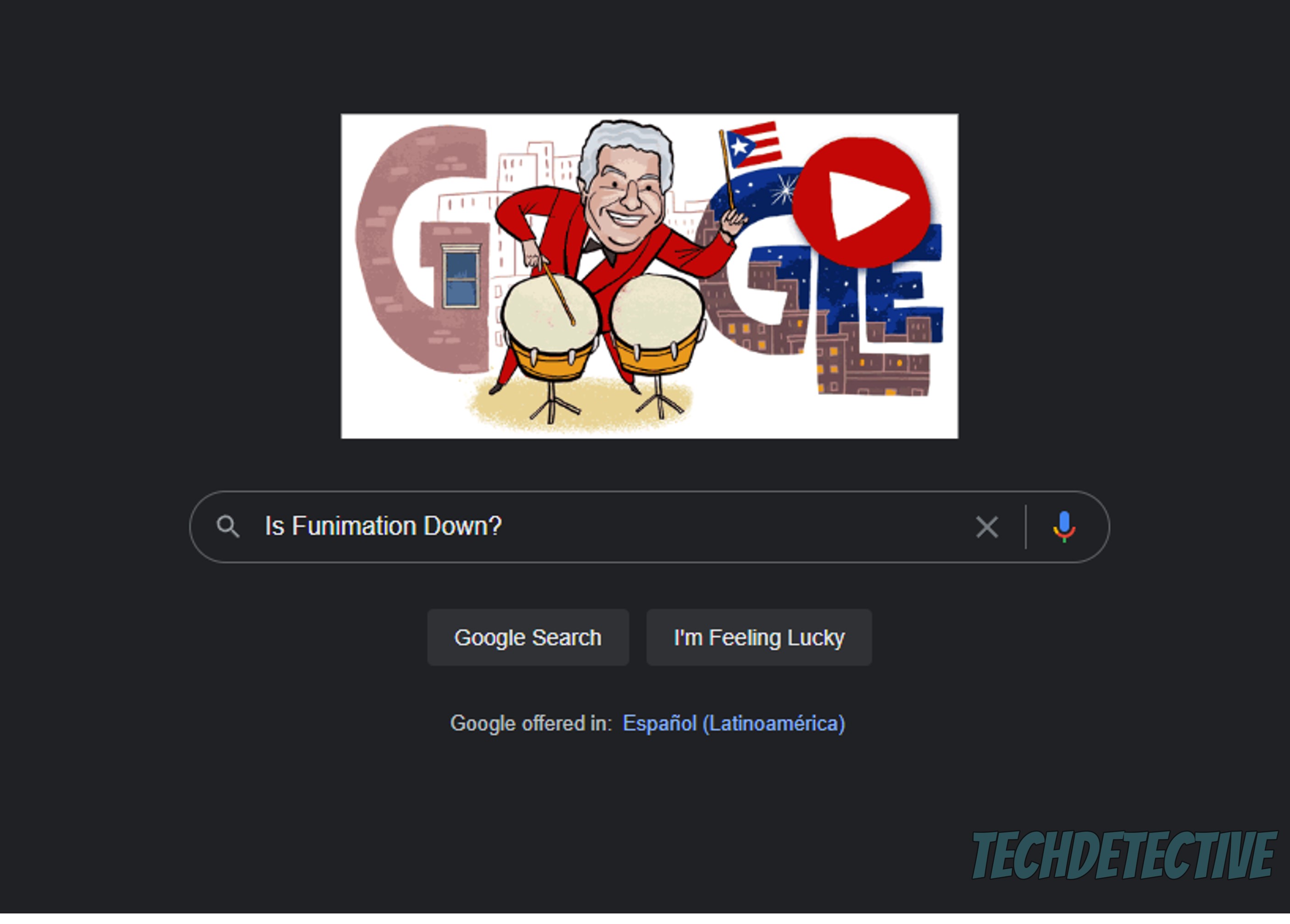
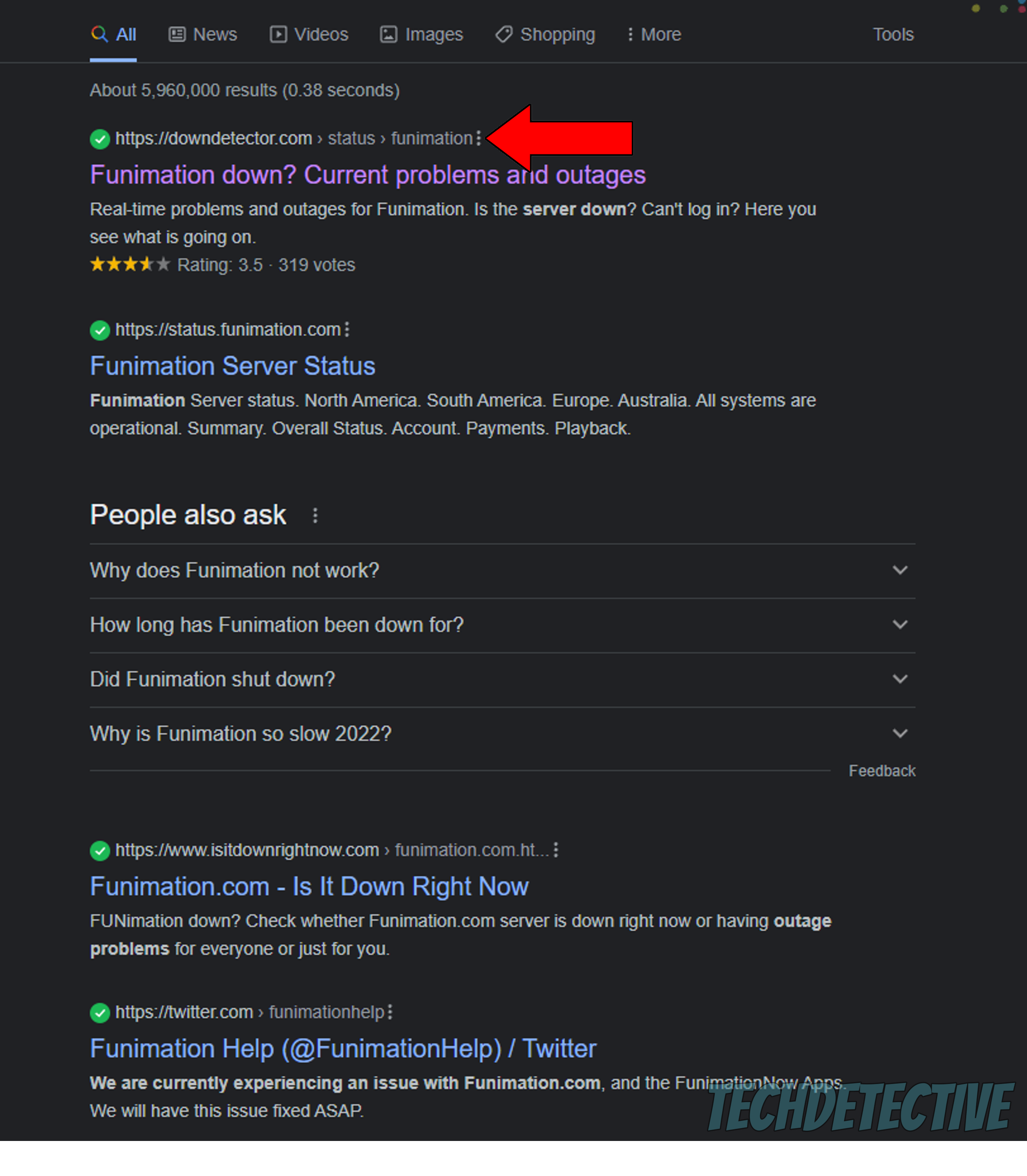
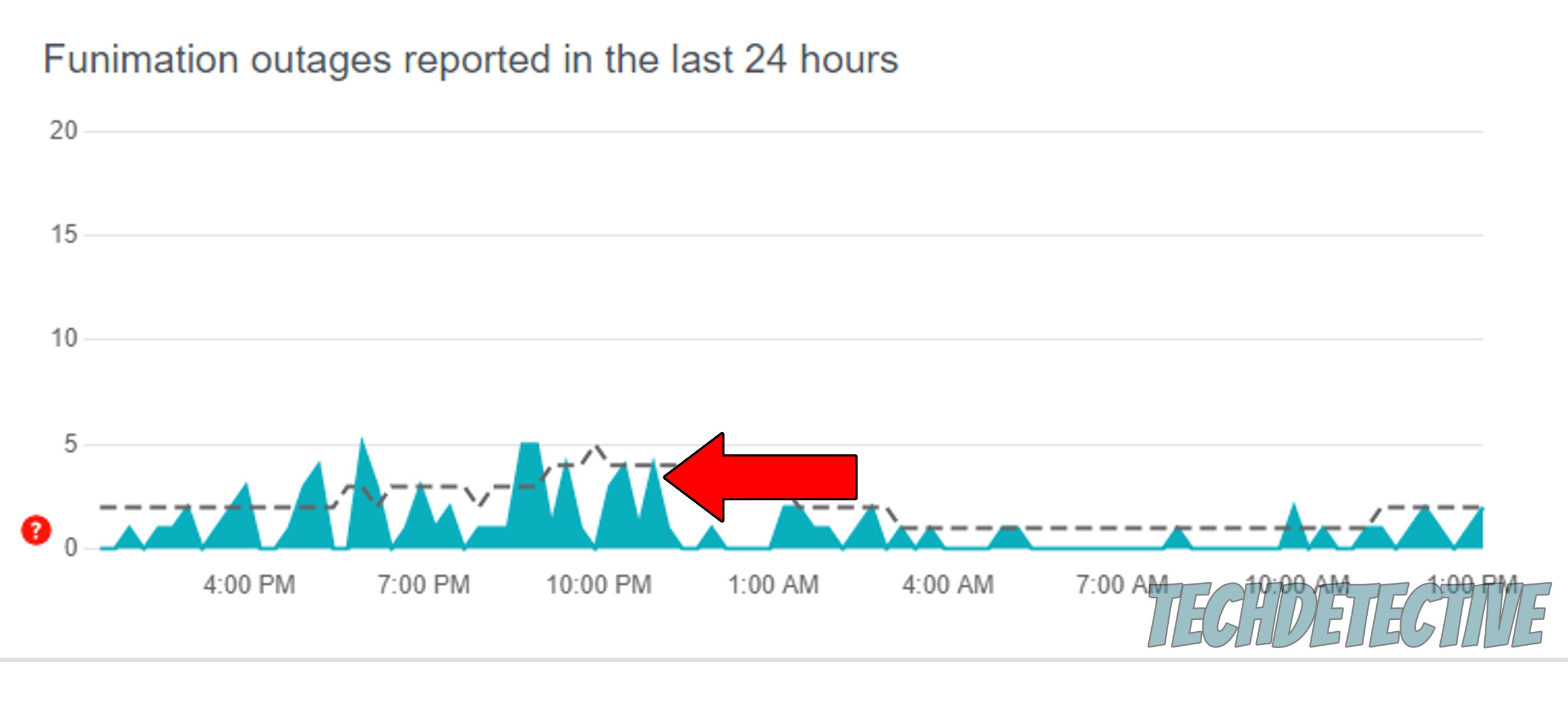
Keep your peepers open for any large spikes, as these indicate many incoming user reports within a short period.
Provided that you determine there’s something wrong with Funimation’s servers, be patient and try finding something else to do in the meantime, as the platform’s IT department needs to hash things out in order to get everything back to normal.
But don’t worry, more often than not, they’ll have everything under control in a couple of hours.
If you’re like me and need to double-check EVERYTHING, you can also take a look at the services’ Twitter account, as they usually post live updates there.

Next, let’s rule out a faulty connection as the culprit.
A lot of people think of network service as black and white, meaning you either have a perfectly good connection or none at all. And while it would be great to have things be this way, it’s frequently a little more complicated.
In many cases, you might still be able to do some texting and light browsing while also noticing that Funimation keeps pausing your content.
How so? Well… the answer lies with each activity’s requirements.
It’s one thing to send your best friend a funny meme, and a completely different one to try to stream your favorite anime uninterrupted. As a general rule, most anime streaming services recommend having at least a 5 Mbps connection, so users can enjoy their content.
That might not seem like a lot, and it’s not, but there are some factors at play that should be considered.
Solution: First, you need to take into account the number of people you share your network with, and what their streaming/browsing habits are. For example, 4K streaming can quickly overload a basic network and use up all the available bandwidth.
Since a network’s signal is usually divided “equally” between the number of devices connected to it, you’ll want to hire a service that allows everyone in your home to have 15-20 Mbps to go about their business.
Assuming that your current plan is already faster than Speedy Gonzalez, then the issue likely lies on your provider’s end. Try calling them and asking if they’re having coverage issues in your area, and if the answer is no, then resetting your modem might help.
Never done it before? No worries, it’s super simple:
Moving on, let’s make sure your cache & cookies are not acting up. But first, let me refresh your memory on each term.
Let’s start with the cache.
This is where your apps store important information. In it, you can find user preferences, login credentials, previews, images, and other resources. Having this data ready to use helps Funimation load quicker when launched.
Having covered that, let’s take a look at cookies.
In a nutshell, these are developer tools that make your browsing more streamlined and help targeted ads be more accurate in order to show you things that you’re ACTUALLY interested in.
As you can imagine, in most cases it’s best to leave them both alone. But now and then a corrupted file can be accidentally stored within either one. This could explain why Funimation keeps pausing your content, or why you’re unable to download offline videos, for example.
In that scenario, clearing them both should be your next course of action.
Solution: I know this sounds a little intimidating, but trust me, it’s a quick and easy process. Here’s how to do it on Android devices and Google Chrome:
Google Chrome:
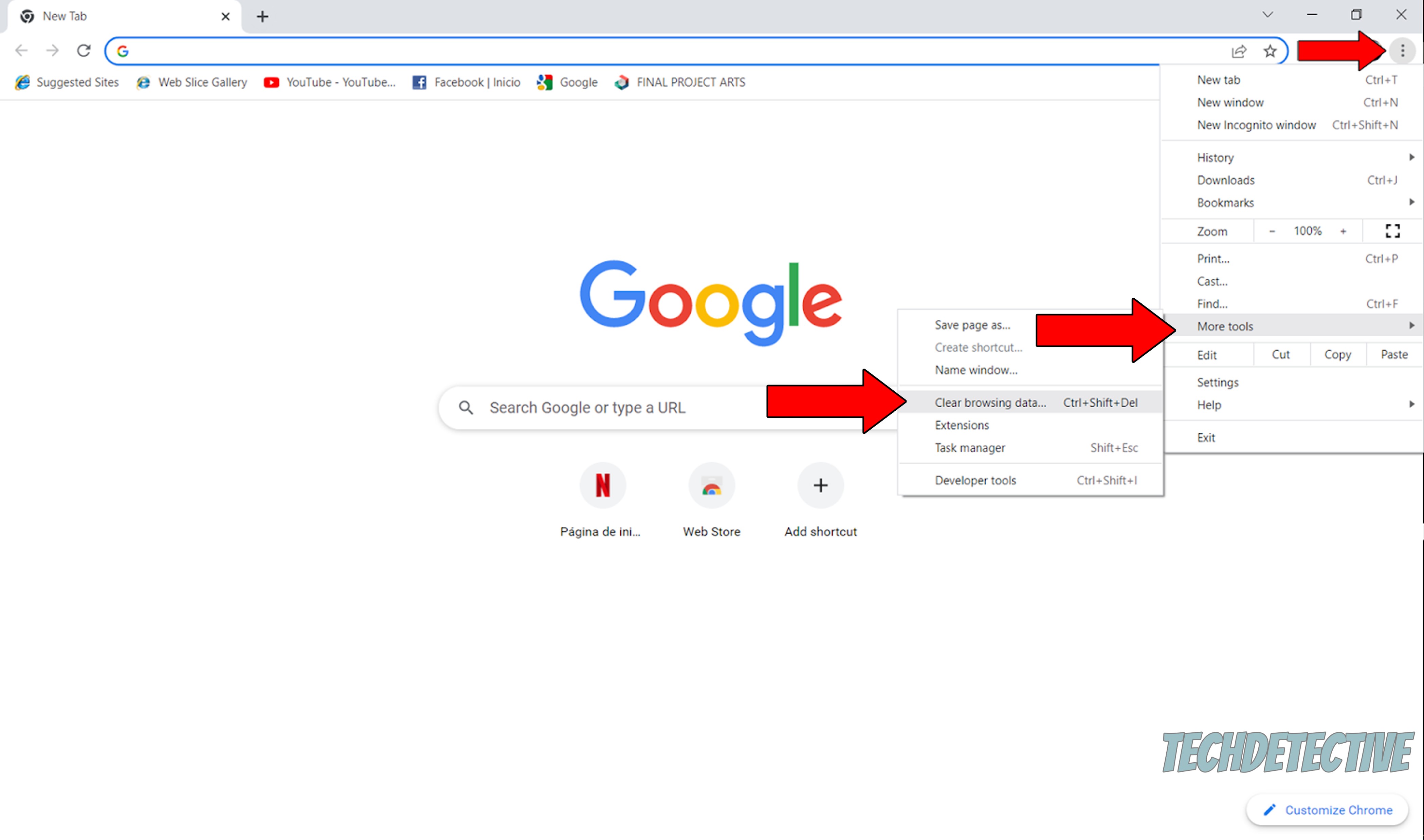
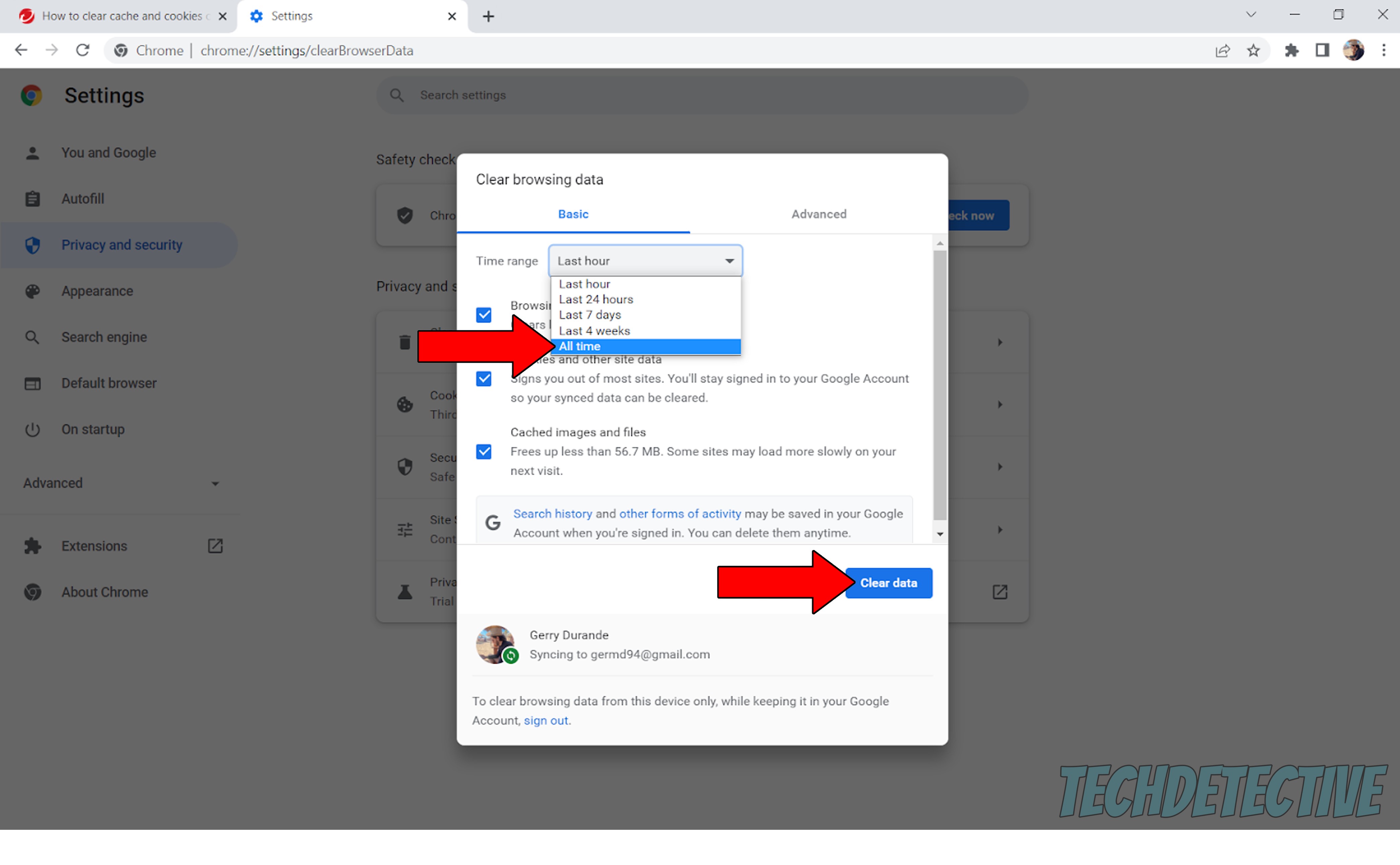
I know that the idea of keeping your favorite apps updated sounds a little boring and unnecessary, but trust me, it can save you a lot of trouble down the line.
Updates are great things to have installed as they pack new features for you to enjoy and patch up bugs that might have been giving you a headache. Besides, it’s recommended to keep an eye on new releases, as previous app versions might not work as well once a more recent one is made available.
Moreover, newer app versions and operating systems are usually designed to work hand in hand, so making sure to always keep up is a great way to ensure a great viewing experience.
Typically, you can count on automatic updating to do this for you. But if a glitch, a bug, or a corrupted file get in the way, you might have to take care of things manually.
Solution: Here’s how to check whether you have any pending updates for Funimation:
For iOS:
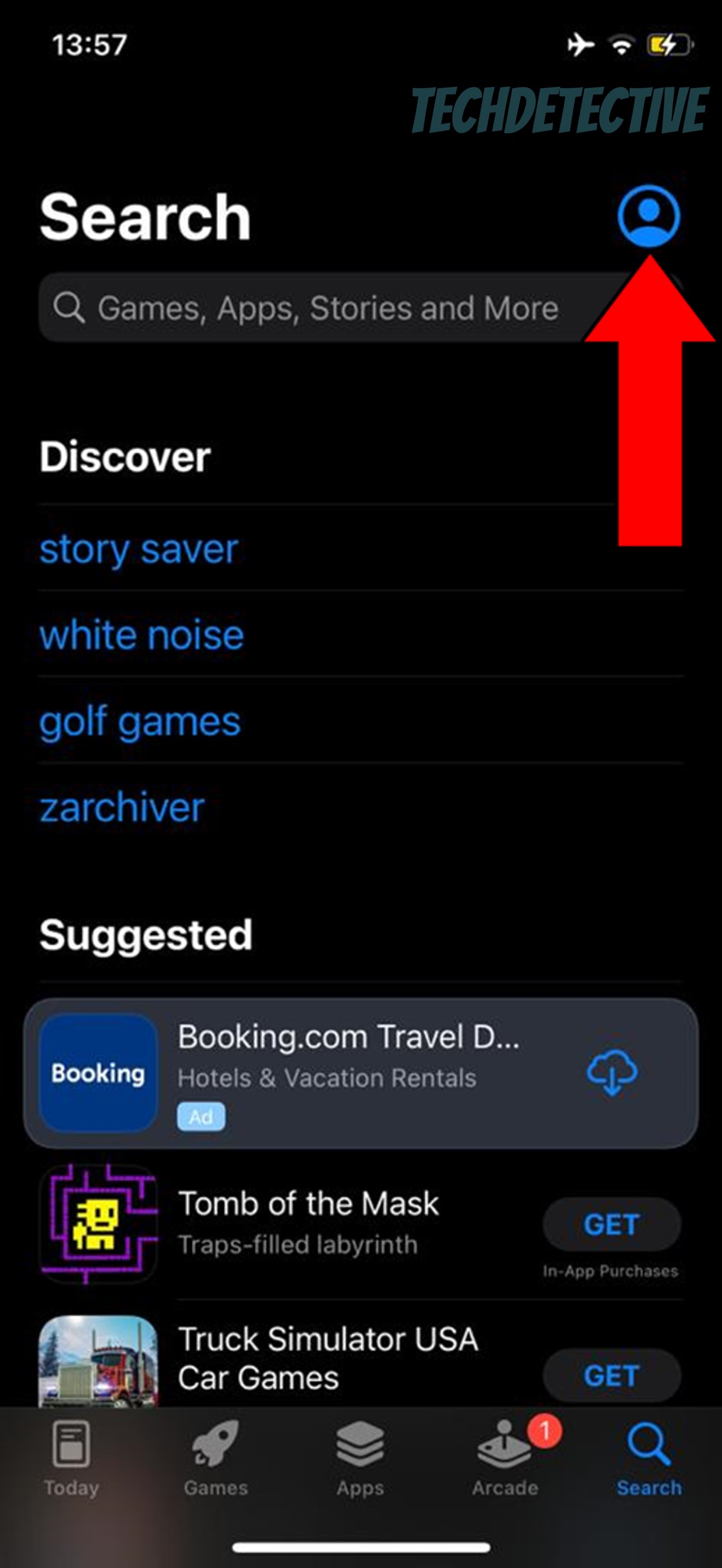
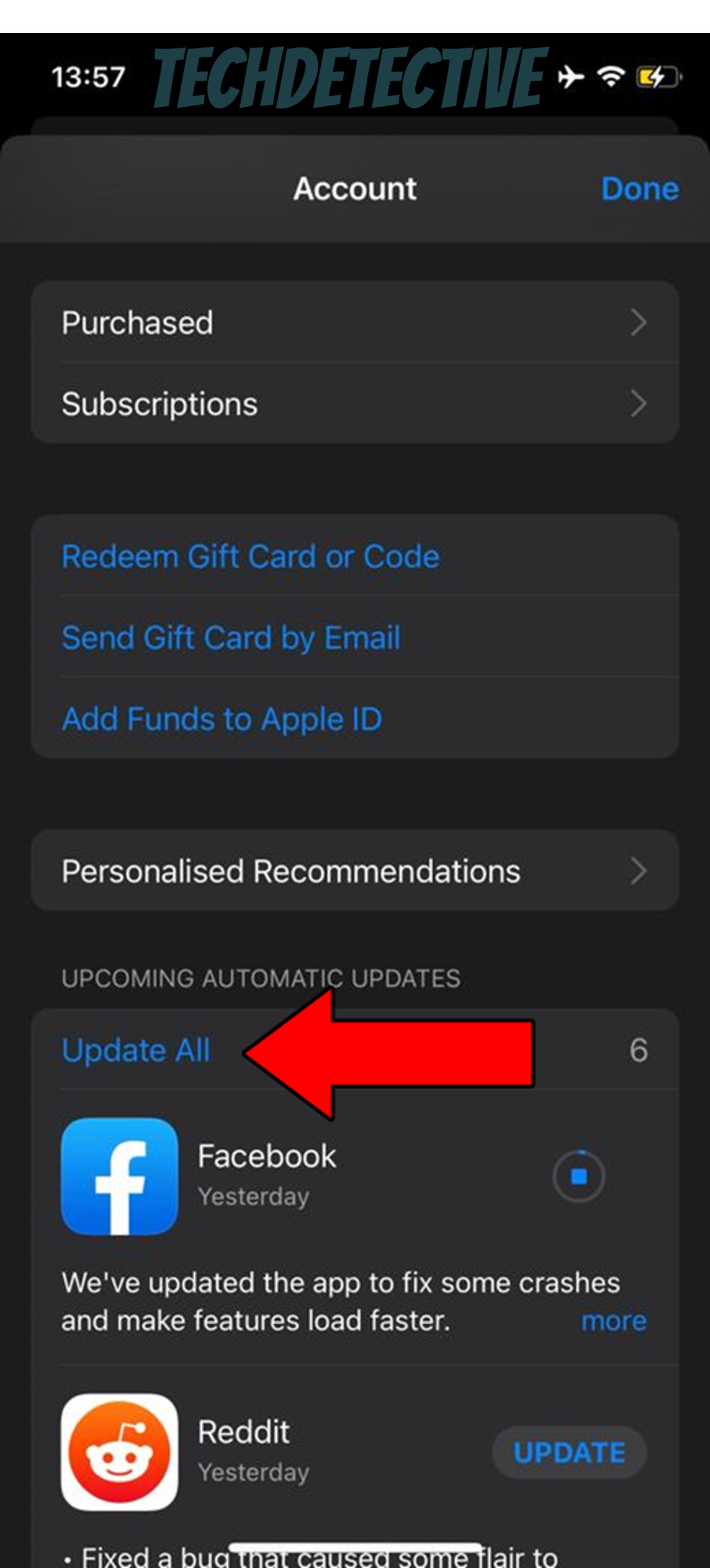
For Android:
Lastly, let’s make sure your VPN is the right one.
If you have no idea what this is, you’re in the clear, so relax! But if you’ve been using one for a while, it might be worth looking into it.
Now, before we dive in, let me say that I get why you like using this software. I mean, who would pass on international content and secure browsing? They’re great advantages to have. Unfortunately, streaming services dislike VPNs, as they put them at risk of losing partners and being sued for a fortune due to region licensing.
To prevent this, they typically block subscribers who use them often, which could be exactly what’s happening to you.
Luckily, you can avoid being banned or blocked by using a service with obfuscated servers, which make your VPN traffic look like normal traffic.
Solution: Try disabling your VPN for a while and see if the situation improves. If so, you’ll have to switch providers.
There are great options out there for as little as $60 per year in monthly installments.
That about covers it!
When Funimation keeps pausing your content, a nice streaming evening can quickly turn into a nightmare. But luckily, there are many simple ways to prevent this from happening.
As you’ve learned in this piece, quick actions, like updating Funimation and using the right VPN can go a long way in making everything better.
Thank you so much for sticking with me all the way to the end. If this article was helpful, you’ll be very happy to know that we upload new content weekly. In the meantime, please check out our other resources below to become a Tech detective yourself.
Have a wonderful day.