
Are you stuck with a 905 Error Code on HBO Max?
Don’t worry, you’re not alone! In fact, thousands of people report this incident every day. I can only imagine how frustrating it must be for you to be paying for a subscription, only to be greeted by this annoying message.
Luckily, we’re here to help you get things back to normal.
Below, you will find a list including 6 simple steps you can try to clear this error code and forget all about the issue.
These are:
Read on to leave this nightmare in the past!
You might think this is too obvious for you to miss, but remember that it’s the most apparently unimportant things, that we tend to overlook more often.
Sometimes diagnosing an issue with your connection can be trickier than it seems, as you could still be able to do light browsing or chatting while getting Error Code 905.
Talk about mixed signals, huh?
The reason why this is possible is due to the platform’s requirements. HBO Max needs a minimum of 5 Mbps internet speed to load its resources properly and work somewhat normally, while Google searching and chatting are much less network-demanding.
Before doing anything else, you must pinpoint the source of the problem, as the solutions for it will depend greatly on this.
Solution: Give your Internet provider a call and ask them whether they’re having coverage issues in your area. if they tell you everything’s fine on their end, you’ll likely have to reset your modem.
Here’s what you have to do:
Assuming your connection is fine, we can safely move on to checking the status of the platform’s servers.
As you probably know, these are responsible for storing data and providing millions of HBO Max subscribers with the seamless streaming experience they’re paying for.
And while you’d think that giant streaming companies would have bulletproof servers by now, this is not the case. Far from it actually.
Now, I’m not saying that they’ll break just for looking at them, but apparently unimportant things, such as a bug in their coding, a short-circuiting hard drive, or even minor hacking can prove disastrous.
The telltale signs of these events are slow loading times, login difficulties, out-of-sync subtitles, and of course, Error Code 905.
Solution: You may or may not know this, but you can actually check the real-time status of your favorite platforms’ servers in just a couple of seconds.
Here’s how:
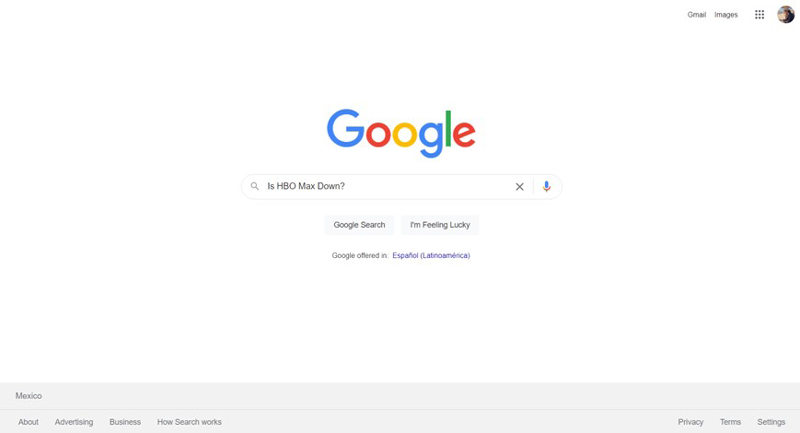
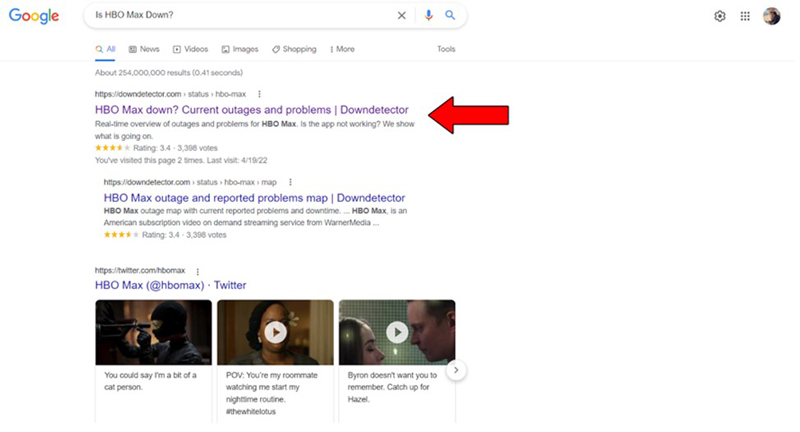
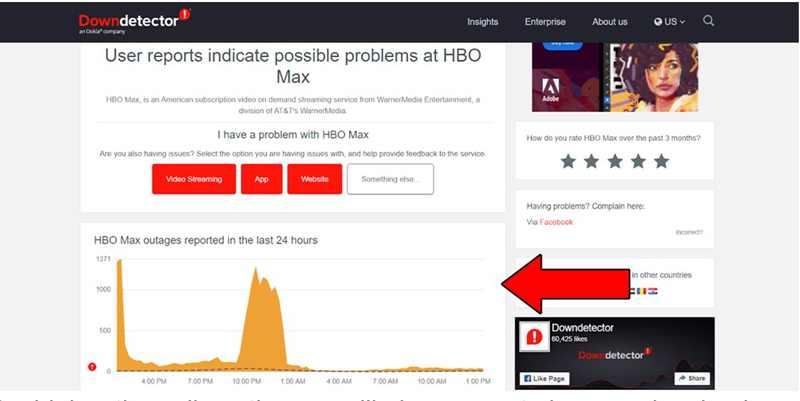
The higher the spikes, the more likely you are to be experiencing issues
If you see hundreds of reports forming tall spikes, I’m sorry to tell you that the platform’s servers are likely experiencing downtime, and there’s nothing you can do about it.
That being said, HBO Max’s IT department is very efficient, and to our knowledge, there’s never been an instance where the service wasn’t fully restored within 24 hours after the first report.
You might think that keeping your apps slightly outdated is not a big deal. And while no one will fine you for it, failing to keep them updated can result in a wide number of technical difficulties.
You see, app developers try to keep as much backward compatibility as they can, but it’s not always entirely possible. Using an older HBO Max app version with a fully updated streaming device could explain why you’re getting Error Code 905.
Now, this shouldn’t normally be a concern, as most updates are configured to be installed automatically.
However, network interruptions and background process crashes can get in the way of this and leave the pending download stuck in Limbo. In this case, you’ll have to manually update the software.
Solution: I know it sounds intimidating, but manually updating your HBO Max should be a simple process that’ll take you no more than 5 minutes (at the most).
I’d love to walk you through the updating process of every streaming-capable device out there, but since I don’t want to keep you here all day, I’d advise doing a quick Google search instead.
Here’s what I need you to do:
Now, I don’t want you to leave this section empty-handed, so, as a nice little bonus, here’s how to update HBO on a Roku:
Sometimes updating the app won’t do it. On some rare occasions, you’ll have to fully delete it from your streaming devices and reinstall it.
Why? Because some files might have become corrupted.
When we use our favorite apps, there are thousands of background processes being executed simultaneously. We might not notice them, but they’re definitely there. Most of the time, they’ll run without any issues, but now and then, one or more can crash and leave the app unusable.
When this happens, no amount of restarting or updating will work, so an installation from scratch will be the only solution.
Solution: Just as I said in the previous point, we’ll be here all day if I walk you through the process of uninstalling your HBO Max app on every streaming-capable device.
Don’t get me wrong, I’m happy to, but I’m sure you’ve got a busy day!
Your best bet will be to go to Google and repeat the same search you did before, but this time, change the query to “How to delete an app on <YourDevice’sNameGoesHere”.
I’m certain you’ll find a clear set of detailed instructions to follow.
Once you successfully uninstall the app, go to your device’s app store and redownload it, just like you did the first time you installed it.
We all love VPNs.
Not only do they allow us to browse the web securely and privately, but also provide us with a whole world full of international content for us to enjoy.
What is there not to love?
Sadly, most streaming companies don’t share that thought. In fact, a lot of them, like HBO Max, have been outspoken about their dislike for these private networks, even waging war on the subscribers who use them.
And if you think about it, it makes sense.
Streaming companies use the metrics they collect from certain countries to film and develop new shows for them. Having someone from Italy watching Poland-exclusive shows can mess up these numbers and make content development much harder to get right.
That being said, I understand the need for accessing international shows, as sometimes what’s available in our home countries can be… less than great.
If you absolutely must use a VPN while streaming HBO Max, make sure to choose one that has obfuscation features to protect yourself from banning and the dreaded Error Code 905.
Solution: The best way to tell whether your VPN is to blame for your current situation, is by disabling it and streaming without it for a couple of days.
If you no longer encounter Error Code 905, there’s your answer.
Lastly, let’s talk about your cookies.
Unless you’re a programmer or marketing agent, there’s really no reason why you should have known what these are up until this point. But now that you’re here, I’d like to tell you a little more about them.
Cookies are developer tools used to improve your browsing experience and increase the accuracy of targeted ads. They’re the reason why you’re suddenly bombarded on social media with ads for power tools right after looking up how to put up a shelf.
And while they’re not all bad, they can certainly get in the way of your streaming experience if left undeleted for too long.
Luckily, deleting them is very easy.
Solution: You should be able to clear your cookies on every major browser, but for this example, I’ll use Google Chrome:
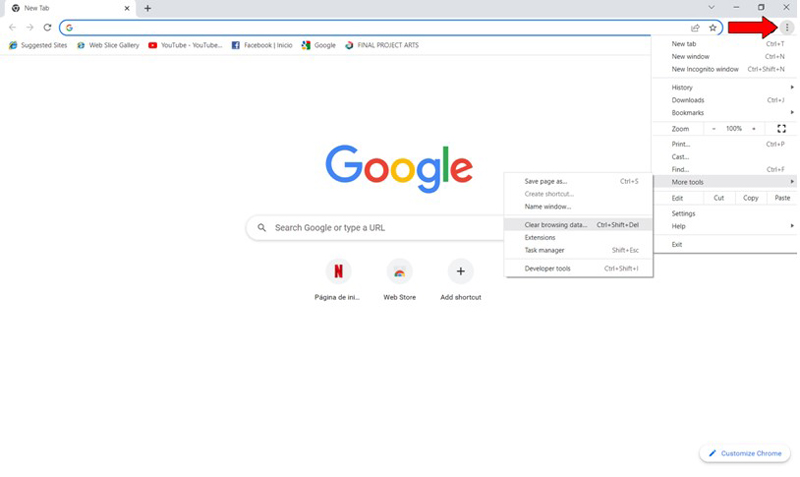
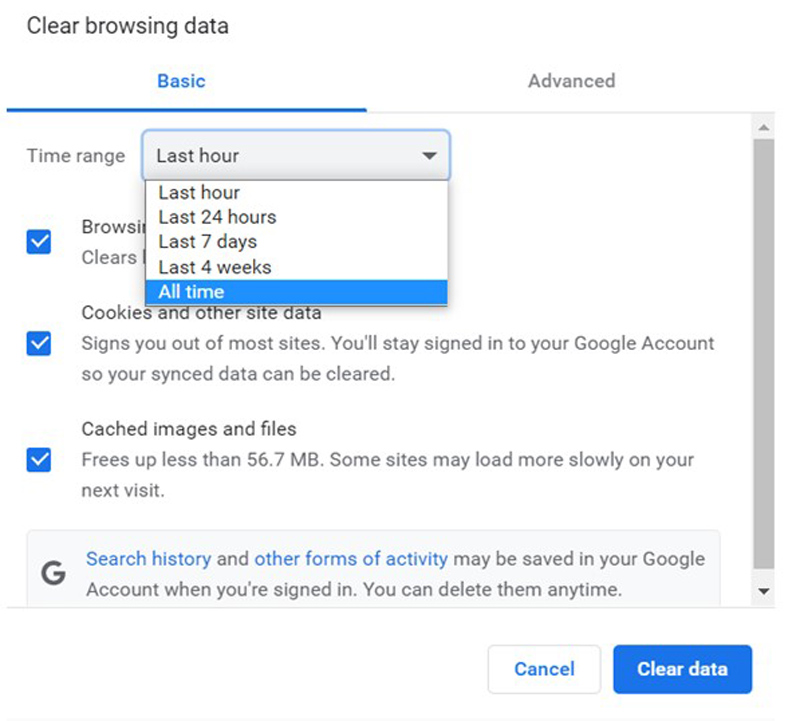
Clearing your cookies frequently is a good practice that will decrease the chances of experiencing further technical difficulties, including Error Code 905.
Having HBO Max show you Error Code 905 as soon as you launch it can be a nightmare. Especially if you just got home from a long day at work.
Streaming should be stress-free and uncomplicated, but sadly, events like this can turn the whole situation into the exact opposite.
Luckily, as I hope you’ve learned in this piece, addressing most of the causes behind this issue is fairly simple and not very time-consuming. More often than not, keeping the app updated and clearing your cookies frequently, should do the trick.
Thank you so much for sticking with me all the way to the end. If you found this article helpful, you’ll be glad to know that we upload new content weekly. Make sure to check out our other wonderful resources below to become a Tech Detective yourself!
Best of luck to you.