
Are you stuck trying to get past the loading screen on HBO Max?
I can only imagine your frustration, but don’t worry! This is much more common than you think, and unless something more serious is afoot, you should be able to solve the issue rather quickly.
We’re here to help you get started.
Below, you will find a list including 7 simple steps you can follow to get things back to normal and enjoy your favorite shows again in no time.
These are:
Read on to get rid of the annoying loading screen once and for all!
I want us to start off with the simplest explanation.
Although internet outages have decreased dramatically over the last decade, you can still encounter them now and then. A fact I’m sure you’re already aware of.
Sometimes, it can be tricky to diagnose this as the source of the problem, since, even with a weak connection, you might still be able to browse the web or chat on Whatsapp. The thing is, that HBO Max needs a certain signal speed to work and load its resources properly.
And the requirements are usually much higher than those for light browsing, which would explain why you can successfully Google search, and experience an infinite loading screen at the same time.
Solution: Before doing anything else, I’d advise giving your Internet provider a call and make sure they’re not having coverage issues in your area. If they tell you everything’s fine on their end, you will likely have to reset your modem.
If you’ve never done it before, fret not! It’s very simple:
Assuming your connection is fine, the next thing we want to check is the status of HBO Max’s servers.
As you probably know, these are responsible for both storing data and providing millions of the platform’s subscribers with uninterrupted service.
So when they fail, the fallout can be catastrophic.
You’d think that with the billions of dollars giant streaming companies invest in technology year after year, their servers would be failproof at this point, right?
I used to think so too, but it turns out, they’re not. Not at all.
In fact, apparently unimportant things, such as a bug in their coding, a faulty hard drive, or even minor hacking can wreak havoc. The most common signs of these events are slow loading times, login issues, and… you guessed it, infinite loading screens.
Solution: A lot of people don’t know this, but checking the real-time status of your favorite platform’s servers is almost instant, and just one Google search away.
Here’s what you have to do:
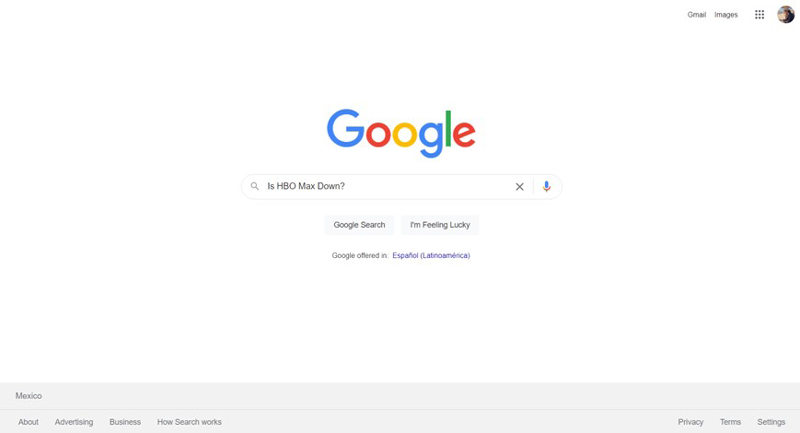
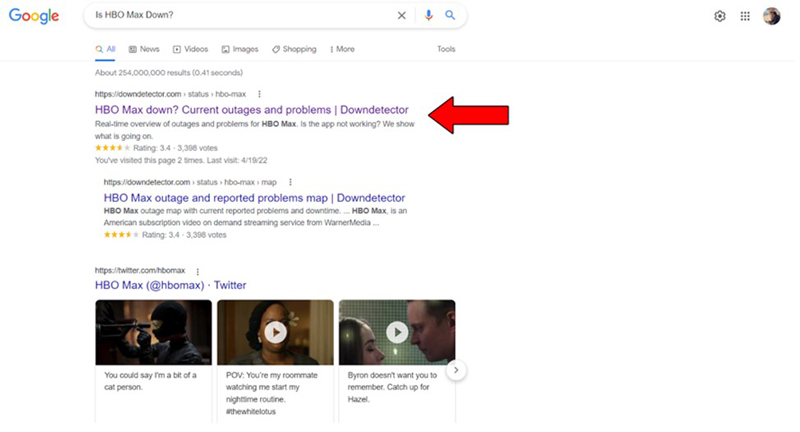
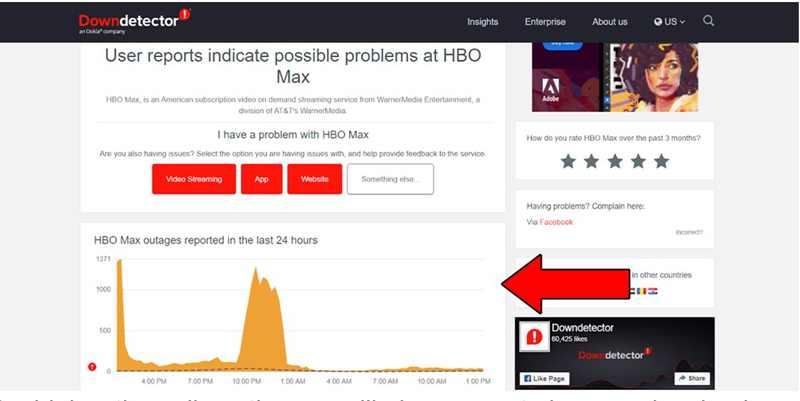
The higher the spikes, the more likely you are to be experiencing issues
Sadly, if HBO Max’s servers are, in fact, to blame, there’s nothing you can do. However, I wouldn’t worry too much about it. In most cases, the service should be back up and running within 24 hours.
The solution to this problem could be as simple as closing and relaunching your HBO Max app (or closing and relaunching your browser, if you’re watching from a computer).
Sometimes, HBO Max can have trouble running certain background processes. Closing your app or browser helps refresh the platform’s settings, and start them from scratch, which, more often than not, solves most technical issues.
While relaunching your apps will improve your situation greatly, what will ultimately drive this whole thing home will be to also restart your favorite streaming devices.
Whether you’re watching HBO Max from a phone, tablet, laptop, Roku, Smart TV, gaming console, or any other piece of equipment that can handle it, it’s an undeniable truth that restarting them can be beneficial.
It’s like going to bed after a long day at work. You go to sleep, restart your mind, and by the following morning, you’re ready to take on the challenges of the day.
Solution: I don’t want to keep you here forever, but if I explain to you how to restart all the devices mentioned above, I just might have to.
Instead, I’d recommend Google searching “How to restart my <your device name goes here>” and following the steps provided online.
Just make sure you’re following the steps for a restart, and not a “Factory Reset”, which is present in most mobile devices and gaming consoles. The latter will delete all your stored information, game progress, and login credentials.
All we need is a run-of-the-mill restart, so please tread carefully.
If you got all the way down here, it means none of the solutions above have worked. But don’t worry, we still have a lot of ground to cover!
You might think that keeping your apps, devices, and browser slightly outdated is not a big deal. And while no one will come into your house and arrest you for it, you can certainly encounter a lot of technical issues as a result.
You see, app developers try to keep as much backward compatibility as they can, but it’s not always entirely possible. Using a newer HBO Max app version with outdated Roku firmware, for example, could explain why you’re stuck on an eternal loading screen.
Most of the time, updates are installed automatically, but on some rare occasions, they might get stuck in Limbo and need you to manually install them.
Solution: HBO Max has a dedicated help section on their website, where they walk users through updating their app on every compatible device.
That being said, I’d still like to give you a couple of updating instructions right here.
To manually update an IOS app:
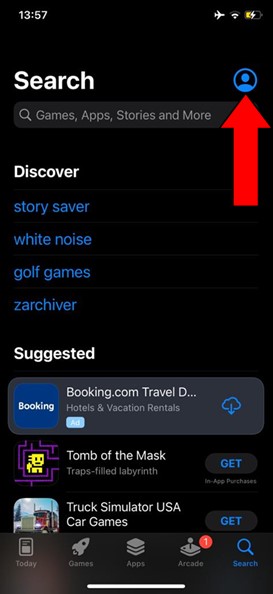
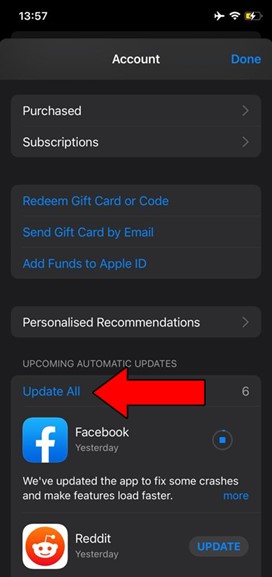
To manually update the Roku app:
I’d be remiss not to mention that HBO Max’s help section only covers devices. If you want to know how to update your internet browser, there are several resources out there you can easily find through a Google search.
Moving on to more technical matters, let’s talk about your cookies.
In case you’re not familiar with what they are, let me briefly explain them to you. Cookies are developer tools used to track your browsing habits and improve the accuracy of targeted ads.
They’re the reason why you’re suddenly bombarded on social media with ads for convection ovens right after looking up the recipe for the perfect Apple Strüdel.
And while cookies are optional and not all bad, they’ve also been known for causing technical issues on streaming platforms. Especially if left undeleted for long periods.
Solution: Here’s how you can delete your cookies, I’ll use Google Chrome for this example:
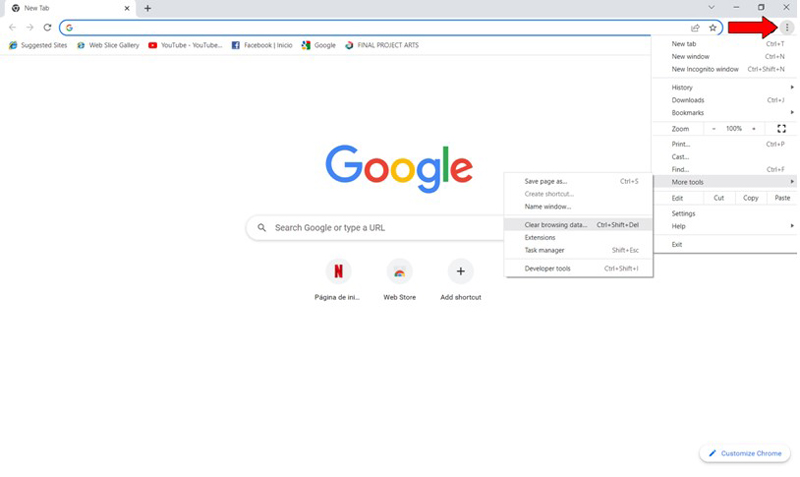
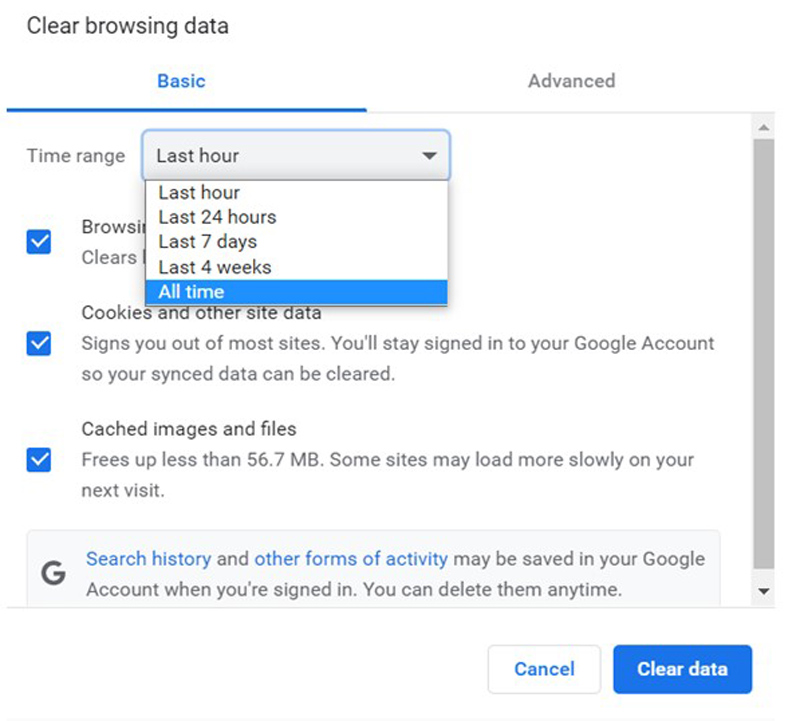
Frequently deleting your cookies is a good practice that will save you a lot of trouble in the future.
Lastly, we need to have a serious conversation about your VPN.
Don’t get me wrong, I too love these virtual private networks. Not only do they allow us to browse the web securely, but also open up a world of possibilities and international content.
However, they can also cause issues, and streaming companies hate them. In fact, the people at HBO Max have been outspoken about their dislike for them. And if you think about it, it makes sense.
Streaming companies use the metrics they collect from certain countries to film and develop the right content for them. Having someone from Mexico watching Australian-exclusive shows can mess up those numbers and make hitting the nail on the head much harder in terms of show creation.
That being said, I also understand the consumers’ need to access content outside their countries of origin. So, if you absolutely must use a VPN while streaming HBO Max, try switching to a provider that is friendlier with the platform.
Solution: The best way to rule out or confirm your current VPN as the culprit is by disabling it temporarily and streaming without it for a while. If you no longer encounter the infinite loading screen, there’s your answer.
Being stuck on an eternal loading screen can be a nightmare. Streaming your favorite shows should be a stress-free, enjoyable experience after a long day at work.
That’s not too much to ask, is it? What a terrible situation.
Luckily, as I hope you’ve learned in this piece, addressing most of the causes behind this issue is fairly simple and not very time-consuming. More often than not, frequently clearing your cookies, keeping your apps updated, and making sure HBO Max’s servers are working, should do the trick.
Thank you so much for sticking with me all the way to the end. If you found this article helpful, you’ll be glad to know that we upload new content weekly. Why not check our other resources below and become a Tech Detective yourself?
I wish you all the best!