
Are you stuck trying to get HBO Max’s subtitles or closed captions working on your Roku?
I’m honestly not surprised! This is a very common issue that affects a lot of people daily. And the worst part is that there are several things that could be causing it.
But don’t worry, you’ve come to the right place. We’re here to help you out.
Below, you will find a list including 7 simple things you can try to get your subtitles and closed captions working on the platform in no time.
These are:
Read on to leave this nightmare in the past!
Let’s start off with the obvious.
I know you’re probably thinking there’s no way you could have missed this. But it’s often the most apparently unimportant things that we tend to overlook the most.
Just because you’re able to stream your favorite shows doesn’t mean that your connection is at full strength. HBO Max needs a certain signal speed to function adequately and load all its resources.
If your connection is compromised in any way, the platform might load and play your favorite content, but also have trouble loading up its subtitle base.
Solution: Before doing anything else, I’d advise giving your Internet provider a call and making sure that they’re not having coverage issues in your area. If they tell you everything’s fine on their end, you’ll likely have to reset your modem.
Here’s how you can go about it:
Moving down the line of potential external culprits, the next thing we want to look at is the status of HBO Max’s servers.
As you probably know, these are responsible for storing data and providing the platform’s subscribers with a seamless streaming experience. If the servers were to fail, viewing sessions would be severely compromised.
You’d think that with the billions of dollars giant streaming companies such as Netflix, HBO Max, and Amazon Prime invest in technology every year, their servers would be failproof.
… but they’re not. Quite the opposite.
I mean, sure, they’re resilient and built to last, but apparently unimportant things, such as a bug in their coding, a malfunctioning hard drive, or even minor hacking can prove catastrophic.
Such an event would result in a number of issues, including login difficulties, slow loading times, and… you guessed it, subtitles and closed captions failing to appear.
Solution: Not many people know this, but you can actually check the real-time status of your favorite platforms’ servers with a simple Google search.
Here’s what you have to do:
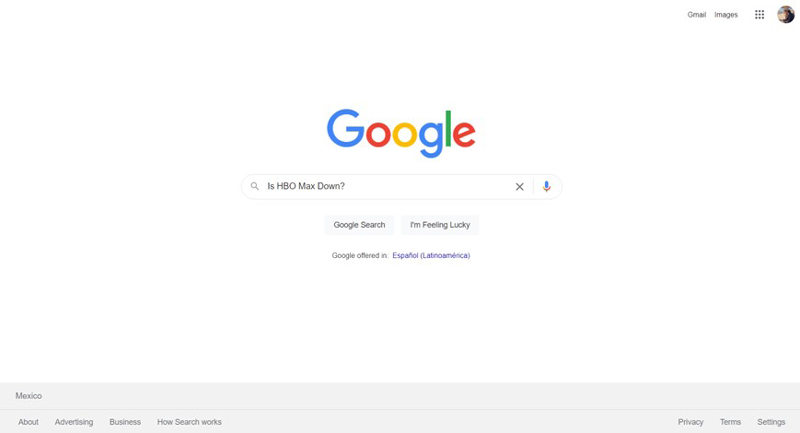
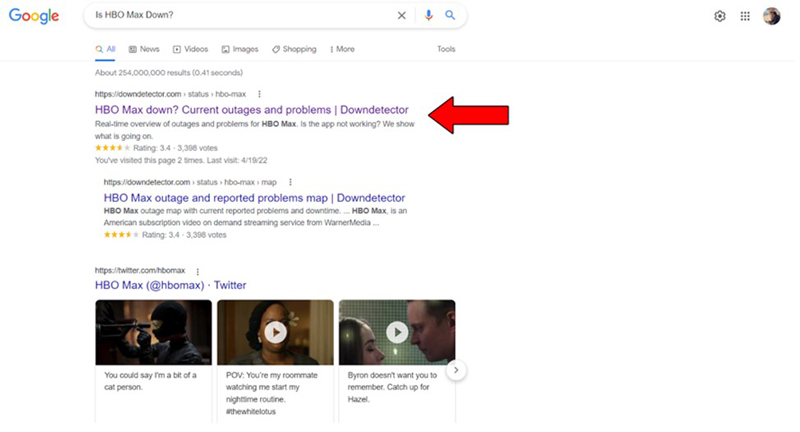
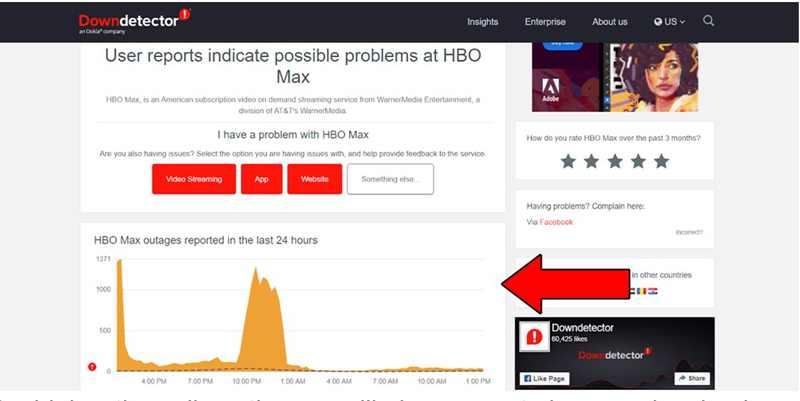
The higher the spikes, the more likely you are to be experiencing issues
Unfortunately, if HBO Max’s servers are, in fact, down, your hands are tied. However, I wouldn’t worry too much about it, as the service is normally fully restored within 24 hours.
You might think keeping your Roku and its apps slightly outdated is not a big deal.
But trust me… it is.
While software developers try to keep as much backward compatibility as they can, it’s not always entirely possible. This means that having an older version of HBO Max installed on your device can cause several problems to arise.
The good news is that keeping it updated is very easy.
Solution:
Having the latest HBO Max app version installed on your device will greatly improve your situation. But it’s updating your system that will truly drive the whole thing home.
Newer software versions for your Roku will not come out as frequently as newer HBO Max app versions, and more often than not, they should be installed automatically.
However, any network interruptions, background program crashes, or system failures can interrupt the process and leave the download stuck in Limbo, waiting on your input to continue.
If you suspect this to be your case, you’ll have to install the update manually.
Solution: Here’s how you can update your Roku:
Believe it or not, even if you have closed captions activated on HBO Max, some settings on your Roku could be getting in the way of your enjoyment.
This is a very rare problem, but we want to leave no stone unturned, right?
You’ll have to go into your device’s settings and make sure to keep the closed captioning option activated at all times to avoid any further interference with your viewing experience.
Solution: Here’s how you can do it:
You can also change the language of the captions, but I’d advise against it, as you’ll already be selecting that from HBO Max’s interface.
Yet another reason why you could be experiencing this problem is a lack of storage space.
You see, whenever you download a new app to your Roku, several essential files are saved in the device’s memory. These are used to guarantee your apps’ full functionality and store important information, such as login credentials.
And while these documents are not extremely large, they do need enough space to be executed in the background while you’re enjoying your favorite content. Not having enough space on your Roku’s memory can get in the way of these processes and keep your apps from using all their available features.
This issue can start as something negligible, like having HBO Max constantly log you out. But as time passes and your device’s memory gets fuller, others can arise, such as the inability to stream your shows.
Solution: While there is no way to check your Roku’s available storage space, you can delete some apps you no longer use.
Here’s how:
Unless your device was overflowing with useless information, getting rid of 2-3 apps should do the trick.
Lastly, I need you to sit down. We have to talk about your VPN.
I know, I know. You love secure browsing and being able to access international content effortlessly. But sadly, your software of choice could be getting in the way of your subtitles and closed captions.
You see, streaming services are not designed to be used with VPNs. In fact, a lot of companies have been strongly outspoken about their dislike for them, being HBO Max one of them.
And if you think about it, it makes sense.
Streaming companies use the metrics they collect from certain countries and regions to film and develop new content for them. Having someone from Spain watching UK-exclusive shows can mess up those numbers and make the creation of adequate content very challenging.
That being said, I understand and sympathize with the need to access international shows, as what might be available in certain countries can suck!
If you just can’t live without using your Roku with a VPN, try subscribing to a different provider that might be friendlier with HBO’s interface.
Solution: The best way to tell whether you need to switch VPNs is by turning your current provider off and trying to stream without it for a while.
If your subtitles and closed captions start working normally again, there’s your answer.
Having subtitles and closed captions fail to load on HBO Max might not be a big deal for some people. But for those who are hearing impaired or trying to watch a foreign film, it can certainly be a deal-breaker.
Luckily, as I hope you’ve learned in this piece, addressing most of the causes behind this issue is fairly simple and not very time-consuming. More often than not, enabling closed captioning on your Roku’s interface and double-checking that HBO Max’s servers are not down, should do the trick.
Thank you so much for sticking with me all the way to the end. If you found this article helpful, you’ll be glad to know that we upload new content weekly. Stay tuned and become a Tech Detective yourself!
I wish you all the best.