
Is your HBO Max stuck on three dots? You might be using the wrong browser. Here are 5 simple steps you can follow.
Ever since their invention, streaming platforms have revolutionized how we consume and enjoy content. It’s crazy that we’ve grown so accustomed to something that just a couple of decades ago, seemed impossible!
With so many options out there, the possibilities are nearly endless. I can honestly say, it’s a wonderful time to be alive and enjoy the modern-day wonder that streaming platforms are.
And I’m sure you’d agree with me if you hadn’t been stuck seeing the same three little dots on screen for hours.
Why is this happening to you, and can you fix it?
Well, while there’s no single answer to your question, there’s a lot you can do to address this problem. You see, I was in your shoes not too long ago, and I came up with some answers that helped end my misfortune.
Today, I want to share them with you.
Below, you will find a list of the most common causes behind this occurrence and some simple steps you can follow to make them disappear. I have no doubt that our wits combined will provide you with a quick and easy solution.
Are you ready? Let’s go!
As you’ve probably deduced on your own, some of the culprits on this list are related to your internet connection. However, some others will have nothing to do with your side of the fence and might test your patience.
But let’s not get ahead of ourselves, I’m sure fixing your issue will be a breeze.
Without further ado, here are 5 simple steps you can try to get rid of those annoying three dots:
Let’s start with the obvious.
Before considering something might be wrong on HBO Max’s end, we must take a look at your internet connection. While service drops have decreased dramatically over the last decade, now and then you might still experience technical difficulties.
There are many ways in which you can tell whether your Internet provider is having trouble, but the simplest one is to try and access other streaming platforms. Should you also encounter loading issues on them, the answer is clear.
Now, I’d be remiss not to mention that, sometimes, connection issues have nothing to do with your provider, and everything to do with your modem.
If this is your case, don’t worry, a simple reset could do the trick.
Solution: Please follow these steps to reset your modem.
Assuming your Internet connection is fine, we can now safely move on to considering a problem on the platform’s end.
Believe it or not, even multi-billion dollar companies like Netflix, HBO Max, Facebook, and WhatsApp can encounter server malfunctions and service downtime. This can happen either due to a bug in their code, a burned-out hard drive, or even hacking.
When this occurs, the telltale signs are problems logging into your account, slow loading times, unavailable content, and… you guessed it, the annoying three little dots on your screen.
Solution: Checking on the status of HBO Max’s servers is very simple these days. Here’s what you have to do:
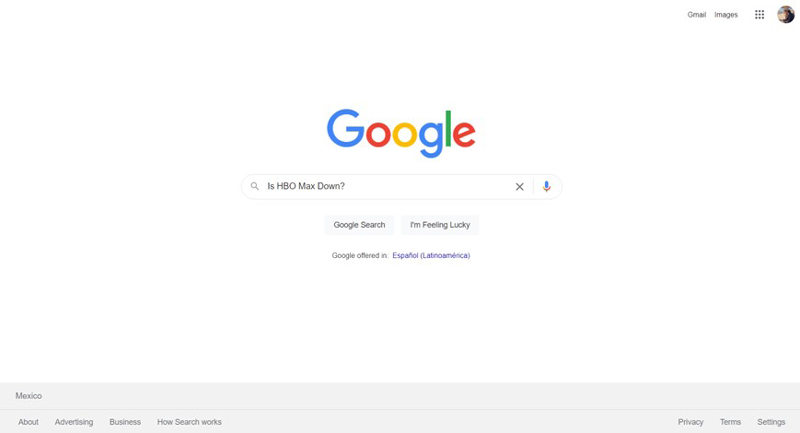
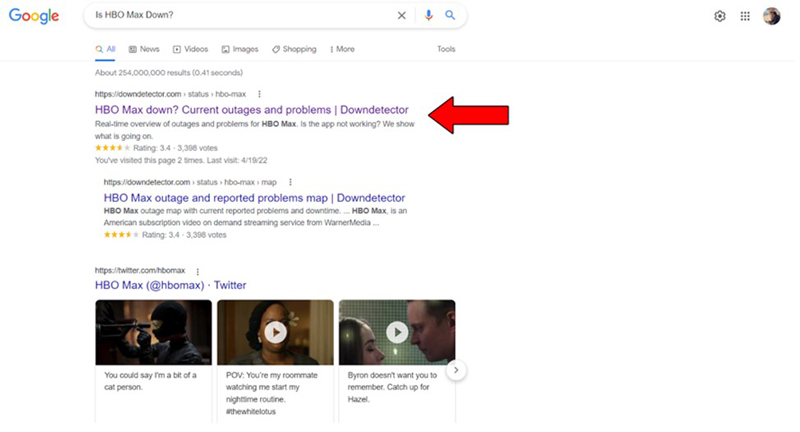
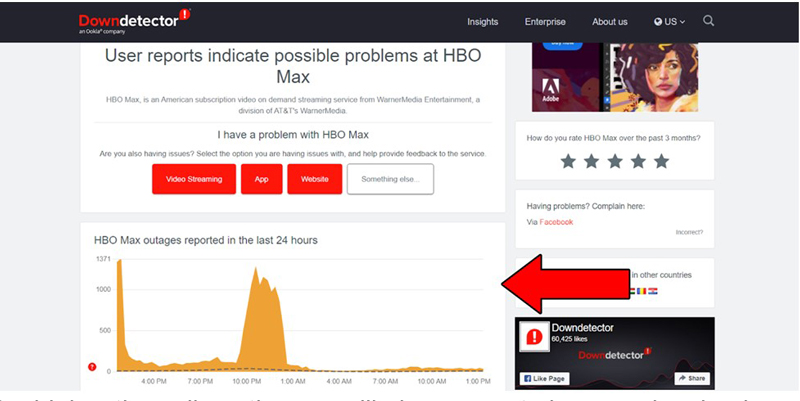
The higher the spikes, the more likely you are to be experiencing issues
Unfortunately, if the problem is, in fact, coming from the platform’s servers, there’s little to nothing you can do. That being said, there’s never been an instance where regular service hasn’t been fully restored within 24 hours.
As opposed to popular belief, every single show on HBO Max has its own ID, and space on the company’s servers.
This is why sometimes you could have trouble watching a certain show, and have no problem streaming another. When you encounter the three little dots on your screen, I’d recommend trying to watch a different show and seeing if that works.
Provided that it does, there’s a good chance the content you were watching is having difficulties, and your best bet will be to wait. Sometimes, something as counterintuitive as quickly switching back and forth between shows can do the trick.
Assuming you’ve already tried resetting your modem and checking on HBO Max’s servers, the next thing we want to try is uninstalling the app.
While in 99% of cases you should be able to stream without any issues, on some rare occasions, the app could have trouble working properly with your phone, tablet, or SmartTV. This can happen for several reasons, from a bug on the company’s end, to an outdated version of your OS.
When this occurs, your best bet will be to uninstall the app and reinstall it. You can think of doing this as a way to force-restart the service.
Solution: In case you’ve never done it before, here’s how you can uninstall and reinstall HBO Max:
For IOS:
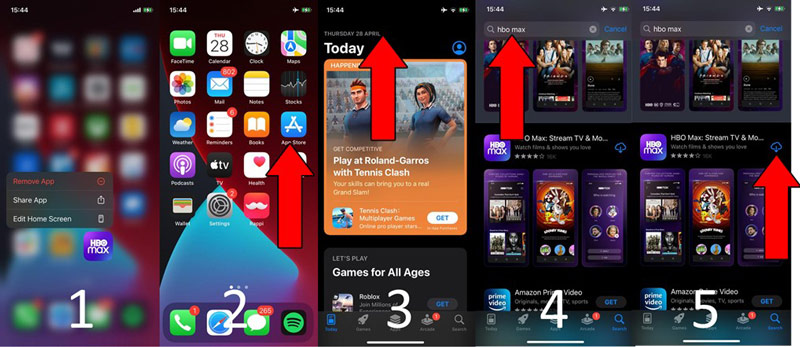
The broad strokes of this process should be very similar for Smart TVs, gaming consoles, and Android devices. Unless something external is at play, this should get things back to normal immediately.
Lastly, let’s talk about something crucial, that is often overlooked.
Your browser’s compatibility.
You see, although most modern browsers have been optimized to work with nearly every conceivable platform available, some will always be more streaming-friendly than others.
Many of the options out there, such as Microsoft Edge, Google Chrome, Mozilla Firefox, and Safari have no problem interacting in harmony with HBO Max. However, some other, less-known alternatives can encounter certain issues when trying to integrate with the service.
This problem can be greatly exacerbated if, on top of using a non-compatible browser, you’re trying to stream your favorite content while using a VPN. While these private networks are great, due diligence is required when utilizing them.
Moreover, this is not just an issue pertaining to browsers, as having an outdated operating system can also wreak having and compromise your streaming experience.
It is of the utmost importance that you always do your best to keep your devices as up-to-date as possible.
Solution: HBO Max has an extensive help section where you can find the answer to most of your most burning questions. Make sure to visit their webpage and double-check that your preferred browser/device is compatible with the platform.
Having no access to your favorite streaming platform is one thing, but to be stuck in Limbo with a functional service, only to be greeted with three dots on screen, is just plain cruel.
All you wanted was to relax while watching a nice movie. So much for that!
Luckily, as I hope you’ve learned in this piece, addressing most of the causes behind this unfortunate situation is fairly simple and quick. More often than not, making sure to use the right browser, and trying to stream a different show, will do the trick.
Thank you so much for sticking with me all the way to the end. If you found this article helpful, you’ll be glad to know we upload new content weekly. Why not stay tuned and become a Tech Detective yourself?