
Are you bending over backwards trying to figure out why HBO keeps saying your subscription’s expired?
That sucks! I can only imagine how infuriating it must be to pay for a service you’re currently not able to enjoy. You can’t watch anything, but the bills keep coming all the same. Talk about getting the short end of the stick, huh?
Luckily, we’re here to help you out.
Below, you will find a list including 6 simple things you can try to fix this issue and stop getting the annoying expired subscription message.
These are:
Read on to leave this hell in the rearview mirror!
First things first. I want us to take a look at the current status of HBO Max’s servers.
As you probably know, these are used to store data and provide millions of the platform’s subscribers with a seamless streaming experience. Without them, every show and movie would play terribly, or not at all.
You’d think that with the billions of dollars giant streaming companies such as Netflix, Amazon Prime, and HBO Max invest in technology every year, their servers would be failproof.
But sadly, they’re not. Far from it.
I mean, sure, they won’t break just for looking at them, but apparently unimportant things, such as a bug in their coding, a malfunctioning hard drive, or even minor hacking can be disastrous.
Before contacting customer support, canceling your account, or deleting the app from your mobile devices, I’d advise checking on the platform’s server status.
Solution: A lot of people are not aware of this, but you can easily find this information through a quick Google search.
Here’s what you have to do:
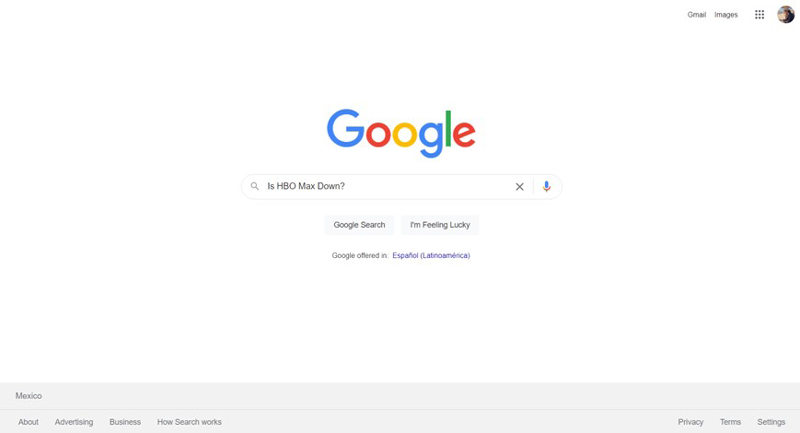
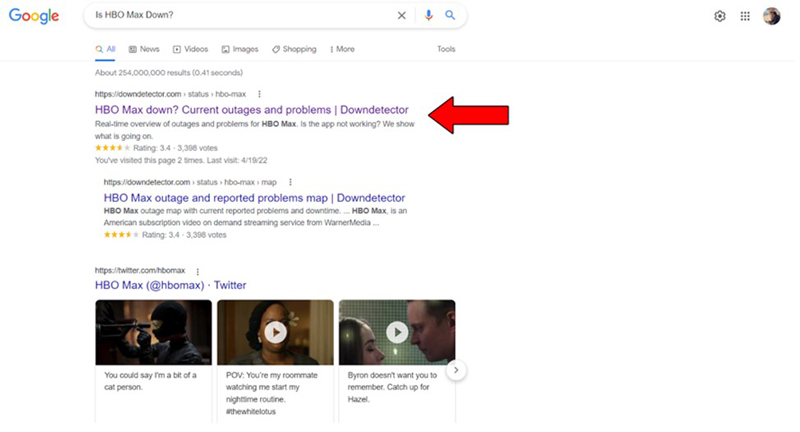
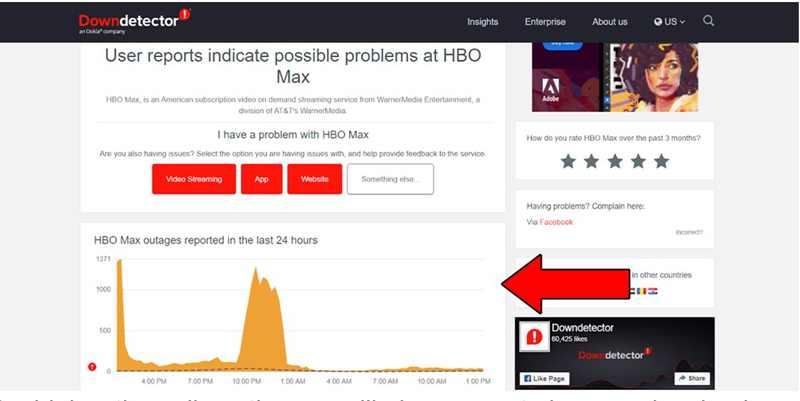
The higher the spikes, the more likely you are to be experiencing issues
Unfortunately, if HBO Max’s servers are, in fact, down, your hands are tied. However, I wouldn’t worry too much about it. More often than not, the service is fully restored within 24 hours.
You can try using a different streaming platform in the meantime and see if the expired subscription message is gone by tomorrow.
Sometimes the solution can be much simpler than you think.
There is a chance that all you have to do to get rid of the annoying expired subscription message is closing and relaunching the platform’s app (or closing and reopening your browser if you’re watching on a computer).
This refreshes HBO Max’s background processes on your devices and starts them again from scratch. It’s like going to bed after a long day at work and waking up the next morning with a clear mind, ready to take on the day.
You might think keeping your apps slightly outdated is not a big deal. But it can cause a lot of problems in the long run.
Although app developers try to keep as much backward compatibility as they can, it’s not always entirely possible. And while normally updates are installed automatically without you having to interfere, sometimes, a network error, a background process crash, or any other system failure, can leave the installation stuck in Limbo.
If this is your case, getting the latest version of your app or browser can get rid of the intolerable expired subscription message for good.
And luckily, doing it is extremely easy.
Solution: Here’s what you need to do to keep your app/browser updated.
For IOS devices:
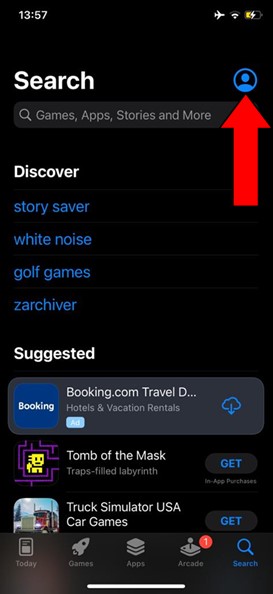
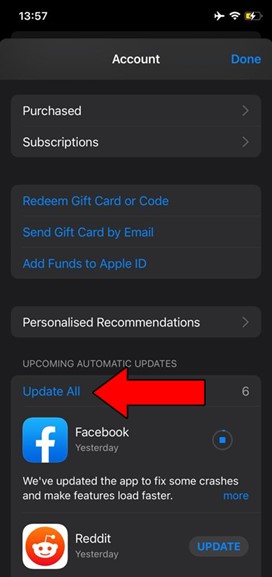
For browsers (I’ll use Google Chrome as an example):
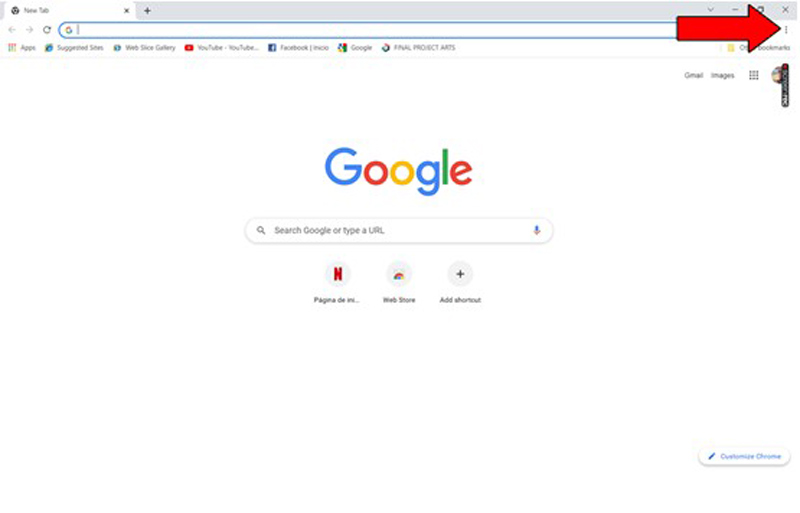
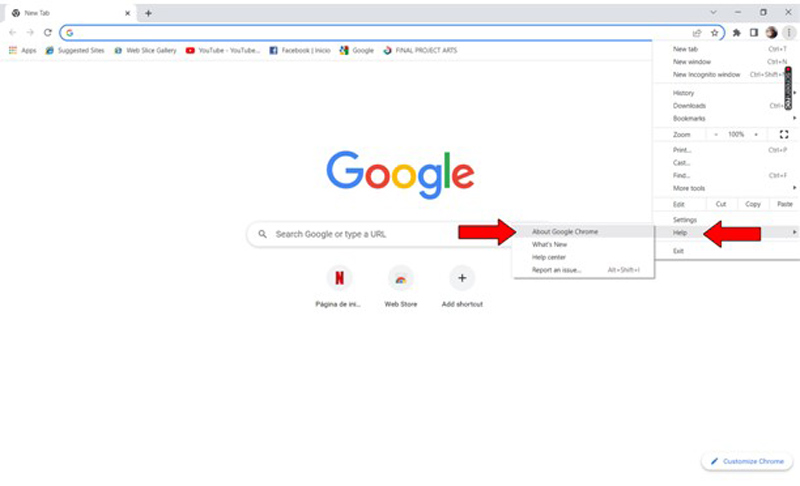
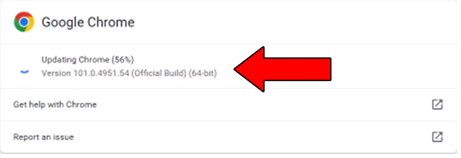
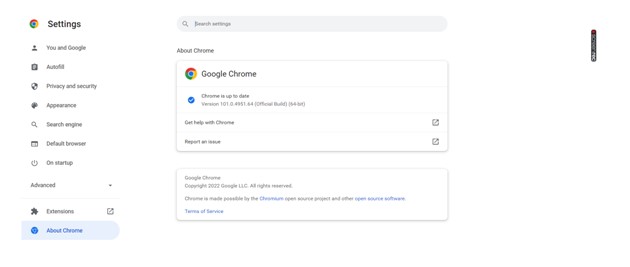
The process for updating any other popular browser should be fairly similar. However, if you want to have the specific steps for your browser of choice, there are tons of resources out there you can check out.
If like me, you normally stream HBO Max on your favorite console, you know that doing so is not always a walk in the park.
Don’t get me wrong, I love the idea of being able to use a single device for gaming and watching epic TV shows, but certain hiccups along the way can turn an otherwise enjoyable experience, into something annoying.
Your console could be having some background data issues with your profile, which might be causing the expired subscription message to pop up.
When this happens, your best bet will be to restart it.
Solution: Here’s how you can go about it.
For PS4:
Since the PS4 does not have a regular reset feature, this is the best approach for doing so. Please do not confuse this method with the Factory Reset feature in the main menu, as the latter will delete everything on your console.
For PS5:
For Xbox One and Xbox Series S/X:
If you subscribed to the platform through a third-party Internet provider, you might want to give them a call.
While subscribing to HBO Max through providers like Xfinity or AT&T will often get you a hefty discount on the monthly price, you’re also much more prone to experience issues if you choose this route over hiring the service directly.
This is mainly because there are two companies involved in verifying your monthly payments and subscription, whereas if you hire directly, it’s just one.
If you’re getting the annoying expired subscription message constantly, there’s a very good chance either party could be to blame.
Solution: Look up the phone number for your Internet provider’s customer support department, and give them a call.
Explain to them what the issue is and see if they can help you regain access to your account. Unless something else is afoot, they should be able to confirm you’ve made all your payments and reestablish your service.
On some rare occasions, once you’ve regained access, you might have to manually relink your subscription to your account. This can be a little tricky, but luckily, HBO Max has a comprehensive guide on how to do this.
Please refer to the help section on their webpage.
If none of the solutions above have worked for you, you might need to take drastic measures.
As I mentioned in the previous point, sometimes hiring a streaming service through a third party can be very troublesome. So, if this is your case, you can always cancel your subscription and then rehire the service directly through HBO Max.
Granted, you won’t enjoy the many discounts your internet provider has to offer, but if you think about it, the expired subscription message was keeping you from streaming anyway!
If you ask me, it’s better to pay full price for a great experience, than getting 30% off and being stuck with a suboptimal service.
Solution: If you’re not sure how you can hire the service directly from HBO Max, here’s what you have to do:
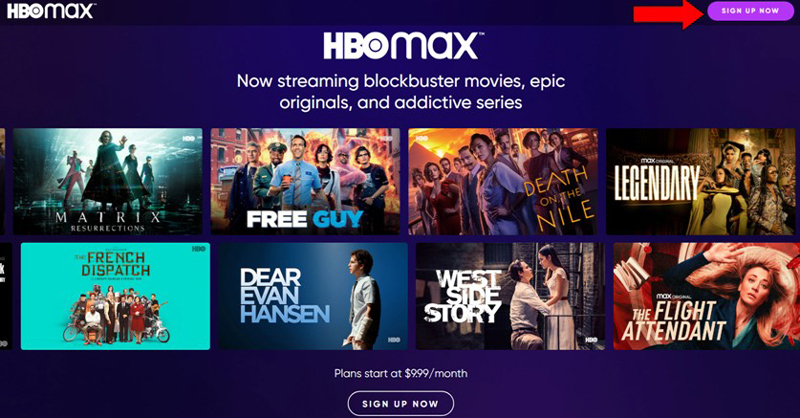
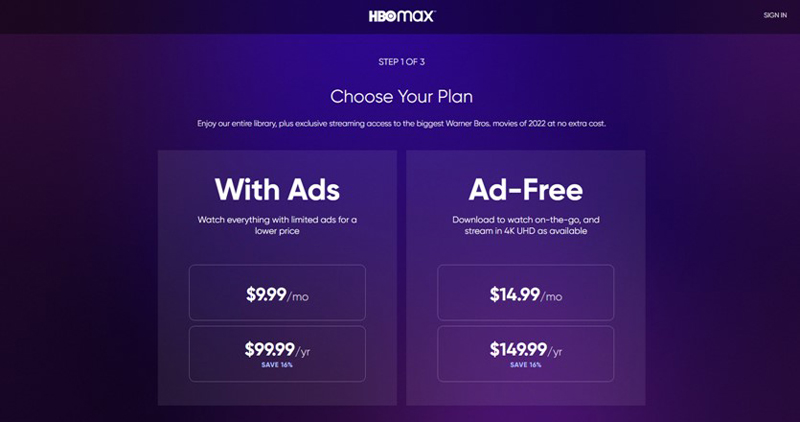
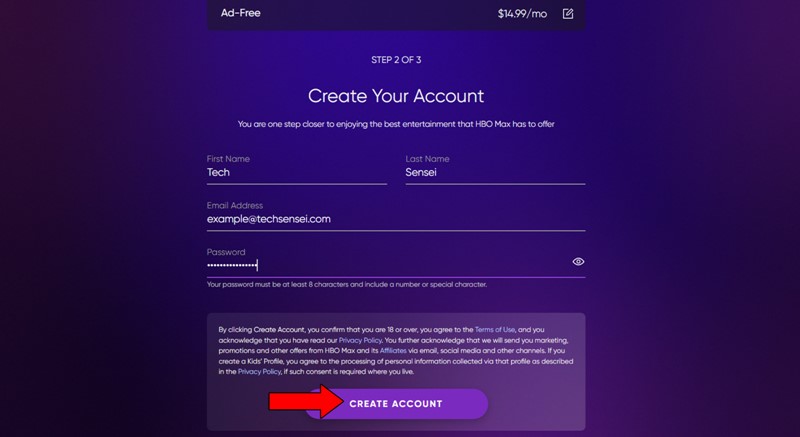
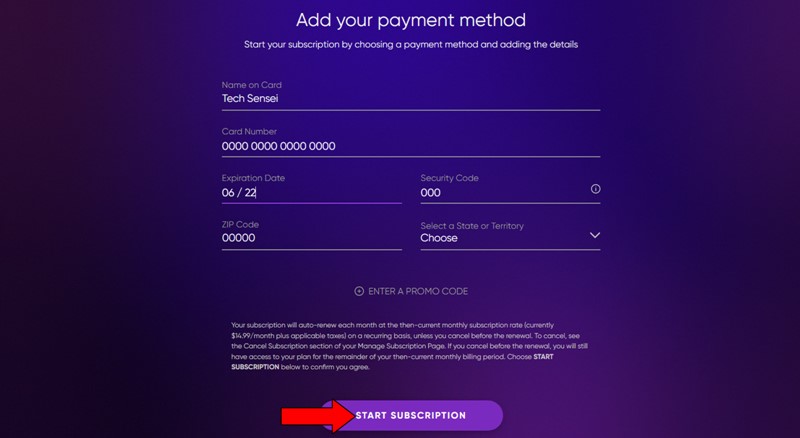
One of the most frustrating things that can happen to you while using a streaming service, is to keep being told that your subscription has expired, even when you’ve been careful and timely with your payments.
Luckily, as I hope you’ve learned in this piece, addressing most of the causes behind this issue is fairly simple and quick. More often than not, keeping the HBO Max app updated and giving your internet provider a call to explain the situation, should do the trick.
Thank you so much for sticking with me all the way to the end. If you found this article helpful, you’ll be glad to know that we upload new content weekly. Stay tuned and become a Tech Detective yourself!
I wish you all the best.