
Are you stuck with terrible audio quality on HBO Max?
I’m hardly surprised. This seems to be a widespread issue among several platform users. But it’s one thing to hear about it, and an entirely different one to experience it.
I can only imagine how frustrating this must be for you, especially when you’re not even sure where to begin looking for the solution.
Luckily, we’re here to help you out.
Below, you will find a list including 6 fixes you can try to get your audio back up and running to a 100%. I’m sure we’ll get to the bottom of this together.
These are:
Read on to get crystal-clear audio once again!
We want to start by looking at the obvious.
I know you’re probably thinking there’s just no way you could have missed this. And while normally I’d agree with you, remember that it’s the most apparently unimportant things that we tend to overlook the most.
Although connection interruptions have decreased dramatically in the past decade, they still happen now and then. A fact I’m sure you’re already aware of.
These events do not always result in complete connection failure, as sometimes you could be experiencing poor audio quality on HBO Max, and still be able to browse the web or chat on WhatsApp.
Why? Because of the platform’s streaming requirements.
Sending a text message to your best friend via chat is much less network-demanding than properly streaming video at Full HD or 4K.
Solution: Before doing anything else, I’d advise giving your Internet provider a call and asking whether they’re having coverage issues in your area. If they tell you everything’s fine on their end, you’ll likely have to reset your modem.
Here’s how to do it:
Assuming your connection was fine, the next thing we want to check is the status of the platform’s servers.
As you probably know, these are responsible for storing data and providing millions of HBO Max subscribers with the streaming quality they’re paying for, which means that anything that affects their adequate functioning can be catastrophic.
You’d think that with the billions of dollars giant streaming companies invest in technology year after year, their servers would be failproof at this point, right?
Well… they’re not. Quite the opposite, actually.
Sure, they won’t fail every five minutes or break easily, but apparently unimportant things such as a bug in their coding, a malfunctioning hard drive, or even minor hacking can do enough damage to interrupt adequate service.
The telltale signs of these events are slow loading times, out-of-sync subtitles, login difficulties, and… you guessed it, bad audio quality.
Solution: Not a lot of people know this, but you can actually check the real-time status of your favorite platforms’ servers in just a couple of seconds.
Here’s how:
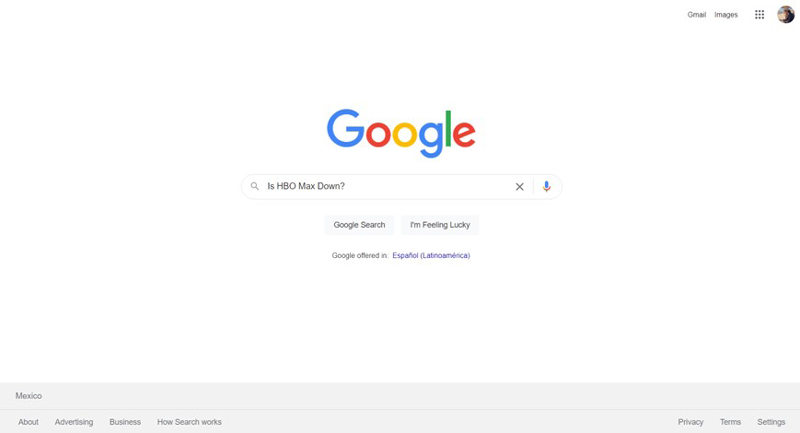
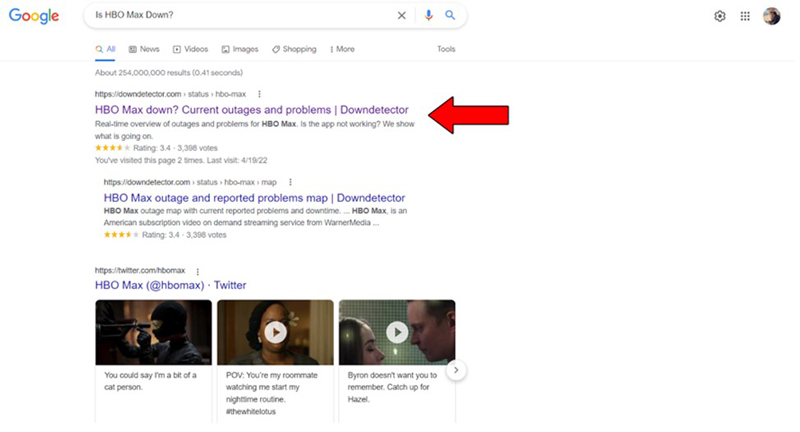
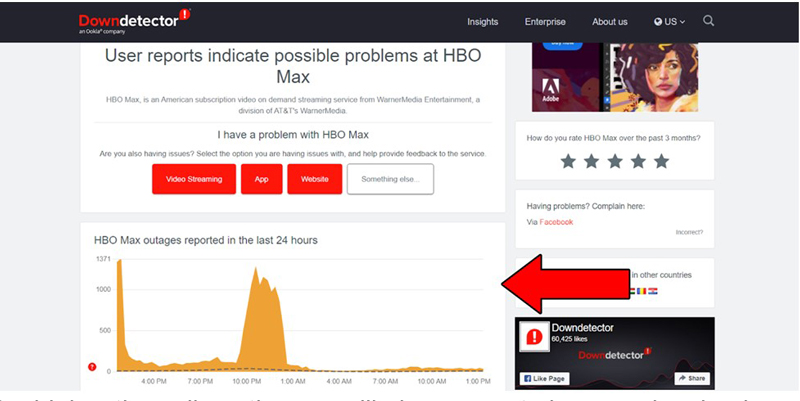
The higher the spikes, the more likely you are to be experiencing issues
Unfortunately, if HBO Max’s servers are to blame, your hands are pretty much tied. However, I wouldn’t worry too much about it, as regular service is usually fully restored within 24 hours.
Having ruled out all potential external culprits, we can safely start looking at what might be wrong on your end.
Proper cable management is extremely important to guarantee a good streaming experience. All it takes is a damaged cable or an improper connection to turn a nice, relaxing evening, into a stressful troubleshooting session.
This is especially possible if you use external streaming devices, such as Roku, Apple TV, Firestick, or even a laptop to watch your favorite content on HBO Max.
It is of the utmost importance that you frequently check that your cables are not damaged and that you’ve connected all of them to the right port on your TV.
Solution: If you happen to have a spare set of cables lying around for testing, I’d advise using them and seeing how the audio works.
Sometimes, the cables you normally use can be broken, even when they look fine on the outside. Should your audio issues be gone after connecting the backup cable(s) to your streaming devices, the answer’s clear.
You’ll have to throw the old one away.
If you don’t have an additional set of cables for testing but suspect the old ones to be at fault, finding a replacement should be very simple. Just open Google and search for “<Your device’s name here>TV cable”.
We all love a nice surround sound system. And how can we not? It’s the ultimate solution for an immersive experience.
But between the high prices for the newest equipment, and how complicated it can be to set one up, the thought of not owning one becomes a little more bearable with every passing day.
Oh, and did I mention that it could also be the reason behind your audio issues?
That’s right, although it’s undeniable that these systems are nice to have, they can also make your audio sound terrible if you don’t set them up the right way.
You see, both your TV and favorite streaming device have their own audio configurations. If you’re using a 5.1 stereo surround sound but keeping your devices set to “TV speakers” for playback, you won’t ever get the full experience.
And the same can happen the other way around.
If you don’t own a surround sound system but have your device’s audio configuration set to “5.1 surround sound system”, for example, your TV speakers will likely sound dull and very quiet.
It is of the utmost importance that you always use the right configuration for your installed audio systems.
Solution: A lot of people have reported that choosing “Stereo” playback on their devices has fixed their audio issues with HBO Max.
I don’t want to keep you here all day, so I’d advise looking up how to do this on your particular device, or referring to HBO Max’s help webpage.
That being said, I don’t want you to leave this section empty-handed, so here’s how you can do this on Roku:
If the audio issues you’re encountering are related to lower volumes, you might want to try turning it up from the source.
You see, whenever you stream from your favorite mobile devices to your TV, you create two separate master volume controls. This is why sometimes you can turn your TV up to 100 and still be getting low audio volumes.
Before canceling your subscription to HBO Max, make sure your mobile devices’ volume is turned up at least halfway. This should even things out and make whatever you’re streaming, louder.
Just make sure your TV is not already cranked all the way up, as you could blow your speakers. Drop the TV volume down to about 20%, and then start experimenting with both volume controls until you reach a point you’re comfortable with.
Lastly, it’s not a bad idea to check your nearby devices.
Bluetooth connectivity is great, as it allows us to pair a lot of our favorite gadgets and enjoy a wireless connection between our car radio and our phone. Can you imagine having to go back to using the AUX port on your car to play music?
No, thanks.
That being said, even with all the advantages it provides, Bluetooth technology can also sometimes get in the way of your streaming experience.
Your mobile devices could still be trying to pair with a nearby speaker or your car’s radio while you’re streaming HBO Max on them. This would result in audio that keeps cutting out, or that doesn’t sound at all.
Solution: The best way to tell whether this is, in fact, your problem is by disabling your Bluetooth while streaming. Most Screen Mirroring and casting technology works over Wi-Fi, so doing this should not affect your experience in the slightest.
Should your audio problems now be over, there’s your answer. You can always reactivate your Bluetooth when you get back in your car!
Getting bad audio quality on the content you’re trying to stream and enjoy can be a nightmare. It’s one of the most anti-climactic events you can experience.
How are you supposed to take a villain seriously if his dialogue keeps cutting out?
Luckily, as I hope you’ve learned in this piece, addressing most of the causes behind this situation is fairly simple and not very time-consuming. More often than not, disabling the Bluetooth adapter on your mobile devices and double-checking that HBO Max’s servers are not down, should do the trick.
Thank you so much for sticking with me all the way to the end. If you found this article helpful, you’ll be glad to know that we upload new content weekly. Check out the rest of our wonderful content below and become a Tech Detective yourself!
I wish you all the best.