
Are you desperately trying to figure out why your Netflix profile disappeared on you?
I know how frustrating it can be to have this happen, especially when you’re paying a monthly subscription.
Don’t worry, here at Tech Detective, we specialize in solving these kinds of problems.
If your Netflix profile disappeared, please check your Internet connection and the platform’s servers or sign out and back into your account. But, if that doesn’t work, you’ll need to contact the app’s support team and change your password.
Keep reading to find your Netflix profile and forget all about the issue!
As you may already know, you’ll need to have a strong Internet connection to load your Netflix profile, see the series catalog, and stream content.
So, if your Netflix profile suddenly disappeared, there’s a very good chance your connection is to blame.
To check if that’s the case, please enter fast.com and run an Internet speed test. Then, compare the results to the plan you’re paying for.
If you’re receiving fewer Mbps than the ones your Internet service provider (ISP) promised, then you’ll need to refresh your connection by unplugging your modem and router from their respective power sources. Once you’ve done that, wait for a couple of minutes, and plug them back in.
Then, go back to Netflix to see if your profile is available. If it’s still missing, try disconnecting some devices from the same Wi-Fi. This will help you avoid having a slow and overloaded network.
Don’t forget to place your router at the center of your home and away from objects that may interfere with the Wi-Fi signal, such as kitchen appliances or fish tanks.
Once you’ve checked your Internet connection, I recommend using a different device to find your Netflix profile.
I know this may sound too simple, but you might find comfort in knowing that many people found this tip helpful.
Moving on, I’d like us to check the platform’s servers.
You see, servers are in charge of making sure that thousands of subscribers can find and access their profiles at the same time.
So, if servers go down due to a power outage, coding bug, or human error, you won’t be able to find your profile or stream content.
To check if that’s the case, please go to downdetector.com/status/netflix and check the graph and reports.
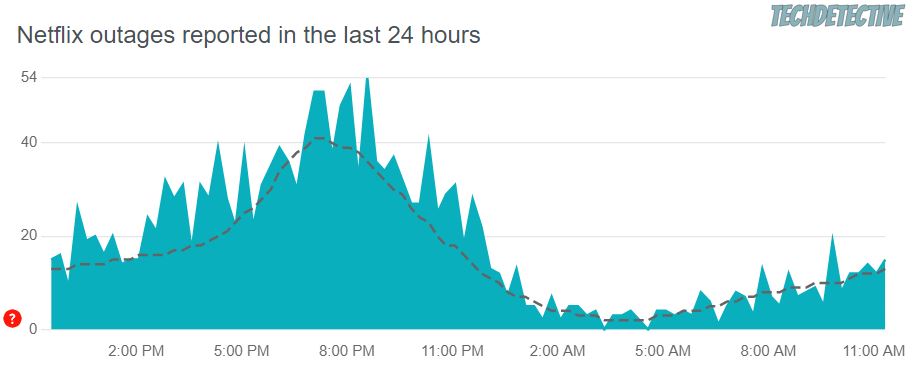
If Netflix is down, you’ll need to wait for at least a couple of hours until its IT team solves the issue.
Although it’s unusual, the app might encounter an issue while trying to connect to its servers. Moreover, sometimes bugs and glitches can interfere with how the app works.
This could explain why your Netflix profile disappeared.
But, don’t worry. More often than not, this annoying problem can be easily solved by logging out and back into your account.
Here’s how to do it:
Web-version:
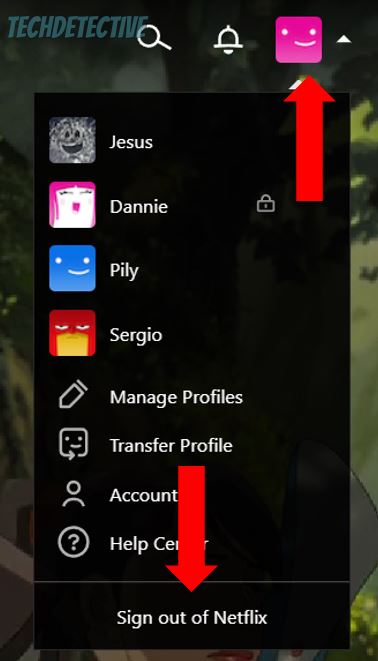
Mobile app:
TV or gaming consoles:
Once you’ve signed in to your account again, check if the issue was solved.
I hate to be the bearer of bad news, but if your profile is still missing, there’s a very good chance someone else deleted it.
To check if someone accessed your account without your permission, you’ll need to:
Web-version:
Mobile app:
Unfortunately, if someone hacked your account, the only way to recover a deleted Netflix profile is by contacting the app’s support team.
I know this is probably the last thing you wanted to hear, but you might find comfort in knowing that they may answer your concern quickly and help you find your profile.
Follow these simple instructions to contact Netflix’s support team:
Web-version:
Mobile app:
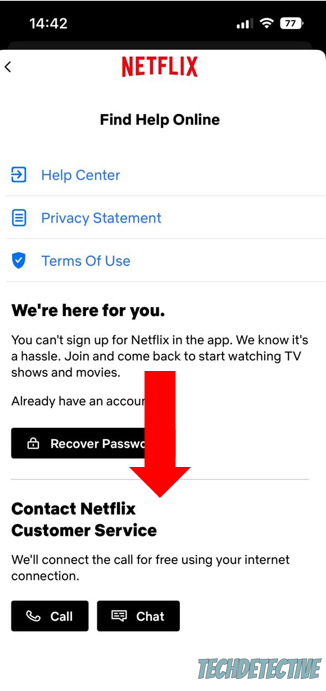
If you tapped on the “Call” button, Netflix will connect the call for free using your Internet connection.
I recommend mentioning to the app’s support team that you’ve already tried refreshing your Internet connection, checking the platform’s servers, and signing out and back into your account. This way, they can try a different fix.
As mentioned in the fix above, if your Netflix profile suddenly disappeared, chances are someone hacked your account.
To prevent this from happening again, I highly recommend changing your password. Follow these quick steps to do it:
Web-version:
By email or SMS:
Don’t forget to use a 12-character password with at least one capital letter, one symbol, and one number.
There’s nothing more frustrating than not being able to stream your favorite movies or shows because your Netflix profile disappeared.
Hopefully, now that we’ve covered everything, you’ll be able to solve the issue.
If you take anything away, please let it be that you can easily find your Netflix profile by refreshing your Internet connection, signing out and back into your account, and using a different device.
But if that doesn’t work, don’t forget to contact the app’s support team and change your password to protect your account from hackers.
Thank you so much for taking the time to read this quick article. If you found the five tips above helpful, please visit our site. We love solving all sorts of tech issues, so you don’t have to!
Have a wonderful rest of the day!