
Are you trying to figure out why Netflix has changed your profile picture?
Don’t worry, you’re not alone. You wouldn’t believe how many people I’ve seen struggle with the same issue.
Luckily, you’ve come to the right place for answers.
If your profile picture on Netflix has changed, there’s a good chance that the image isn’t available anymore due to licensing agreements, you’re using a VPN, or someone else is using your account.
Keep reading to learn different ways to avoid this situation from happening again!
As you may already know, Netflix allows its subscribers to choose a profile picture based on its original shows, such as Wednesday, Queer Eye, Bridgerton, etc.
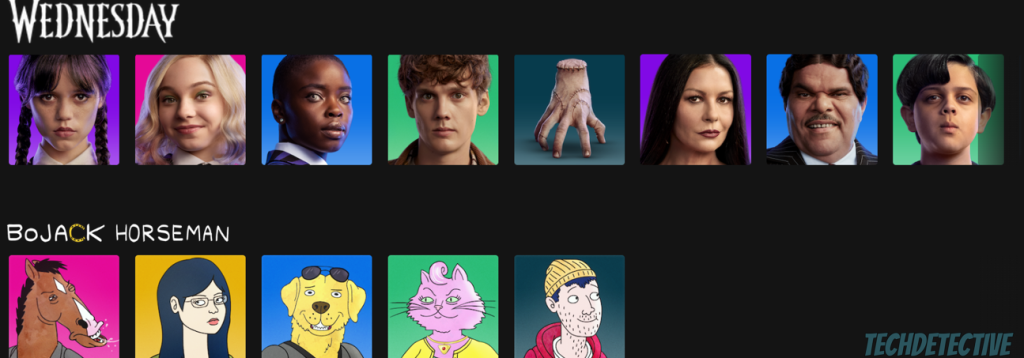
I’m sure you’ll probably agree that this is a great way to add a personal touch to your streaming experience.
Unfortunately, sometimes Netflix may automatically change your profile picture due to licensing agreements.
You see, when a TV show or movie is no longer available on the platform, Netflix is not allowed to use its images.
To check if that’s the case, go to the Netflix library, search for the show from which you selected your icon, and make sure that it’s available.
If it’s not, then there’s your answer: Netflix deleted the icon to avoid legal issues.
If you don’t like the profile picture that Netflix selected, you can easily change it again. Here’s how to do it:
Computer (web version):
Gaming consoles and Smart TVs:
Please note that the process of changing your profile picture on Netflix may vary depending on your device’s model.
If you’re like me, you’re probably connected to a VPN to hide your IP address and stream content that Netflix doesn’t offer in your country.
While doing this is a great way to improve your streaming experience and secure your connection, it could also explain why Netflix has changed your profile picture.
You see, the icon of the TV show you selected may not be available in the country in which you’re trying to stream content.
To avoid this situation from happening again, I recommend disabling your VPN while using Netflix.
Here’s how to do it:
Fire Stick:
iPhone and iPad:
Android:
Windows PC:
Mac:
If you couldn’t find your device on the list above, please search on Google for “How to disable VPN on [Your Device’s Name Goes Here]”.
Bear in mind that if you’re using a specific app to connect to a VPN, such as Tunnel Bear, you’ll need to open it and turn your VPN off.
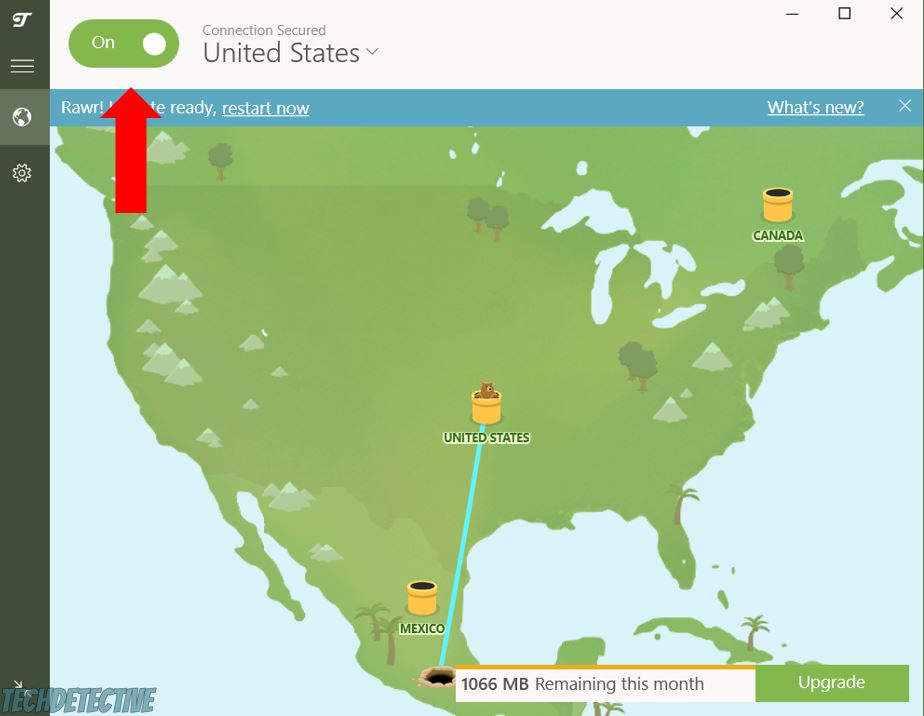
If your Netflix profile picture has changed, chances are someone else has access to your account.
This is why I recommend talking to your friends or family about this situation. Ask if they’re using your profile and changing the icon.
If they’re not, you might want to check your privacy settings to see if someone has hacked your account. Here’s how to do it:
Computer (Web version):
Mobile app (iOS and Android devices):
If you don’t recognize a device, please click on the “Sign Out” button and change your password. Here’s how to do it:
Web-version:
By email or SMS:
Try using a 12-character password with at least one capital letter, one symbol, and one number. Moreover, please avoid including your nickname or any other personal information that can be easily guessed.
Tip: If Netflix keeps changing your language, please try this fix.
That about covers it! I hope that this article has helped you understand why your Netflix profile picture has changed.
If you take anything away, remember that the show from which you selected your profile icon may not be offered on the platform anymore. Moreover, if you’re connected to a VPN while streaming content, Netflix may automatically change your profile picture due to your location and licensing agreements.
Don’t forget to check your privacy settings. This way, you’ll make sure no one else is pranking you and changing your profile picture.
Thank you so much for taking the time to read this article. If you like streaming content as much as I do, please visit our site. We’ve covered different platforms to help you enjoy your experience.
Have a wonderful rest of the day!