
Are you having trouble downloading content on Prime Video?
You’ve come to the right place! Believe it or not, this issue is more common than you’d think.
I know how frustrating this can be, especially when you’re going somewhere with no Wi-Fi.
Luckily, in this article, you’ll find different ways to get rid of this issue.
If Prime Video won’t download titles, chances are you have a weak Wi-Fi signal, your device doesn’t have enough storage space available, or you need to clear your cache.
The 7 ways to fix download issues on Prime Video are:
Keep reading to fix this problem!
Amazon Prime Video is one of the best streaming platforms out there. It offers hundreds of titles and features.
But, its download feature has caused controversy among subscribers because it’s only offered on certain devices.
This is why, the first thing I recommend doing is making sure your device is compatible with Prime Video’s download feature.
Below, you’ll find a list of the devices you’ll need to download the platform’s content:
Please make sure you’re using the app version on your device, since this feature is not available for browsers.
Tip: If you haven’t downloaded the app, go to the App Store, Google Play Store or Microsoft Store, search for Prime Video and tap on “Install”.
If you’ve installed the app and your device is compatible with Prime Video’s download feature, follow these quick steps to download any TV show or movie:
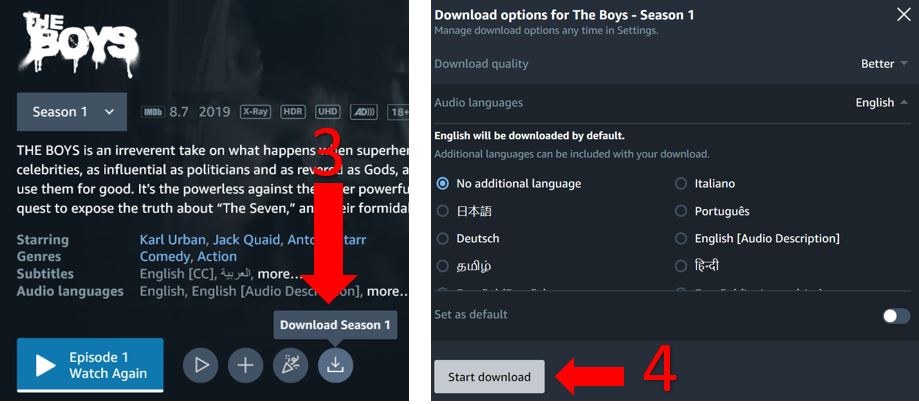
If you can’t download Prime Video’s titles, your Internet connection might be to blame!
The best way to download content is over Wi-Fi. Having a bad Internet connection could be the reason why Prime Video isn’t downloading your favorite TV shows or movies.
Don’t worry, though! You can easily test your internet speed by entering www.speedtest.net and pressing “Go”.
If the results show that your Internet is running slow, try restarting your modem and router. You can quickly do it by following these steps:

If the problem persists, it’s time for us to check your Internet plan.
You see, the more devices connected to the same network, the faster your Internet plan will need to be.
If your Internet plan is fast enough, you’ll be able to simultaneously download movies and TV shows, watch videos, or even play video games without inconvenience.
Tip: Multiply the number of people living in your house by 25 Mbps to know what Internet plan is best for your needs. This way, if you’re living with your partner, you’ll need a plan of at least 50 Mbps.
Downloading your favorite TV shows or movies to watch them offline is great! Sadly, you’ll need enough storage space available on your device to complete this action.
If Prime Video won’t download titles, you might need to do some memory cleaning.
You can easily see how much space you have left on your device by following this quick guide:
For iPhone and iPad:
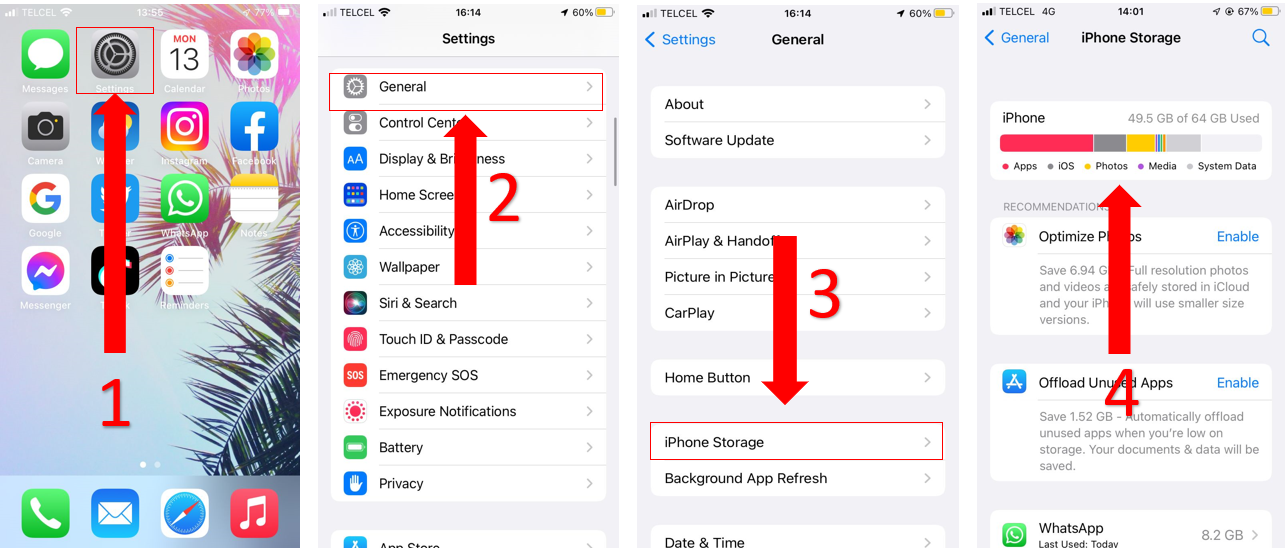
For Android devices:
Fire tablet:
Windows PC:
Mac:
If your storage space is full, don’t worry! Follow these tips to fix this issue and download your favorite movies:
Once your device has enough storage space, please connect to a strong Wi-Fi signal and try downloading Prime Video’s titles again.
Using an older version of the platform’s software may explain why you’re having trouble downloading content, or using other Prime Video’s features.
Normally, apps will automatically update on your device, but this process can be interrupted due to crashed background processes, network issues, and other unexpected circumstances.
Luckily, you can manually update Prime Video on your device. You’ll just need to:
For iPhone and iPad:
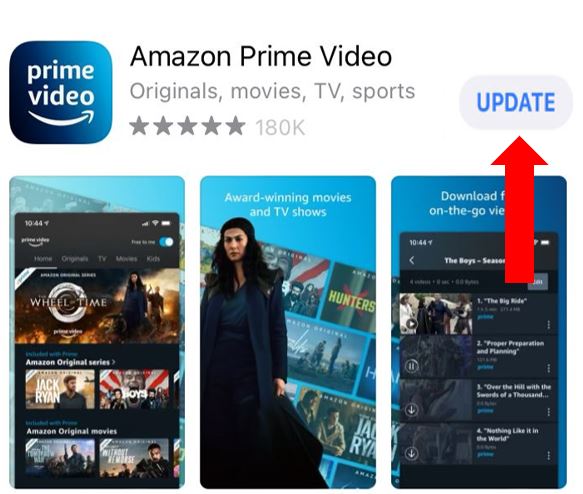
Android:
Fire tablet:
Windows PC (Windows 11):
Mac:
Once you’ve updated the app, try downloading any movie or TV show again to see if the problem was solved.
If it persists, don’t worry! Keep reading to learn more about other ways to fix it.
If you’re still having trouble downloading content on Prime Video, you might want to clear your cache.
If you’re wondering what “cache” means, I got you! This is where temporary information is stored, such as fonts, images, videos, and even login credentials.
Your app’s cache eliminates the need to re-download this data every time you launch the platform, which reduces loading times to improve your watching experience.
Sounds great, right?
Sadly, it’s no perfect. If there’s an issue with a file stored in your cache, you may experience numerous performance problems while trying to use Prime Video, such as downloading and disconnecting issues.
You can easily get rid of these by clearing your cache every once in a while. Follow these steps to do it:
iPhone and iPad:
Android:
Fire Tablet:
Windows PC:
Once you’ve completed the steps above, open Prime Video and sign in to your account. Then, try downloading any movie or TV show.
VPNs have great advantages, these allow us to securely navigate and access international content.
Sadly, streaming platforms don’t share the thought. They put a lot of effort into blocking VPNs because of their distribution and licensing agreements.
You see, if you’re living in Canada and are streaming a movie that is only offered in France, Prime Video may have serious legal issues because it doesn’t have the necessary permissions to stream that movie in your country.
If you’re connected to a VPN, Prime Video may be limiting some features in your account, such as not being able to download content.
To see if that’s the problem, disconnect from your VPN and try downloading any TV show or movie again.
If none of the fixes above have solved the issue, the platform’s servers may be to blame!
Although it’s unusual, Prime Video’s servers may be down due to different reasons, such as coding errors or an overload of traffic. This could explain why you’re not able to download content.
To see if the servers are down:
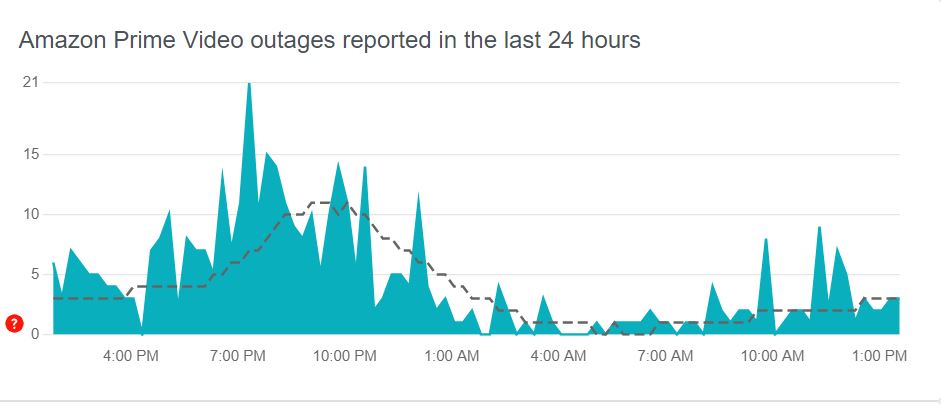
If Prime Video’s servers are down, the only thing you can do is wait until the problem is resolved.
Don’t worry, though! Server downtime hardly ever lasts long.
That about covers it! Hopefully, with the help of this article, you’ll be able to download your favorite movie in no time.
Remember, quick actions like checking your Internet connection, clearing some storage space on your device, updating the app or clearing your cache can solve the issue.
Thanks for taking the time to read this article. If you found it helpful, please make sure to check out our other related content below.
Here, at Tech Detective, we’re passionate about bringing solutions to everyday problems.
Enjoy your movie!