Stuck trying to stop Slack from opening in your browser?
Sadly, this is not the first time I’ve heard this. You wouldn’t believe how many people are struggling with the same issue.
Not being able to use Slack’s desktop app can be really annoying. But the good news is that you’ve come to the right place to get this problem solved.
If Slack keeps opening in your browser, you’ll need to adjust your settings. But, if that doesn’t work, try reinstalling the app.
Keep reading to stop Slack from opening in your browser!
Although Slack is one of the best collaboration platforms out there, sometimes its performance issues can be super annoying.
The app’s desktop version offers exclusive features, and not being able to enjoy them because Slack keeps opening in your browser sucks.
Sadly, hundreds of users complained about this issue and Slack’s support team didn’t offer a solution.
But, don’t worry. I’m here to help.
When you’re trying to sign in to your account on the desktop app, Slack will redirect you to your browser and ask you to enter your login credentials there.
Then, you should be redirected to the desktop app again. But, when this doesn’t happen, opening your workspace menu should do the trick.
Follow these simple steps to stop Slack from opening in your browser:
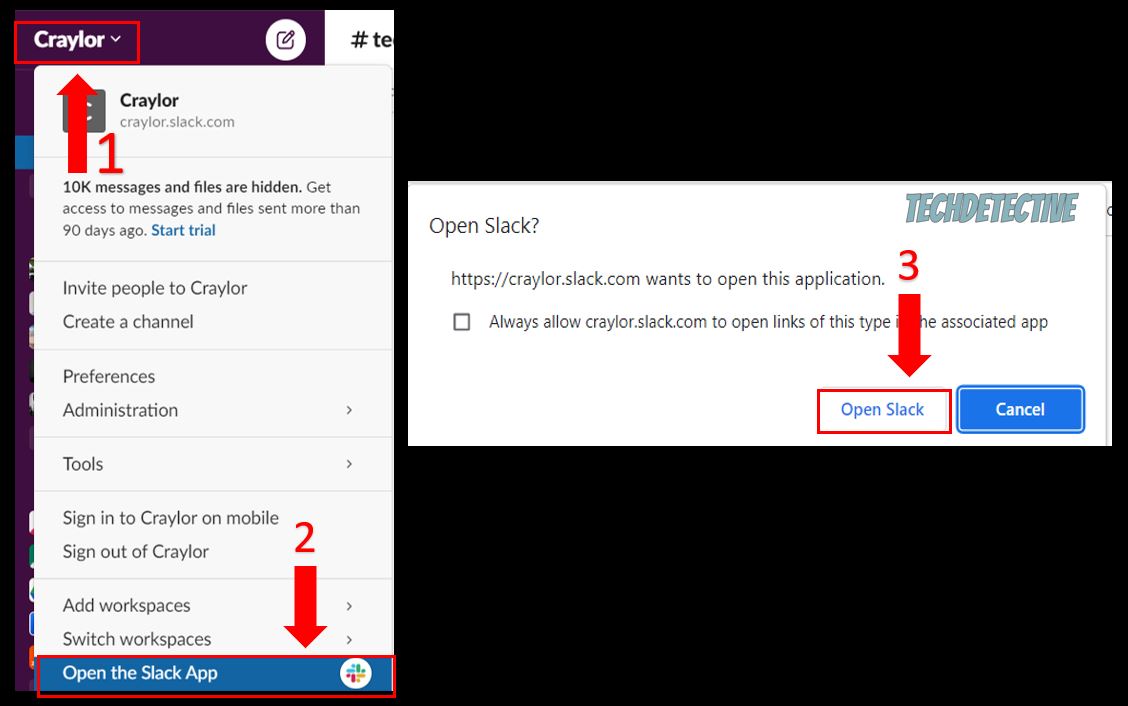
If you’re using Slack’s mobile version and your browser opens whenever you click on a link, try adjusting your settings. To do it, you’ll just need to:
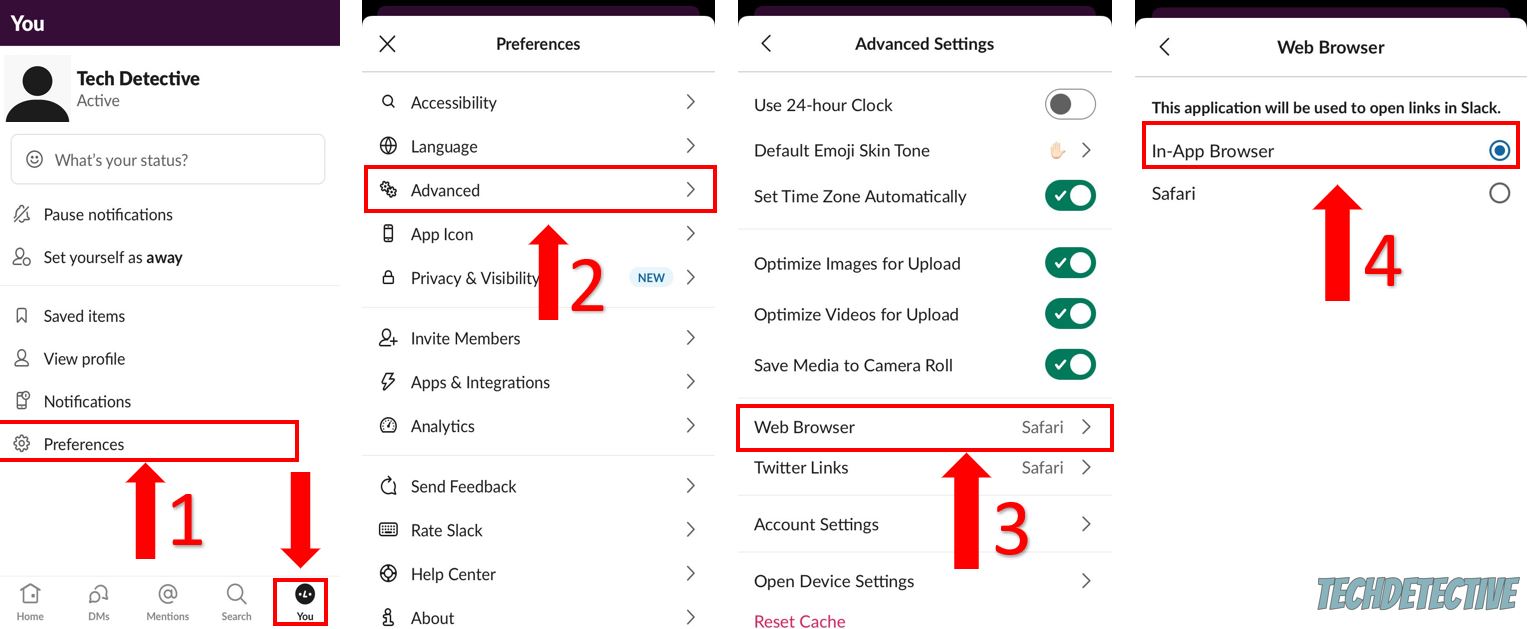
Once you’ve completed the steps above, I recommend force quitting the app and opening it again to refresh any background process. Then, try clicking on the link again to see if the issue was solved.
Tip: The process of force quitting an app may vary depending on your phone’s model, but normally you can do it by swiping from the bottom of your screen and pausing in the middle. Then, swipe up on Slack.
If you’ve tried opening your workspace menu and adjusting your preferences, but Slack keeps launching in your browser, it’s time for us to reinstall the app.
I know, this is probably the last thing you wanted to hear. After all, the whole point of installing Slack for the first time is not having to repeat this process countless times.
But, believe me, this is one of the most effective ways to get rid of bugs and corrupted files that were causing the issue.
You see, by reinstalling Slack, you’ll be able to restart every file and code from scratch and get rid of multiple errors, such as crashing issues, login difficulties, and of course, not being able to use Slack’s desktop app.
Reinstalling Slack is really simple and quick. Follow this guide to do it:
Windows PC:
Tip: You can also uninstall Slack by clicking on the Windows icon at the bottom of your screen, typing “Slack” and right-clicking on it. Then, select “Uninstall” from the drop-down menu.
Mac:
Once you’ve reinstalled the app, launch it and sign in to your account. You may be asked to enter your login credentials in your browser, but don’t worry, this is completely normal. You should be redirected to Slack’s desktop app once you’ve logged in to your account.
If you’re using Slack’s mobile version and the app keeps opening links in your browser even when you’ve already adjusted your preferences, try reinstalling it.
To do it, you’ll just need to:
iPhone:
Android.
There’s nothing more annoying than not being able to use Slack’s desktop app because it keeps opening in your browser.
I hope that this article has helped give you some more confidence in solving the issue.
If you take anything away, please let it be that the easiest way to stop Slack from opening in your browser is by clicking on the name of your workspace and selecting “Open Slack App”.
And, if you’re using your phone and Slack keeps opening links in your browser, remember that you’ll need to adjust your preferences. However, if these fixes didn’t do the trick, reinstalling the app just might.
Thank you so much for taking the time to read this article. If you ever experience a different issue while using Slack or other collaboration platforms, don’t forget to check out our site. We’re passionate about solving all sorts of tech issues.
Have a wonderful day!