
Stuck trying to figure out why Ticketmaster is not showing your tickets?
There’s nothing more frustrating than not being able to access your tickets, especially when you’ve waited all year to go to that concert.
But, don’t worry, you won’t miss your event. With the help of this article, you’ll be able to see your tickets and forget all about this problem.
If the Ticketmaster app isn’t showing your tickets, you’ll need to wait and make sure the app is fully updated. You can also try clearing your cache, and checking your account or Ticketmaster’s servers. But, if that didn’t work, you’ll need to contact the app’s support team.
Keep reading to solve the issue!
If you’re reading this, you probably bought tickets to your favorite artist’s concert or to a special sports event and are super excited.
It’s very common to access your tickets immediately after purchasing them, especially if you bought tickets for your friends, and you want to transfer them.
But there’s nothing more annoying than not being able to do it because the Ticketmaster app isn’t showing your tickets.
I know, this issue can be super annoying. You wouldn’t believe how many people are in the same situation as you.
I hate to be the one that breaks the news, but sometimes tickets will only become available 5 days before the event.
This is why I recommend waiting until the tickets become available.
If the event is less than 5 days away and Ticketmaster is still not showing your tickets, chances are the app is not running on its latest version.
You see, sometimes bugs can interfere with the way Ticketmaster works, and they may be the reason you can’t see your tickets.
Updates usually get rid of them and add new features that will improve your app’s performance and your overall experience.
Try installing Ticketmaster’s latest version to solve the problem. Follow this quick guide to do it:
iPad and iPhone:
Android:
Once you’ve completed the steps above, please try accessing your tickets again by following these steps:
But, if the Ticketmaster app is still not showing them, try using the web version.
Please note that Ticketmaster is only compatible with Google Chrome, Microsoft Edge, Safari, and Mozilla Firefox. If you’re using a different one, such as Internet Explorer, you may experience all sorts of tech issues.
You may not know this, but a corrupted cache may be the reason the Ticketmaster app is not showing your tickets.
Before continuing, it’s important that you understand what “cache” means. If you are tech-savvy and already know, please feel free to jump to the solution, but if not, read on.
You can think of your cache as a desk drawer where you can access documents, clothes, and other objects that you use every day quickly.
This same principle works for your app’s cache, as it stores data that can be useful (such as background images or fonts). This way, Ticketmaster can access this information from your cache folder instead of downloading it from its servers.
Your cache can make Ticketmaster load faster, but if a file stored in it becomes damaged, you may experience all sorts of tech issues, such as not being able to access your tickets, login difficulties, and much more.
But, don’t worry. You can quickly solve these problems by simply clearing your cache. Follow this quick guide to do it:
Android:
If you have an iPhone or an iPad, you’ll need to offload or reinstall Ticketmaster to clear its cache. To do it:
And, if you followed the advice I gave in fix #2 and are using the web version, you’ll need to clear the cache and cookies of your browser.
If you’re using Microsoft Edge, you’ll need to:
But, if you’re using a different browser such as Chrome, Safari, or Firefox, please go to Google and search for “How to delete cookies on <Your Browser’s Name Goes Here>”.
If the Ticketmaster app is still not showing your tickets, you’re probably logged into a different account than the one that you used to purchase the tickets.
Don’t worry, this can happen to all of us.
To solve this issue, you’ll just need to sign out from the account that you’re currently using and log into the correct one.
Follow these simple instructions to do it:
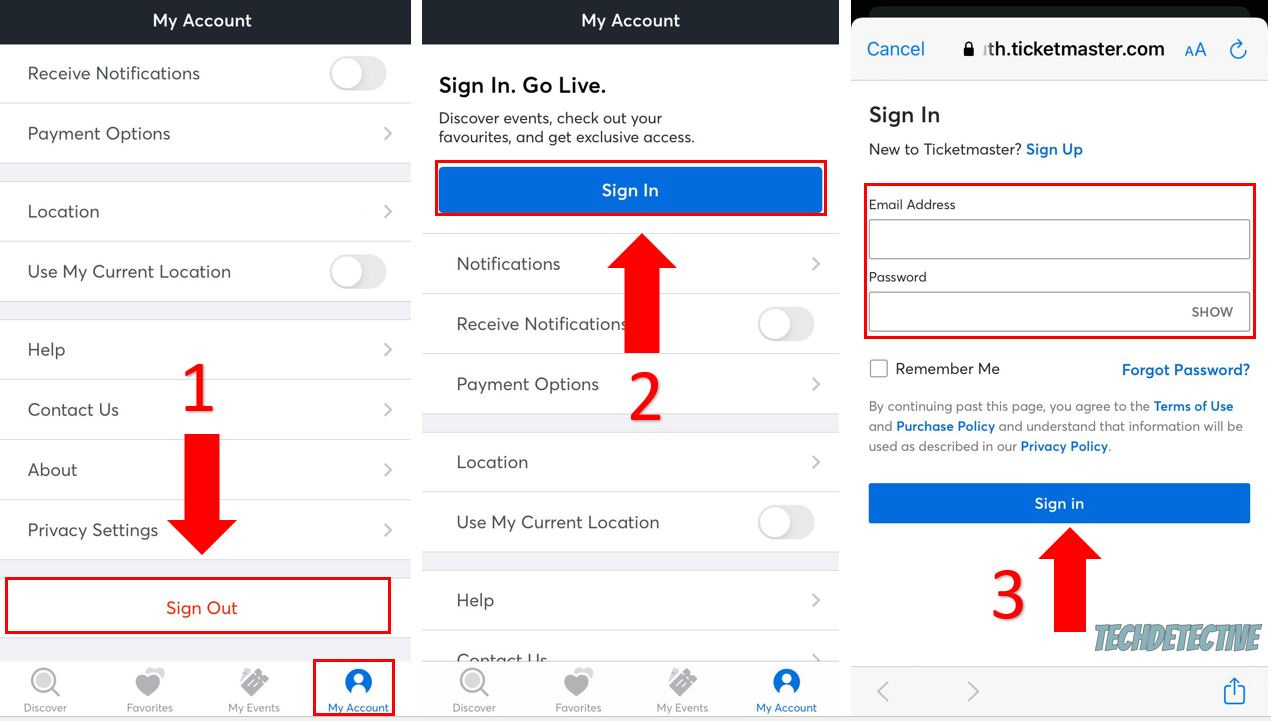
If Ticketmaster is still not showing your tickets after updating the app, clearing your cache, and checking your account, there’s a very good chance that the platform’s servers are down.
You see, servers are in charge of storing important data and backing it up in the cloud, managing user traffic, and preventing system failures.
Sadly, when they’re not working correctly due to a bug or human error, you can experience multiple performance issues while using Ticketmaster. This could explain why you can’t access your tickets.
Unfortunately, when servers go down, all you can do is wait for the platform’s IT team to solve the issue.
I recommend following Ticketmaster on Twitter. They normally let their followers know if their site is having issues.
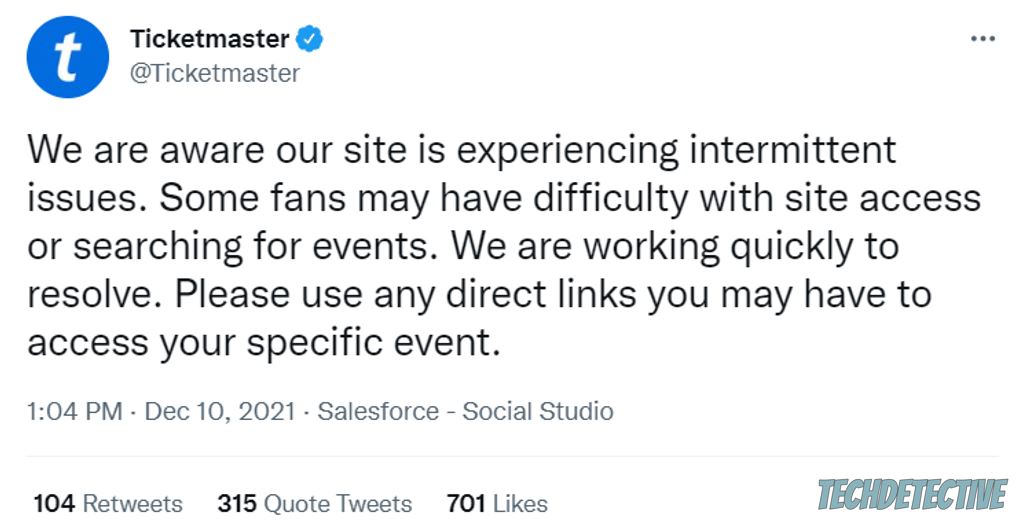
You can also enter downdetector.com/status/ticketmaster/ to check if other users have reported the same problem.
If none of the fixes above have solved the problem, it’s time for us to contact the app’s support team.
I know, this is probably the last thing you wanted to do, but they may help you access your tickets and solve any other issues.
To do it, you’ll need to submit a request on Ticketmaster. You’ll be asked to enter your name, last name, email address, phone number, order/confirmation number, and event name and date.
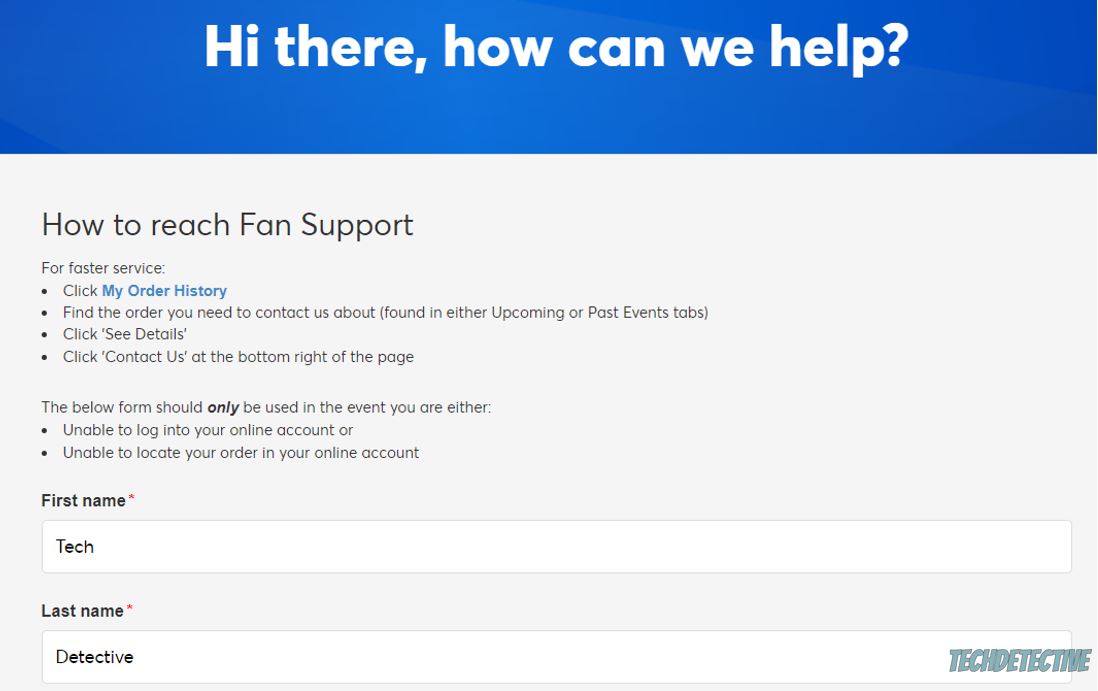
You’ll also need to explain the issue. Here’s a template you can use:
Subject: The Ticketmaster app is not showing my tickets.
Question:
Hi there,
I bought tickets to see [Event Name Goes Here] this [DD/MM/YYYY] on [City and country of the event], but the Ticketmaster app is not showing my tickets.
The event is less than five days away, and I’ve tried updating the app and clearing its cache. I’m also signed in to the same account that I used to purchase the tickets.
Could you please help me?
Please let me know if you need any more information. Thank you,
[Your Name]
Please note that Ticketmaster’s support team is available from 9 am to 12 am Eastern Time Zone and will reply to your message during business hours.
That about covers it! I hope that this article has helped give you some more confidence in solving the issue.
Remember, if Ticketmaster is not showing your tickets, you’ll need to wait because some tickets will only become available 5 days before the event.
But, if the event is less than 5 days away and the issue persists, don’t forget to update the app, clear your cache, or contact Ticketmaster’s support team.
Thank you so much for taking the time to read this article and try the 6 fixes above. If you ever experience a different issue while using Ticketmaster or any other platform, don’t forget to check out our site.
We’re passionate about helping people tackle everyday issues.
Enjoy your concert!