
Are you stuck trying to figure out why you can’t log in to Ticketmaster?
You’re not alone! This might be hard to believe, but many people find themselves in the same situation every single day.
I know how annoying it must be to have this happen. Especially when you’re short on time or want to ensure you can still buy the best tickets available.
But don’t worry, you’ve come to the right place for answers. Below, you’ll find a list including several fixes that will help you solve this problem once and for all.
If you can’t log in to Ticketmaster, try double-checking your credentials, checking the platform’s servers, and taking a look at your internet connection. If that doesn’t work, you can also try clearing your cache & cookies, and updating the platform.
Read on to never miss out on another event!
Ok, I know this one might seem unnecessary, but you wouldn’t believe how many people find this to be the source of the issue. Ticketmaster, just like any other app that handles and stores payment information, requires users to create complex passwords.
Sometimes, mistakes can be made even when you’ve written your credentials down on a piece of paper. And if you consider that you can never see what you’re typing, having this happen becomes more and more likely, right?
Solution: If you suspect this to be the case, type every character slowly and carefully to decrease the possibility of a typo. Provided that you’re unsure about your email or password, try contacting Ticketmaster’s support team via email or phone. They can help you reset your information and log back in.
Next, I’d like us to make sure that everything’s ok in Ticketmaster’s HQ.
If you have no idea what servers are, that’s ok. Every day is a new opportunity for learning, and I’m more than happy to explain.
Long story short, servers are giant towers of Tech equipment that help things run smoothly when there are millions of people using an app or service. They’re in charge of backing up data in the cloud, managing user traffic, and storing resources that are constantly needed.
Believe it or not, within every IT department that handles this technology, there are special engineers tasked with maintaining, updating, and improving servers as much as possible. This helps guarantee that they’ll be shielded from most threats.
And while modern servers are nearly indestructible, there are still some elements that can affect the way they work. Things like overheating, short circuits, break-in attempts by black-hat hackers, and coding bugs might explain why you can’t log in to Ticketmaster, or why the app keeps crashing.
In order to diagnose this, we must look into the very core of these devices. But don’t worry, it’s much simpler than it sounds.
Solution: To get a clearer view of what’s going on, let me teach you a simple and quick way to check the real-time status of the platform’s servers.
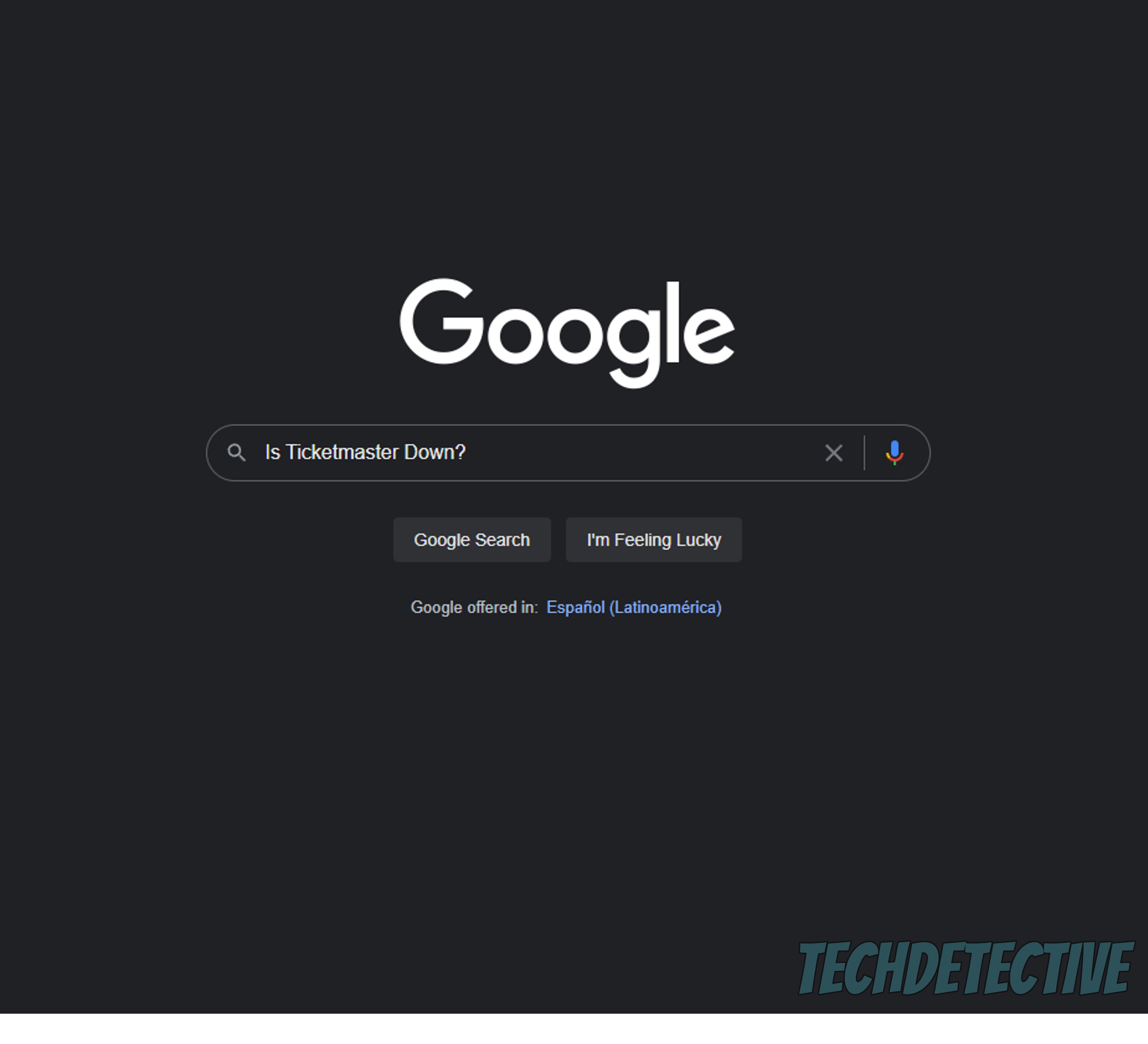
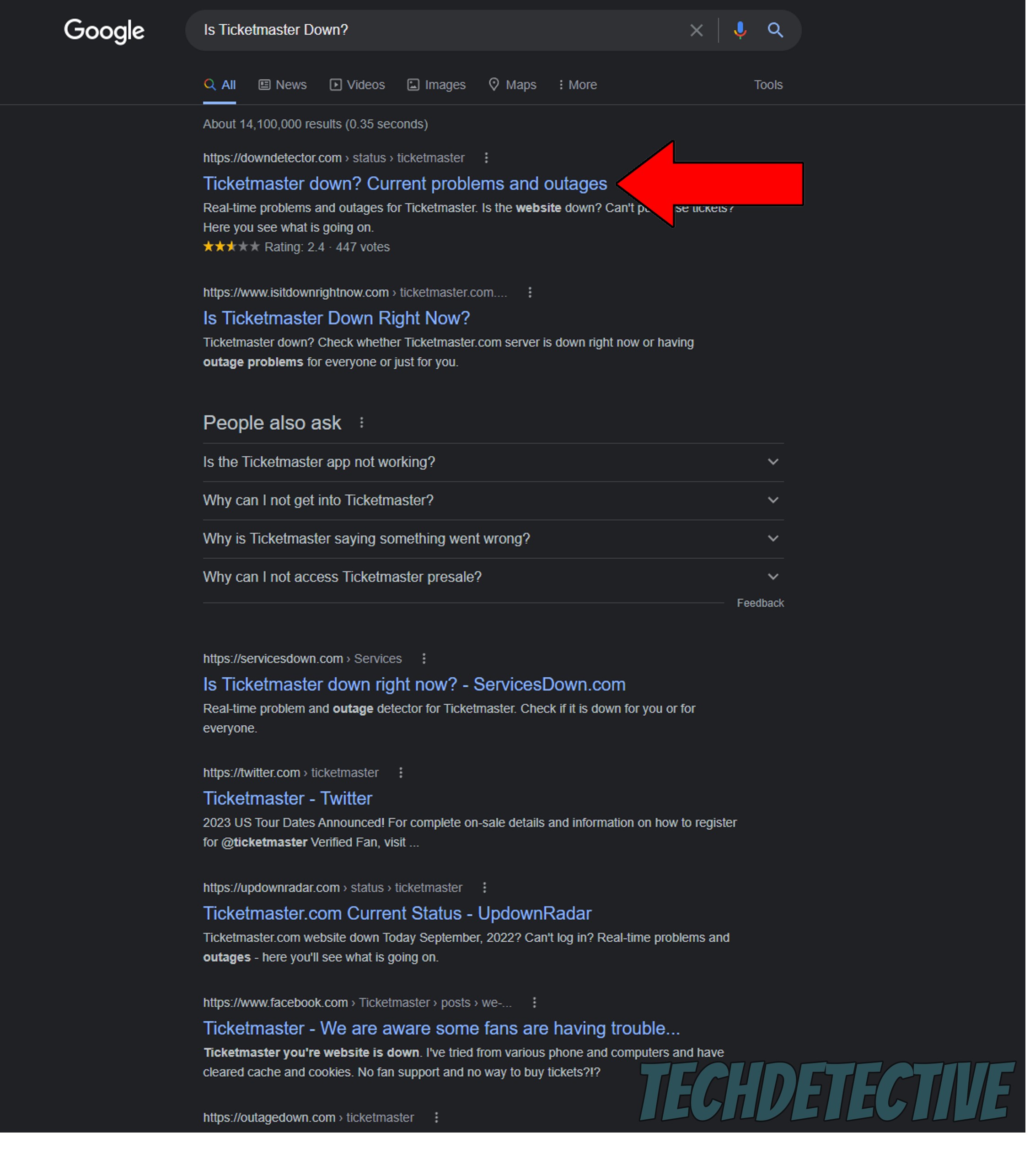
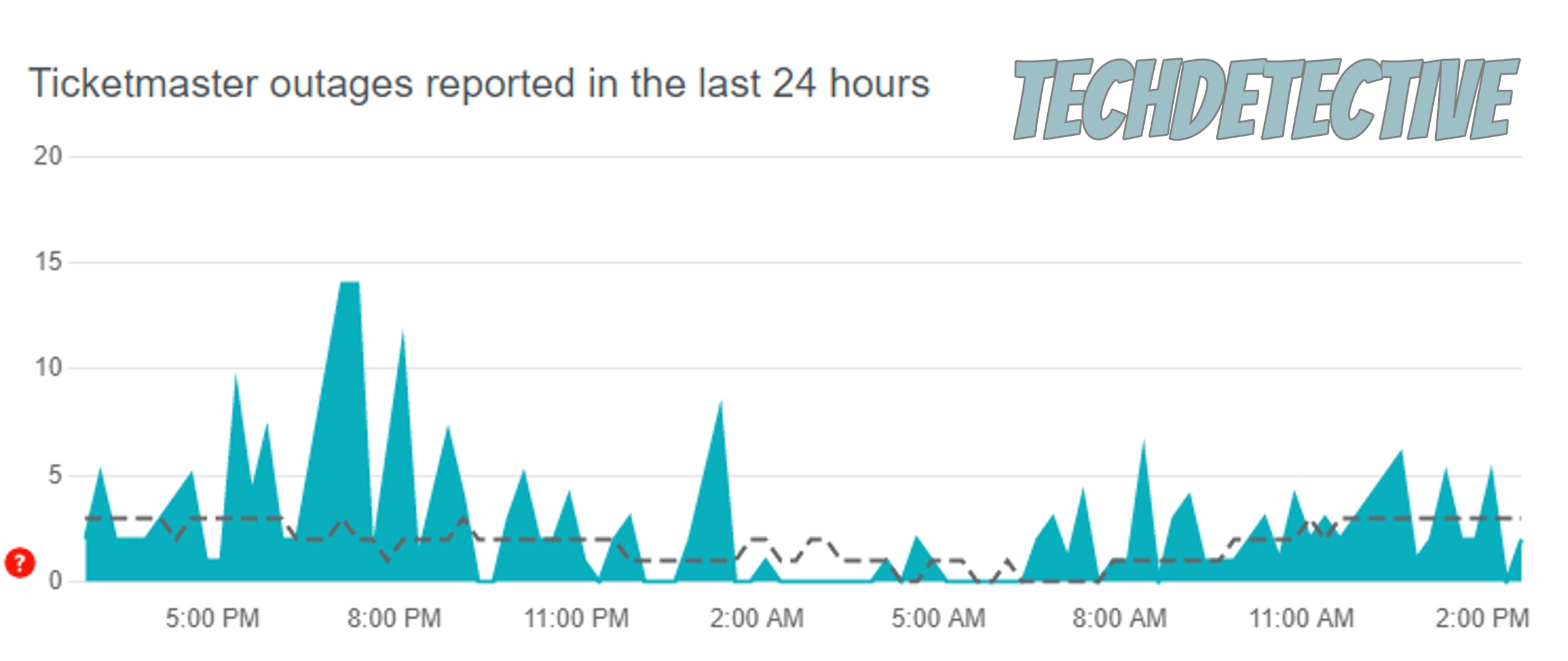
Sadly, if you see tall spikes forming in the graph above, it means many users are reporting issues, which would confirm server failure.
Now, don’t panic. Events like these are any IT department’s daily bread, so they know exactly how to address them. Everything should be back up and running soon.
Moving on, let’s take a look at the status of your internet connection.
I know you might be thinking, “There’s no way my network is struggling. I wouldn’t be able to be here if that was the case”, and while I’d love to agree with you, things can sometimes be a little more complicated.
You see, it’s much easier for a failing network to perform a Google search or send a text than it is to load an entire webpage and the resources that come with it. This means that IT IS possible for you to be here while also noticing that you can’t log in to Ticketmaster.
Now, this can be happening for many reasons. Maybe your plan is too slow and there’s too many people in your home, or perhaps your provider is having trouble. Whatever the case, one thing’s for sure – you need to address this as soon as possible.
Solution: First, let’s estimate your network needs. In order to prevent issues, I normally recommend that everyone within a home has at least 15-20 Mbps to go about their day. Since most networks’ speeds are usually divided equally between the number of devices connected to them, you’ll want to do some simple math. If you live with 4 other people, you’ll want a plan that offers anywhere between 75-100 Mbps.
Assuming that your current plan is already lightning fast, I’d recommend calling your provider next and asking if they’re having coverage issues. If they say everything’s fine on their end, then try resetting your modem and see what happens.
Never done it before? No worries. It’s really simple:
Now, I’d like us to make sure your cache & cookies are not to blame for this.
Whether you’re well-versed in Tech terminology or are a newcomer to this world, a quick walkthrough of both concepts can’t hurt. Let’s start with the cache.
This is where data like audio, video, user preferences, and login credentials are stored. By keeping all this readily available, the platform can load much quicker when launched, saving you precious minutes.
Simple, right? Now let’s talk about cookies.
These are developer tools that help make your browsing more efficient and increase the accuracy of targeted ads.
Normally, they’re both great tools for anyone to have. But in some cases, a corrupted file can be stored within them by accident, which could explain why you can’t log in to Ticketmaster.
When this happens, you’re better off clearing them.
Solution: I know this sounds complicated, but trust me, it’s actually a very simple process. Here’s how it goes on Android and Google Chrome:
Google Chrome:
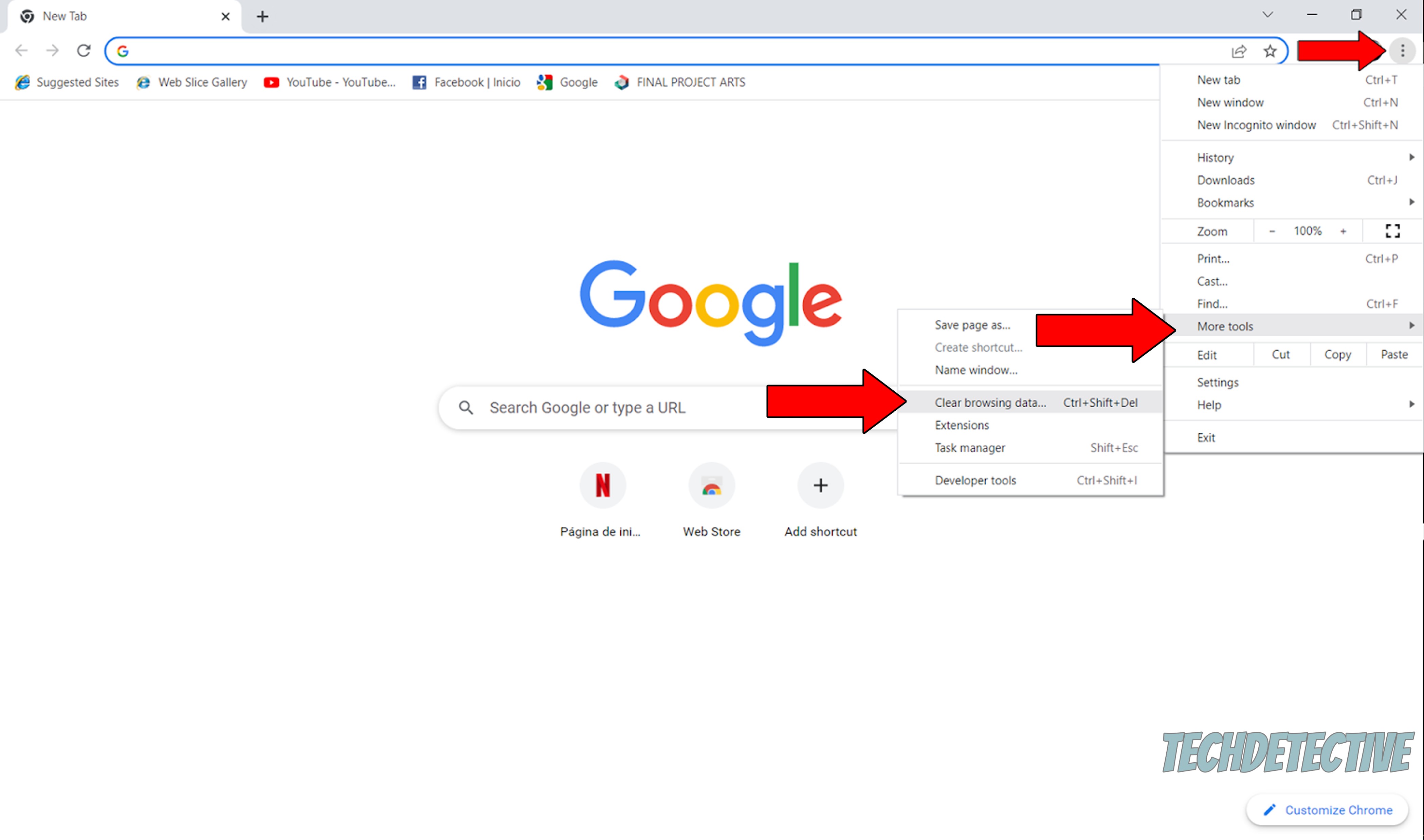
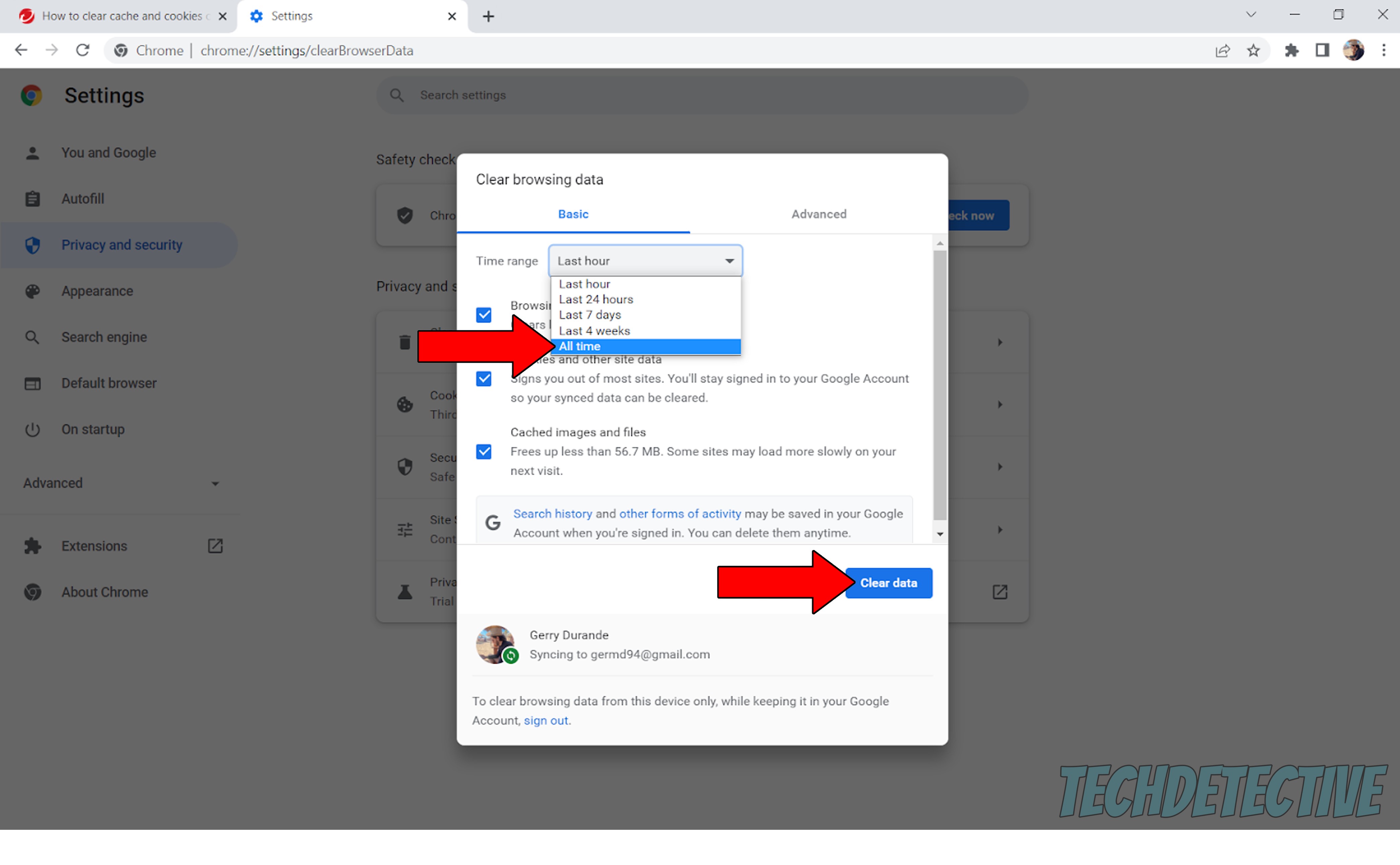
Lastly, let’s make sure you have the latest version of the platform installed.
I understand that this isn’t the most exciting thing to keep an eye on, but it’s actually very important if you want to avoid more technical difficulties down the line. And there’s a very good reason for this.
You see, every update comes packed with new features, and solutions for bugs that might have been giving you trouble for a while. And if that wasn’t reason enough to keep your peepers open, there’s also the fact that when newer versions of an app are released, older ones stop being supported.
This is not set in stone, but it is a common practice among Tech companies, as storing several app versions on their servers is a waste of time, space, and money.
Now, in most cases, this is not something that should keep you up at night, as there’s automatic updating. But sometimes a bug, a bad file or a weak network can prevent this feature from doing its job.
Any of these events could explain why you can’t log in to Ticketmaster and why you’re experiencing issues like a lack of sound on other platforms.
The best way to address this is by downloading and installing the latest version of the app on your devices.
Solution: Doing this is very easy, just follow these simple steps:
For iOS:
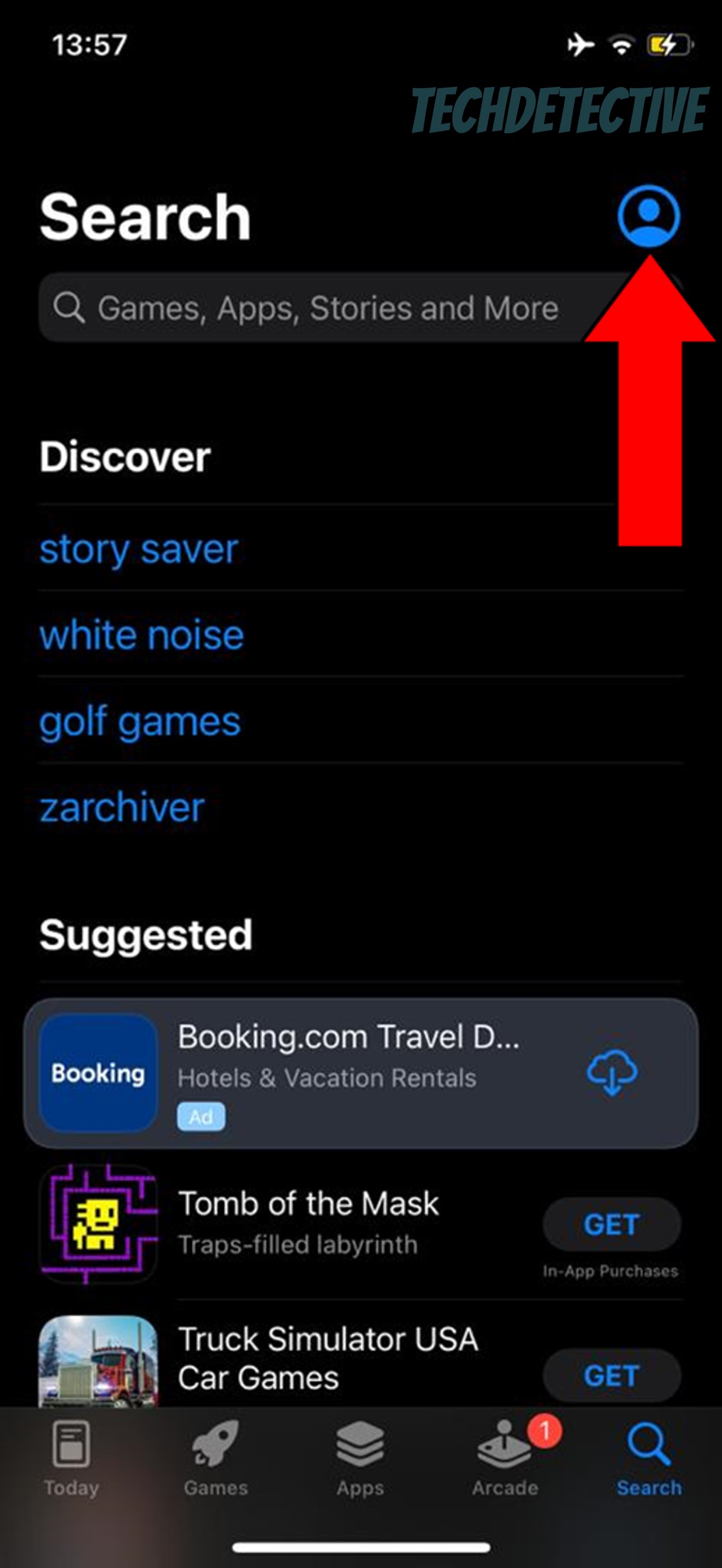
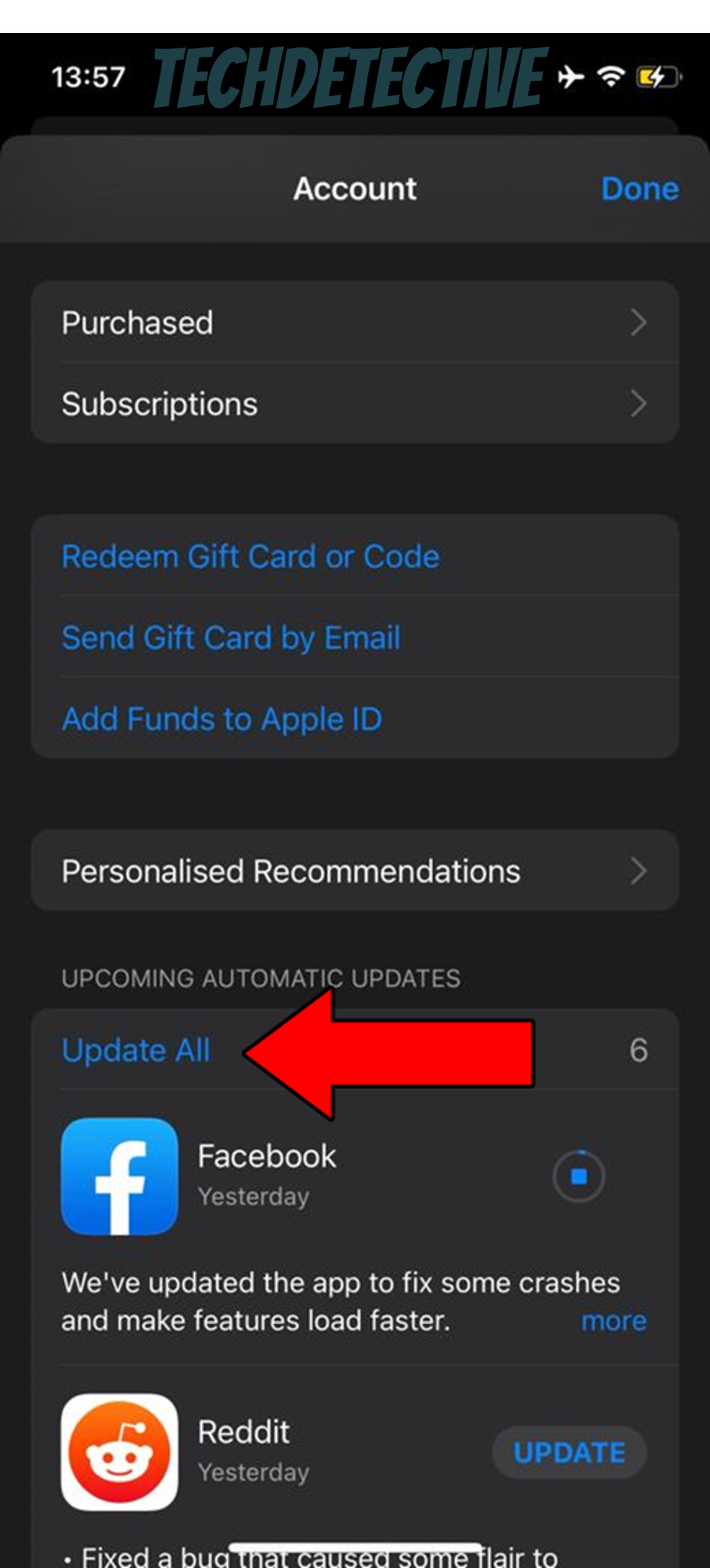
For Android:
All done!
When you can’t log in to Ticketmaster, a roller coaster of emotions might come over you. From confusion to frustration and resignation, I bet you’ve felt them all. However, I hope this piece has helped you see that, more often than not, being your own technician is easier than it seems.
It’s always a good idea to analyze a problem from all angles and take your time with each fix. Remember that proper troubleshooting relies heavily on patience and organization.
Thank you for sticking with me all the way to the end. If this article proved valuable to you, it’ll make you very happy to learn that there’s new content to enjoy every week. While our latest masterpiece comes out of the oven, why don’t you check out our other resources below and become a Tech Detective yourself?
Best of luck to you!