
Stuck trying to figure out why Ticketmaster won’t let you transfer tickets?
Sadly, I’ve been there too. I know how frustrating it can be to have this happen, especially when you bought tickets for your friends, but everyone will arrive at the event at different times.
Unfortunately, this issue is more common than you’d think. But, the good news is that with the help of this article, you’ll be able to solve it in no time.
If Ticketmaster isn’t letting you transfer tickets, chances are there’s a problem with your browser or your tickets are not eligible for transfer.
But, don’t worry. Try these 3 simple fixes to leave this situation in the past:
Read on to transfer your tickets!
Ticketmaster is one of the largest ticket distribution companies in the world due to its multiple features. It allows users to discover concerts and events, buy, sell, and transfer tickets.
I’m sure you’ll agree with me that coordinating everyone’s meet-up time can be challenging and stressful. This is why the transfer feature is great. It allows us to send tickets to our friends, so they can enter the event on their own time.
This is a great way to stop worrying about being late for a concert.
Sadly, this feature has caused controversy because thousands of users aren’t able to use it. If that’s your case, I recommend checking your event.
You see, sometimes the tickets are still not available for access, so you’ll need to wait until the day of the concert to transfer them.
But, if the transfer option is greyed out even on the day of the event, chances are the type of ticket that you bought is not eligible for transfer.
Sadly, if that’s the case, you and your friends will need to arrive together at the concert.
Although Ticketmaster allows you to transfer tickets using your phone, the best way to do it is by using the web version.
You wouldn’t believe how many people I’ve seen struggle with this issue, just because the mobile app wasn’t working.
Luckily, using the web version to transfer tickets is really quick and simple, you’ll just need to:
If you’ve tried the steps above, but you still can’t transfer tickets, chances are there’s a problem with your friend’s email.
To check if that’s the case, please try using a different one.
Although this is unusual, sometimes people aren’t able to find the email that gives them access to their tickets.
When this happens, the best thing your friends can do is check their spam or junk folder.
You see, sometimes emails will be categorized as spam if they contain too many images and certain words, such as “congratulations”, “amazing”, etc.
If the ticket transfer email was sent to their spam or junk folder, please ask them to mark it as “Not Spam”.
I also recommend telling them to add Ticketmaster to their “safe senders and domains list” to prevent this situation from happening again. To do it, they’ll just need to:
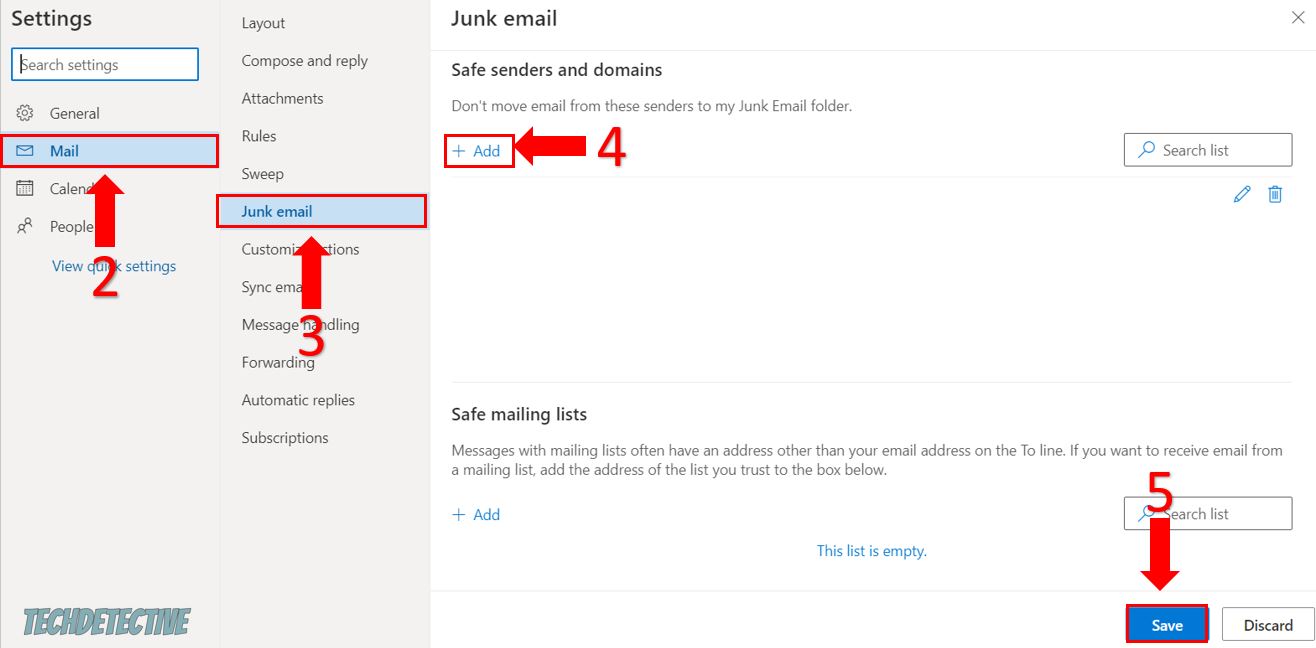
The steps above showed how to edit their “safe senders and domains” list on Outlook. But if your friends are using a different email company, please ask them to launch Google and search for “How to edit safe senders and domains list on <their email goes here>”
If nothing has worked so far, chances are there’s a problem with the browser you’re using.
You see, Ticketmaster is only compatible with Google Chrome, Mozilla Firefox, Safari, and Microsoft Edge. If you’re using a different browser, like Internet Explorer, you may experience all sorts of technical issues, such as not being able to transfer tickets, reset your password, or sign in to your account.
But, if you’re using a compatible browser, chances are it’s not fully updated.
You see, when a browser releases a new version, it’s usually for a very good reason. Updates protect you against security problems, such as viruses.
Moreover, they can improve your browsing experience since they can get rid of the bugs that were preventing some websites from working as they should.
Normally, updates will be automatically installed on your computer. But, if you’re like me and haven’t closed your browser in a while, this process will be interrupted.
But, don’t worry. You can still manually update your browser. Follow this quick guide to do it:
Google Chrome:
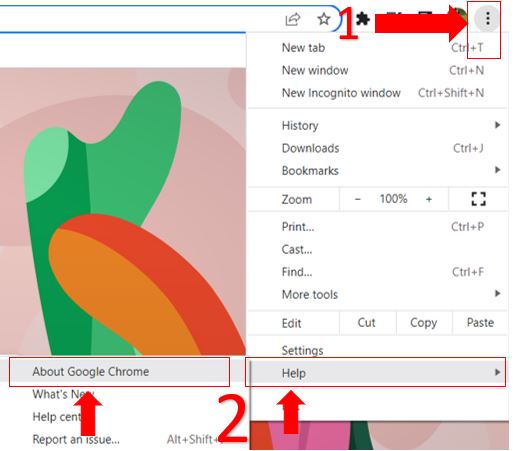
Microsoft Edge:
Mozilla Firefox:
Moving on, I’d like you to clear your cache and cookies. This way, you’ll be able to get rid of any corrupted file that was keeping you from transferring your Ticketmaster tickets.
Doing this may sound like a difficult thing to do, but it’s really quick and simple, you’ll just need to follow these simple instructions:
Google Chrome:
Microsoft Edge:
Mozilla Firefox:
Once you’ve updated your browser and cleared your cache and cookies, please go back to Ticketmaster and try transferring your tickets again.
Not being able to transfer tickets can be super annoying, especially when you won’t be able to get to the event at the same time as your friends.
Luckily, with the help of this article, you’ll be able to solve this issue in no time.
Remember, if Ticketmaster is not letting you transfer tickets, try checking your event to see if your tickets are eligible for transfer, or try sending them on the day of the concert.
Moreover, try using the web version, and don’t forget to clear your cache and cookies and check if your browser is running on its latest version.
Thank you so much for taking the time to read this article. If you ever experience a different issue while using Ticketmaster or other platforms, please check out our site. Here at Tech Detective, we love solving all sorts of tech problems.
Have a wonderful day!