
Stuck trying to change your password on Ticketmaster?
That sucks! There’s nothing more annoying than forgetting your password and not being able to reset it, especially when you want to buy tickets for your favorite artist’s concert.
Sadly, thousands of people are struggling with the same issue. But, the good news is that with the help of this article, you’ll be able to fix it today.
If you can’t reset your password on Ticketmaster, please check your account and spam or junk folders. You can also try clearing your cache and cookies, updating your app/browser, or checking Ticketmaster’s servers.
Keep reading to change your password!
Ticketmaster is one of the world’s largest ticket distribution companies. It allows us to access millions of events, buy, and sell tickets.
But, it’s not perfect. Not being able to enjoy these features because the Ticketmaster password reset doesn’t work can be super annoying.
Don’t worry, though. As simple as it seems, this issue can be quickly solved by checking your account.
You see, whenever you click on “Forgot password” to reset your password, Ticketmaster will ask you to enter your email.
If you misspelled it or entered an incorrect email address, Ticketmaster won’t detect your account, and you won’t be able to reset your password.
Try double-checking that you’re entering the correct email address by writing it again in the text box.
I know this solution sounds too obvious, but sometimes we forget that the small details can make a difference and solve the issue.
You may not know this, but 91% of cyberattacks begin with an email.
This is why companies put a lot of effort into blocking any emails that may seem suspicious (this is very common, especially if you’re using a corporate email domain).
You see, sometimes emails can contain too many images or spam trigger words, such as “cancel at any time” or “congratulations”.
When this happens, they can be automatically redirected to your spam or junk folder.
I know how annoying it can be to have this happen, especially when Ticketmaster is a trusted sender, and you’re just trying to reset your password.
But, the good news is that you can fix this issue by simply checking your spam or junk folders. If Ticketmaster’s emails are on these folders, you’ll need to edit your “safe senders and domains” list.
Follow these simple steps to do it:
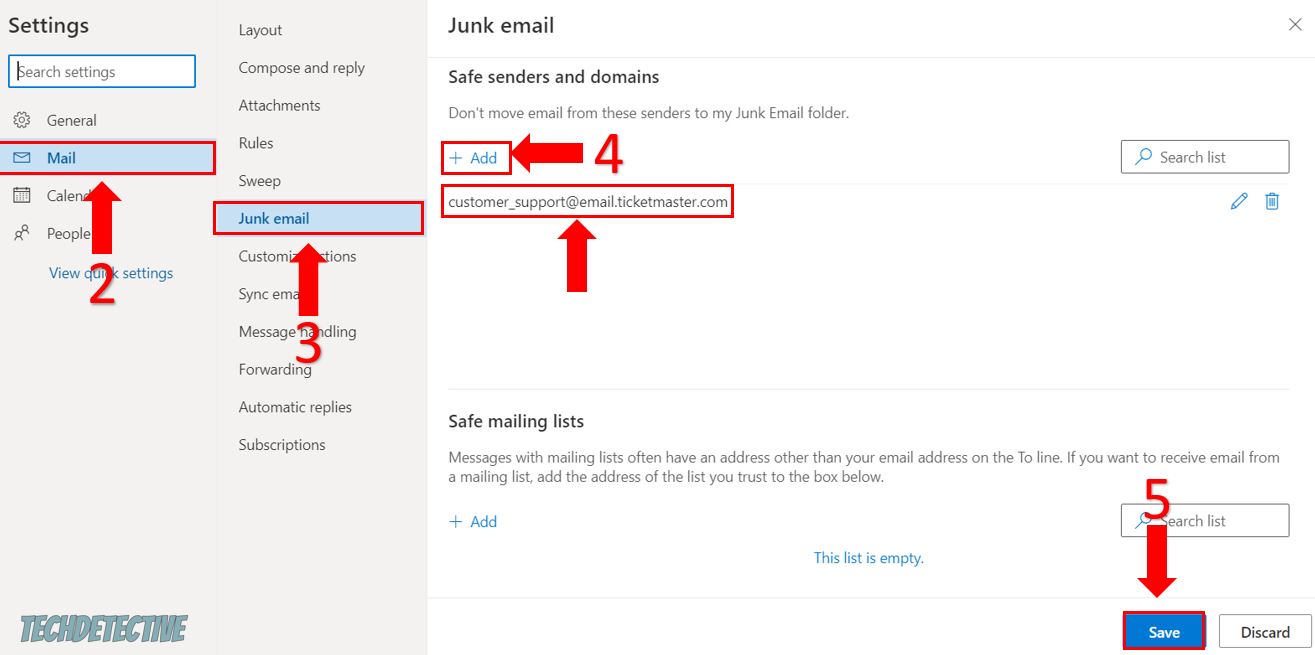
Tip: As you noticed, in this article, we only covered how to edit your “safe senders and domains” list on Outlook. But, if you’re using a different email, please go to Google and search for “How to edit safe senders and domains list on <your email goes here>”
Once you’ve done that, please try resetting your password on Ticketmaster again. Follow this quick guide to do it:
If you read the title and have no idea what “cache” or “cookies” mean, I got you.
When you launch a website, such as Ticketmaster, for the first time, it needs to download information from its servers, such as background images and fonts, to display the page.
Then, this data is stored in your cache folder. This way, the next time you open Ticketmaster, this information will be retrieved from your cache instead of loading it from its servers.
Ticketmaster can load much faster thanks to your cache.
Cookies, on the other hand, are small pieces of information from a website stored on your device that keep track of your browsing activity, save your login credentials for easier access, and help companies deliver tailored ads.
As you noticed, your cache and cookies can improve your browsing experience. However, they may be the reason the Ticketmaster password reset doesn’t work.
You see, sometimes the files stored in your cache and cookies can become damaged and cause all sorts of tech issues. Try clearing them to leave this annoying situation in the past.
To do it, you’ll just need to:
Google Chrome:
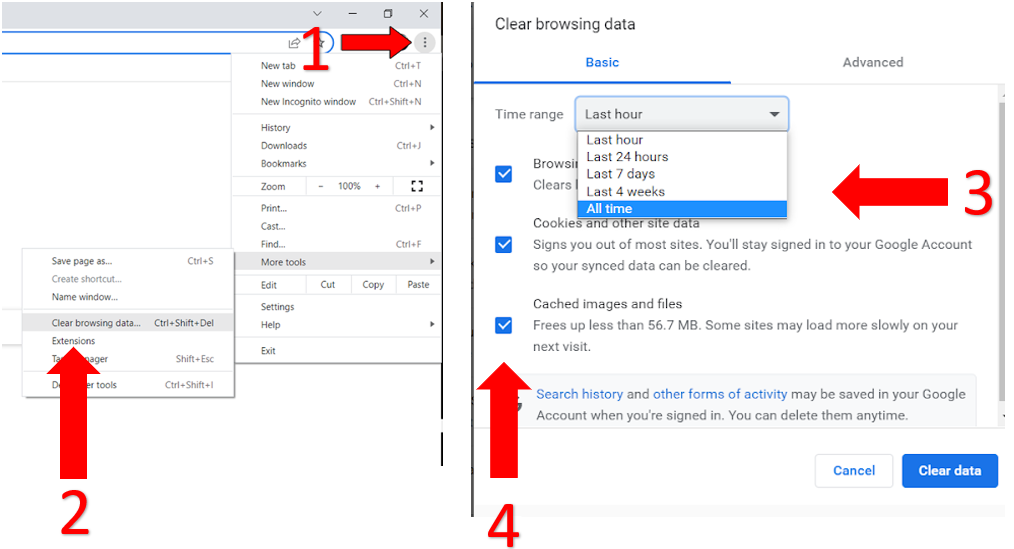
Microsoft Edge:
Please note that Ticketmaster is only compatible with Chrome, Edge, Firefox, and Safari.
If you’re trying to change your Ticketmaster password on the mobile app, follow these quick steps to clear your cache:
Android:
iPhone and iPad:
Tip: If you can’t log in to Ticketmaster, try this fix.
You wouldn’t believe how many people I’ve seen struggle to change their password on Ticketmaster just because their app or browser was outdated.
Sometimes the best way to get rid of the bugs that are preventing you from resetting your password is by installing any available updates.
You see, updates improve your app’s (or browser’s) performance by deleting any errors and adding new useful features.
Follow these quick steps to update the Ticketmaster app or your browser and solve the issue:
To update the app:
iPad or iPhone:
Android:
If you’re using the web version, follow these simple instructions to update your browser:
Chrome:
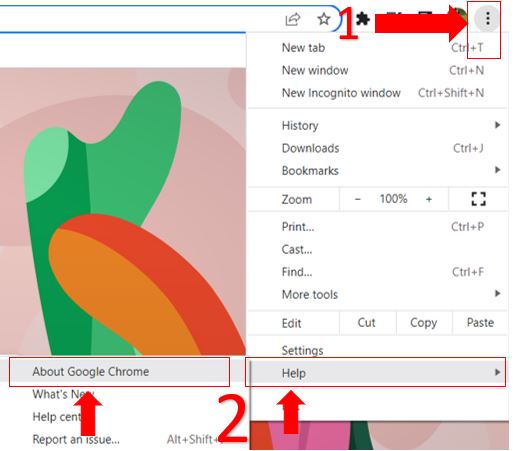
Edge:
Firefox:
Once you’ve fully updated the Ticketmaster app or your browser, please try resetting your password again.
If you’re still unable to do it, please try using a different browser. Sometimes this quick action can solve the problem in no time.
If the issue persists after checking your email, clearing your cache and cookies, and updating the app or browser, there’s a very good chance that Ticketmaster is down.
You see, servers are in charge of hosting websites and handling their data to prevent system failures.
But, sometimes coding errors or software/hardware issues can affect the way servers work. This could explain why you can’t reset your password on Ticketmaster.
Please follow this quick guide to check the platform’s servers:
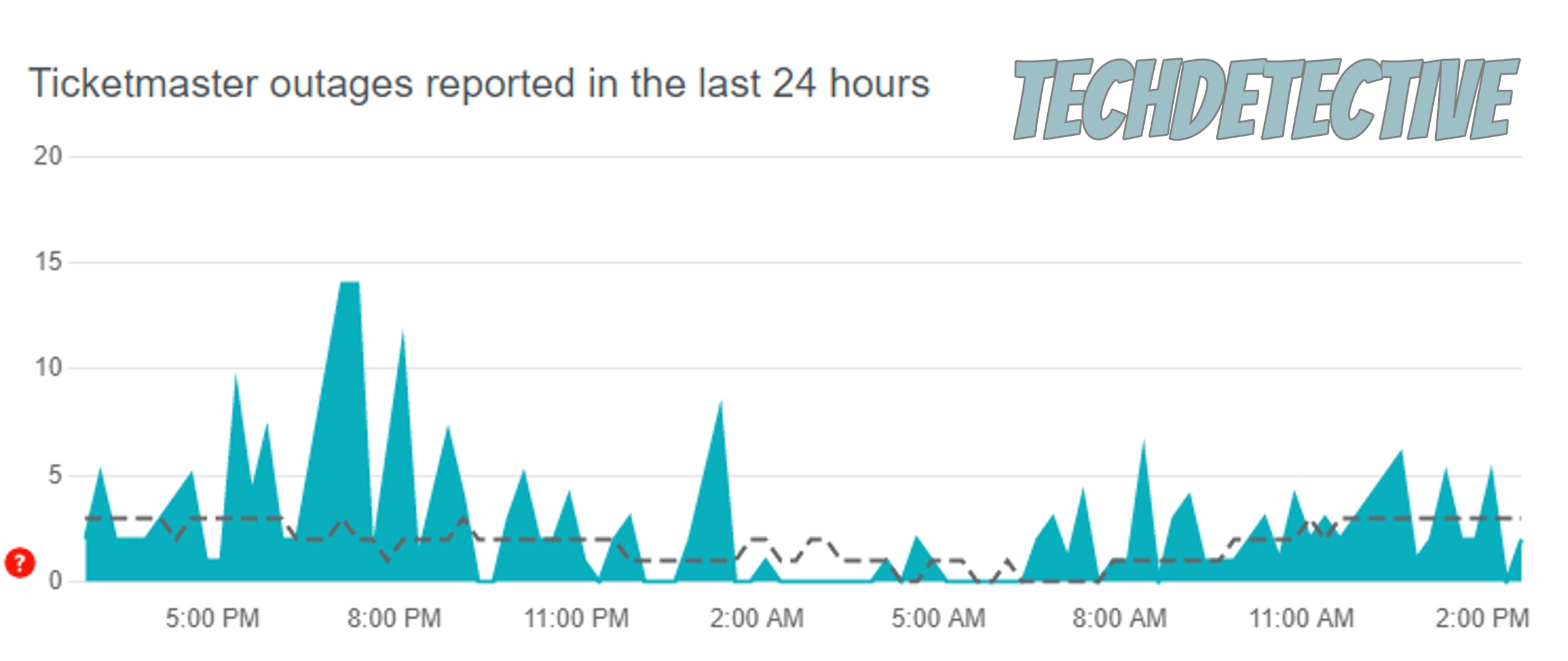
The graph should be blue. If it’s red or orange or if it has very high spikes, then Ticketmaster’s servers may be experiencing issues.
If that’s the case, don’t worry. This issue is usually fixed within a couple of hours. I’m sure you’ll be able to change your password on Ticketmaster in no time.
If you’re like me, you probably tend to forget your password, and I’m sure you’ll agree that not being able to reset it can be super frustrating.
Luckily, with the help of this article, you’ll be able to solve this issue in no time.
Remember, if you can’t change your password on Ticketmaster, try checking your junk and spam folders and adding Ticketmaster to your “safe senders” list. Clearing your cache and cookies and updating the app/browser should also do the trick.
Thank you so much for taking the time to try the 5 fixes above. If you ever experience a different issue while using your Ticketmaster account, don’t forget to check out our site. You’ll find multiple articles that will help you fix it.
Good luck!