
Are you bending over backwards trying to stop Waze from running in the background?
That has to be super annoying! I know that having this issue is no fun, especially when you’re trying to save battery life or looking to increase your device’s performance for other tasks.
Waze is a very demanding platform, and as such, even while running in the background it can hog resources and make your devices slower than normal.
But don’t worry, you came to the right place for answers. Below, you’ll find some simple steps you can try to stop this app from running in the background on:
Keep reading to boost performance!
If you’re like me, your everyday life consists of multitasking and quickly switching between several apps. If so, it can be very easy to forget that Waze is still active, causing you to sacrifice performance and battery life for no good reason.
Stopping Waze from running in the background on your Android device is very easy, all you have to do is follow a couple of simple steps.
Solution: Here’s how you can close any apps you’re not using:
This process will close all your currently open apps, including Waze.
Having taken care of Android, let’s move on to the competition.
Believe it or not, for two apparently different operating systems, the process for closing unused background apps on Android and iOS is very similar. Stopping Waze from running in the background of your iOS device is as simple and quick as swiping up a couple of times and making a couple of decisions.
Solution: As opposed to Android OS, iOS does not have a button to “Clear All” background apps by tapping on a button. In this case, you’ll have to manually inspect all your currently open apps and close them one by one.
This might seem inconvenient, but it’s also an excellent opportunity for you to avoid losing anything you’re currently working on. Here’s what you have to do:
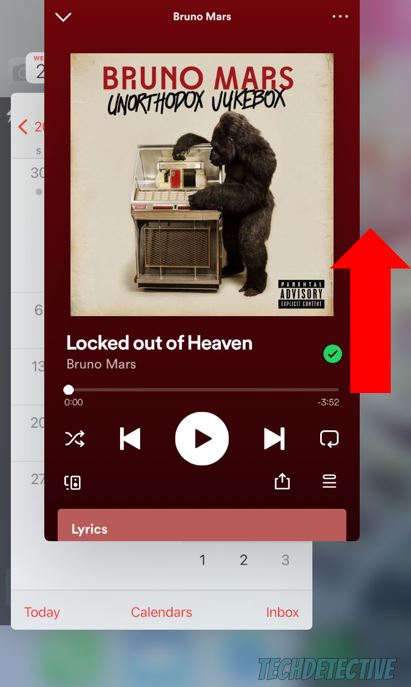
That about sums it up!
Stopping Waze from running in the background on your Android & iOS devices might sound simple, but many people can find it challenging.
I hope this piece has helped you better understand how to do this, and how quick and simple it can be with the right guidance.
Thank you so much for sticking with me all the way to the end. If this article was helpful and interesting to you, it’ll make you glad to know that there’s new content to learn from every week. While our latest work comes out of the oven, I encourage you to check out our other incredible resources below to become a Tech Detective yourself!
We have hundreds of solutions for common Waze problems, such as constant restarting, or failing sound features. No matter what you might be struggling with, rest assured that you’ll find an answer to it here.
I wish you all the best.