Hate Microsoft Teams? So do thousands of people all over the world!
I know it can be hard to believe that a platform developed by a Tech giant like Microsoft could make such a bad name for itself in such a short time.
But unfortunately, it’s true.
Now, being totally fair, this is not entirely the developers’ fault. Most of the time, Microsoft Teams works great and solves several issues. But the market is merciless, and consumers are demanding. Sometimes, what was designed as a feature can become an obstacle if it makes people’s lives more difficult
If the platform is making you lose your mind, you’ve come to the right place to vent. Here’s a list of the 11 main reasons why everyone hates Microsoft Teams:
Keep reading to learn more about this!
I know, I know. I’ve also had the “interesting” experience of using SharePoint once or twice, so I get your frustration. For a service that was designed to make your life simpler, it has certainly caused more than one person to frown.
When compared to other online collaborative file sharing options, like Drive or Dropbox, Sharepoint falls short in terms of user-friendliness and accessibility. Between finding the folders containing the files you’re looking for and getting the permissions required to access them, this platform can quickly cause you to lose precious minutes of your workday.
I remember this one time, back in my corporate days, when there was an important deadline to be met. No one knew who was the owner of a specific folder that contained an essential file, and the deadline was ultimately missed. Situations like that could be avoided if the interface was more streamlined.
This one I’ve heard a lot of complaining around.
You wouldn’t believe how many people come back from a much-needed vacation only to be scolded by their bosses because they’re still offline, even when they’re hard at work. Can you imagine how frustrating it must be to get in trouble for something you’re not even responsible for?
And the same can happen the other way around. Sometimes, people might be out of the office tending to some personal business, but they still appear online. This can create friction with other people, as being available and not responding can be seen as rude.
Buggy real-time status is yet another reason why everyone hates Microsoft Teams, as it creates a lot of problems and can be very easy to miss.
Solution: Lucky for you, we have a whole article dedicated to addressing this. So, if you’re not yet ready to abandon the platform, this might improve your experience.
Moving on, let’s talk about the HUGE learning curve that comes with using this communications platform. If you’ve ever used other services, like Zoom or Google Meet, you’ve probably gotten used to simple interfaces and very few bells and whistles.
Most of the time, minimalism is welcome, as communications services should be easy to use and quick to understand. Unfortunately, it would seem like someone over at the Microsoft Teams development department missed the memo, as the app is not very user-friendly.
As opposed to other similar alternatives, Teams has a tendency for requiring a decent amount of time to learn and feel comfortable with.
If you have the time and patience to go through this massive learning curve, more power to you. But the reality is that most of us barely even have enough time to brew coffee in the morning, let alone learn this platform’s ropes.
Solution: Depending on how tight your schedule is, you might be able to spare some time and learn your way around the app. Here at Tech Detective, we have lots of useful resources and solutions to Microsoft Teams’ most common issues.
If you’re patient enough, you just might be one of the few people who actually feel in their element while using this service.
Ok, to be fair this one’s not Teams’ fault. Several online platforms struggle with VPNs either accidentally or because they’re configured to reject them.
How come? Well… the answer depends on what we’re discussing.
If we were talking about streaming services, your VPN of choice would be blocked due to licensing issues and international million-dollar contract infringements. But since this is about a communications platform, it all comes down to one word.
Safety.
You see, since Microsoft Teams is normally used within companies that handle confidential information, developers understand that keeping high-security standards is a must. Since VPNs are sometimes used to hide suspicious activity and cloak a user’s IP address, the platform might block any access to it while using this software.
Again, this is welcome in most scenarios, but the problem lies with the fact that, even if you make the platform understand you’re a safe user, it will still give you trouble.
And this is yet another reason why everyone hates Microsoft Teams
Solution: If you’re not ready to quit the platform or are required to keep using it, here’s how you can make your VPN work better with it.
Talk to your employer about getting a premium subscription with a provider that offers obfuscated servers. These make it harder for most online platforms to detect your VPN traffic by making it look like regular traffic.
A solution like that might keep Microsoft Teams from overreacting and causing you another headache.
Have you ever been stuck in a meeting where everyone keeps asking “Can you guys see my screen now?”? If the answer’s yes, then you’re probably using Microsoft Teams.
Granted, this also happens on other services, but I’ve never seen it take place as often as it does on this platform. And the worst part is that it’s not easy to pinpoint what causes it. Maybe Teams’ Hardware Acceleration feature is buggy, or maybe the service stresses your devices too much.
Whatever the case may be, one thing’s for sure. It’s a nightmare to have sluggish and unresponsive screen sharing when you’re at an important meeting or trying to take notes.
And that, my friend, is yet another reason why everyone hates Microsoft Teams.
Solution: Now, not all is lost. As I said above, there’s a chance that disabling Hardware Acceleration might improve this situation. To try this, follow these simple steps:
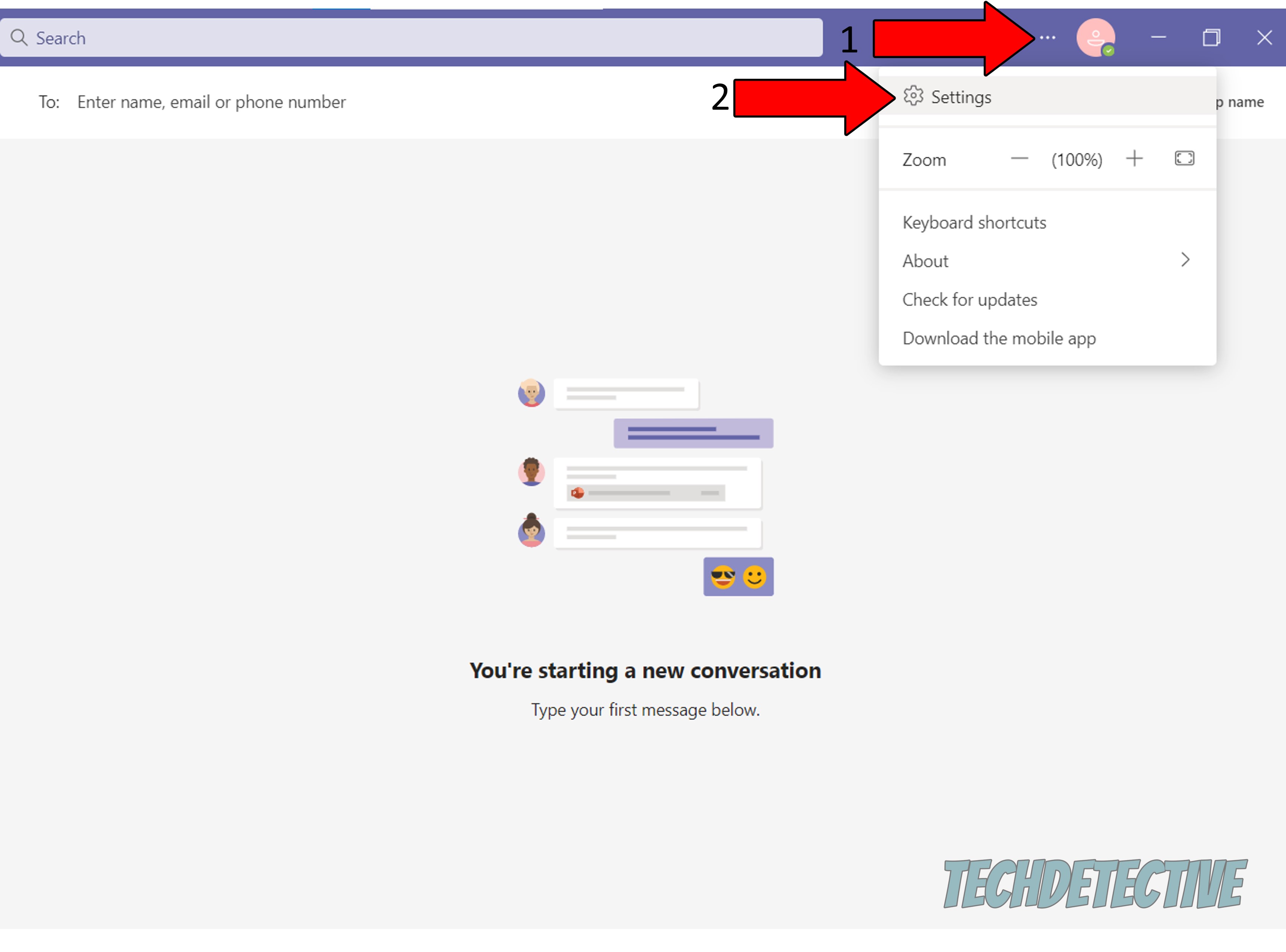
3. On the new window, go to the “General” tab and check “Disable GPU Hardware Acceleration”
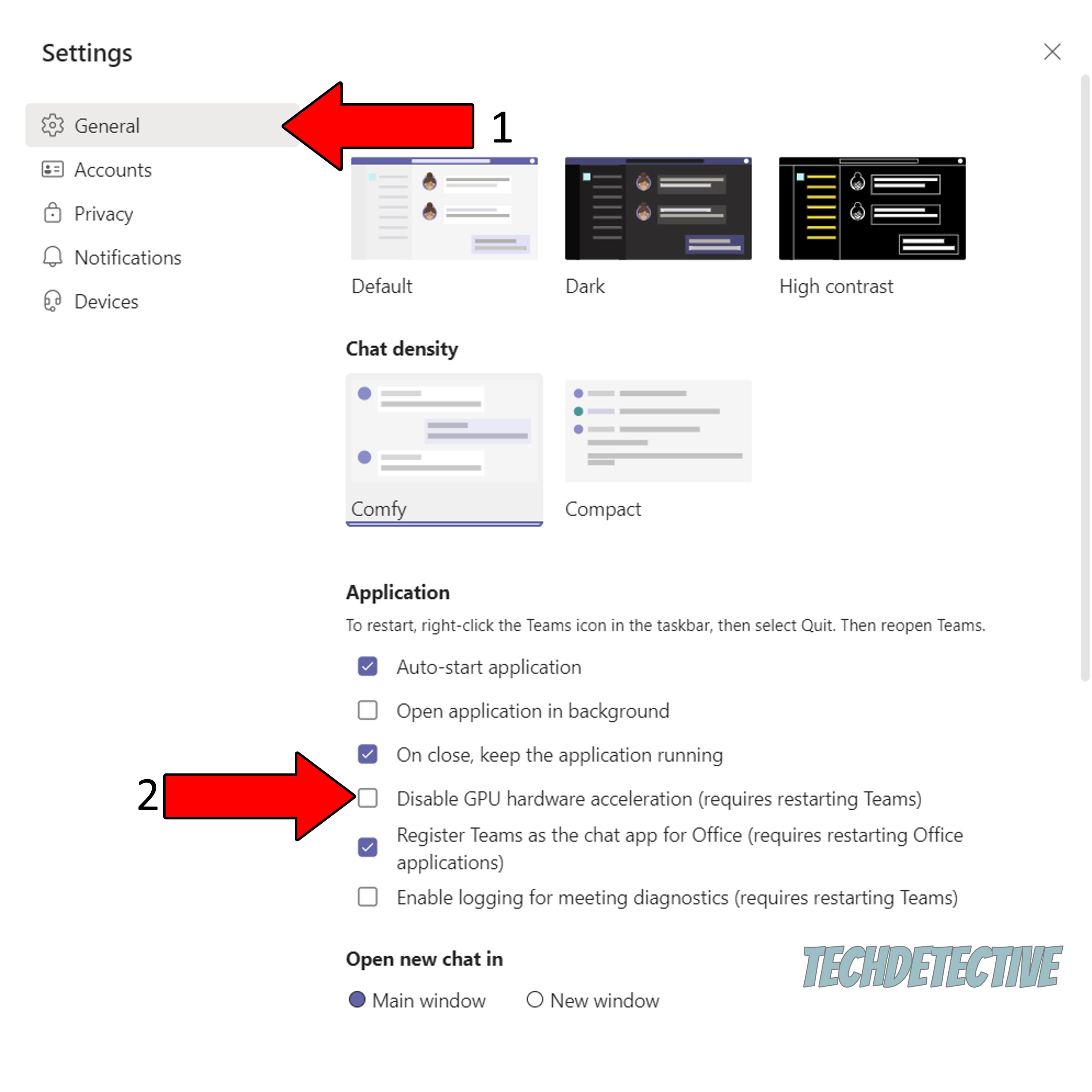
Once you’re done with this process, wait for Microsoft Teams to restart and see if the problem persists.
Yet another reason why everyone hates Microsoft Teams is that there’s no way to mark all your emails as read. This might not be an issue for everyone, but for people who drown in thousands of them every day, having this feature comes in handy.
Sometimes it’s not about organization. Sometimes, you just need to see an empty inbox tray to relieve a little stress. You’d think that, in this day and age, the option would be available on any online platform. But for some reason, the people at Microsoft decided not to make it a part of their product. This forces users to have to open every email in order to have it disappear from their inbox.
What a disaster, right?
Have you ever wondered where your recent chats go while using Teams? Well… so has every single user who tries to communicate via this platform!
It makes no sense that a product released by a company as big as Microsoft could overlook something so important. I mean, there’s a reason why there are chat categories in most platforms of this kind. After all, when it comes to an efficient workflow, making processes as streamlined as possible is essential.
Several people have requested that this be added for years now. But sadly, it seems that Microsoft has not been listening, since, as of today, there are still no updates around this. Maybe one day the app will include this option and allow you to access your frequent contacts faster, but today is not that day.
If you’ve ever used other work collaboration platforms, such as Slack, then you’re probably used to having no channel limits. This is a great advantage, as sometimes, especially in larger organizations, you need to have endless options to create and modify your team’s workflow.
Now, in case you don’t know what channels are, think of them as separate sections where your team can send files, add notes and collaborate in almost every possible way. They can truly make a night and day difference when used right.
I’d love to tell you that Microsoft Teams takes the cake and is the industry leader in terms of channel options and customization, but you came here for the truth, didn’t you? The sad reality is that this platform has a hard cap of 250 channels for most users and memberships, which is really constraining.
I’m sure the people at Microsoft have their reasons to set this limit, but in doing so, they’re missing out on a huge opportunity and falling behind in the unending market race for user preference.
If you’re like me, you’ve probably used many collaboration platforms over your career as a professional/student. If so, you might have noticed that notifications are normally preset to certain settings that you can later adjust. And while this is also the case for Teams, its developers have made some weird decisions.
As opposed to other similar platforms, Microsoft Teams’ notification settings are “Custom” by default. And while you might be thinking, “Well, no big deal. I’ll just choose another preset”, it’s not that simple.
You see, if you were to select any of the other 2 available automatic configurations Teams has to offer, you’d either be pinged with every single message and file sent by your team or only be made aware of personal mentions. In a real work environment, neither one is desirable, as one will constantly disturb you, and the other will leave you out of the loop unless people mention you directly.
The “Custom” option for notifications CAN be tweaked to your liking, but in my opinion, having it enabled from the get-go is a terrible idea. Why? Because it makes for the perfect environment to miss important messages you don’t even know you’re not being notified about.
Solution: If you want to change your notification settings, here are some simple steps you can follow:
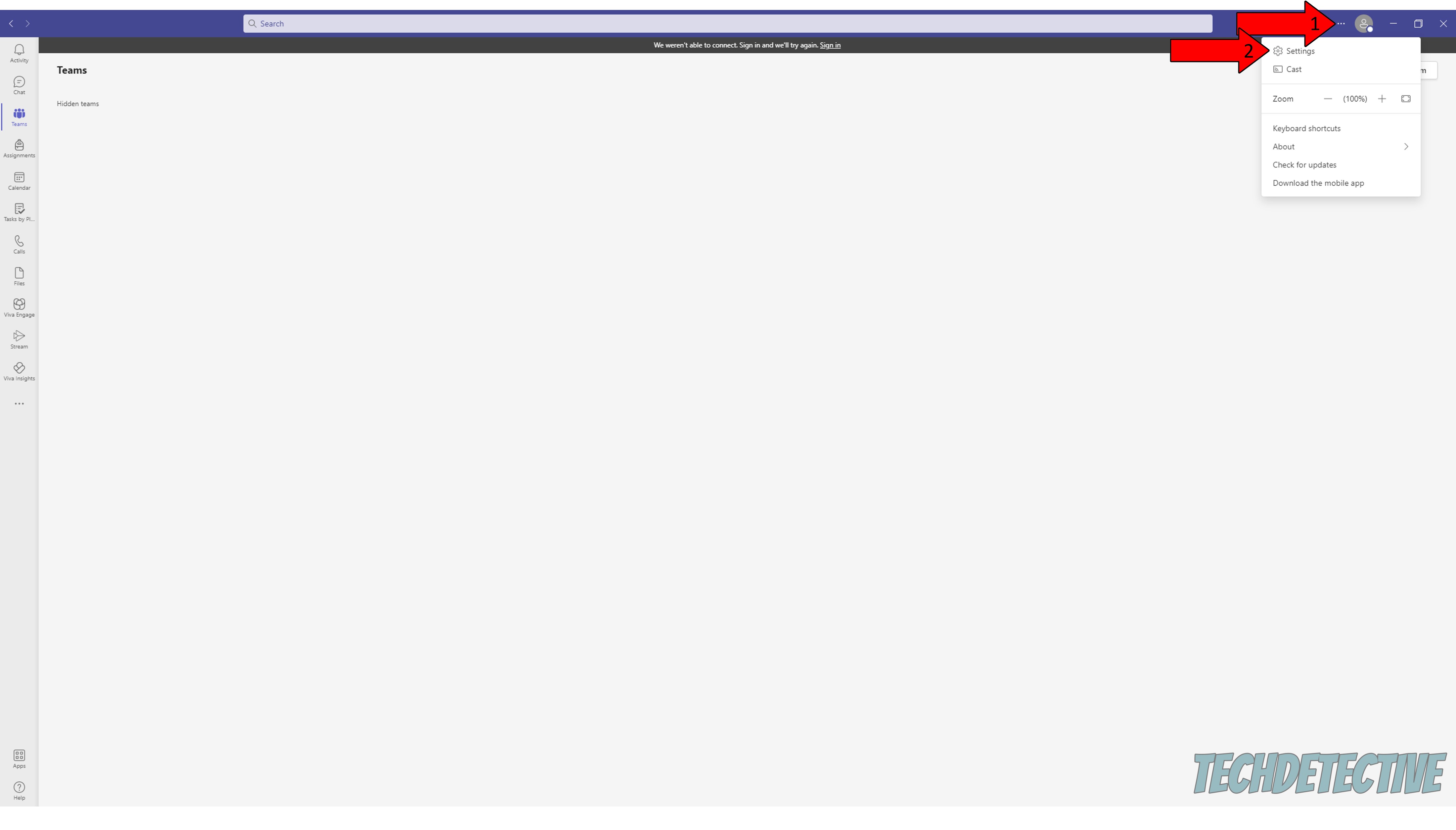
4. Go to the “Notifications” tab and find “Teams and channels”. This will allow you to tweak your notifications in the most convenient way for you
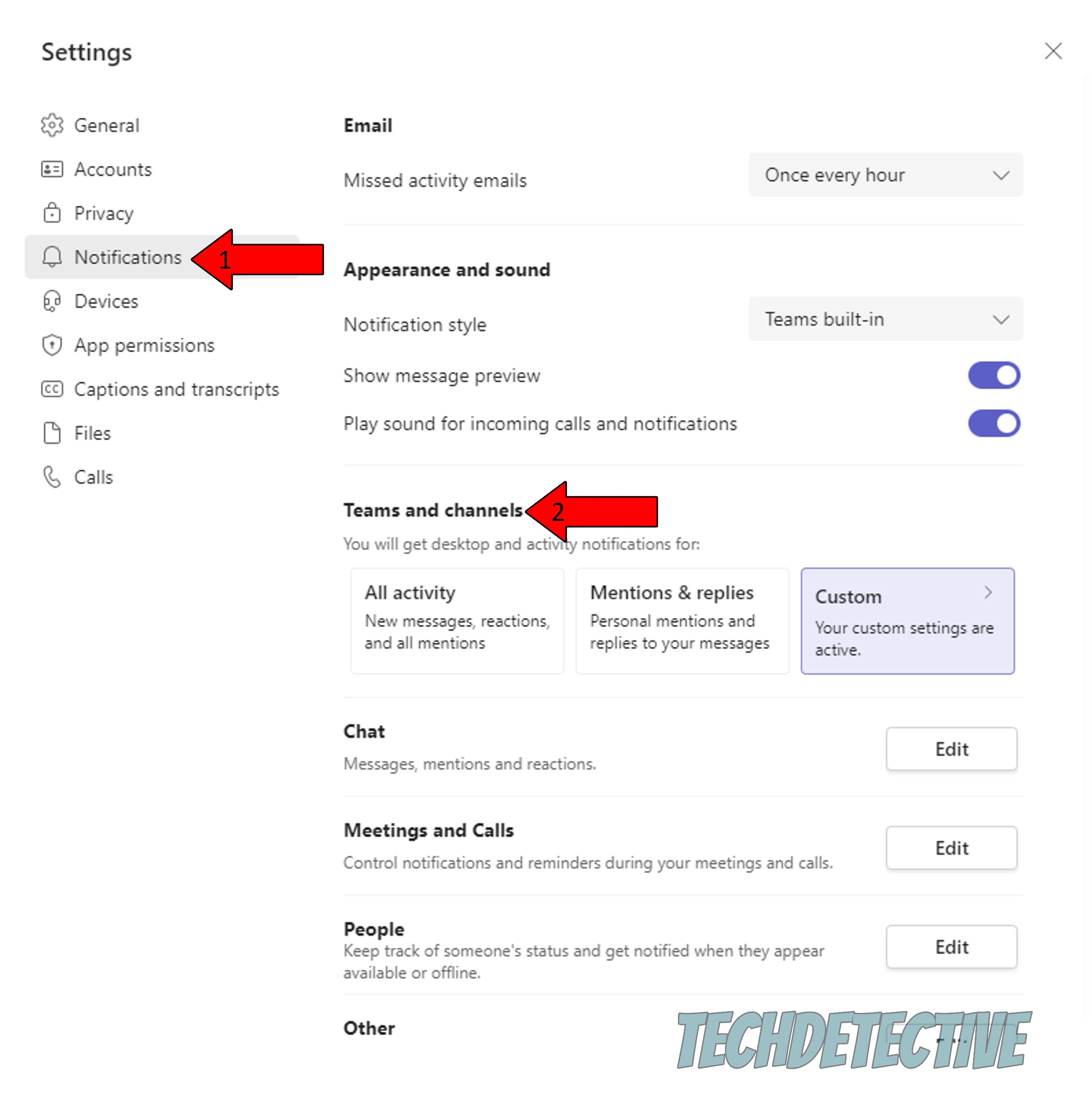
Another common complaint users have that explains why everyone hates Microsoft Teams is image rendering. If you’ve ever tried to download an attachment sent by a coworker on one of your channels, you probably know what I’m talking about.
More often than not, in order to open an important picture, you have to click on it several times, and it can take eons to load, even if your internet connection is fast and steady.
It’s hard to say what causes this. Maybe Microsoft Teams’ interface is not optimized for image sharing, or maybe their servers are slow now and then.
The only reality is that it’s really annoying to try to download a file and not be able to as quickly as you’d like. After all, proper workflow and efficiency benefit from smooth platform operations.
What a mess!
Finally, let’s talk about all those annoying extra features nobody really uses.
As I mentioned at the beginning of this article, features are always designed and implemented with good intentions, and with the goal of making users’ lives simpler. However, this does not always happen, and sometimes, they can overcomplicate things.
One of the most annoying example I can think of is the “On close, keep the application running” feature. I mean, who wants that?! If you’re closing the app, it’s because you’re done using it. Why would you want to keep it open consuming resources in the background?
Solution: If you’re struggling with this, you can find comfort in knowing that there’s a way to address it. Here’s what you have to do:
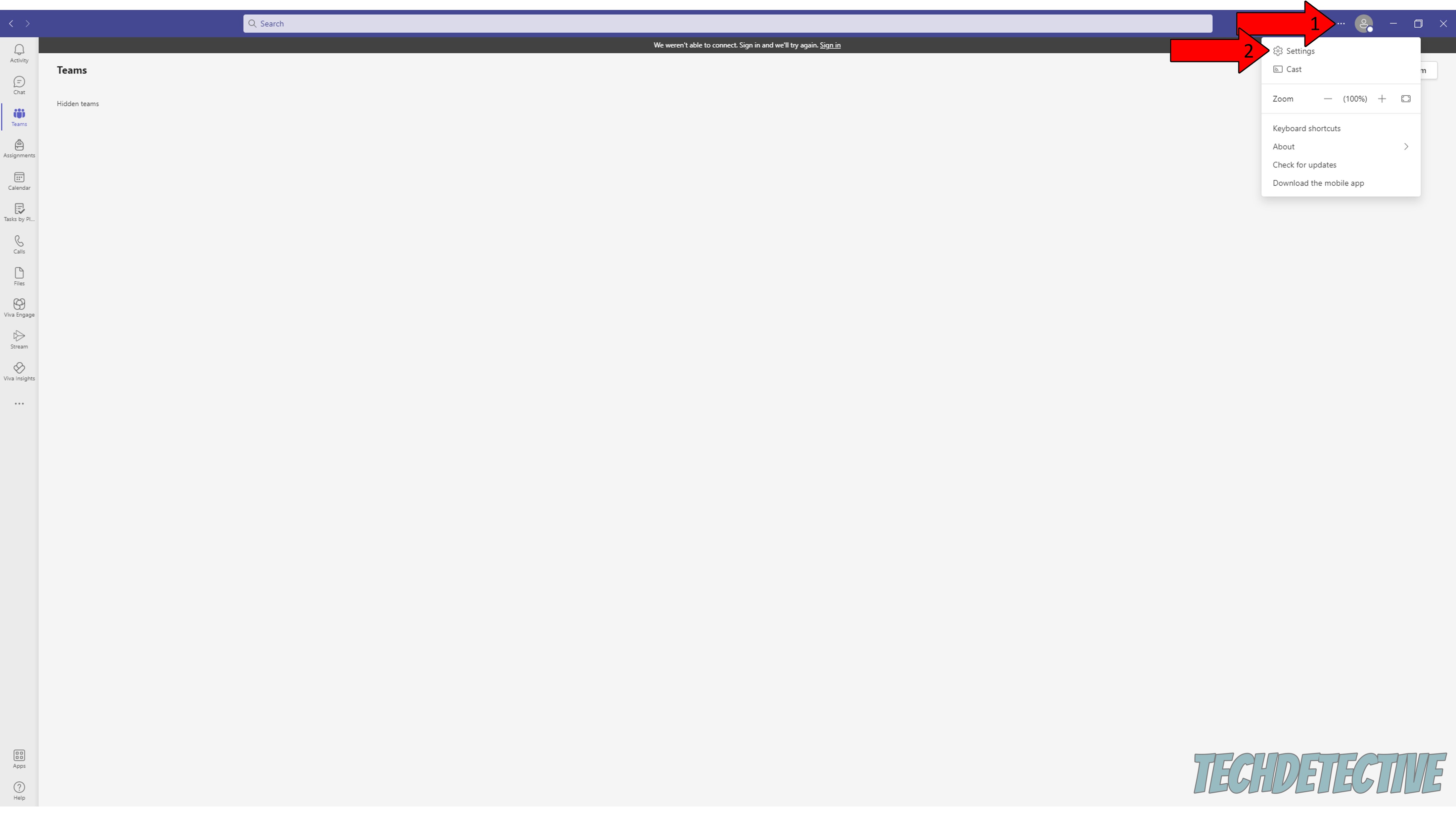
4. On the new window, stay on the “General” tab, and uncheck “On close, keep the application running”
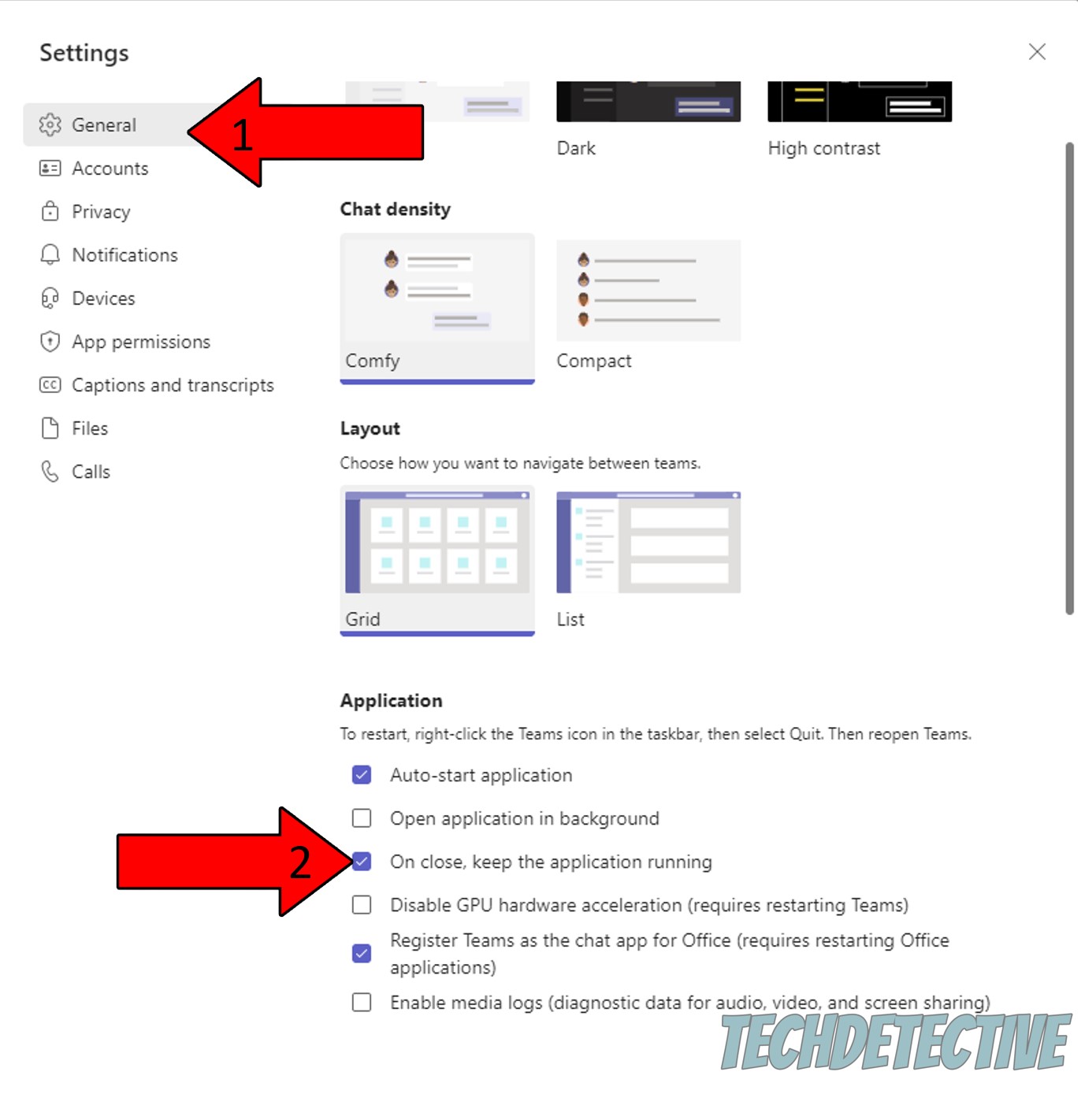
That’s it! Disabling that option should shut down Microsoft Teams fully when you close it.
That about covers it!
I know it can be a little surprising that a platform designed, developed, published, and administrated by a giant like Microsoft can be so buggy and complicated. But unfortunately, sometimes companies that big can miss the chance to take advantage of certain opportunities and fix frustrating bugs.
There are some ways to make the platform work better and fit your workflow without so much stress, so if you’re required to use it on a daily basis, not all is lost. And even if you have other alternatives but don’t want to give up just yet, I hope the solutions found here prove useful to you.
Thank you so much for sticking with me all the way to the end. If you found this article helpful, it’ll make you glad to know that we upload new content every week. Please check out our other incredible resources below to become a Tech Detective yourself!
I wish you nothing but the best.