
Are you stuck trying with endless buffering on YouTube Music?
You’re not alone! In fact, thousands of reports about this issue are submitted to the platform every single day.
I can only imagine how annoying this must be for you. Especially if you’re paying a premium subscription every month. At this point, you’re probably reaching for the “Cancel Subscription” button.
But you might want to hold off on that. We’re here to help you figure things out.
Below, you will find a list including 6 possible reasons why you might be experiencing this issue and some solutions for it. I’m certain one of them will do the trick.
These are:
Read on to stop buffering and start streaming!
Let’s start off with the obvious.
You might think that there’s no way you could have missed a compromised connection. But sometimes diagnosing the issue can be trickier than you think.
Sure, there are some instances where you will be completely cut off from the Internet when your provider’s having coverage issues. However, on some rare occasions, you might still have enough signal to do light browsing and chatting.
How come? Due to each activity’s bandwidth requirements.
Texting your friends about your day via WhatsApp will never be as network-demanding as streaming your favorite playlist. Especially if you have YouTube Music set up to high audio quality playback.
Before canceling your subscription or throwing your favorite streaming device in the bin, I’d advise checking on your connection’s status.
Solution: Give your Internet provider a call and ask them if they’re having coverage issues in your area. If they tell you everything’s fine on their end, you will likely have to reset your modem.
If you’ve never done it before, that’s okay! The process is extremely simple.
Here’s what you have to do:
A lot of people don’t know this, but YouTube Music does not work in the same way that other streaming platforms like Spotify or Apple Music do.
While the latter have their own copyright contracts and servers for the music they provide, YouTube music is strongly based on the content available on YouTube.
This helps them save a lot of time and money but also puts the platform in a position where content can suddenly be deleted and become unavailable for subscribers either due to infringement, or country blocking.
If every other song on your playlist plays fine and it’s just one song that keeps endlessly buffering, there’s a very good chance that it has been deleted from the platform.
Solution: Switch back and forth between songs and playlists, this will help you determine much more clearly whether this is, in fact, the case.
What’s that, you ask? What a great question!
Your app’s cache is where a lot of its important information such as videos, images, sounds, and sometimes even login credentials are stored. This helps load the app much quicker on startup and provides you with a more enjoyable experience.
And while most of the time the cache will not give you trouble, on some rare occasions, it could interfere with YouTube Music’s functioning and cause infinite buffering.
In this case, your best bet will be to clear it manually.
Solution: Doing this may sound challenging, but it’s actually very easy. Some specific details might vary between operating systems, but the broad strokes should be the same across all platforms.
Here’s how to do it on Android systems to give you a general idea:
Ok, let’s take deep breath and look at things from a different perspective. If nothing has worked so far, it’s not a bad idea to go back to the basics.
Let’s try closing the YouTube Music app and relaunching it. I know it sounds obvious and useless, but trust me, several technical issues on many devices can be fixed by doing this.
How come? Because this action works as a forced-restart.
Whenever we use our favorite aps, there are thousands of background processes being executed simultaneously to make them work. We might not see them, but they’re definitely there.
Most of the time, they’ll run without giving your trouble, but on some rare occasions, one or more might crash and severely impact an app’s functionality. This can either happen due to a bug in YouTube Music’s coding or a corrupted file in the cache.
Closing the app and relaunching it restarts these processes and files from scratch, thus correcting anything that might have been out of place before.
This feature is much more usefu when you’re not home, about to take a plane, or planning to go on the road for several hours. However, this does not mean that you can’t take advantage of it anywhere to end the intolerable buffering.
Downloading your favorite playlist on YouTube Music is the best way to prevent interruptions, and while it will take some space on your device’s storage, it’s completely worth it.
Now, I’d be remiss not to mention that this feature is only available to Premium users, so if you’re using the free version, you’ll either have to get a paid subscription, or live on without downloading your favorite songs to your device.
Solution: If you’re planning on getting a paid YouTube music subscription, but have never downloaded music, fret not! It’s really simple.
Here’s how to do it:
To manually download songs:
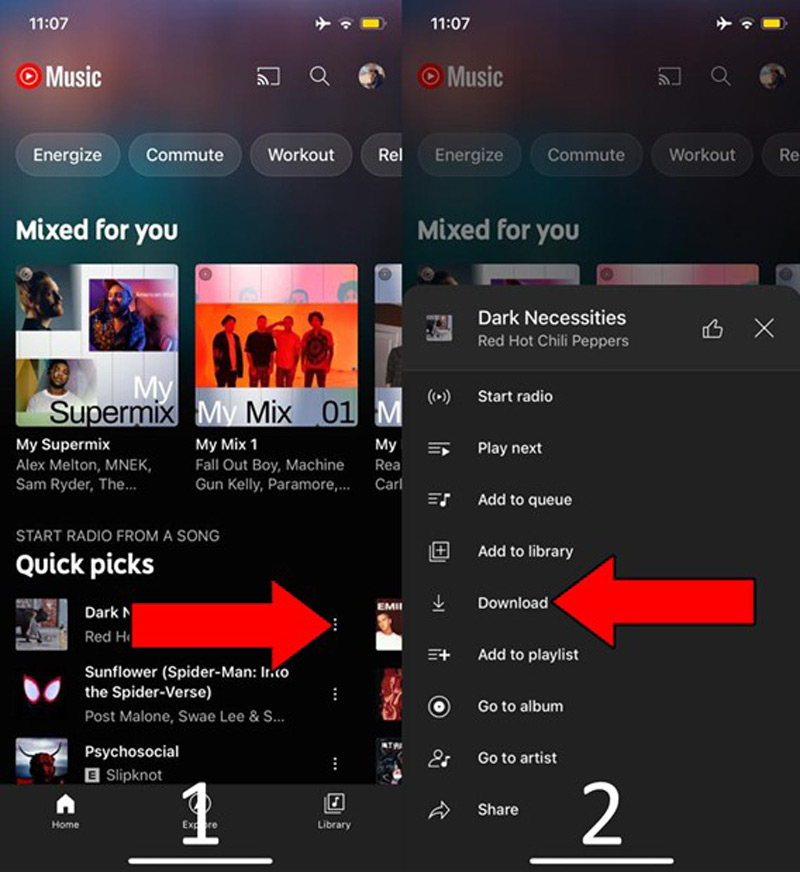
To manually download playlists:
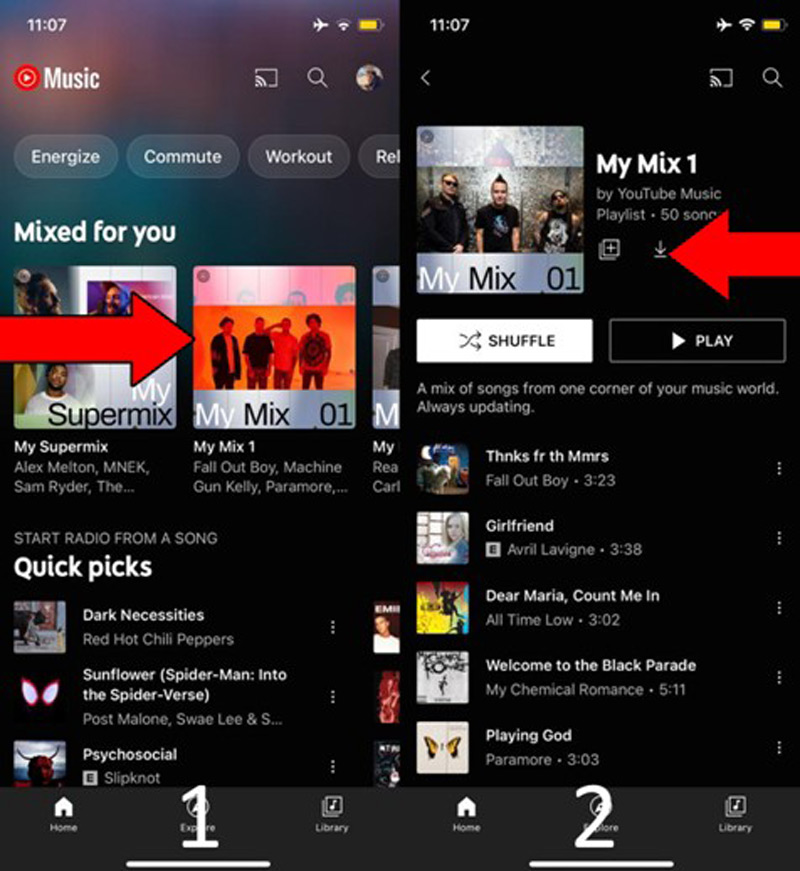
This should end the annoying buffering, and as a nice bonus, you’ll also be able to listen to your favorite tunes while offline!
The last thing I want us to try is switching over to Wi-Fi.
When you’re at home, I’m sure this is the connection method you use to browse the web, stream music, and even movies on your mobile device. However, accidentally using our mobile data is easier than you think.
You’d be surprised at how many people burn through their monthly plan without even noticing because they forgot to turn the Wi-Fi adapter on.
And even if you have an unlimited plan with 5G, this technology is still slower than most +100 Mbps internet plans out there, so you’re much less likely to encounter infinite buffering by using a Wi-Fi connection.
Solution: More than a solution, this is a good practice. Before doing any kind of streaming, double-check that you’re using your Wi-FI network and not your mobile data.
This will solve most of your YouTube Music issues and save you thousands of dollars in accidental data overuse charges.
Having YouTube Music constantly buffering in the middle of your jam sessions can quickly ruin your day. Especially considering how much you’re spending on the monthly subscription.
Talk about buyer’s remorse, huh?
Luckily, as I hope you’ve learned in this piece, addressing most of the causes behind this situation is fairly simple and not very time-consuming. More often than not, clearing your cache and downloading your playlists should do the trick.
Thank you so much for sticking with me all the way to the end. If you found this article helpful, you’ll be glad to know that we upload new content weekly. Check out our other incredible resources below and become a Tech Detective yourself!
I wish you all the best.