
Is HBO Max not casting with Chromecast? You might have to rename your devices. Try these 6 fixes.
Streaming your favorite content on your mobile devices is a great form of entertainment. But sometimes, you just need to appreciate your favorite scene on a larger screen.
If you own a Smart TV or a gaming console, you’re all set. But if you own a regular TV, you must come up with some alternatives to access your favorite platforms on it.
This is probably why you chose to buy a Chromecast.
This nifty little device opens up a world of possibilities and solves several problems. But what happens when you try to stream HBO Max on it to no avail? You bought your Chromecast to make your life easier, and now you’re stuck having to troubleshoot.
What a disaster!
Now, before you throw your trusty little gadget in the bin, let me assure you that there are several solutions to your current misfortune, and I’m here to help you explore all of them.
Below, you will find a list what the most common causes behind this occurrence and the simplest steps you can take to address them. I’m certain that, if you follow them to a tee, you’ll be back to streaming HBO Max on your Chromecast in no time.
Sounds good? Let’s get busy!
I’m sure you didn’t come here as soon as your Chromecast started failing. I bet you tried a couple of things yourself before giving up and looking up a solution online. But just because you didn’t pinpoint the issue right away, it doesn’t mean you’re out of luck.
Most of the fixes I’ll provide you with below are very quick and simple. However, I’d be remiss not to mention that some scenarios might be out of your hands and will demand you to be patient. I tell you this not to discourage you, but to get you in the right troubleshooting mindset.
Without further ado, here are 6 fixes you can try to successfully cast HBO with your Chromecast:
Let’s start off with the obvious.
No matter how much you tamper with your Chromecast or your TV, if you’re having connection problems, HBO Max will never work.
Internet service interruptions have decreased dramatically over the last decade. However, as I’m sure you know, they still happen from time to time. The trickiest part about diagnosing whether you have a bad connection is pinpointing the source of the issue.
If the problem is on your end, you’ll likely have to reset your modem. But if it’s coming from your provider’s side of the fence, all you can do is wait.
Solution: Both Chromecast and HBO Max need a minimum Internet speed to work, and so does the mobile device you’re casting into Chromecast from.
The best way to tell whether your connection is, in fact, the problem is by streaming on your mobile device the show you were trying to watch. If it plays seamlessly, your internet is fine, but if it doesn’t you’ll want to reset your modem.
Here’s how you can do that:
Again, please remember that this will only work if the issue is not coming from your provider’s end.
There’s a very good chance that both your mobile devices and your Chromecast are fine, but HBO Max’s servers are not.
You’d think that, with billions of dollars invested in technology and development, giant streaming companies, such as HBO Max, Netflix, and Amazon Prime, wouldn’t run into server issues. But they do.
This can happen either due to a bug in their code, a malfunctioning hard drive, or even hacking. Servers are where all of these companies store their platforms’ data, content, and sometimes even their coding, which means that any failure is catastrophic.
Solution: There are a couple of routes you can take here. If you want the quickest answer, you can try casting another show on a different streaming platform. Assuming that you have no issues, HBO Max’s servers are likely down.
Provided that you want to be 100% sure that nothing else is afoot, you can check the platform’s server status directly by following these steps:
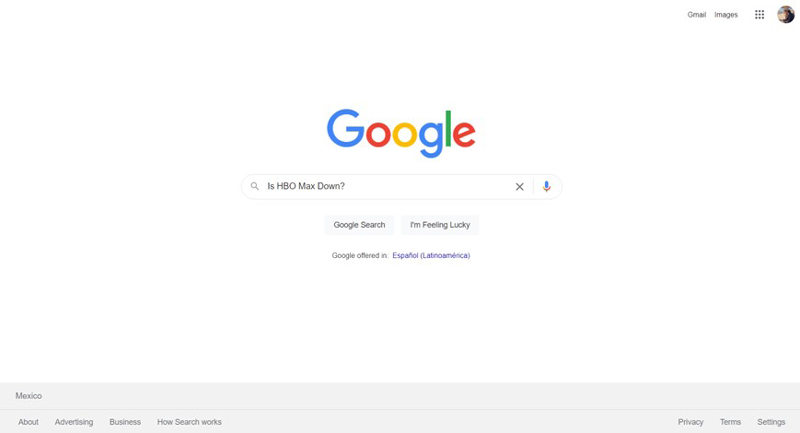
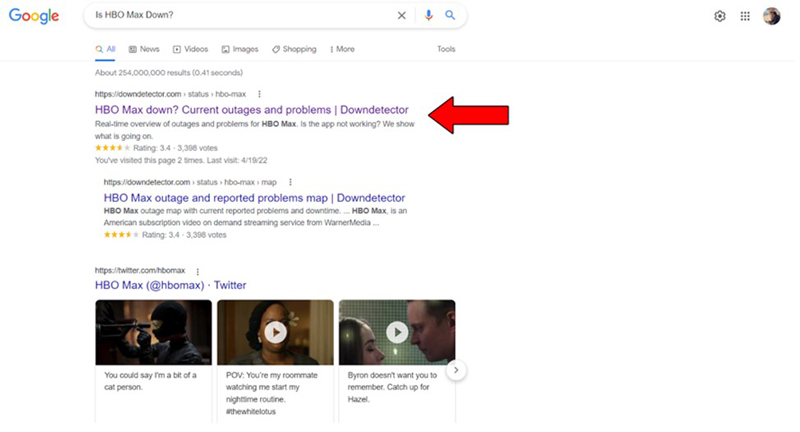
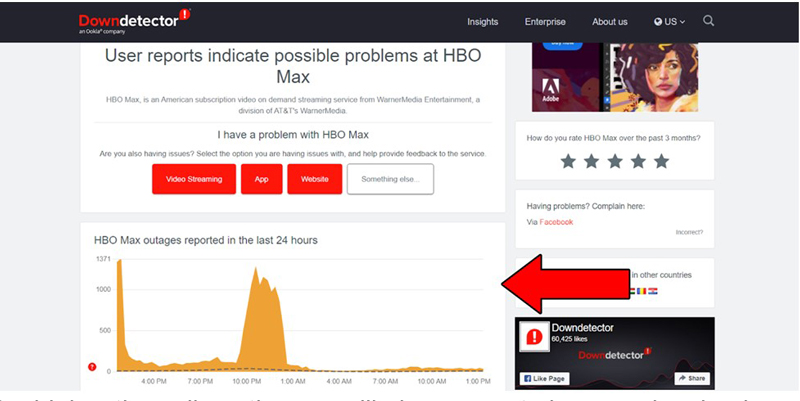
The higher the spikes, the more likely you are to be experiencing issues
In the event that the platform’s servers are, in fact, down, I wouldn’t worry too much. In most cases, the service is fully restored in less than 24 hours.
Sometimes, fixing this problem could be as easy as doing a forced restart.
In most cases, HBO Max and Chromecast work seamlessly together, but there can be instances where the platform and the device fail to communicate adequately, thus resulting in a failure to cast.
If you suspect this to be the case, all you have to do is close the app on your phone or tablet and relaunch it.
All done!
If restarting the app didn’t work, you’ll have to move on to resetting your Chromecast.
Doing this will not only most likely resolve your issues when trying to cast HBO Max, but also get rid of any unwanted stored information that might get in the way of your streaming experience later on.
Now, unlike a lot of other devices, disconnecting your Chromecast from the TV won’t automatically reset it. There’s actually a specific button for doing this on the device’s body.
Solution: Here’s what you have to do:
If you followed this process correctly, you should have successfully factory restarted your device, and are one step closer to casting HBO Max effortlessly.
Sometimes, it’s the technology that’s designed to make our lives easier, that makes it much more complicated.
Don’t get me wrong, I love Chromecast and I think it solves a lot of problems. But I’m also amazed at how something as apparently unimportant as using special characters in your device’s name, could cause trouble.
Yes, that’s right, using a weird symbol while naming your Chromecast could be the reason why you can’t cast HBO Max.
Solution: Ideally, you want to avoid using emojis, exclamation marks, and odd symbols. The simpler your Chromecast’s name is, the easier it will be for HBO Max to identify it and connect to it.
If you’re not sure how to change your device’s name, here are some steps you can follow:
Lastly, you want to make sure that both the device you’re casting from and your Chromecast are connected to the same network.
Most modems nowadays are dual-band capable, which means that they transmit both 2.4 and 5 GHz networks. The former is much older, and you probably never use it, as it has fewer available channels and overall slower connection speeds.
However, sometimes your phone or tablet could connect to it automatically, while your Chromecast is set up to work on the 5 GHz one.
I know what you’re thinking, “Aren’t they the same network?.
Well… yes. But sometimes using different signals can prove troublesome nonetheless.
Solution: Here’s how you can check what network both your mobile devices and Chromecast are connected to:
For IOS devices:
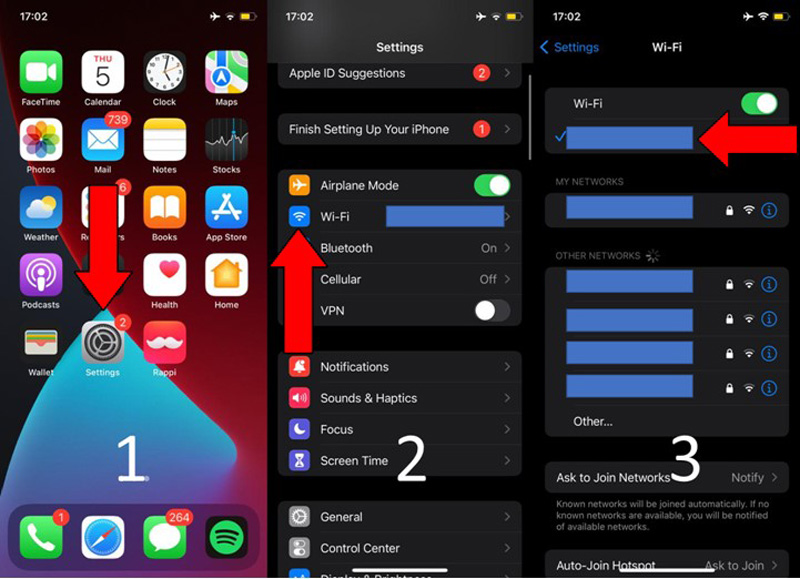
For Chromecast:
Chromecasts are lifesavers. They provide us with all the functionality of a Smart TV, without having to spend thousands of dollars on a brand-new screen. However, when they fail, they can leave us stranded and in a very uncomfortable position.
Luckily, as I hope you’ve learned in this piece, addressing most of the causes behind this issue is fairly simple and not very time-consuming. More often than not, factory resetting your Chromecast as needed, and double-checking the status of your internet connection, should do the trick.